UIzard IO Walkthrough: Comparison, Features, Alternatives and Pricing
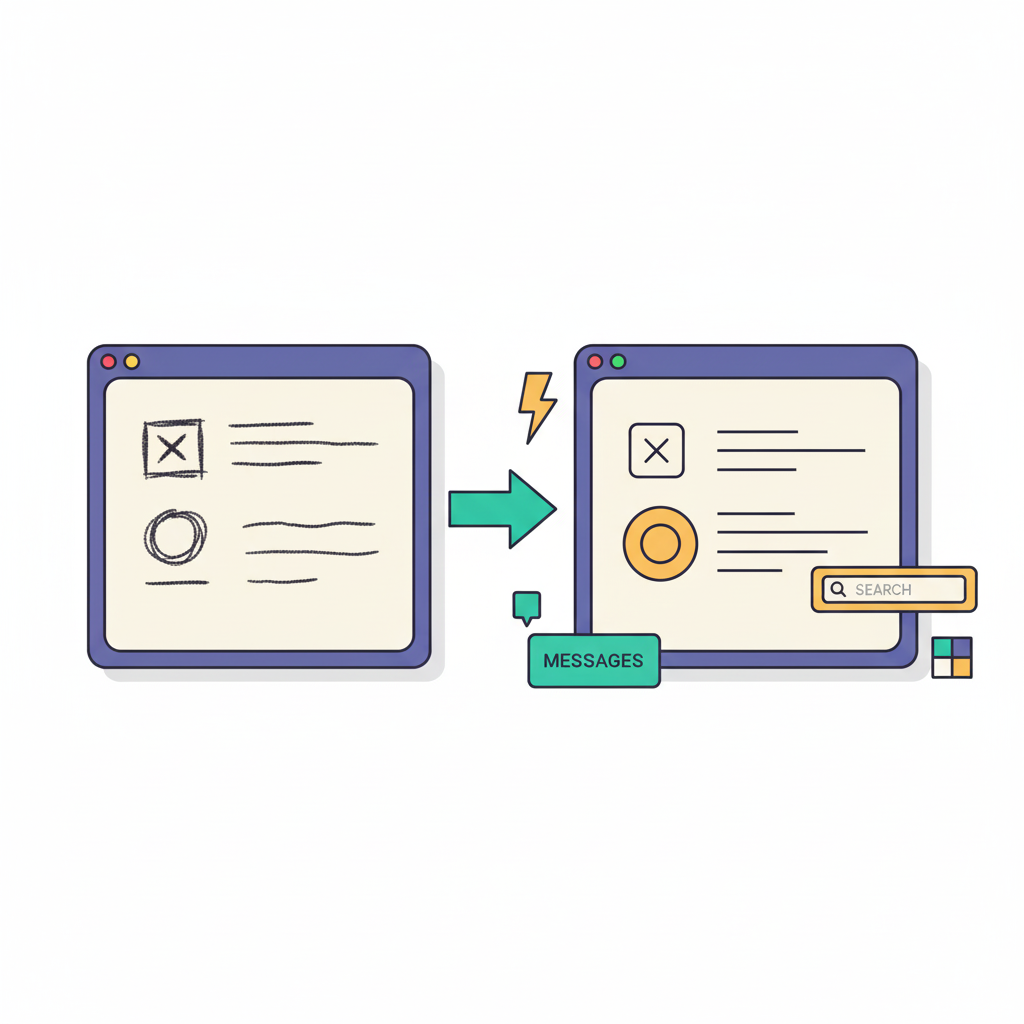
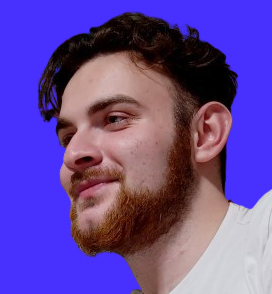
Horea Matei
Created on Oct 24, 2025
Following its acquisition by Miro Labs in May 2024, UIzard started to gain traction in the AI design tool space.
That said, this post covers a detailed UIzard review. I'll show you what the platform is, its main features, pricing, what it can do, and what it can't.
I'll also walk you through some alternatives to help you see whether other tools may better fulfill your particular needs.
What is UIzard?
UIzard is an AI-powered design tool that lets users set up quick wireframes, mockups, and prototypes.
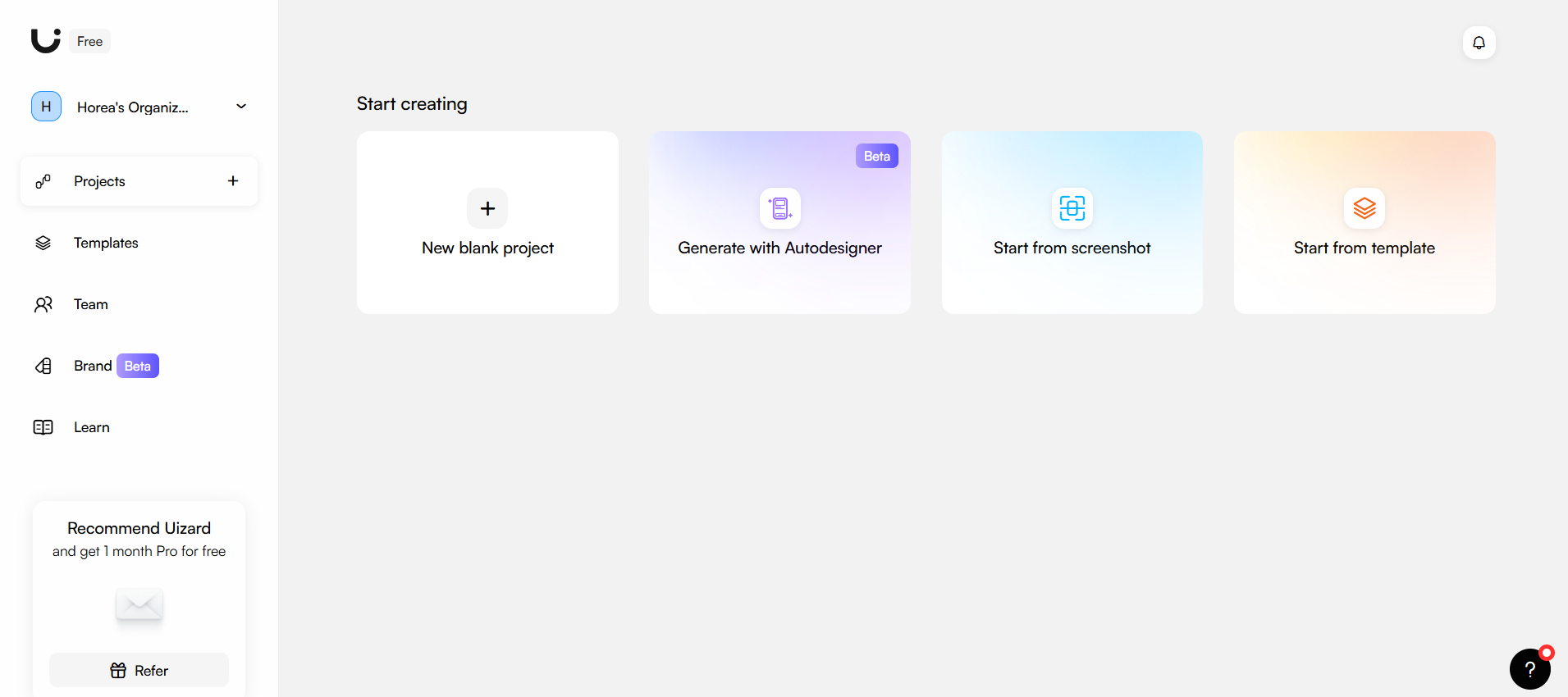
UIzard gives you four ways to do so. You can either:
- Start with a blank canvas and manually set up designs through the platform's drag-and-drop editor
- Use the Autodesigner to automatically generate screens via text prompts
- Import existing screens to edit them within the platform
- Pick one of many ready-made templates and build on your designs from there
The platform also includes multi-player collaboration and commenting to work on projects with multiple team members in real-time and leave feedback.
As such, UIzard is useful to speed up early-stage design processes, while its generative AI capabilities help both designers and non-designers better visualize their product ideas.
4 UIzard features
Let me walk you through UIzard's key features and show how they can help speed up design processes.
Autodesigner/Project generation
UIzard's Autodesigner is the platform's hallmark feature. It uses artificial intelligence to generate complete user flows with mockups and wireframes based on a few prompts describing your projects.
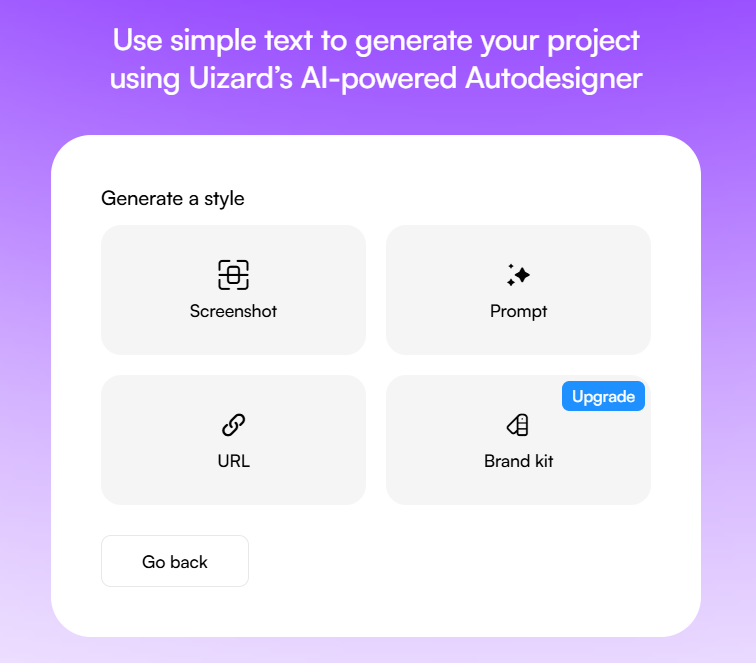
You can generate screens for either mobile, tablet, or desktop viewports. The platform's output includes both high-fidelity mockups and wireframes.
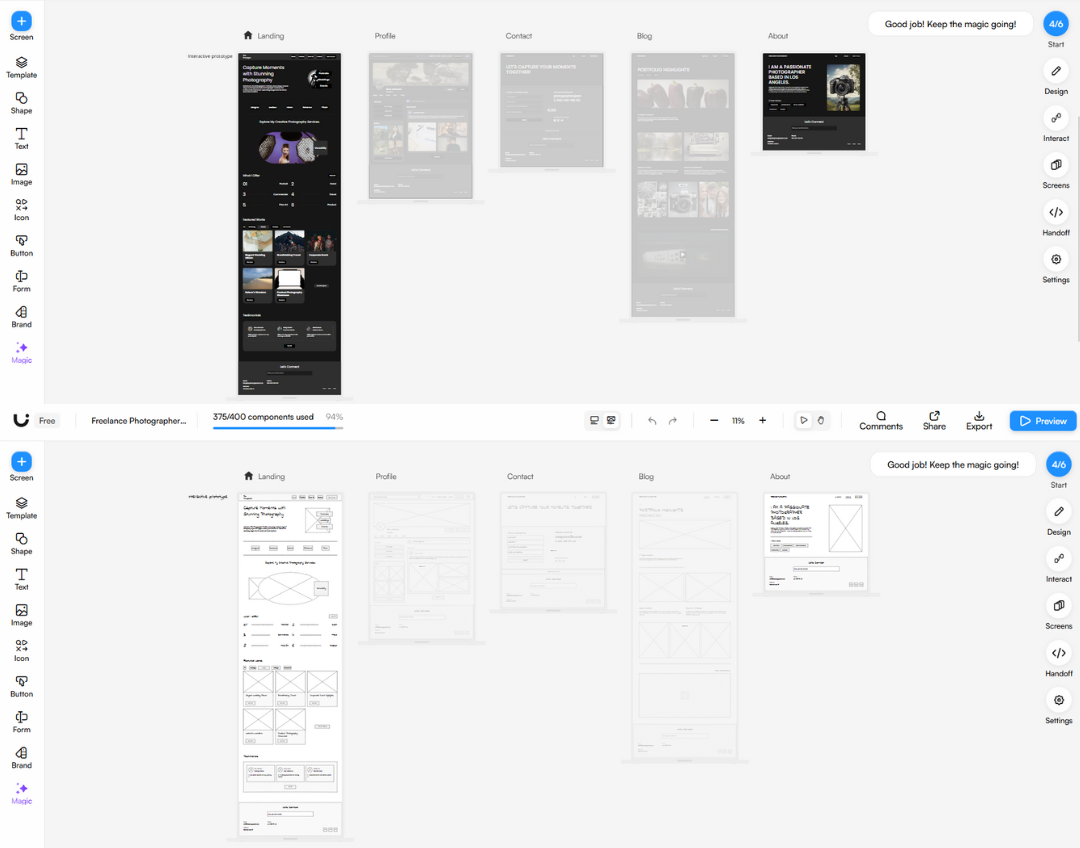
Note: The Uizard free plan only includes access to Autodesigner 1.5, an older version of the platform's generative AI. The latest version, Autodesigner 2.0, is only available in paid plans.
Generating individual screens
UIzard also allows you to generate and work on individual screens—particularly handy if you want to fine-tune particular UIs within your user flow.
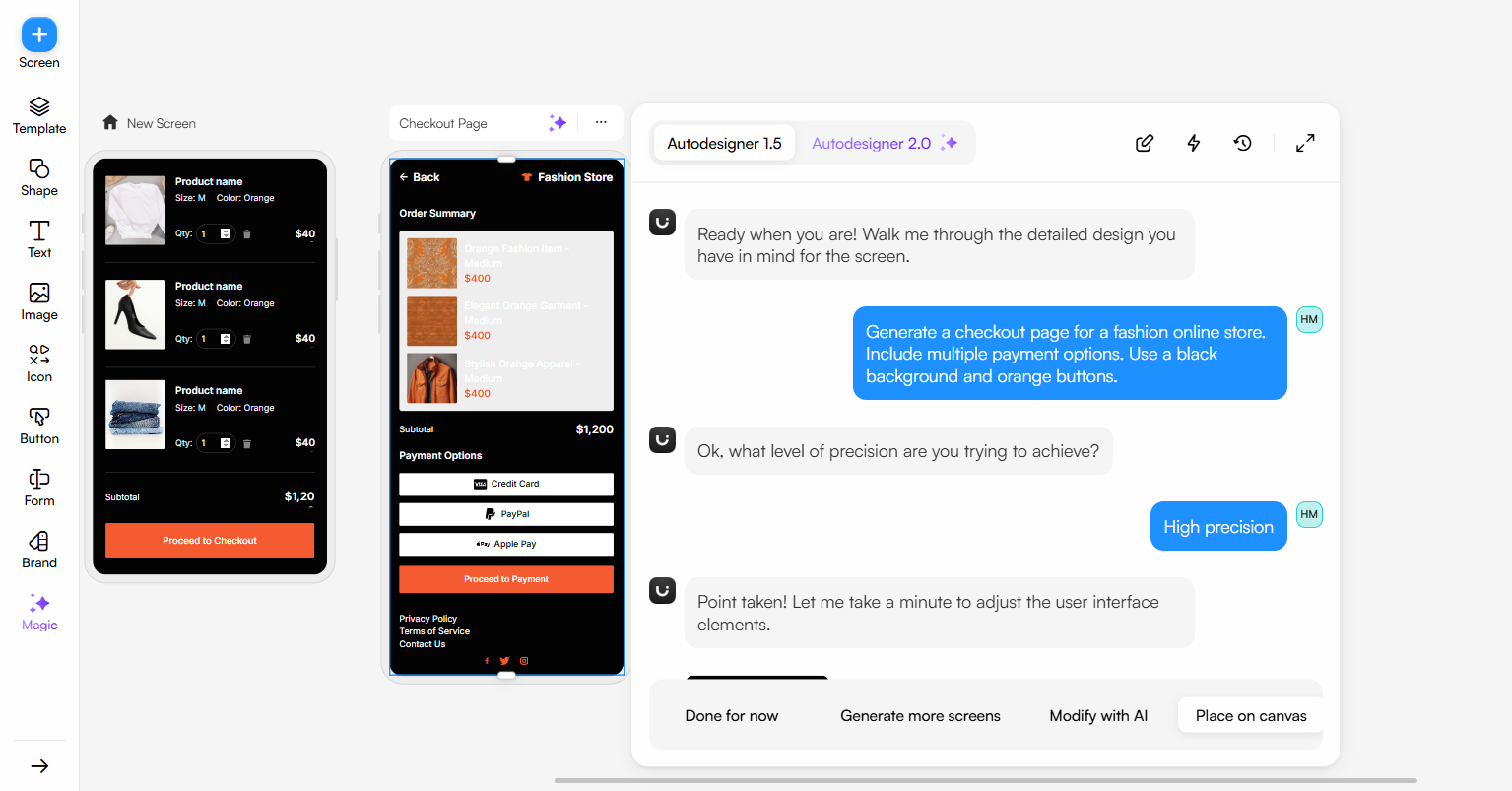
You can then make any additional edits manually or via the AI assistant.
Theme generation
The platform also lets you set up custom themes and brand kits—each theme includes its own fonts, color palettes, and button styles.
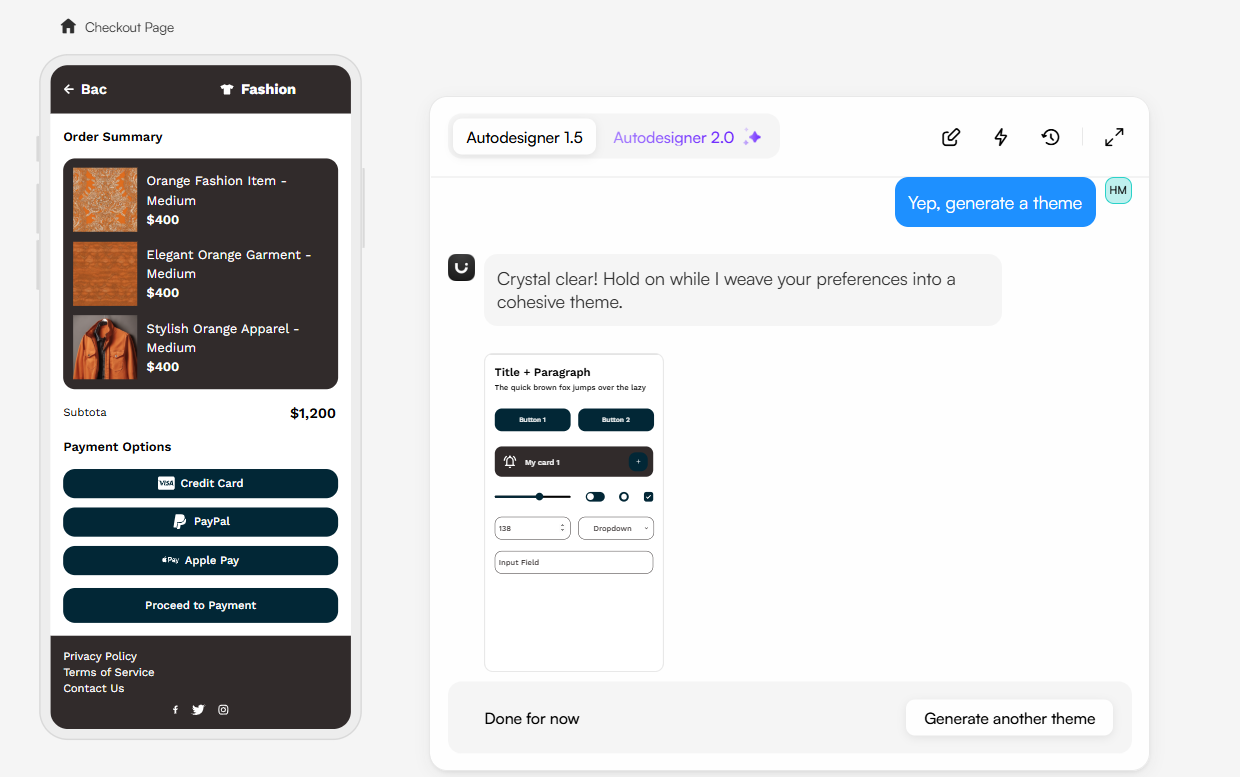
You can then apply the generated theme across all your designs.
Element and image manipulation
I found UIzard's editing tools quite useful. The platform handles both manual tweaks via a pixel-perfect drag-and-drop interface and automated edits through its AI chatbot.
You can adjust design element placement or add new components in any way you like. The platform's built-in component library is ample, so you've got plenty of customization options.
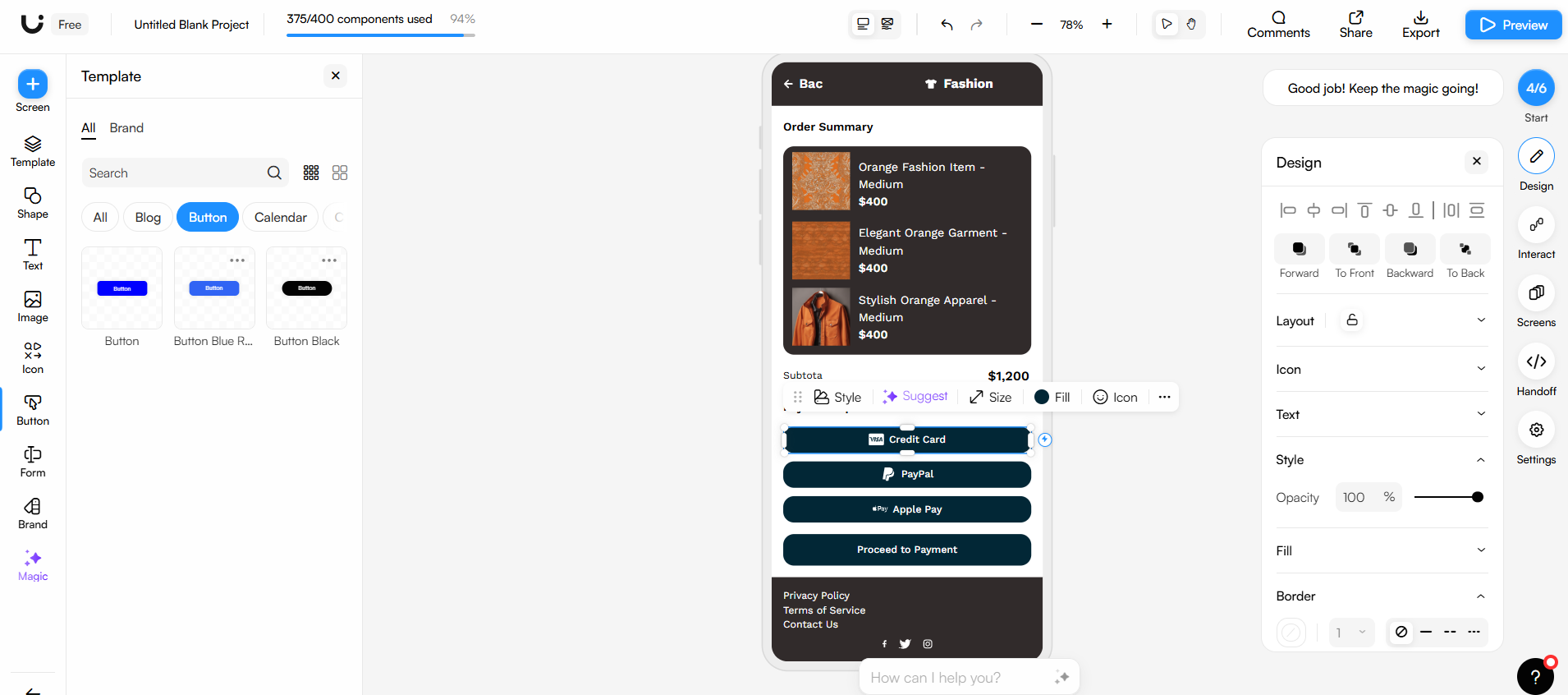
You can also generate images and visuals from scratch—be they photos, logos, illustrations, and so on.
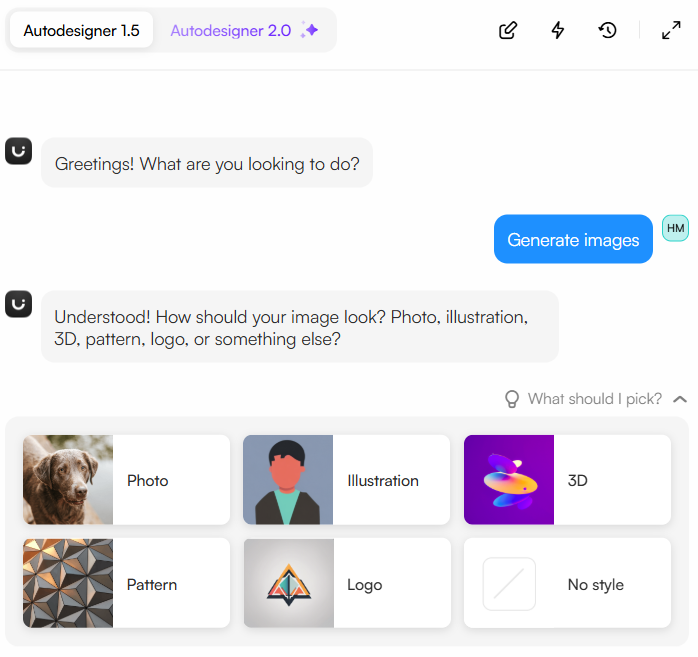
The option to upload your own images on the platform, or browse through stock visuals via UIzard's native Unsplash and Giphy integrations, is also a plus.
How to use UIzard
Now let me walk you through how you can set up your own designs with UIzard.
1. Login and launch the Autodesigner
First, log in to your account or set up a new one—you can use your Google or Microsoft account to speed up the process.
Once again, keep in mind that the free version only includes access to Autodesigner 1.5. The latest version is only available starting from the Pro plan, which costs $12 per user per month (billed annually).
Once you're in, head over to the main dashboard and click Generate with Autodesigner:
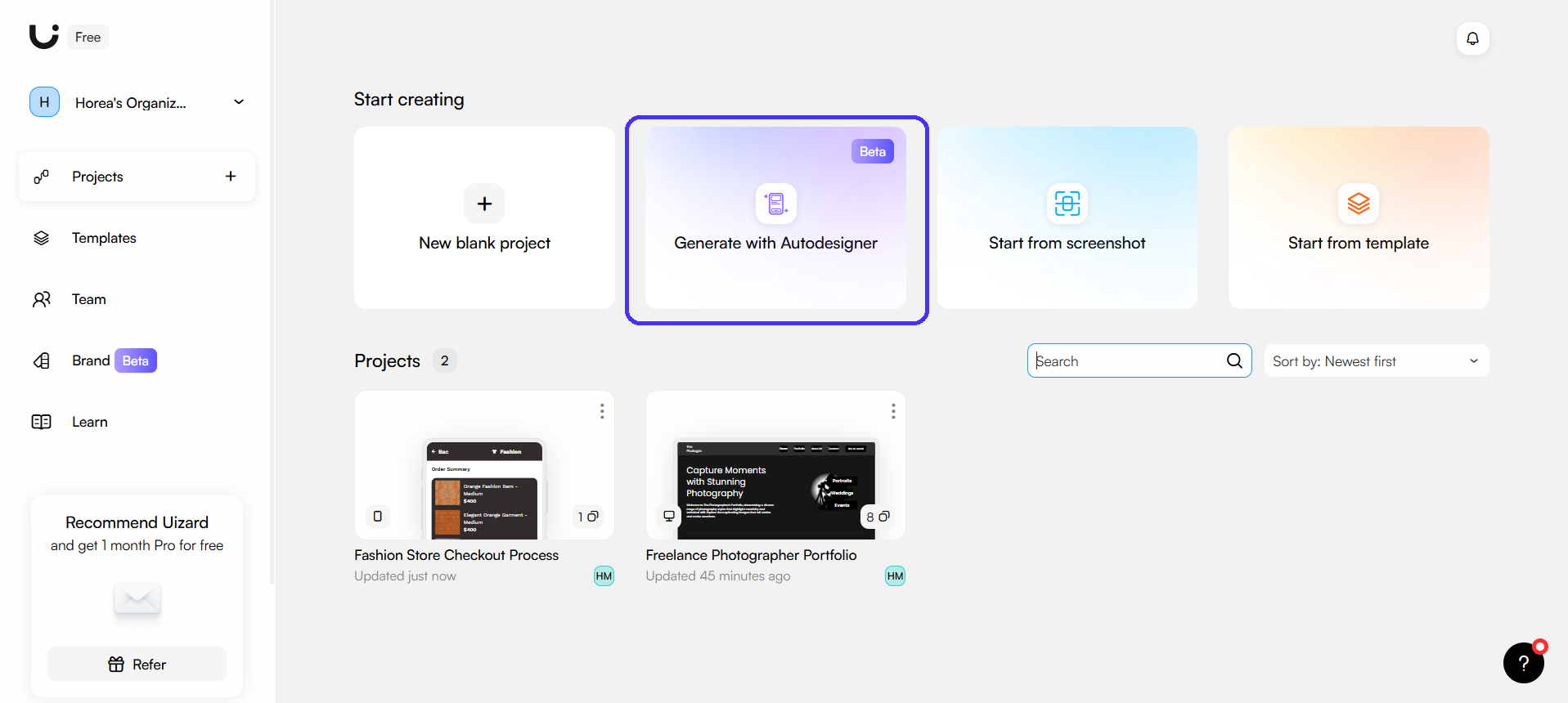
2. Enter a detailed text prompt
Next, you'll be prompted to select your desired viewport and type in a few details about your project.
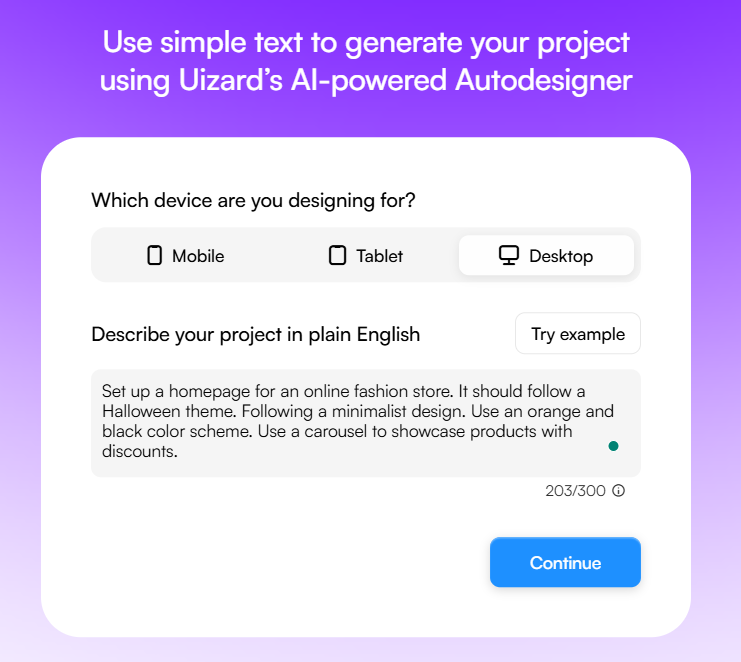
Be specific here to ensure accurate outputs: include the industry you operate in, your desired design language, the color schemes, what design elements to emphasize, and so on.
After that, you'll have to select how you would like the platform to generate the output—via an additional text prompt, screenshot, or URL. You can also generate designs based on brand kits if you have one of the top-tier plans.
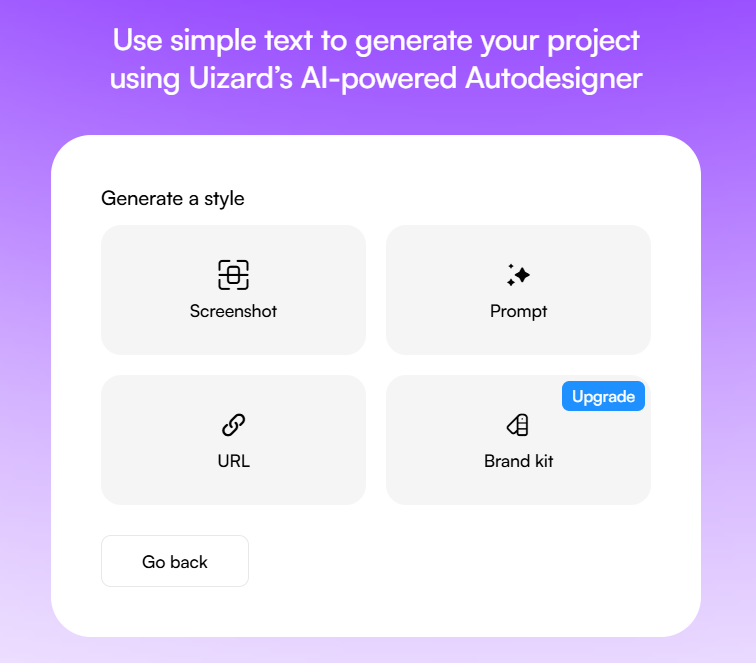
Either way, I would recommend using prompts for a better balance between design accuracy and uniqueness.
That said, include a few extra details about your project's overall look and feel. You can also select between various pre-defined design styles.
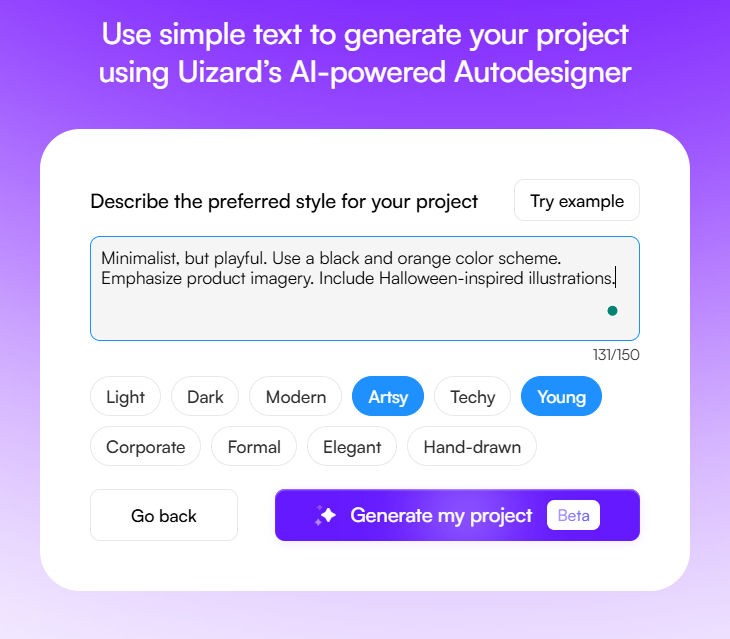
Then click on Generate my project and the platform will have your screen flow ready—both in prototype and wireframe formats.
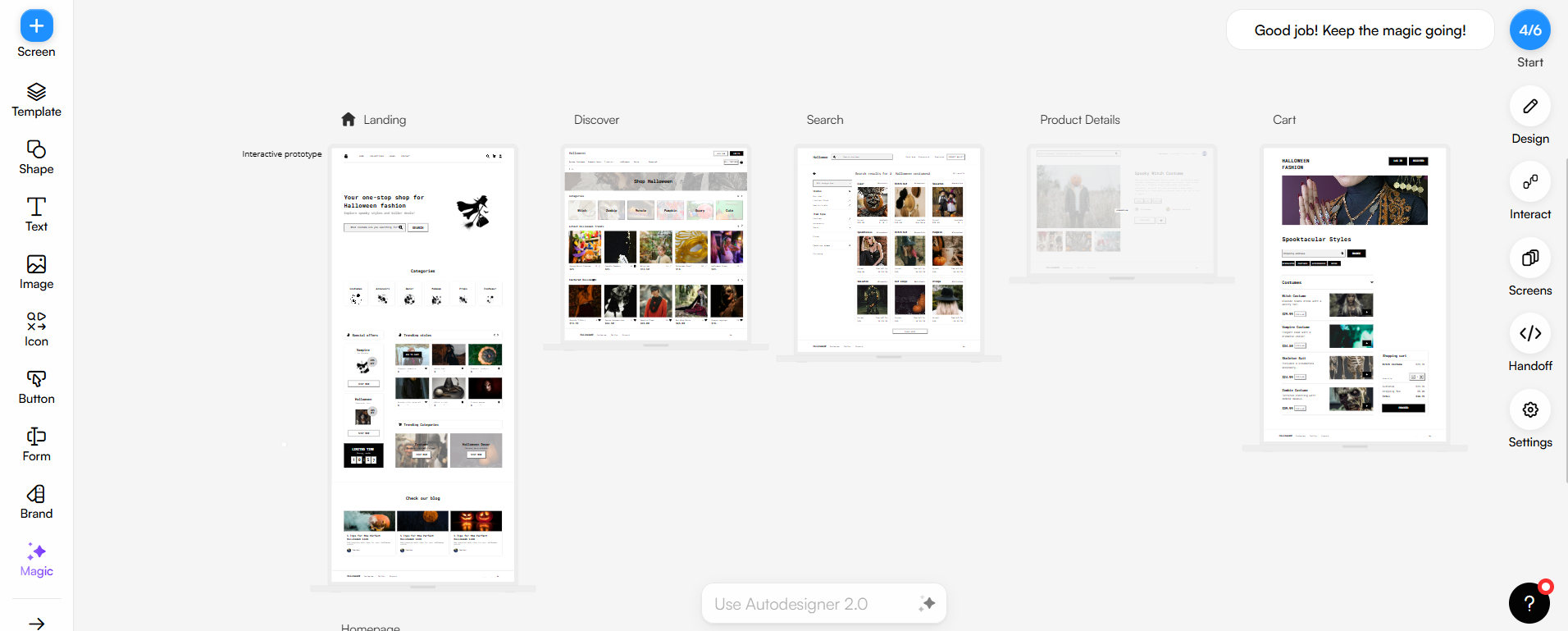
3. Customize your AI-generated design
Next, use the editing canvas to adjust the generated designs to your needs. You can also use the theme generator to fix project-wide inconsistencies.
For example, the platform didn't take into account my specified black and orange color scheme. I fixed that in a few clicks with the theme generator.
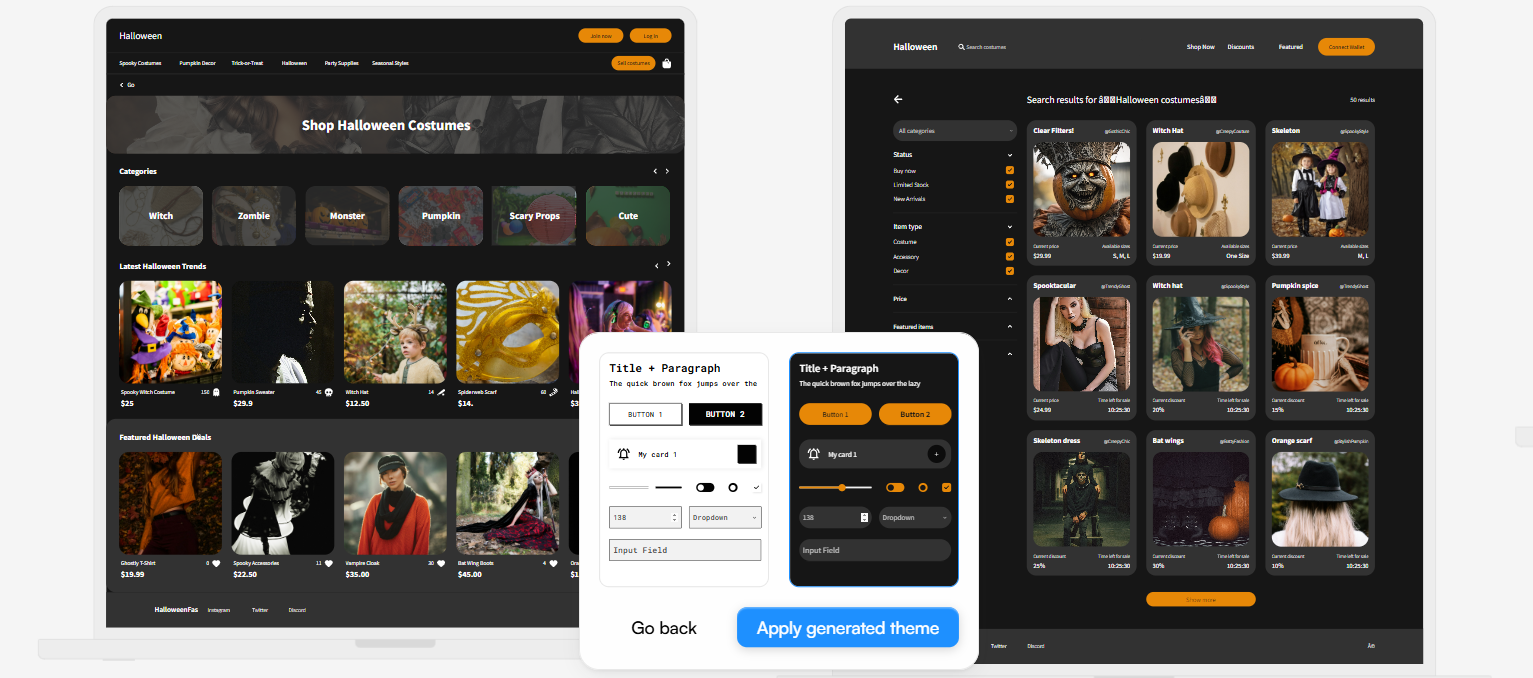
4. Edit your design
You can also get more granular and manually adjust specific design elements, such as buttons, text, or image sizing, colors, and so on.
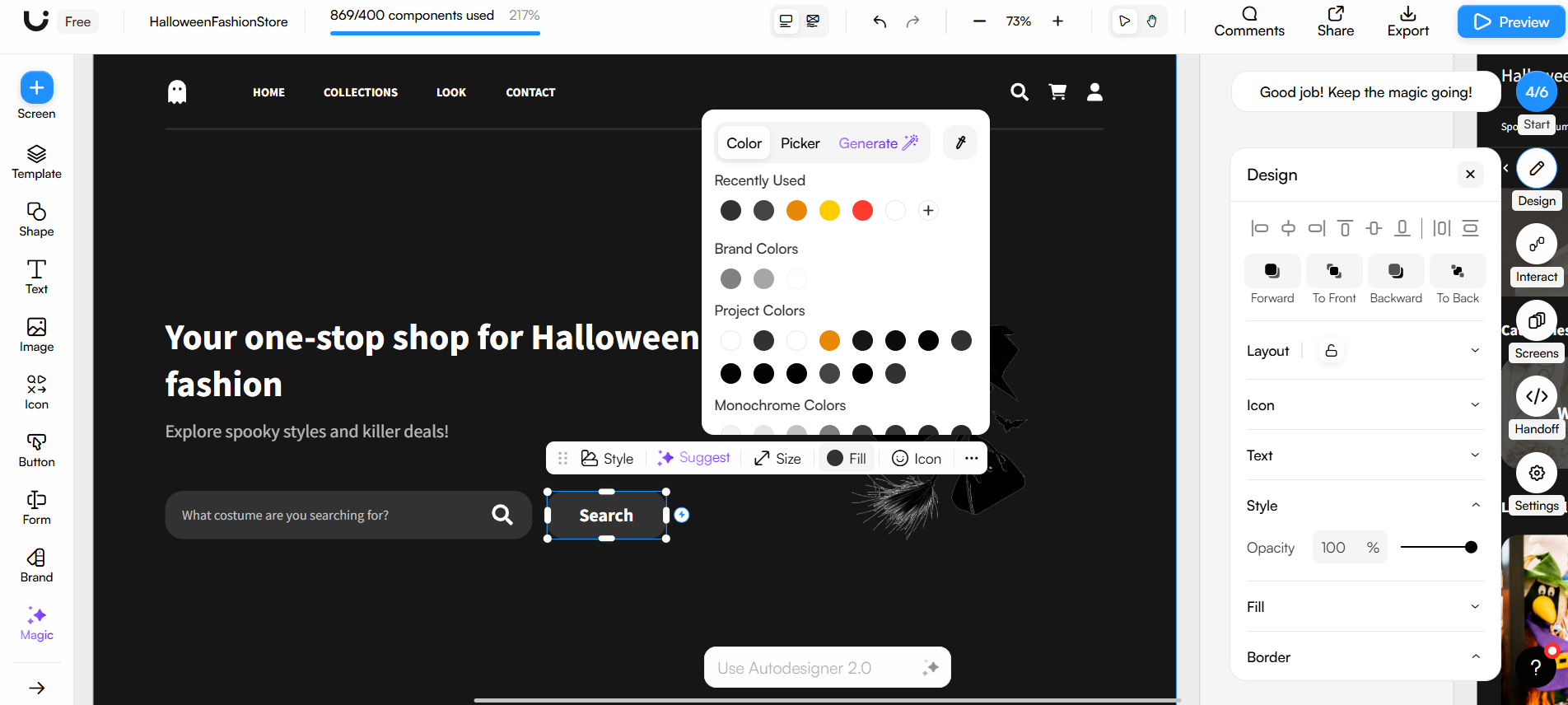
You can zoom in and out of individual screens with the left Ctrl button on the keyboard and your scroll wheel, or use the Screens button on the right-hand side horizontal toolbar.
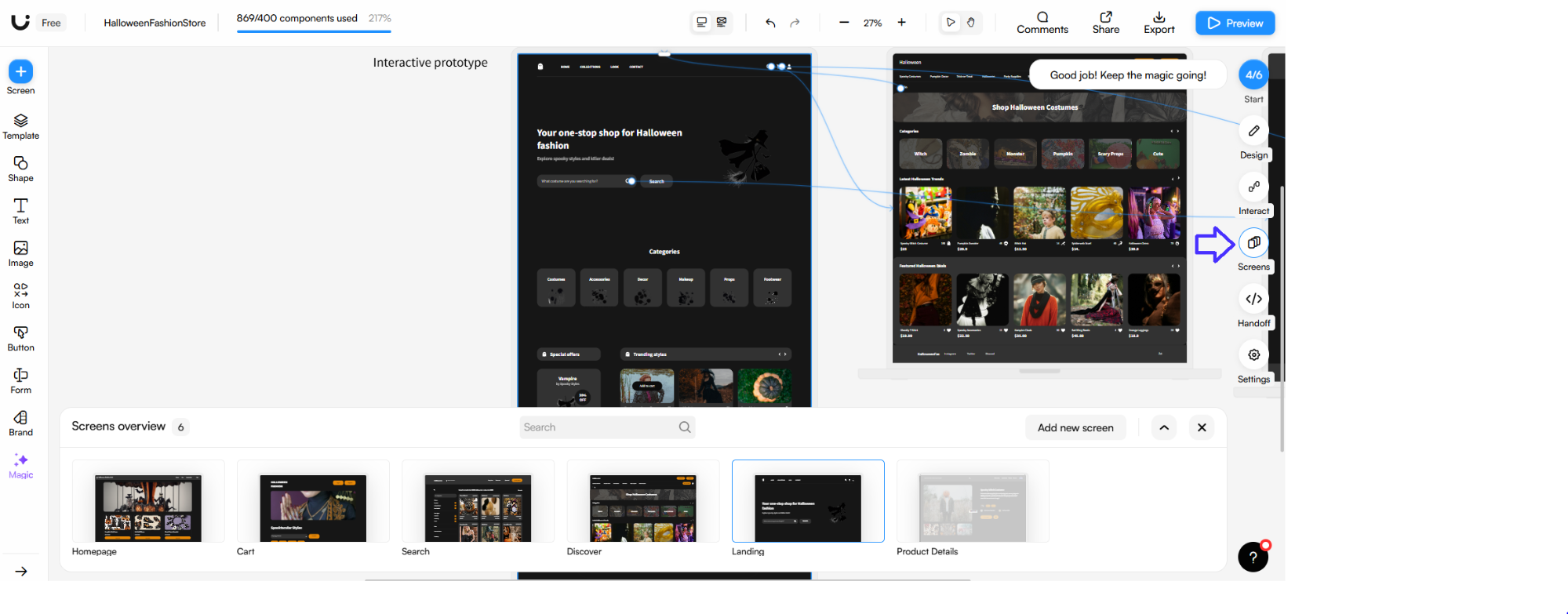
5. Export your design code
Lastly, you can use the Handoff feature to visualize and copy each design element's React and CSS code.
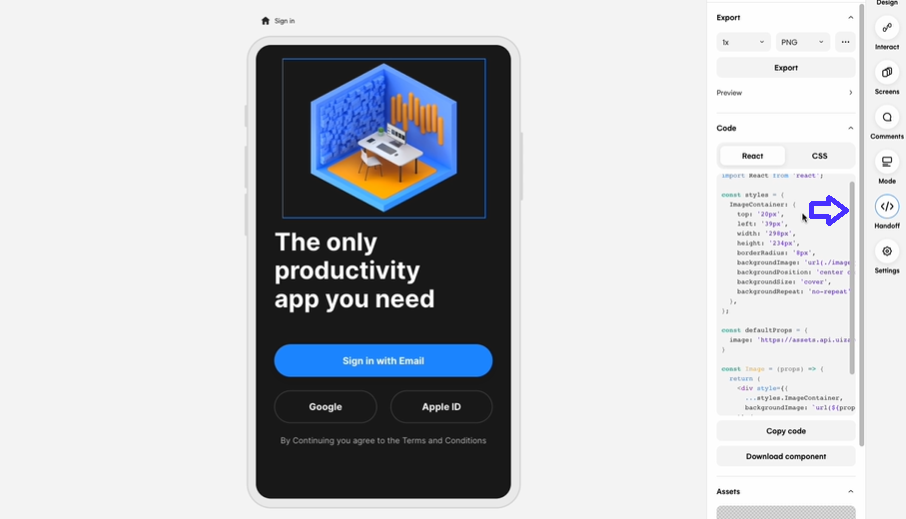
You can also click on specific components and save them in the platform's template library for later reuse.
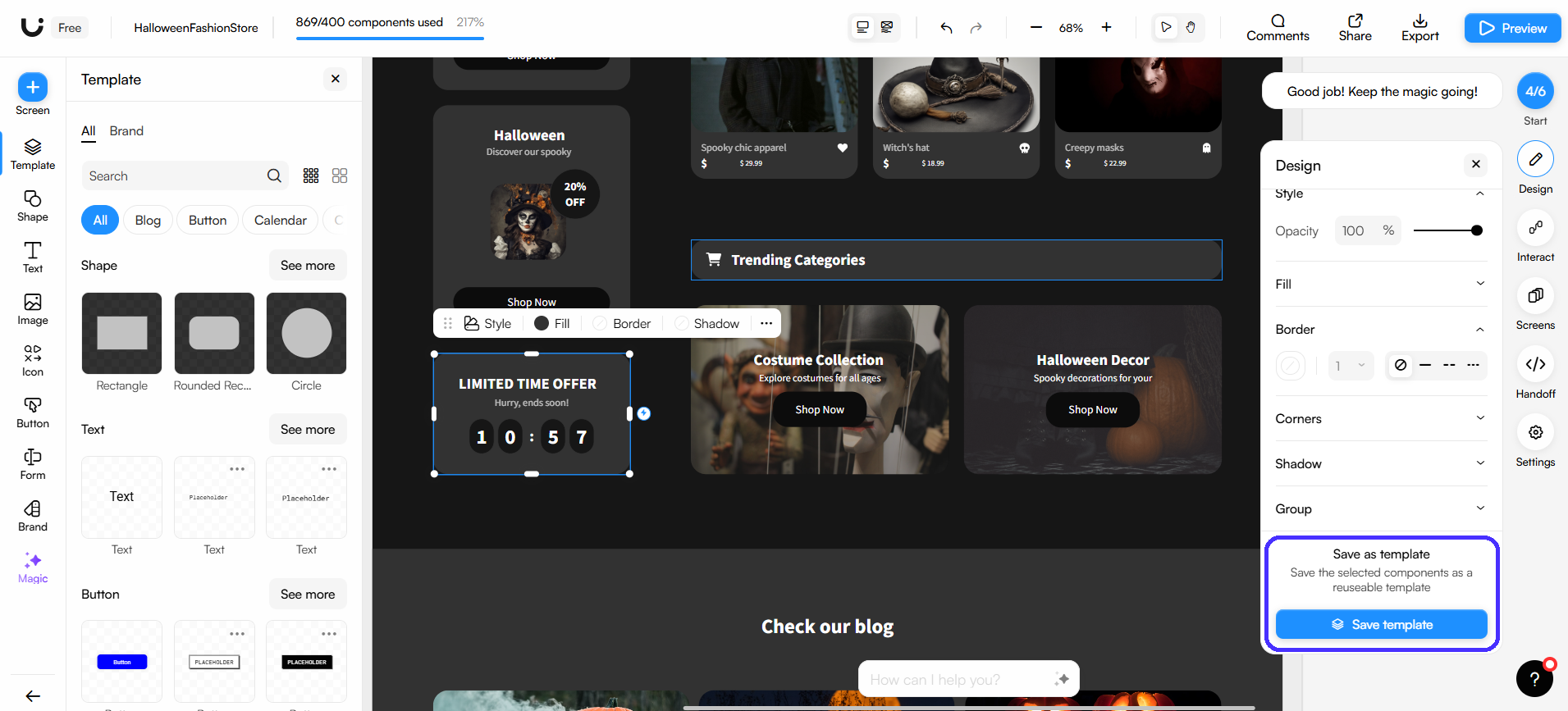
What does UIzard do well?
Here's a brief rundown of what I liked about the platform:
- Customization options: The option to modify layouts either manually through the pixel-perfect editor or with the platform's AI is convenient—it offers a good balance between editing speed and layout control.
- Ease of use: UIzard has a minimal learning curve. The platform feels very easy to use, and I got to generate my first UI designs shortly after setting up my account.
- Collaboration tools: Multi-player collaboration, commenting, and developer hand-off tools are nice touches.
Overall, UIzard is a great starter kit for non-designers or beginners looking for a quick and easy way to get started with UI/UX design.
Its AI features help visualize product ideas, while its pixel-perfect editor gives you plenty of room to experiment with layouts.
What does UIzard not do well?
Despite the positive aspects, UIzard does have some drawbacks. Here are the biggest ones I noticed:
- Unresponsive to complex AI prompts: UIzard often omits instructions in more complex prompts, as shown in the color scheme example above. This requires extra AI generations to fix, which translates to wasted AI credits.
- Generic AI outputs prone to mistakes: If UIzard does respect your prompts, the output is quite generic and mistake-riddled. Texts sometimes overlap, or there's not enough contrast between backgrounds and copy, while generating screens from hand-drawn sketches leads to misaligned elements and random components, for example.
- No easy switch between viewports: You cannot adjust generated designs across other viewports after you first select your desired screen size. You instead have to launch a separate project back in the Autodesigner, select another viewport, and type in the same prompt as before.
- No Figma integration: A native integration with Figma would've been a nice touch to further work on and polish AI-generated designs.
In short, there are better alternative UX design tools out there. For example, UX Pilot's custom AI generation model is specifically designed around complex UI/UX tasks and granular edits.
It also trains on your input, as well as new design trends and conventions, leading to more accurate and true-to-life outputs. Plus, its native Figma integration lets you import UX Pilot designs to Figma in a few clicks.
UIzard pricing
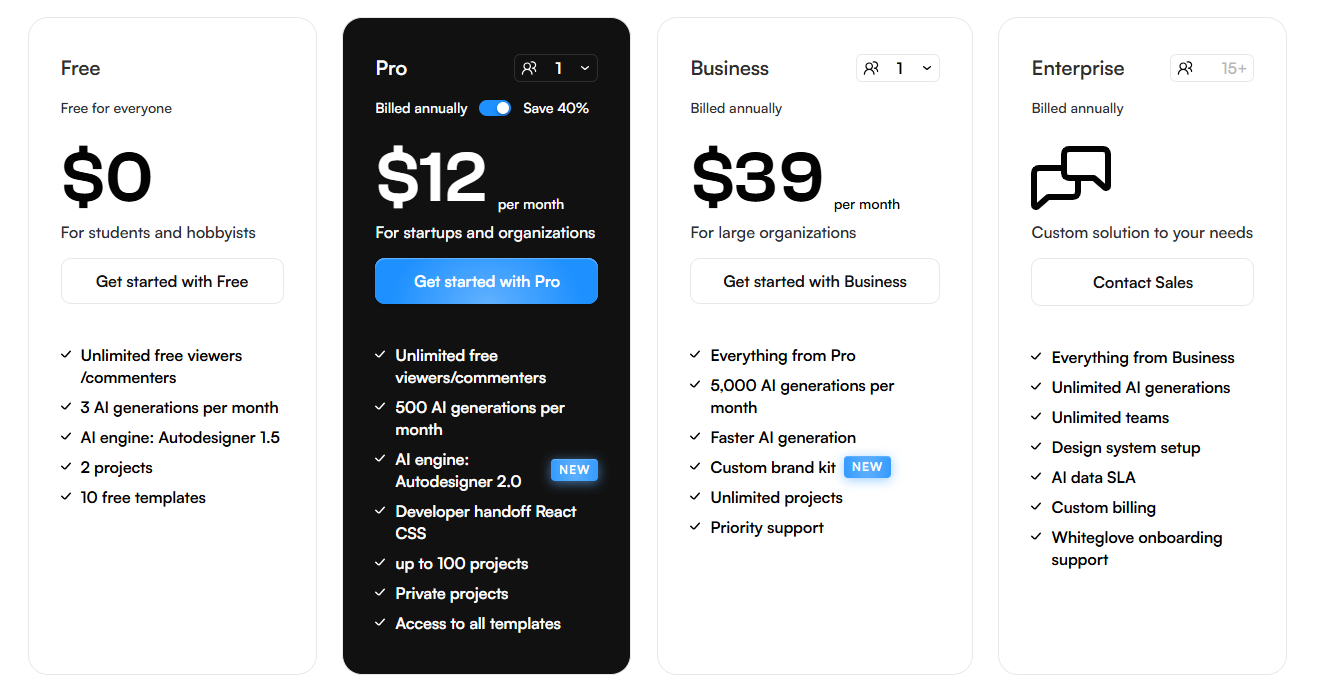
UIzard covers three paid packages and a free version.
Here's a brief rundown of what each package includes.
UIzard free plan
The free version is mostly meant to try out the platform before deciding whether to commit to a paid package.
It includes access to up to three AI generations per month and ten free templates. You can also store only two projects at a time, each project containing up to five screens. The free plan is also limited to Autodesigner 1.5.
UIzard Pro plan
The Pro plan costs $12 per user per month, and you'll get:
- Up to 500 AI generations per month, full template access, and 100 projects
- Unlimited screens per project
- Access to Autodesigner 2.0
- Developer hand-off tools
Autodesigner 2.0 includes more advanced conversational AI capabilities. You can generate individual screens and perform section edits through a conversational AI assistant.
On top of that, the screenshot and sketch scanners get an upgrade to create richer, more realistic outputs.
As for customer support, the Pro plan allows you to reach out to service teams via email and live chat.
UIzard Business plan
The Business plan will set you back $39 per user per month. For that, you'll get up to 5,000 AI generations per month and the ability to store unlimited projects.
You can also add customized brand kits to generate on-brand designs and benefit from priority support.
UIzard Enterprise plan
Enterprise plan pricing is available upon request and unlocks the option to set up custom workspaces for multiple teams within your organization. It also includes personalized onboarding and a dedicated account manager.
Summing up, I feel like Uizard's per-user pricing model makes the platform quite pricey for larger teams on tighter budgets. The huge price gap between the Pro and Business packages also makes scalability particularly challenging.
UIzard alternatives
Let's see some other tools you can use besides UIzard. I'll walk you through their key features and ideal use cases.
UX Pilot
UX Pilot is one of the best alternatives if you're looking for something similar to UIzard. The platform offers similar wireframing and prototyping features, but with more advanced capabilities.
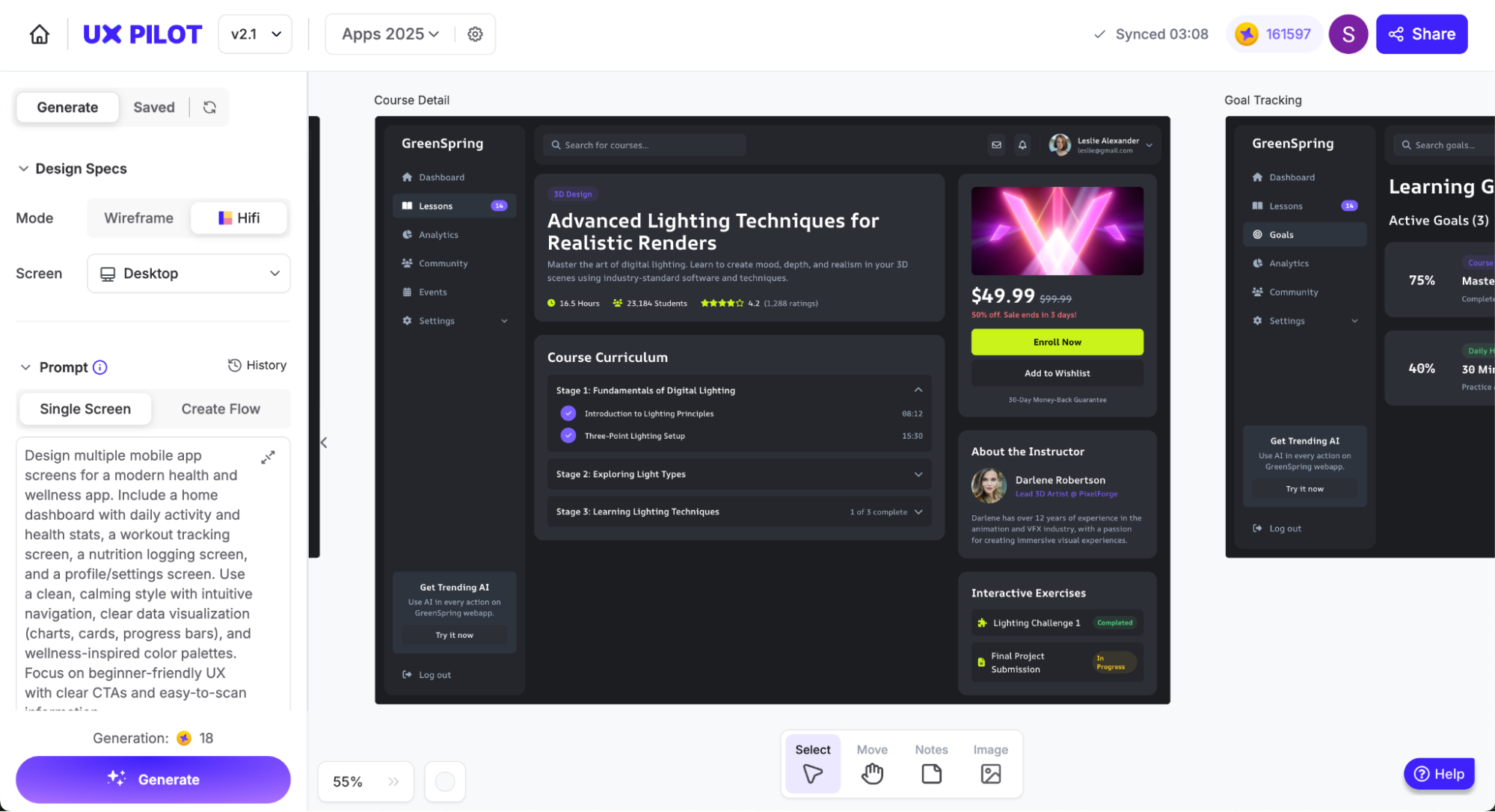
Here are some of the platform's standouts:
- Wireframing: Generate both low and high-fidelity wireframes within a few clicks. Visualize screen flows and turn wireframes into interactive prototypes in the same dashboard.
- Reference-based design: Quickly generate new layouts or complete screenflows using already-existing designs, screenshots, and hand-drawn sketches.
- Developer hand-off tools: View and export each generated design's source code for easy hand-offs.
- Design reviews and predictive heatmaps: Have the platform's AI evaluate your designs and offer improvement suggestions, while predictive heatmaps help reveal attention hot spots.
- Deep Design: Expand on high-fidelity layouts via UX Pilot's proprietary Deep Design model. It creates ready-to-deploy UIs and prototypes by accounting for recent design trends and conventions.
You can try out UX Pilot completely for free, while paid plans start at $12 per month (no user limit).
Framer Design Pages
Framer is an AI website design platform. You can use it to build multi-page websites through a prompt-based generation model.
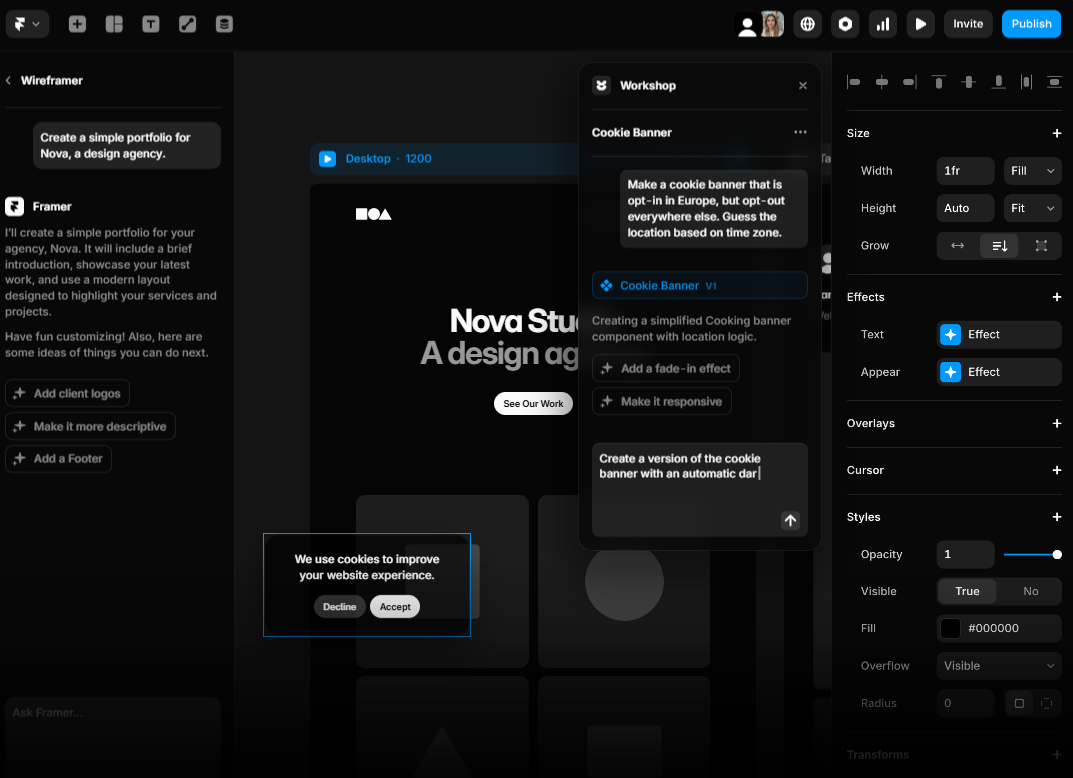
It also offers numerous other features, like the following:
- Content management: Publish and manage content with the platform's built-in CMS. Optimize meta titles and descriptions for better search rankings.
- Site analytics: Track page views, live visitors, bounce rates, and average dwell times directly within the platform.
- Collaboration: Collaborate on page design in real-time and leave feedback through comments.
Framer starts at $10 per month.
Visily
Visily is a collaborative AI-powered brainstorming and prototyping platform. You can draft flowcharts and wireframes with your team through live sessions, while the platform's AI tools turn these drafts into interactive prototypes.
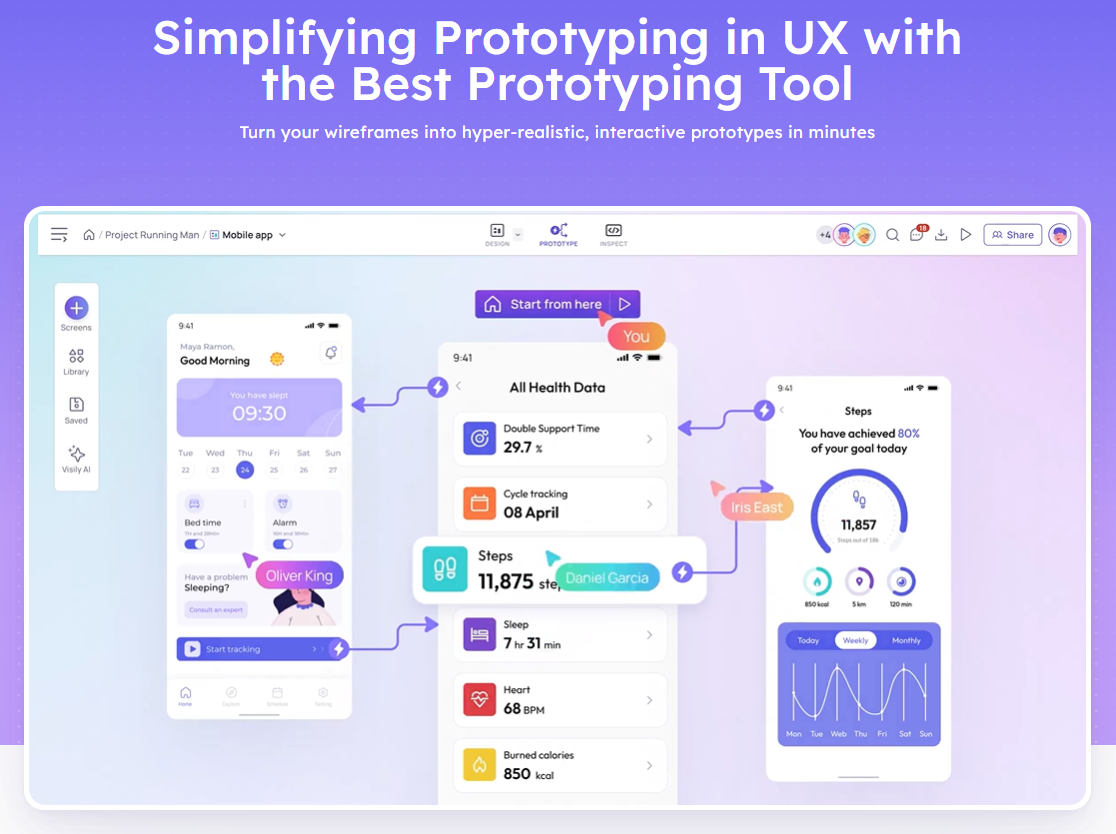
Here are some other key features:
- Prototyping: Automatically create prototypes based on static designs. Turn them into screen flows with interactive elements like clickable buttons, drop-down animations, functional search bars, and more.
- File exports: Export files to Figma for further fine-tuning, or to PDF, JPG, and PNG formats for easy sharing with stakeholders.
- Theme builder: Set up design systems within the platform and automatically deploy components like color schemes, buttons, and fonts across future layouts.
Visily starts at $11 per user per month, with a free version available.
UIzard Vs UX Pilot
Having mentioned that UX Pilot is the closest option to UIzard, I'll cover a brief comparison of the two.
- Pricing and scalability: UX Pilot's flat fee makes it the more affordable option. Plus, its top-tier paid plan (excluding the custom package) costs $22 per month, which allows for easier scalability.
- Editing features: UX Pilot's chat-based editing is better equipped to handle complex prompts. However, UX Pilot lacks UIzard's manual pixel-perfect edits.
- Design outputs: UX Pilot's designs are more true-to-life—especially when made via its Deep Design model. UIzard's output is prone to mishaps and prompt omissions.
- Figma integration: Unlike UIzard, UX Pilot does integrate with Figma. This gives you more control over your layouts and can make up for UX Pilot's lack of manual editing options.
To sum up, UIzard is a solid design tool for beginner UI designers looking to practice and experiment with AI features.
However, UX Pilot is a better option in the long term. Its pricing plans are more affordable and scalable.
Plus, its advanced AI generation model continuously learns from recent design trends and conventions to create production-ready designs—it helps UI/UX teams significantly speed up early-stage design processes, making it a better option for professional use cases.
If you want to learn more about how these two platforms stack up against each other, we also made a detailed head-to-head comparison.
Key takeaways
- UIzard is a design tool packed with AI features that help users generate wireframes, mockups, and prototypes from scratch.
- The platform has little to no learning curve—you can generate your first designs as soon as you set up your account.
- I found the option to manually edit designs via a pixel-perfect drag-and-drop interface a particularly nice touch.
- However, AI outputs are prone to mistakes and omissions, which require extra prompts or manual edits to fix.
- The free version is also quite limited, as it caps at three AI generations per month and lacks the platform's advanced AI engine.
- The per-user pricing model makes the platform quite expensive for larger teams. Individual users will get the best value for money here.
- There are cheaper, yet more advanced options out there, like UX Pilot.