UX Pilot Vs. Uizard: Which UX Designer To Use?
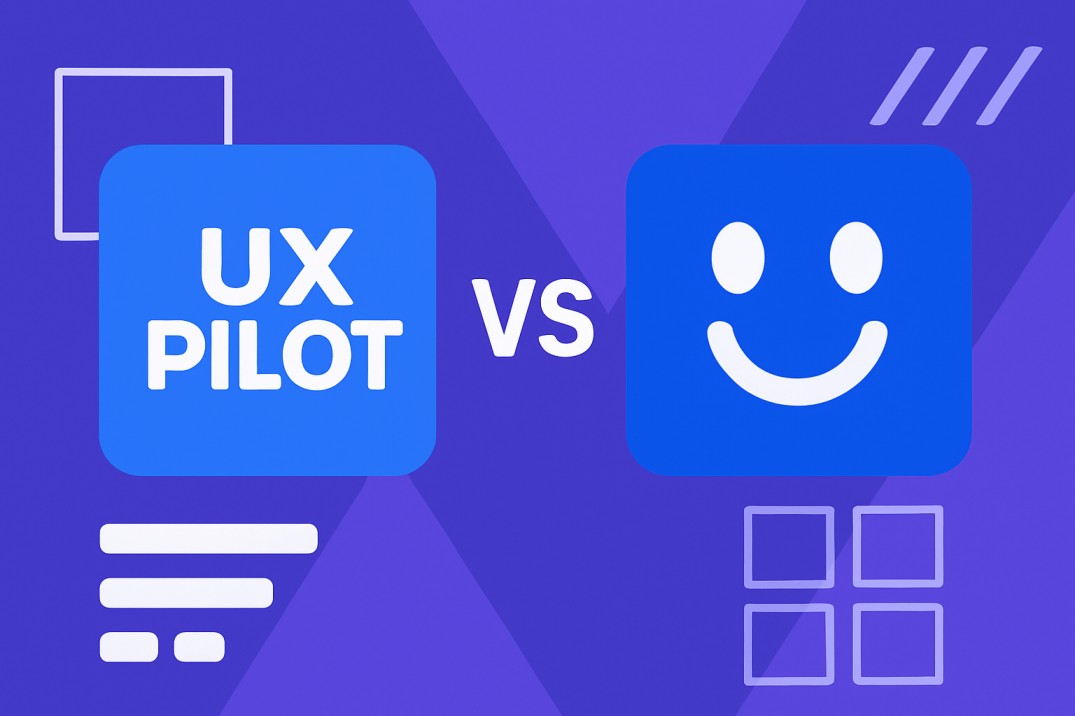

Jelena Tarailo
Created on Aug 4, 2025
We’re in a new era of product design where AI tools promise to replace hours of manual work with a single prompt. From wireframing to high-fidelity mockups, what used to take weeks can now happen in minutes. But with so many AI design tools to choose from, the real question isn’t can AI design—it's which tool is good enough for real-world use?
Enter UX Pilot and Uizard—two contenders in the AI design space. But while they may seem similar on the surface, they take very different approaches to design.
In this article, I’ll compare UX Pilot and Uizard head to head, to help you figure out which tool is the better fit for your UX workflow, budget, and long-term goals.
I will:
-
Explain the tools' key real-world applications
-
Compare UX Pilot and Uizard across several dimensions
-
Offer a final verdict
UX Pilot vs. Uizard at a glance
UX Pilot is best for UX specialists, product teams, and designers who want to generate high-fidelity wireframes and professional-level, prompt-based, refined UI and UX designs.
The tool supports efficient prompt-to-prototype workflows and an easy-to-use chat interface that allows you to quickly create and edit your designs.
Uizard is a solid UX Pilot alternative for users who want to create quick, basic wireframes from sketches or screenshots with the help of AI. The tool's simplicity makes it suitable for those new to the design world and solo designers.
While useful, Uizard isn't intended for creating designs with complex components or detailed user flows.
|
Feature |
UX Pilot |
Uizard |
|
Ease of Use |
Easier to use for complex tasks; excellent prompt understanding with minimal back-and-forth. |
Good for simple, basic prompts; less reliable for complex instructions. |
|
Design and Templates |
High-fidelity, professional-grade designs with branding consistency and modern layout. |
Basic, often disorganized designs; lacks polish and visual depth. |
|
Wireframing |
Generates wireframes via prompts or images; editable with AI chat. |
Requires image upload; lacks prompt-only generation and customization. |
|
Iteration and Feedback |
AI chat refinement, prompt enhancement, and prompt examples built-in. |
Offers manual visual edits and prompt examples, but limited automation. |
|
Design Reviews & Heatmaps |
Detailed AI review and predictive heatmaps with actionable suggestions. |
Basic feedback with Focus Predictor heatmaps for one screen at a time. |
|
Figma Integration |
Two-way sync with Figma; full layer preservation and brand alignment. |
One-way import only; exports need workarounds and risk fidelity loss. |
|
AI Model |
Custom-trained for UI/UX with continuous learning and trend adaptation. |
Limited capabilities; best for quick mockups, not detailed flows. |
|
Best For |
Designers, product teams, and professionals needing sophisticated UX/UI. |
Beginners, marketers, and solo users needing fast, simple prototypes. |
|
Pricing |
Standard: $12/mo (420 credits) Pro: $22/mo (1,200 credits) Enterprise plan available |
Pro: $12/mo (500 AI generations) Business: $39/mo (5,000 AI generations) Enterprise plan available |
AI model comparisons
Both UX Pilot and Uizard offer AI capabilities that allow users to complete their design tasks faster and with greater precision. Both operate based on generative AI models and are prompt-based—you "tell" the tool what to do and it delivers results within seconds.
The key difference is that UX Pilot uses a custom generation model specifically trained for carrying out complex and detailed UI design tasks.
This model continuously learns from your input, current trends, and popular designs to offer a consistently high-quality output.
Here's what I got when I used the following prompt in UX Pilot—"Generate an AI-powered Figma app including a video editor."
Thanks to its fine-tuned model, UX Pilot creates more structured designs that align with the latest industry standards.
UX Pilot’s AI model learns from references and existing designs you provide for inspiration and generates unique outputs to reflect your vision. As a result, the designs UX Pilot creates typically require less post-generation editing.
In contrast, Uizard's AI model isn't as robust, so it's more suitable for basic layouts and wireframes that require additional refinement.
If you're aiming for simplicity and need a good starting point for your designs, Uizard could be an option.
UX Pilot is easier to use
UX Pilot and Uizard enable you to use a "shortcut" to create your designs—you can leverage natural-language prompts to explain what you want, simplifying the design process.
Both tools offer a clean, user-friendly interface to make prompting as easy as possible, but there are some differences to be aware of.
UX Pilot is designed for more complex design tasks, so it excels at understanding detailed prompts.
Thanks to a simplified prompt-to-prototype workflow, you can go from an idea to a professional-grade design within seconds.
Perhaps the best thing about UX Pilot is the fact that it offers a prompting experience with minimal back-and-forth.
The tool is fantastic at understanding your intent and interpreting nuanced instructions, allowing you to complete your designs much faster, without unnecessary corrections or follow-ups.
Here's how prompting in UX Pilot looks:
Once your design is ready, you can quickly export it into clean code.
Simply click 'Source code' at the top-right corner of your design and select the copy icon on the right of the code.
Uizard also has a prompt designer to help you work faster—the tool's Autodesigner allows you to create static screens and multi-screen, interactive prototypes.
While the feature is helpful, it requires more refinement and detailed input on your end to deliver results that align with your intent.
For testing purposes, I used the same prompt in Uizard.
Plus, the prompt designer can't handle complex, multi-layered prompts with the same accuracy and consistency as UX Pilot.
Even with comprehensive input, Uizard's prompt designer still falls short of UX Pilot because it's not specifically designed for professional-quality UX and UI.
Design output
As I said, I used the same prompt in UX Pilot and Uizard (used both tools' free versions), and the results are in.
Here's what UX Pilot delivered:
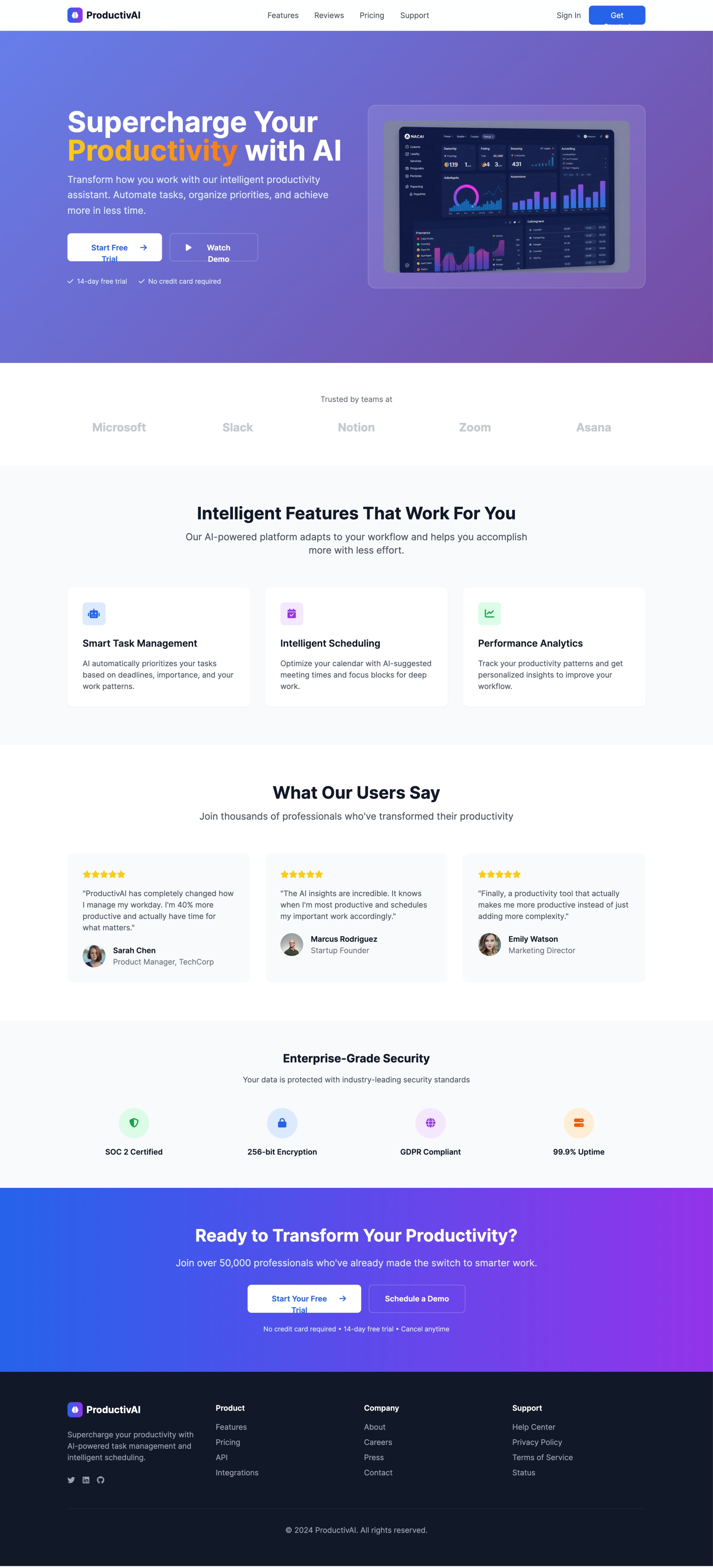
UX Pilot did an excellent job following all prompt instructions—it kept the design clean and used a modern yet minimal layout.
The buttons are well-placed and clearly visible to make navigation as easy as possible. The tool chose a color palette that makes the design eye-catching but doesn't distract from buttons and sections.
This efficiency extends to how UX Pilot handles branding. The tool is able to stay on-brand across all pages/screens, so you don't have to repeat instructions for each design separately, which saves you time.
Here's the design generated by Uizard.
The tool followed the prompt instructions only to a degree.
It added the desired sections, but the overall design appears somewhat disorganized and basic. The selected color palette makes the sections difficult to see, and the illustrations used don't reflect a "modern and minimal layout" I requested in the prompt.
In fact, it looks like a typical AI generated design. I wasn’t sure if I made a mistake, so I tried the same prompt again.
Unfortunately, Uizard again generated a very basic design.
Both tools have an intuitive interface and are easy to use, but the prompting experience and design output they offer clearly underline the differences in their purpose and target users:
-
UX Pilot is for designers who want fast, but sophisticated UX/UI outputs. It accepts complex, multi-layered prompts and delivers polished, professional-grade results with a minimal need for corrections.
-
Uizard is ideal for beginners and non-designers who want simpler designs. It works better with more basic prompts and can be a good fit for those who prefer not to dive into details.
Wireframing capabilities
Wireframing lays the foundation of your design—it helps define the structure and layout without distractions from photos, visuals, and colors.
Considering wireframing is an important step in any design process, it's no surprise that both UX Pilot and Uizard offer features to support it.
Both tools rely on AI to generate wireframe designs within seconds, but there are some differences in their approach.
UX Pilot's Wireframe Generator enables you to generate wireframes and high-fidelity designs based on text prompts or images. You can:
-
Use natural language to provide context and tell UX Pilot if you need the wireframe for mobile or desktop. You can upload images for inspiration and instruct the wireframe designer to extract specific elements from them
-
Upload images or sketches and convert them into wireframes
Once UX Pilot generates the wireframe, you can:
-
Chat with its AI to edit and refine the results
-
Restructure layouts
-
Refine content blocks
-
Visualize screen flows
Here's an example of a wireframe UX Pilot generated.
Uizard's wireframing capabilities are less advanced. The tool can turn your sketches or images into basic wireframes, but it can't generate wireframes from scratch solely based on prompts.
I tried creating a wireframe with Uizard—it first asked me what type of device I need the wireframe for.
But, after that, the tool immediately asked me to upload an image I wanted to turn into a wireframe, which showed a lack of prompt-based customization.
Here's how that looked:
An option I found convenient is the Wireframe mode which allowed me to instantly switch my designs' fidelity for quicker iteration.
Here's the low-fidelity version:
And this is the high-fidelity design you get by switching the toggle:
Other than that, Uizard doesn't offer much depth when it comes to wireframing, which once again confirms the tool's suitability for beginners who want to complete simpler design tasks.
Both tools offer iterative design and feedback
Both UX Pilot and Uizard support iterative design workflows, but their approach to iterations vary.
UX Pilot focuses on AI chat-based design refinement.
I can simply write what I want to change, and the tool delivers. To make prompting more efficient, UX Pilot offers the following options:
-
Enhance prompt: It refines initial prompts to get more specific, higher-quality results. The feature analyzes prompts and adds more details or descriptive elements to them to ensure the tool's AI can easily understand what needs to be done.
-
Prompt examples: It offers examples of prompts for common design tasks to offer inspiration and save you time.
Here's how chat-based design refinement in UX Pilot looks:
Iteration in Uizard is more oriented toward visual design refinement. You can drag and drop elements, change themes, or add and delete elements, but you need to do it manually, as the tool isn't focused on advanced prompt refinement.
The tool does offer prompt examples (like UX Pilot), which can help you create prompts that require fewer changes and align with your intent.
Here's how the prompting window looks in Uizard:
Design reviews and heatmaps
Design reviews and heatmaps enable you to:
-
Objectively analyze your designs
-
Uncover how users interact with specific elements on a page
-
Identify potential usability issues
-
Optimize user experience
UX Pilot offers detailed AI-powered design reviews. After uploading my design for the review, I was asked to outline the review's scope and objectives, and here's what I wanted to know:
UX Pilot covered several key areas, from the overall visual design to navigation and user flow, and clearly outlined how I can improve my design.
Here are the details:
Besides design reviews, UX Pilot offers heatmaps to visualize how users interact with different areas of a site or mobile app.
The scale goes from 0 (blue) to 1 (red)—red highlights interesting, eye-catching areas. Here's an example of a UX Pilot heatmap.
Uizard also offers design reviews, and I've found them quite useful.
When I select Feedback, the tool underlines elements that work great and those that need improvement. Here's how that looks.
You can also generate heatmaps with Uizard's Focus predictor, and here's an example:
Keep in mind that in Uizard, you can get feedback/generate heatmaps for one screen at a time.
Figma integration
UX Pilot's Figma Plugin allows you to export UX Pilot designs to Figma for further edits while ensuring complete layer preservation.
In only a few steps, you can retrieve your designs in Figma and refine them with the design tool's full suite of features.
Here's an example of UX Pilot design in Figma:
The plugin works the opposite way as well. You can import your Figma components and branding from Figma into UX Pilot to generate designs that are consistent in style.
To perfectly align designs with your vision, leverage the Figma AI Design Generator. With it, you can:
-
Set the design style and visual direction in Figma
-
Adjust AI visuals to match brand guidelines
-
Design adaptive interfaces across different device types
-
Experiment with different structures and styles
UX Pilot's Figma Plugin is free, and you only need a free subscription to use it.
Besides Figma, UX Pilot works well with UI libraries like Material UI, which offers an impressive set of pre-built components you can leverage for your UI designs.
Uizard's Figma Plugin works only in one direction. It lets you:
-
Import Figma elements into Uizard
-
Iterate on the elements (for example, you can change colors, sizes, icons, or leverage options like the AI Focus Predictor to understand which elements draw the most attention and adjust if needed.)
It's not possible to directly export your Uizard designs into Figma like with UX Pilot.
You can use workarounds like exporting your Uizard project as an SVG and uploading it to Figma or using a third-party tool, but there's always the risk of losing layer structure or design fidelity.
All in all, UX Pilot's Figma plugin is a better option if you want to go back and forth between UX Pilot and Figma to refine your designs and leverage the power of AI.
Pricing
UX Pilot has straightforward pricing plans—there are two options, and each comes with a set number of credits:
-
Standard: $12 per month and 420 credits
-
Pro: $22 per month and 1,200 credits
In addition to the two pre-set plans, you can also leverage the Enterprise plan and tailor its features to perfectly align with your team's needs.
Uizard has more or less a similar pricing structure, but it's not credit-based. Instead, the tool's pricing plans differ in the number of AI generations you can take advantage of each month:
-
Pro: $12 per month and 500 AI generations
-
Business: $39 per month and 5,000 AI generations per month
Like UX Pilot, Uizard offers the Enterprise plan for teams that need a custom solution.
While both tools have a similar pricing structure, remember that UX Pilot offers more robust options, including advanced AI assistance and sophisticated design capabilities. With this in mind, I believe that UX Pilot provides more value for its price.
Key takeaway: UX Pilot offers more professional product design
Both UX Pilot and Uizard are UI generation platforms but don't serve the same purpose or audience.
UX Pilot is intended for product design professionals seeking polished, UX-specific capabilities, speed, and a high degree of precision and customization. It allows you to generate hifi designs with minimal back-and-forth, streamlining the entire process with robust AI options.
On the other hand, Uizard is more suitable for beginners or non-designers who need less refined outcomes and place less emphasis on advanced AI prompting. The tool works for quick idea visualization, lightweight wireframing, simple prototyping, and similar tasks that don't require too much detail or extensive refinement.