8 Best AI Wireframing Tools in 2025
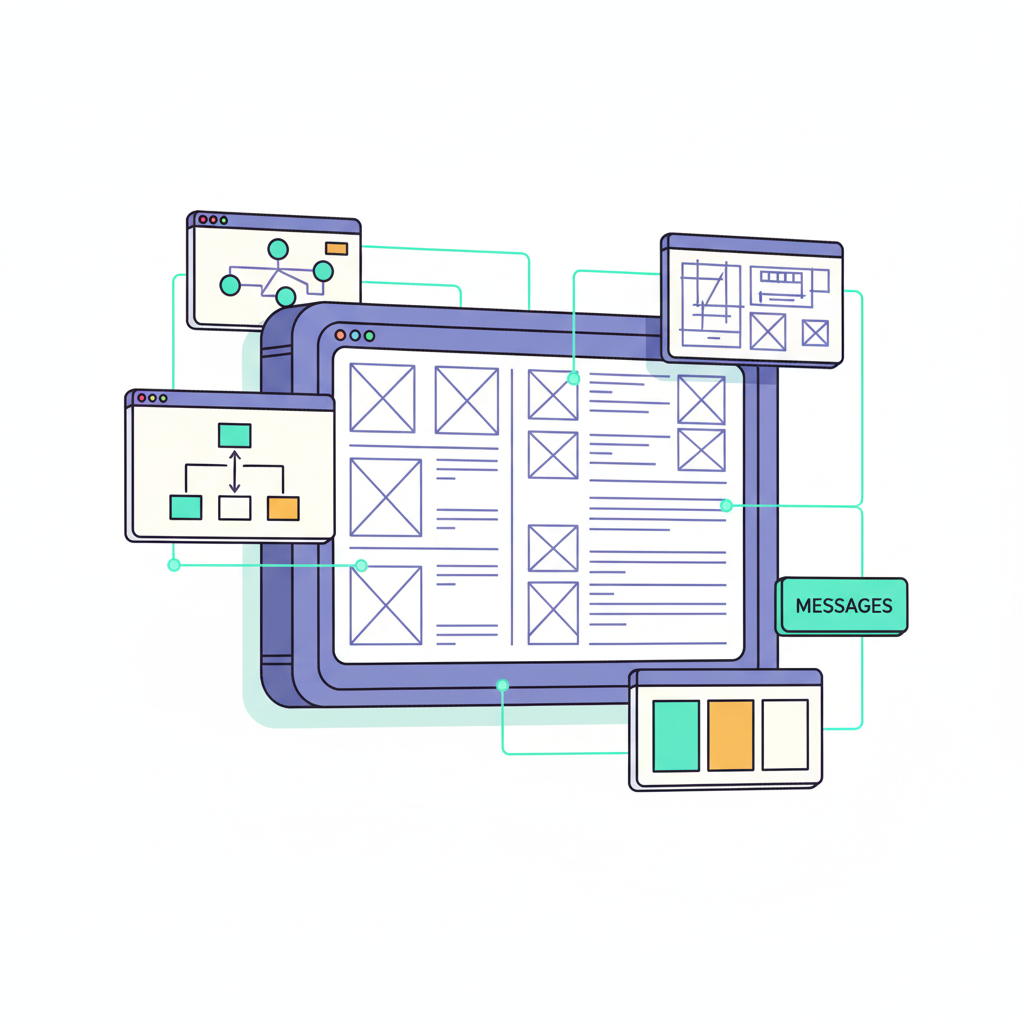

Petar Marinkovic
Created on Oct 28, 2025
Thanks to AI, wireframing no longer requires pushing pixels for hours on end. You can describe a flow, drop a few constraints, and get usable frames in minutes through simple prompts. All you have to do then is refine with natural-language edits, so the whole process happens as a fast, iterative conversation.
In this guide, I'll show you the best wireframing tools that use AI to make this happen. I'll cover the features, pros, and cons of each option and explain who can benefit from each tool the most.
How to choose the best AI wireframing tools
Reading up on different wireframe tools is only the first step to finding the right one—you should also get some first-hand experience with shortlisted options to see their real-life performance. Here's a process I'd suggest:
-
List the most compelling options
-
Sign up for them (many tools offer free plans or trials you can use to test them out)
-
Run the same three prompts across tools (e.g., marketing signup, onboarding, and e-commerce checkout) with your guidelines and constraints
-
Log the key metrics—time-to-first-draft, edit distance to final, and number of AI iterations needed
As you explore different options, prioritize five factors to zero in on the best one:
|
Factor |
What to look for |
|
Generation quality and control |
See how well your chosen platform's AI understands intent (“mobile signup with SSO,” “two-step checkout with address validation”) and if it proposes sensible hierarchy, spacing, and copy placeholders. |
|
Design-system fidelity |
Opt for a tool that lets you anchor AI output to your components and tokens so spacing, type scale, and interactive states remain consistent. |
|
Editing, export, and developer handoff |
Check exports (Figma import, PNG/SVG, or code stubs) and whether annotations/specs (sizes, spacing, tokens) are clear enough for engineering or for design QA later in the process. |
|
Collaboration and governance |
Prioritize multiplayer editing, threaded comments, version history, and role-based permissions so PMs and stakeholders can review without disrupting the source. |
|
Privacy and security |
Confirm data retention policies, model training opt-outs, and compliance (e.g., SOC 2/ISO 27001). Enterprise teams may also need SSO/SCIM, audit logs, and regional data residency. |
These are some of the main criteria against which I compared the options you'll see in this guide. I'll focus on the most impactful ones in each mini-review to give you a good idea of whether a platform is worth checking out.
1. UX Pilot’s AI Wireframing tool
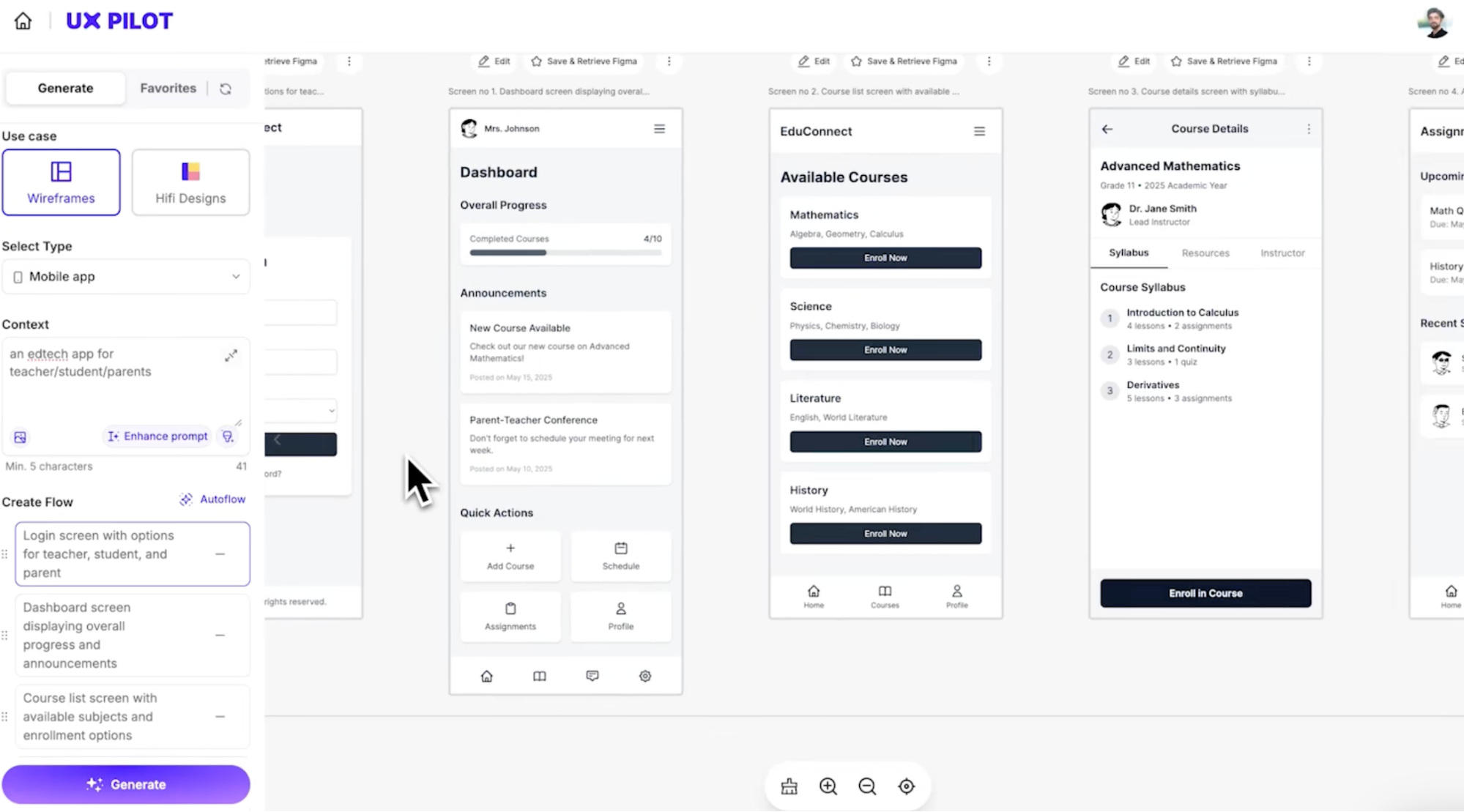
UX Pilot's AI Wireframing tool turns short prompts or sketches into editable wireframes and multi-screen user flows. You can generate a draft on the web or inside Figma, and then iterate conversationally by asking the AI tool to complete actions like:
-
Restructuring layouts
-
Swapping sections
-
Refining the hierarchy
Thanks to the platform's multimodal input support, you can turn ideas into structured, detailed wireframes using both text descriptions (natural language prompts) and uploaded images or sketches. Instead of starting from scratch, you instantly get a solid foundation for your product.
If you use Figma, the UX Pilot plug-in can drastically speed up your workflows. You can create AI wireframes directly in Figma and move work between UX Pilot and your design files, which helps you stay in your existing workflow.
As for the downsides, the main one is that you don't get a "one-click to final specs" tool. AI-generated layouts still benefit from a designer’s pass for spacing, states, and accessibility, so you should expect to do some manual polishing once the draft lands in Figma.
Also, usage runs on credits, so heavy teams should confirm quotas and cost fit before signing up.
UX Pilot's AI Wireframing tool is best suited for designers who want to quickly generate wireframes and complete user flows without extensive input. It’s also a good fit for non-design stakeholders who want to express intent via text and get concrete frames to react to.
Pros
-
Generates editable wireframes from text or images on both desktop and mobile devices
-
Integrates with Figma for downstream editing and collaboration
Cons
-
Outputs might require design-system alignment and accessibility touch-ups
-
Credit-based usage might not suit very high-volume teams
2. Figma
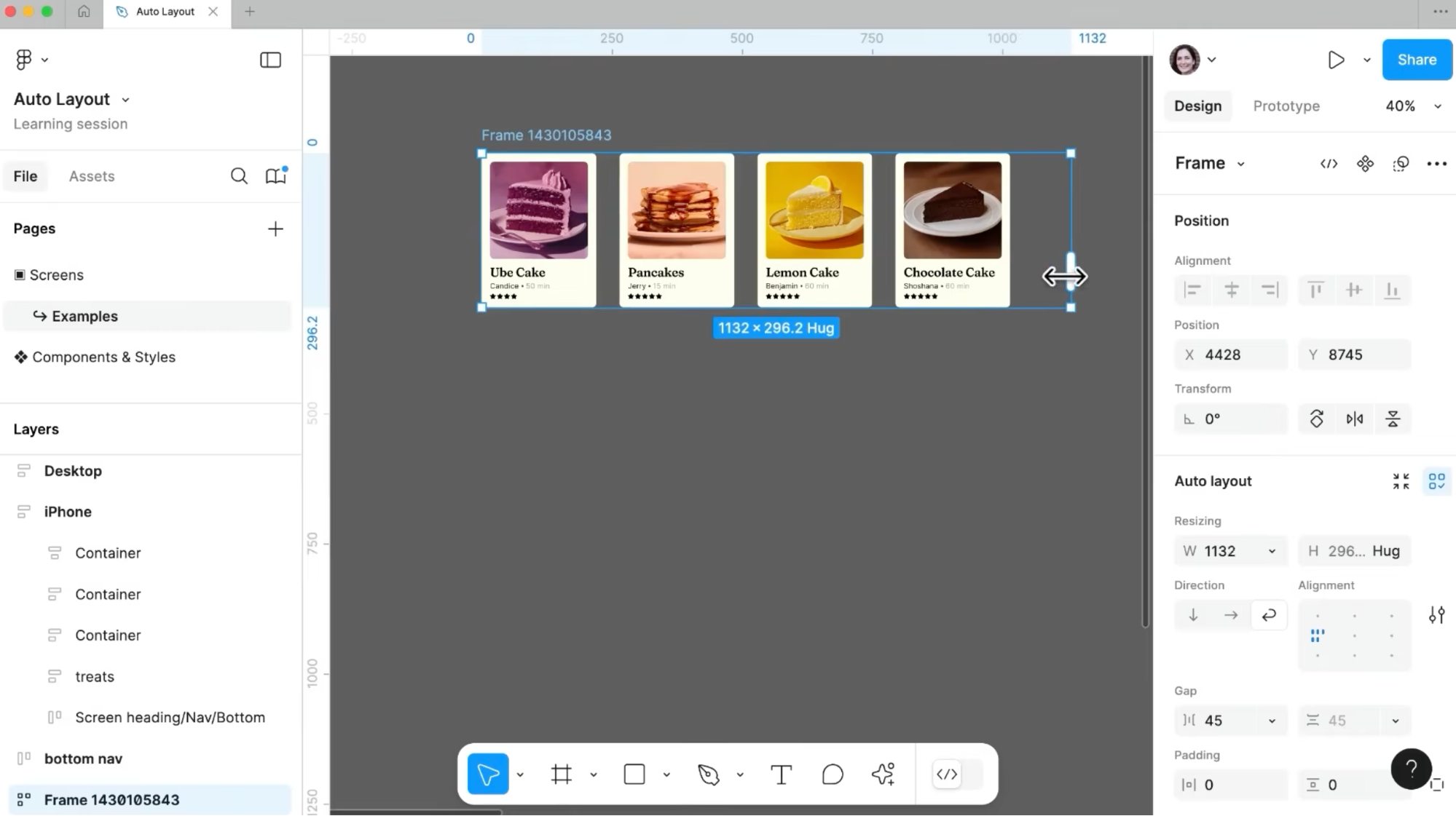
Figma is a famous all-in-one canvas that lets you sketch low-fi wires, reuse components, prototype click-throughs, and collaborate in real time. Its Auto Layout and variables help you create responsive, token-driven wireframes that adapt as content changes.
Auto Layout makes frames behave like flexbox—hug, fill, and spacing rules keep wires tidy while you iterate. Paired with components/variables, it’s solid for systemized wireframing.
Figma’s AI lets you generate starting layouts from a prompt (lo-fi to hi-fi libraries), similarly to how UX Pilot's AI Wireframing does, but it might not be as capable. If your priority is speed from prompt to multiple screens, UX Pilot’s text-to-wireframe and screen-flow generation are faster and more purpose-built, and they run directly inside Figma via a plugin
With this in mind, the choice between Figma and UX Pilot isn't an either/or one. You can use them together to:
-
Ideate with UX Pilot's AI
-
Create wireframes in seconds
-
Hand off the draft and collaborate inside Figma
Whether you use it with UX Pilot or not, Figma is best for precise, system-aligned wireframes with strong multiplayer editing and handoff—especially when wires must live alongside design systems and dev mode.
Pros
-
Mature wireframing workflow with Auto Layout, components, and variables; excellent for structured, responsive wires
-
Top-notch collaboration and ecosystem
Cons
-
Steeper learning curve for Auto Layout and responsive behavior
-
Native prototyping is limited for complex logic
3. UXPin
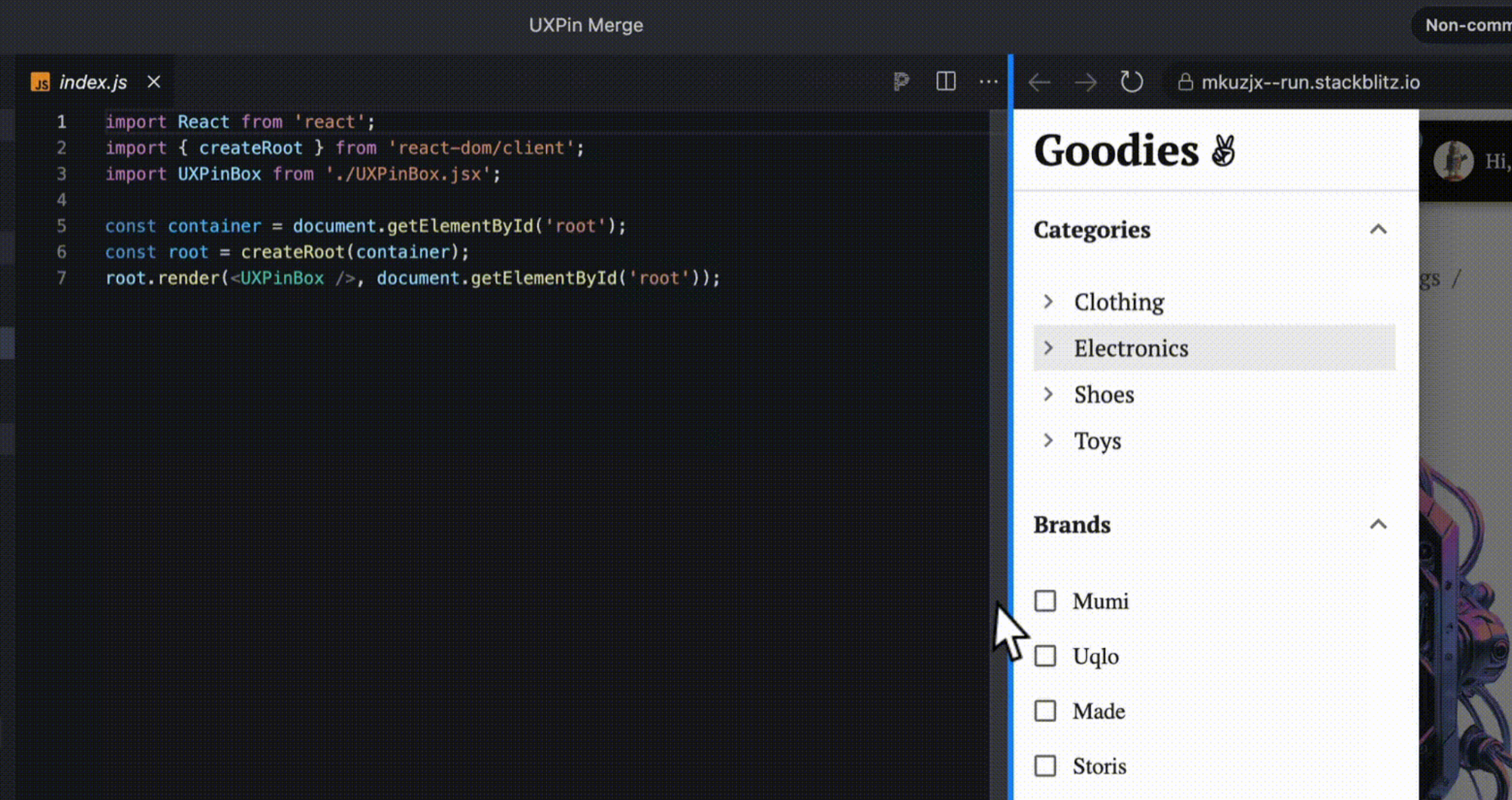
UXPin combines classic wireframing with code-aware, AI-assisted prototyping. It lets you sketch low-fi structures, then layer real interactions (states, variables, and conditional logic) to simulate user flows before engineering gets involved.
For productivity-focused users, UXPin offers the AI Component Creator built on OpenAI and Claude. It can turn a text prompt or UI image into React UI components backed by popular libraries, including:
-
MUI
-
Ant Design
-
React-Booststrap
-
Tailwind
With AI Component Creator, early wires can be assembled from real, constraint-aware parts rather than static stencils. You can then layer interactions and hand off a solid draft.
Another notable feature is fidelity and validation in the wireframe stage. Because components are live and interactive, you can prototype with variables/conditions and run early accessibility checks (contrast, color-blind simulators) while ideas are still “wireframe light.”
While EXPin effectively combines traditional design tools with advanced features, it might require some setup. You’ll likely need developer time to expose components and props, which can slow smaller teams and puts UXPin at a disadvantage compared to the more intuitive tools on my list.
Pros
-
Code-backed wireframes keep early designs aligned with production components, which reduces rework at handoff
-
Deep interactions (variables, conditions) and accessibility tools enable realistic, testable flows at wireframe fidelity
Cons
-
Might require expert setup or take longer to connect components and props
-
Involves a more considerable learning curve than many competitors
4. Framer
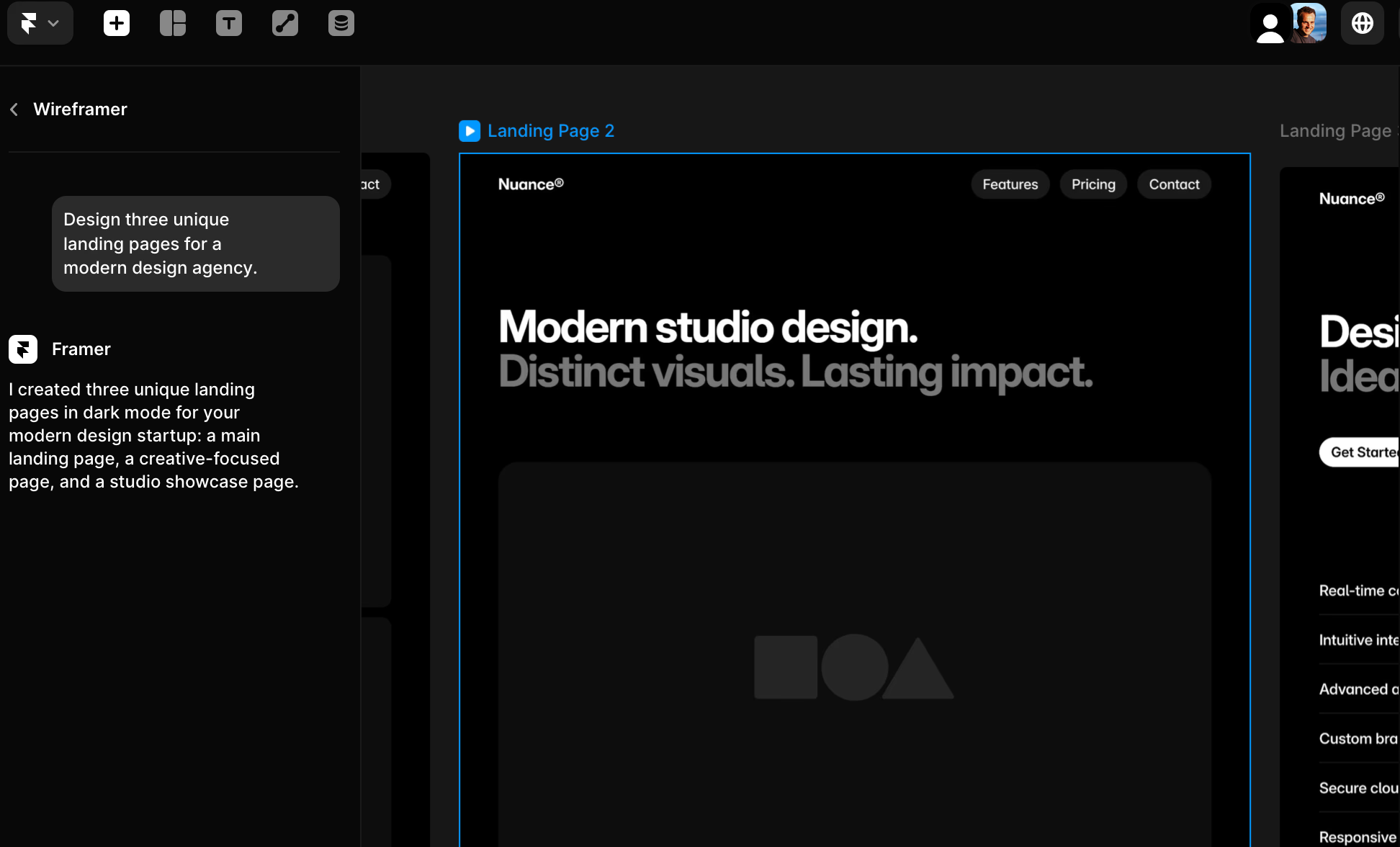
Framer blends AI-assisted layout generation with a visual editor, CMS, and hosting so you can go from wireframe to a live, functional site in one place. It also supports handoff-free collaboration features that let several users edit the layout or page copy with real-time updates.
As for the platform's AI, it covers site generation and on-page editing. You can get layouts and copy through simple prompts and then tweak text and images directly on the live site. This makes it useful for collaborative iteration after the first wireframe is online.
Framer also comes with a dedicated Figma plugin, which makes it easy to pull designs from Figma into a site project while preserving structure. After importing the wireframe, you can just add the content you've created and ship.
As a comprehensive suite, Framer goes beyond page creation and lets you track your site after publishing through features like:
-
Performance analytics
-
SEO tracking
-
A/B testing
While Framer's AI is valuable for simple drafts, complex sites still need manual tuning—especially for structured SEO and large content models, where users often report that Webflow-style controls feel more mature.
Still, it's a solid option for teams who want to create website wireframes into functional sites more quickly and leverage hosting, CMS, and basic SEO settings under one roof. If your end goal is a working marketing site or lightweight product docs, Framer may be a good fit.
Thanks to its Figma integration, the platform works well with other wireframing tools. For example, you can use UX Pilot to quickly get multi-screen flows you can edit inside Figma, and then bring them into Framer via Figma import if you plan to ship a site. This gives you fast AI ideation combined with Framer’s production stack for a streamlined design process.
Pros
-
Built-in CMS and hosting make going live straightforward after wireframing with AI
-
Smooth path from external designs (e.g., Figma) into Frame
Cons
-
Complex logic and large SEO-driven builds may need extra care
-
Not a replacement for detailed UX specs; you’ll still refine hierarchy and content strategy outside the AI draft
5. Google Stitch (previously Galileo AI)
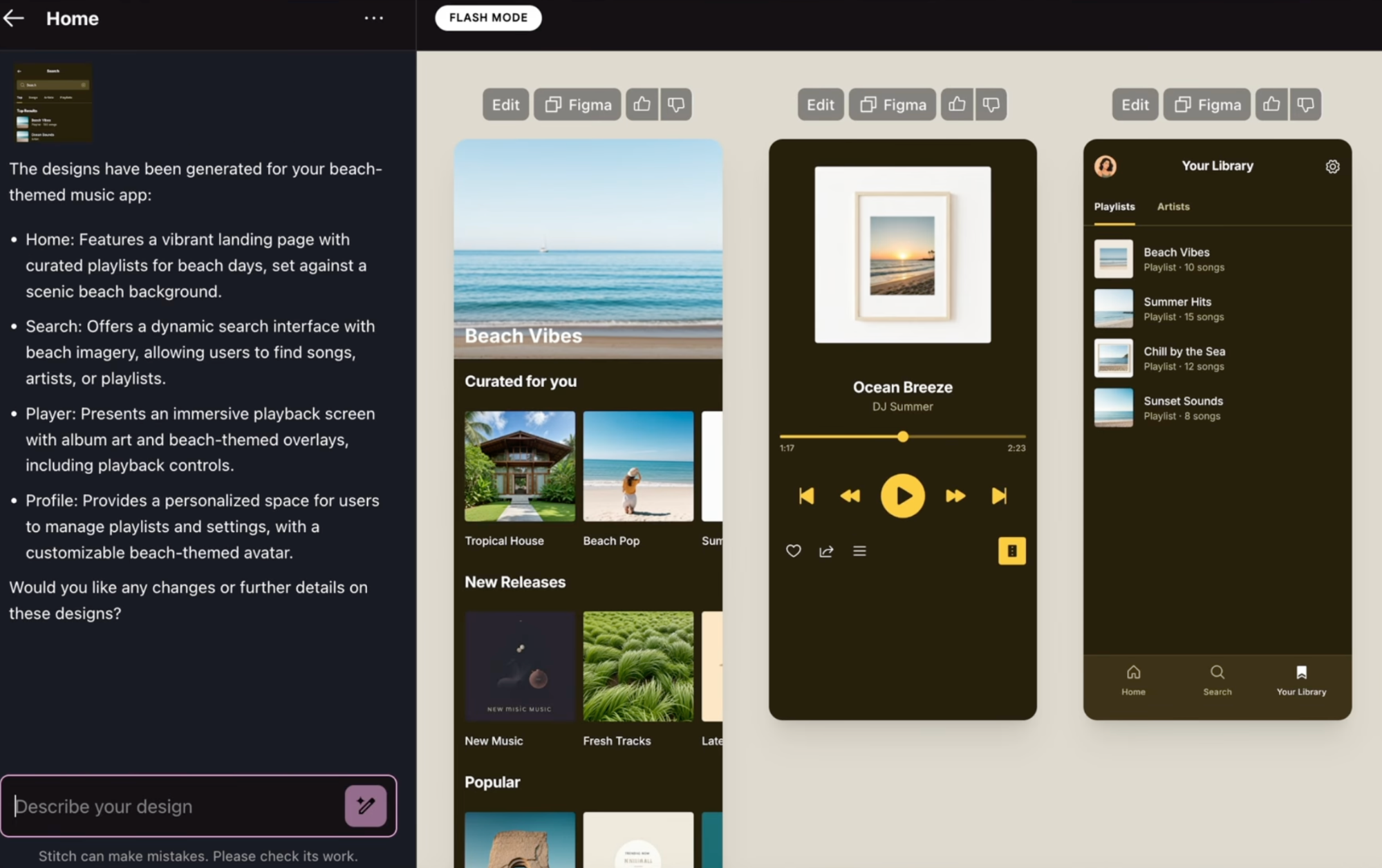
Google Stitch is a free wireframe tool that turns prompts, sketches, or screenshots into multi-screen UIs for website pages or mobile apps. It then pairs those visuals with exportable front-end code and Figma files for refinement.
Like with other AI fireframing platforms, you start with a natural-language brief or a sketch/screenshot, and Stitch returns several layout variants you can refine in a chat loop. You can make various modifications through prompts, such as:
-
Adding sections
-
Swapping patters
-
Restyling
When you're happy with the draft, you can export generated screens as front-end code or hand them to design via Figma export.
As a Google Labs experiment that's still in beta, Stitch is free as of this writing. You can try it at no cost during the preview window, which could be a good idea for running real pilots without procurement friction.
Still, there is a price to pay, and it's the same one as with many beta products—mixed results and shifting features. Early community feedback highlights that first drafts can feel generic or “vanilla,” with hierarchy and visual interest needing a designer’s pass.
You should also expect policies, quotas, and feature depth to evolve as the beta progresses, so it's hard to know whether the final product will fit your needs.
Pros
-
Fast prompt/image to UI generation with variant exploration, code export, and Figma handoff
-
Free during beta via Google Labs, lowering the barrier to trial across teams
Cons
-
Early drafts can be generic, so expect hierarchy and brand alignment work
-
Beta status means shifting limits, features, and pricing
6. Banani
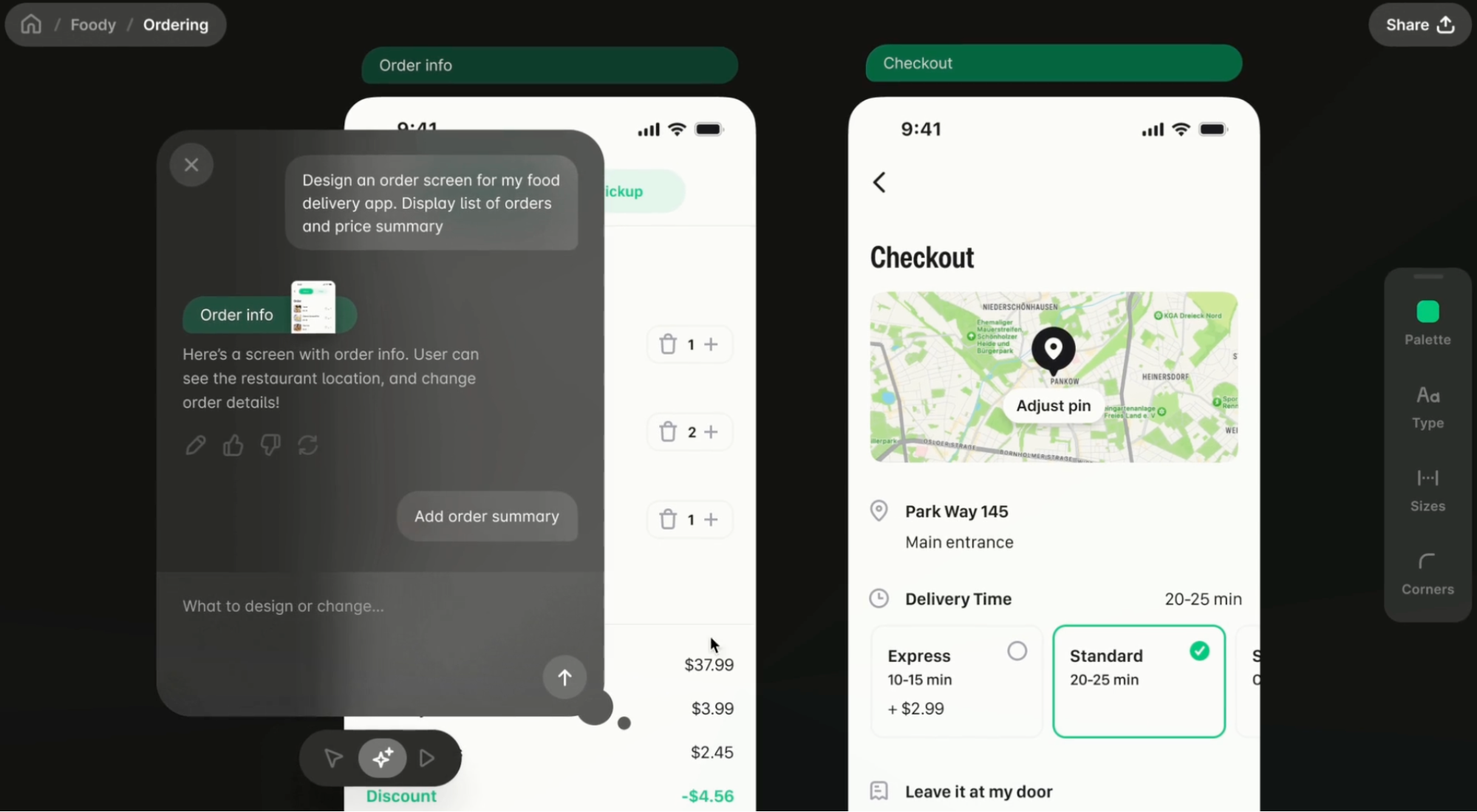
Banani is an AI copilot that turns short prompts (or reference images) into wireframes and multi-screen UI drafts, which you can refine with additional prompts and a lightweight editor. The platform has a beginner-friendly user interface, so it's suitable for both newbie designers and teams looking for professional design tools.
Banani’s generator returns multiple options from a single prompt and supports partial edits, letting you regenerate just a section instead of the whole page. This can be useful when you're zeroing in on a layout and just need to finetune a few details.
Another useful feature is the copy-paste export into Figma that doesn't require plugins. This drastically simplifies handoff, which happens in three quick steps:
-
Select the layouts you want to hand off
-
Click “Copy to Figma” (or plain copy-paste)
-
Continue with Auto Layout, components, and comments where your team already works
Despite its ability to create multi-screen drafts, Banani’s flow building tends to be screen-by-screen rather than deeply modeled end-to-end logic. This might stand in the way of cohesive layouts and require quite a bit of finetuning to get the design you want.
Still, the app is useful for individual users and lean teams who need quick explorations, variant comparisons, and lightweight prototypes they’ll polish in Figma.
Pros
-
Quick prompt or image-based wireframes with simple prototype export
-
Low-friction Figma handoff without plugins
Cons
-
Page-by-page generation, which can feel slower for complex, end-to-end app flows
-
Geared to produce static wires/mockups and lightweight click-throughs (richer prototyping logic, states, and validation behaviors might require multiple tools)
7. Visily
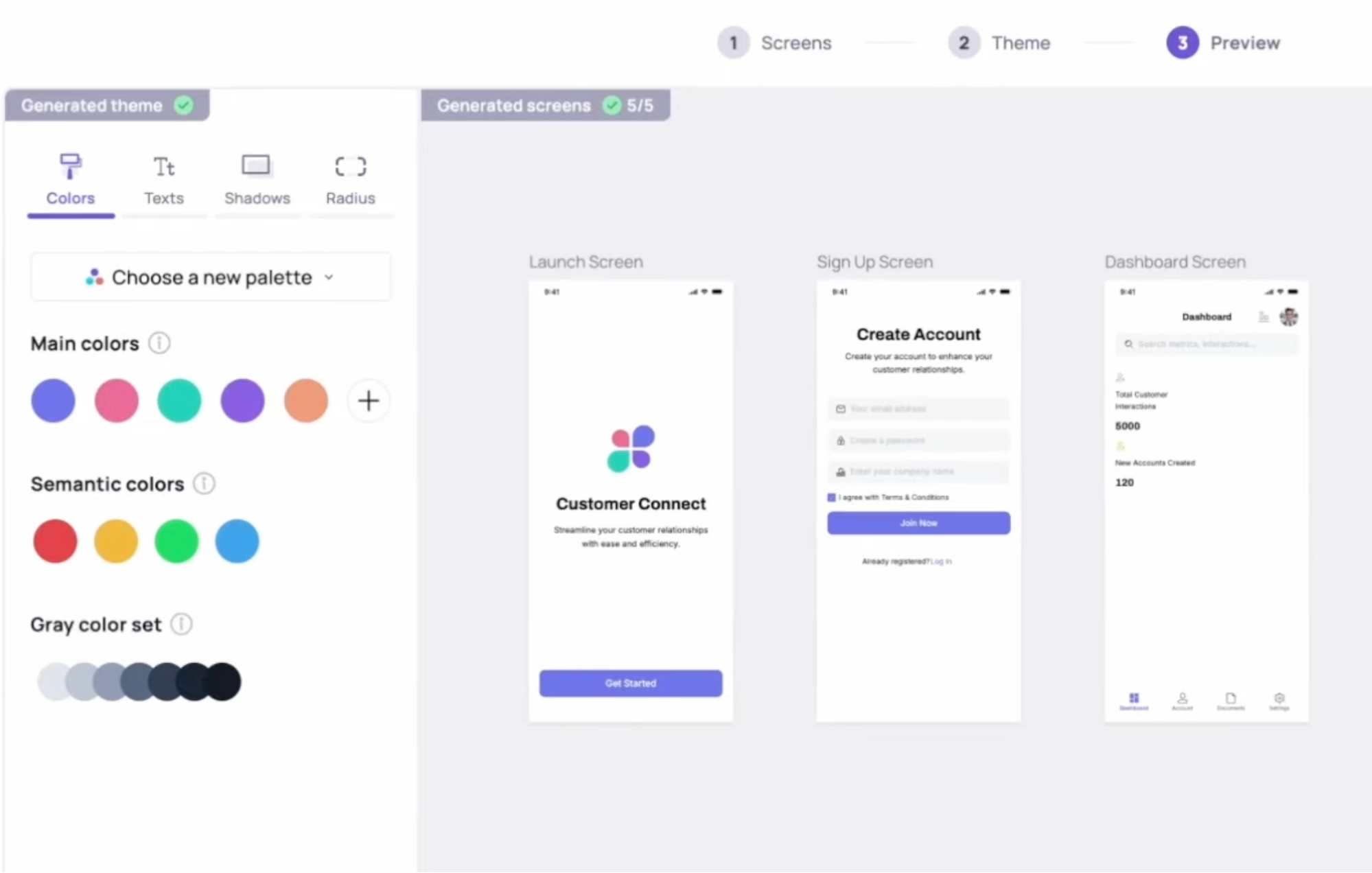
Visily builds AI into wireframing workflows in several ways, most notably:
-
Text-to-design process through prompts
-
Screenshot-to-wireframe workflow
-
AI chat assistant for iterative edits
Given that AI handles the heavy lifting, Visily advertises itself as a platform for non-designers who want to create wireframes without friction. The screenshot or sketch conversion into clickable prototypes is pretty fast, and you can make chat-based edits to specific components.
The platform comes with useful collaboration features, such as real-time diagramming and annotation. Multiple designers can seamlessly work on the same page and keep track of all the notable changes.
You can move designs from Visily to Figma via copy-paste, but you only get one-way hand-off. There’s no persistent, bidirectional sync, so edits in Figma won’t flow back.
Another notable drawback is the lack of an auto-layout option. This is a major selling point of most wireframing software, which puts Visily at a notable disadvantage. You do get auto prototyping, though, so you can still turn static pages into interactive wireframes.
Pros
-
Multiple AI inputs (text, sketch, screenshot) plus a chat assistant with rapid conversion to editable designs and simple prototype links
-
Useful collaboration features for streamlined workflows
Cons
-
One-way handoff to Figma without bidirectional sync
-
No auto layout, which can slow down the initial wireframing stages
8. Balsamiq
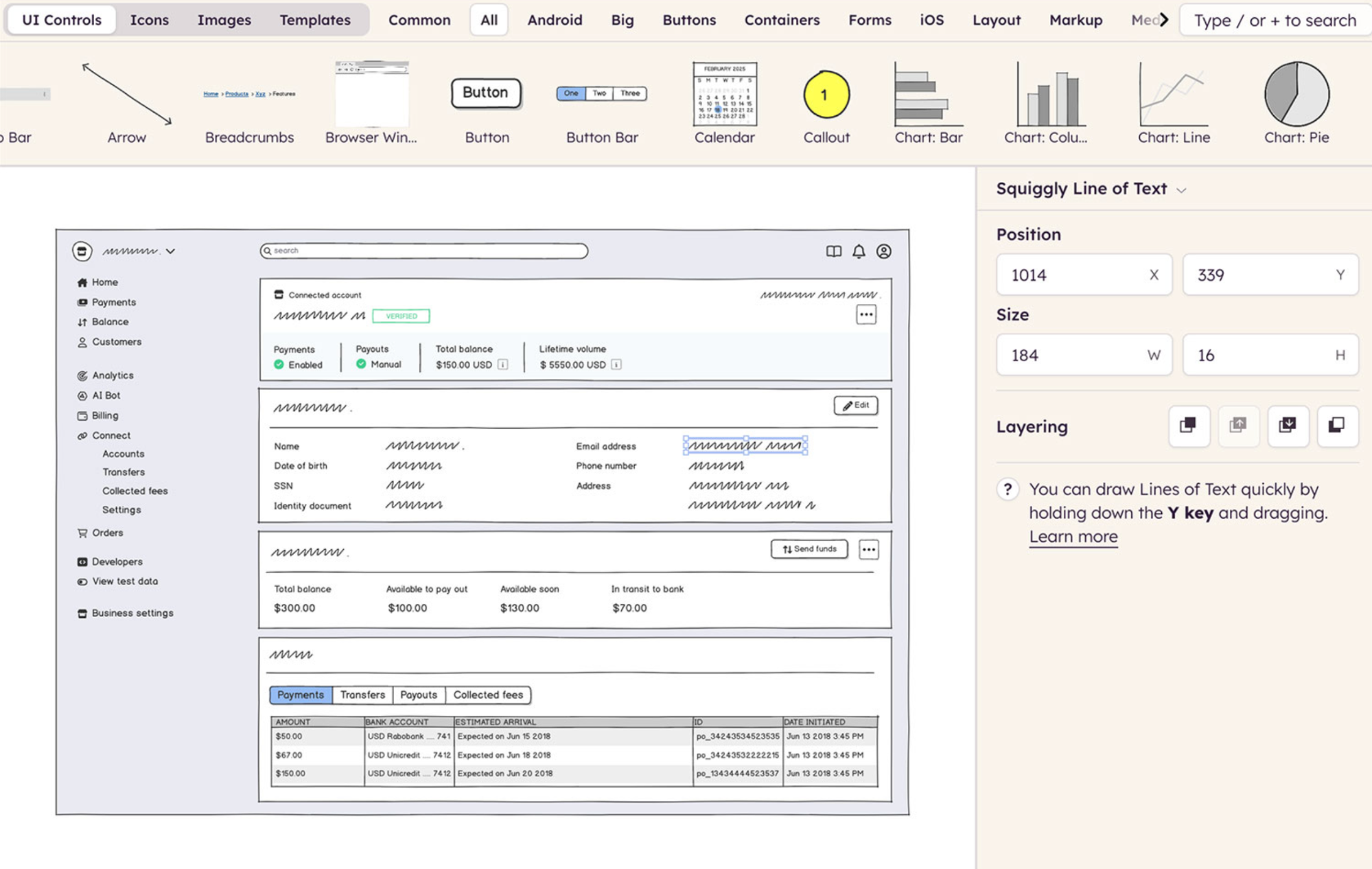
Balsamiq is a fast, low-fidelity wireframing app that deliberately looks like a sketch, keeping attention on layout and flow rather than pixel polish. It runs in the browser (Balsamiq Cloud) and offers handy features like:
-
Simple drag-and-drop UI components
-
Quick linking for click-throughs
-
Easy sharing and export for feedback
You can think of Balsamiq as an honorable mention on my list because it doesn't have as many automation or AI features as the other wireframing tools I've covered. Instead, its simple hand-drawn design keeps attention on information hierarchy and interaction paths, making it easier to converge on a layout before debating typography or spacing.
Still, this simplicity and quick decision-making come at a cost of depth. Once you need richer prototyping, system-level rigor, or responsive behavior, most teams transition to a high-fidelity tool such as Figma.
This is why Balsamiq is best for designers who want to externalize ideas quickly, align on user journeys, and validate early flows before committing to design-system details.
As of this writing, Balsamiq is browser-only. The desktop app is in maintenance mode until 2026, which may be inconvenient if you want a full-fledged platform like you get with other tools.
Pros
-
Fast lo-fi sketching that keeps discussions on structure, not styling
-
Simple sharing for collecting feedback
Cons
-
Limited for advanced prototyping/hi-fi
-
The desktop app is currently in maintenance
Conclusion
Now that you've seen some of the best wireframe tools on the market, shortlist the options that seem the most appealing and give them a hands-on try. Experiment with prompts and image-based wireframe creation to check the speed, accuracy, and variety of the provided layouts.
If you're looking for a tool that offers a lightning-fast path from a text prompt or an image to multi-screen flows, UX Pilot is purpose-built to streamline such tasks. It also works directly inside Figma for downstream editing and handoff, which makes it an excellent solution for teams who already work in Figma or want to develop a comprehensive wireframing environment.
With UX Pilot, I can go from rough ideas or a sketch to a rich prototype with all the necessary interactive elements in no time through simple, chat-based iteration. If I can do that as someone who isn't a designer by trade, I'm sure you can get a lot more out of the platform.