Google Stitch AI Walkthrough: Comparison, Features, Alternatives and Pricing
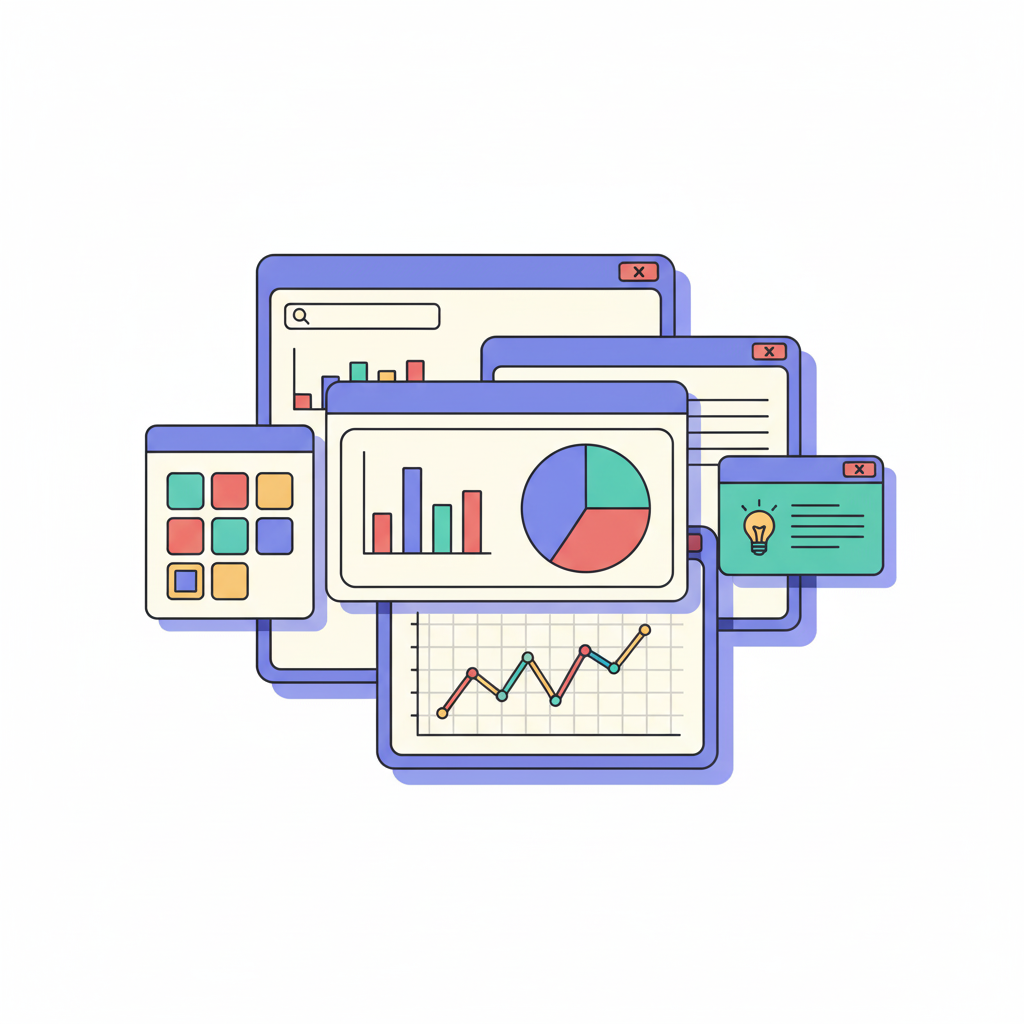

Khanh Linh Le
Created on Oct 24, 2025
Google Labs released Stitch with a bold promise: Help you turn a prompt or sketch into a working UI mockup, then export it as frontend code.
With that promise in mind, I tested Stitch to see how close it gets to that goal. It’s fast, and it’s surprisingly good at generating usable layouts from minimal input. But it’s also inconsistent. Components don’t always align, colors drift from brand systems, and complex flows still need human intervention to feel cohesive.
In this article, I will break down what Stitch actually does, where it helps, and how it compares to other design-to-code tools that aim to solve the same problem more reliably.
What is Google Stitch?
Google Stitch is an AI-powered UI design tool that turns text prompts, sketches, or screenshots into responsive user interfaces.
Under the hood, Stitch runs on two versions of Google’s Gemini models. Standard Mode uses Gemini 2.5 Flash to generate layouts quickly, edit themes, and export to Figma. Experimental Mode switches to Gemini 2.5 Pro for higher-fidelity results and can take images as visual input.
5 Google Stitch features
Stitch packs several features designed to make design-to-code workflows faster and more connected. Compared to tools that already tackle the same problem, like UX Pilot, these capabilities aren’t exactly groundbreaking.
Still, here’s a quick look at the five core features that define what Stitch can do.
Generate designs using prompts
Stitch lets you describe your interface in plain English. For example, “a mobile delivery app with a white background, orange accents, and card-style restaurant listings.”
From that, Stitch generates a complete layout with multiple screens, branding colors, and components. You can also specify palettes, typography, or UX preferences to refine results.
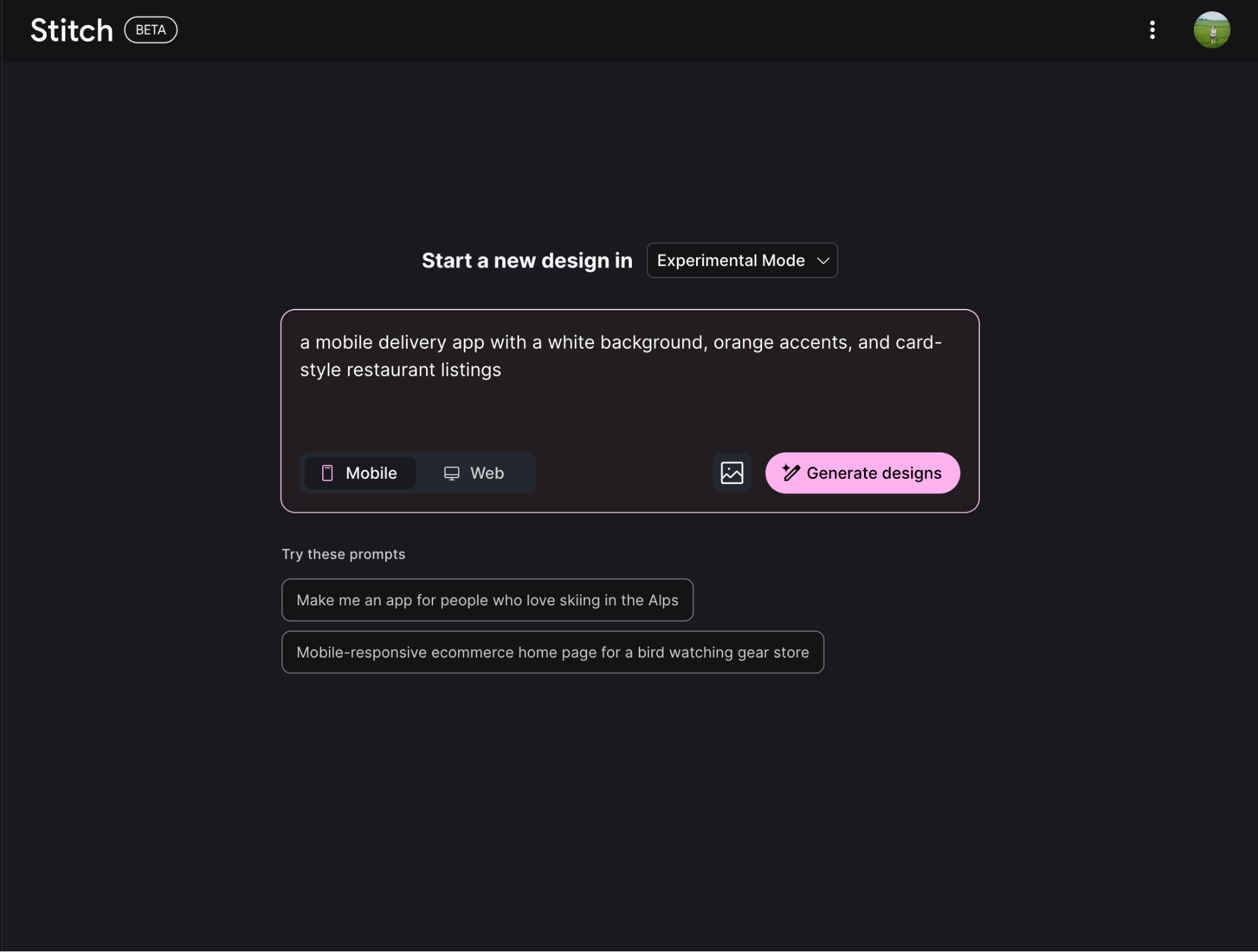
Generate UI from images and wireframes
Stitch can turn visual references into functional interfaces. You can upload a hand-drawn sketch, a rough wireframe, or a screenshot of an existing design, and it will interpret the layout to produce a matching digital UI.
This capability is available only in Experimental Mode, which uses Gemini 2.5 Pro to process image data inputs.
Iterative design exploration
Stitch supports quick experimentation by letting you branch off from any screen in your project. You can select a specific screen, describe in natural language what you want to change, and Stitch will generate an additional version of that screen or flow.
This approach encourages exploration instead of overwriting your original layout. UI designers can compare versions side by side, evaluate different directions, and decide which design path to refine further.
Multiple selections
Stitch includes a powerful multi-select feature that helps maintain consistency across projects.
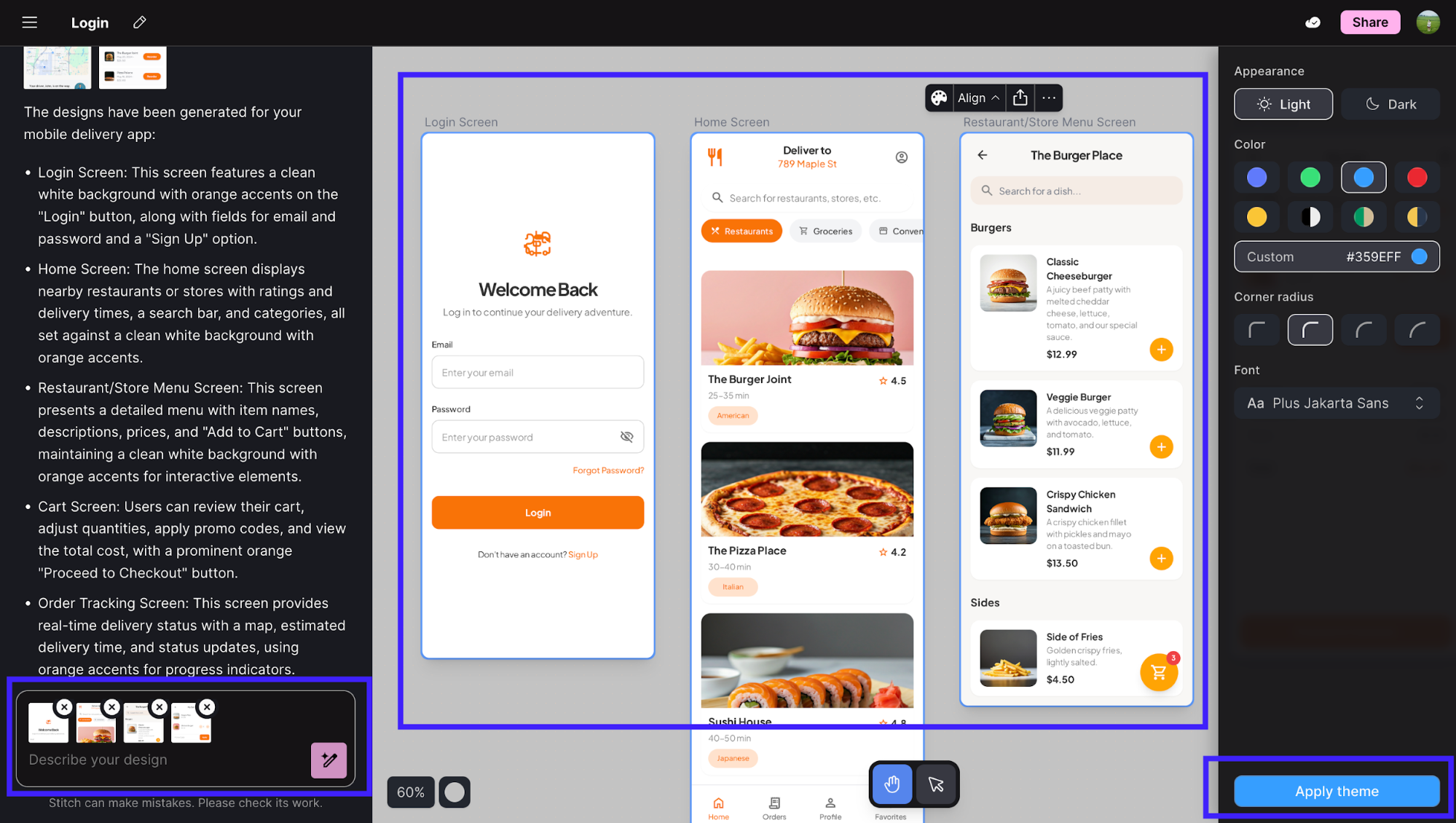
By holding Shift and clicking, you can select several screens at once and apply a single prompt or theme change to all of them.
Code and design export
Once a design is optimized and finalized in Google Stitch, you can export the front-end code, which provides clean, functional HTML and CSS ready for development. You can also paste the design into Figma with Auto Layout and editable layers for collaboration and further refinement.
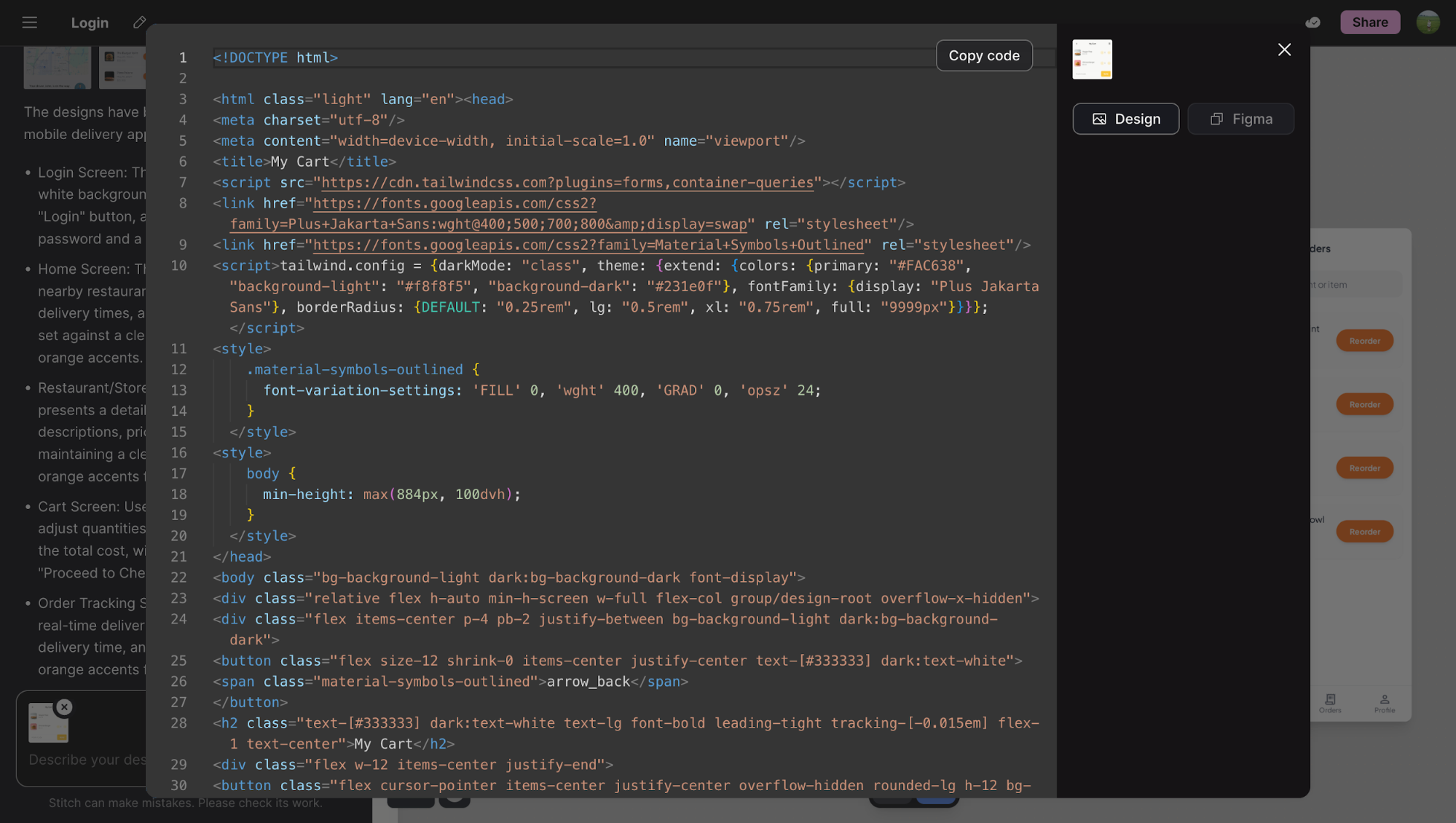
However, in Experimental Mode, where you can reference and build from images, Figma export isn’t supported. That limitation makes the workflow less useful, even if the generated design looks close to what you want.
If Figma export is an essential part of your workflow, especially for design reviews or collaborative iteration, you’ll likely find Stitch restrictive.
In that case, it’s worth considering alternatives like UX Pilot, which offers Figma integration from day one. This allows you to export any design, image-based or prompt-based, directly for further adjustments and collaboration.
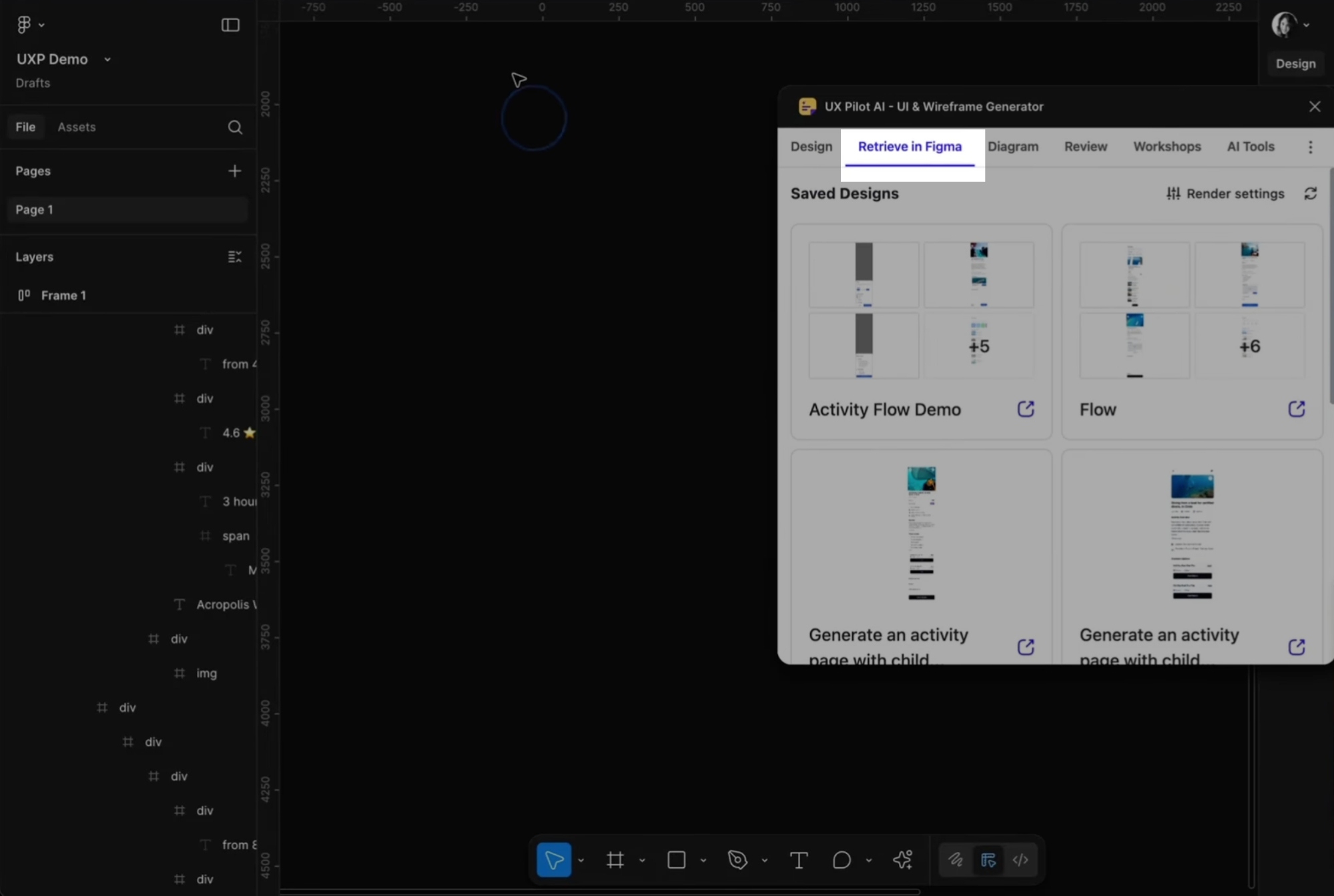
How to use Google Stitch
Getting started with Google Stitch is relatively straightforward, but understanding the different modes and workflow options helps you make the most of its capabilities.
In this section, I’ll walk you through the key steps.
1. Set up Google Stitch
Head to stitch.withgoogle.com and sign in with your Google account.
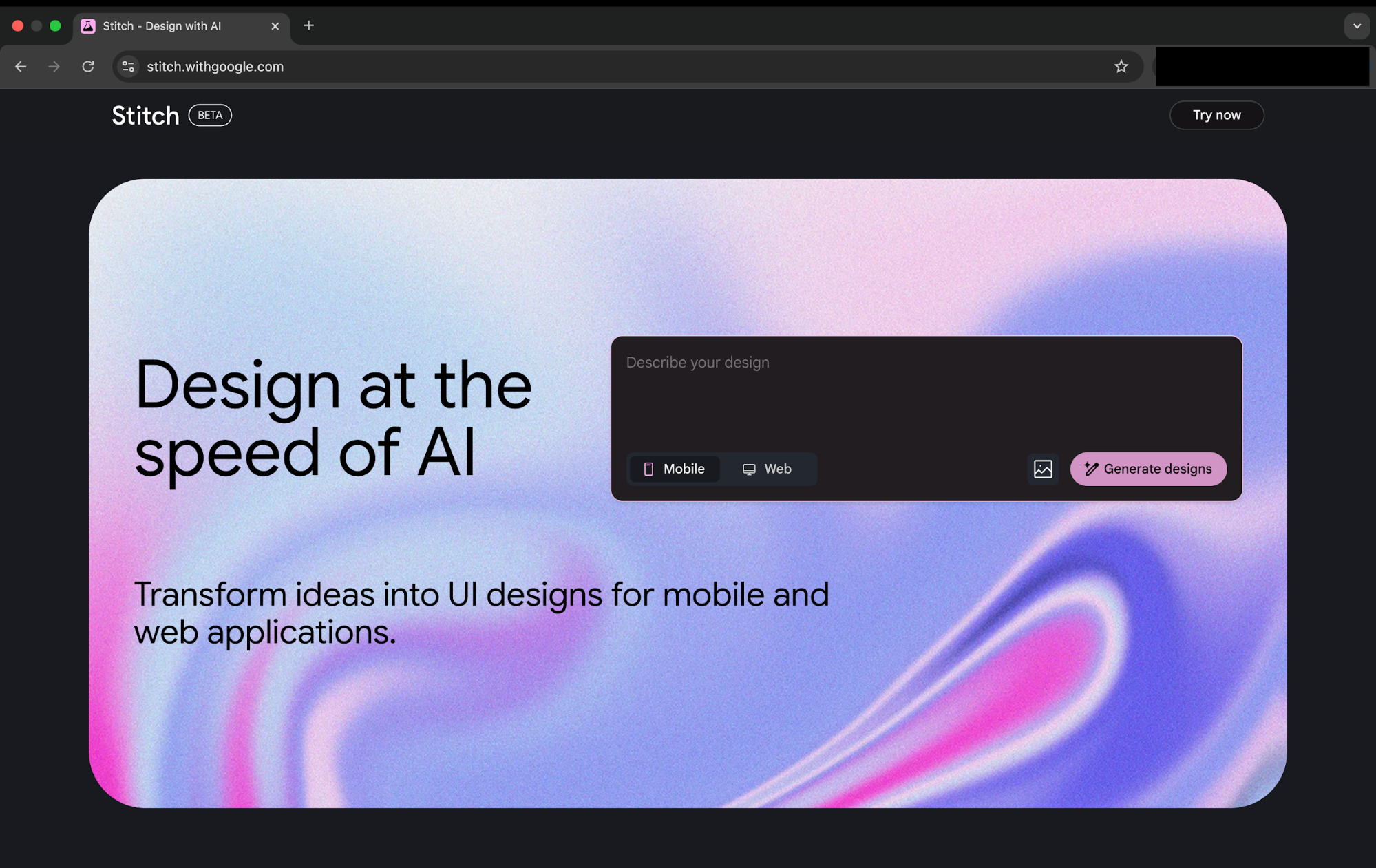
You'll land on the main dashboard, where you can see your recent designs, browse examples, and start new projects.
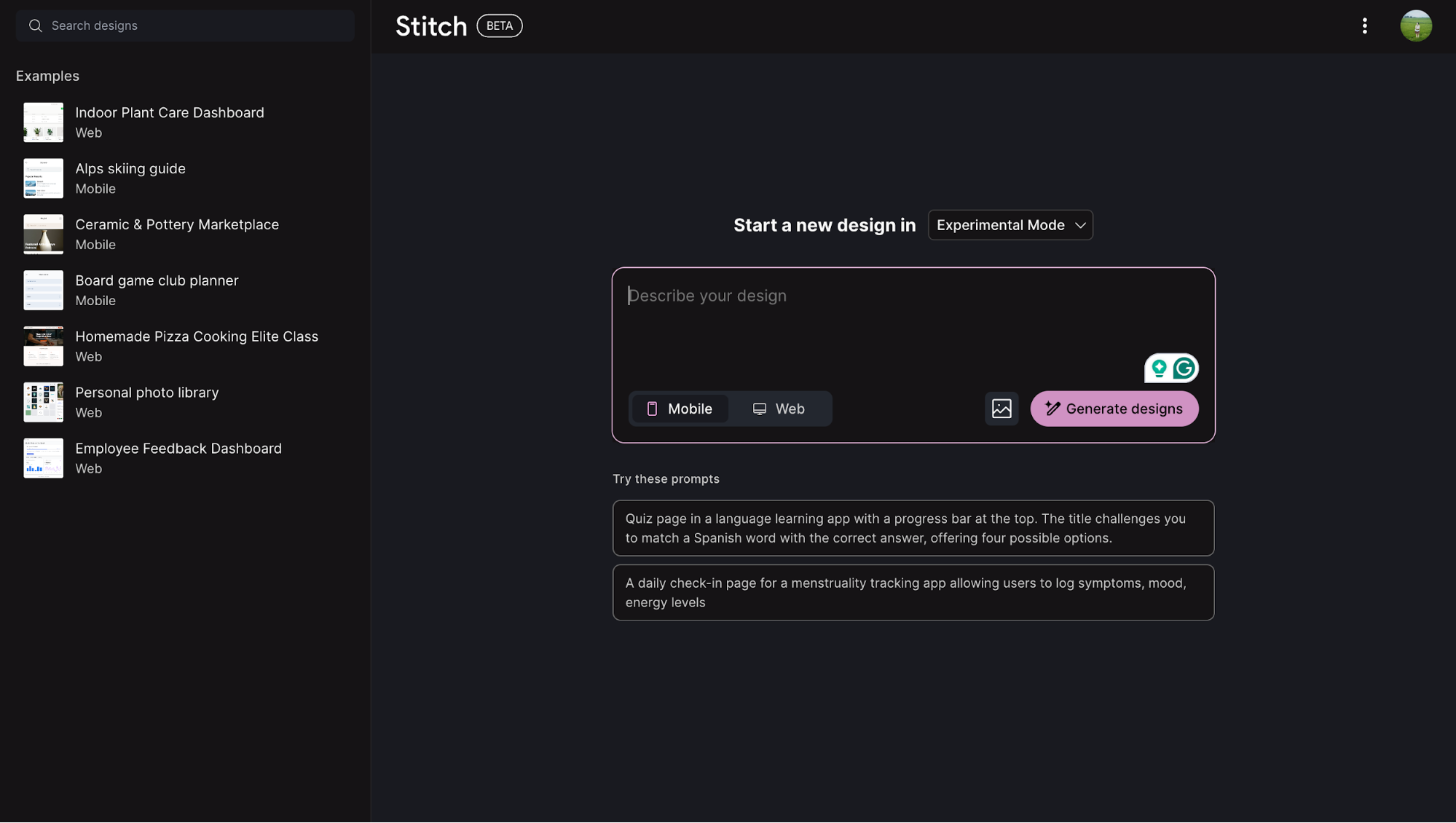
Before jumping into design generation, it's worth adjusting your privacy settings. Here's how:
-
Click the profile icon in the top right corner and select Settings
-
Scroll down to Allow AI model training
-
Toggle this off if you'd prefer Google not use your Stitch conversations to train its AI models

While you're here, you'll also see your usage limits. The free plan gives you 350 standard screens and 200 pro screens per month.
2. Enter a prompt or reference UI
This is where Stitch does its thing. You type a description of what you want, and it generates a working mockup. It's genuinely fast for exploring ideas without having to build anything manually.
-
Click Start a new design and pick your mode from the dropdown (it defaults to Experimental Mode)
-
Choose Mobile or Web depending on what you're building
-
Type your description in the prompt box and hit Generate designs
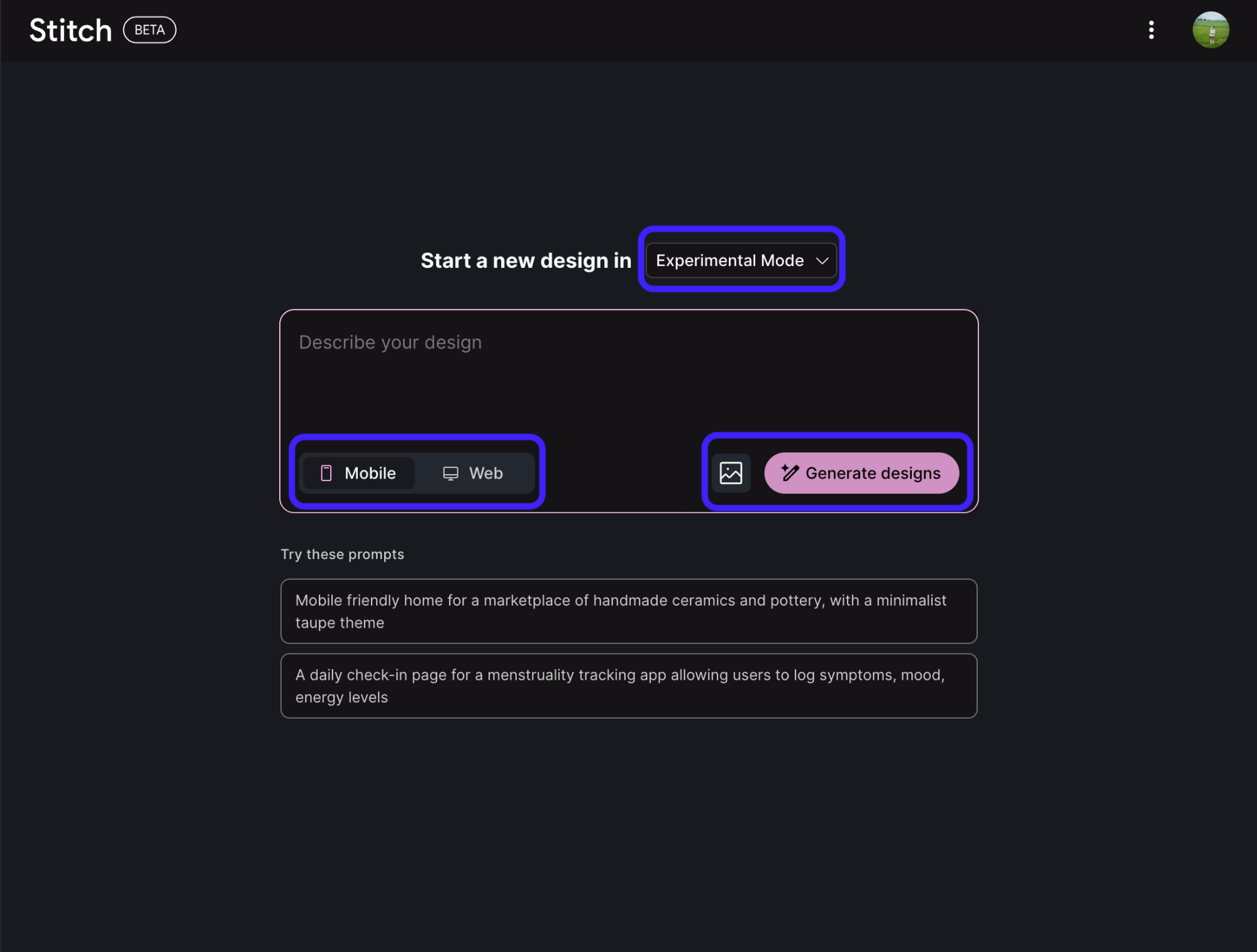
For example: "Make me an international app for discovering a location's activities and getaways. Focus on showcasing destinations, musical events, and easy trip planning."
If you're not sure what to prompt, there are suggested examples below the input box you can try. And on the left sidebar, you'll find a few result examples from other projects if you want to see what Stitch can do before diving in.
3. Upload a wireframe or reference design
If you already have a sketch, wireframe, or mockup in mind, you can upload it so Stitch has something to work from. This helps guide the layout in the direction you're imagining.
-
Click the image icon next to the prompt box
-
Upload your reference file, which could be a wireframe, sketch, or existing design
-
Hit Generate designs and Stitch will use your image as a guide
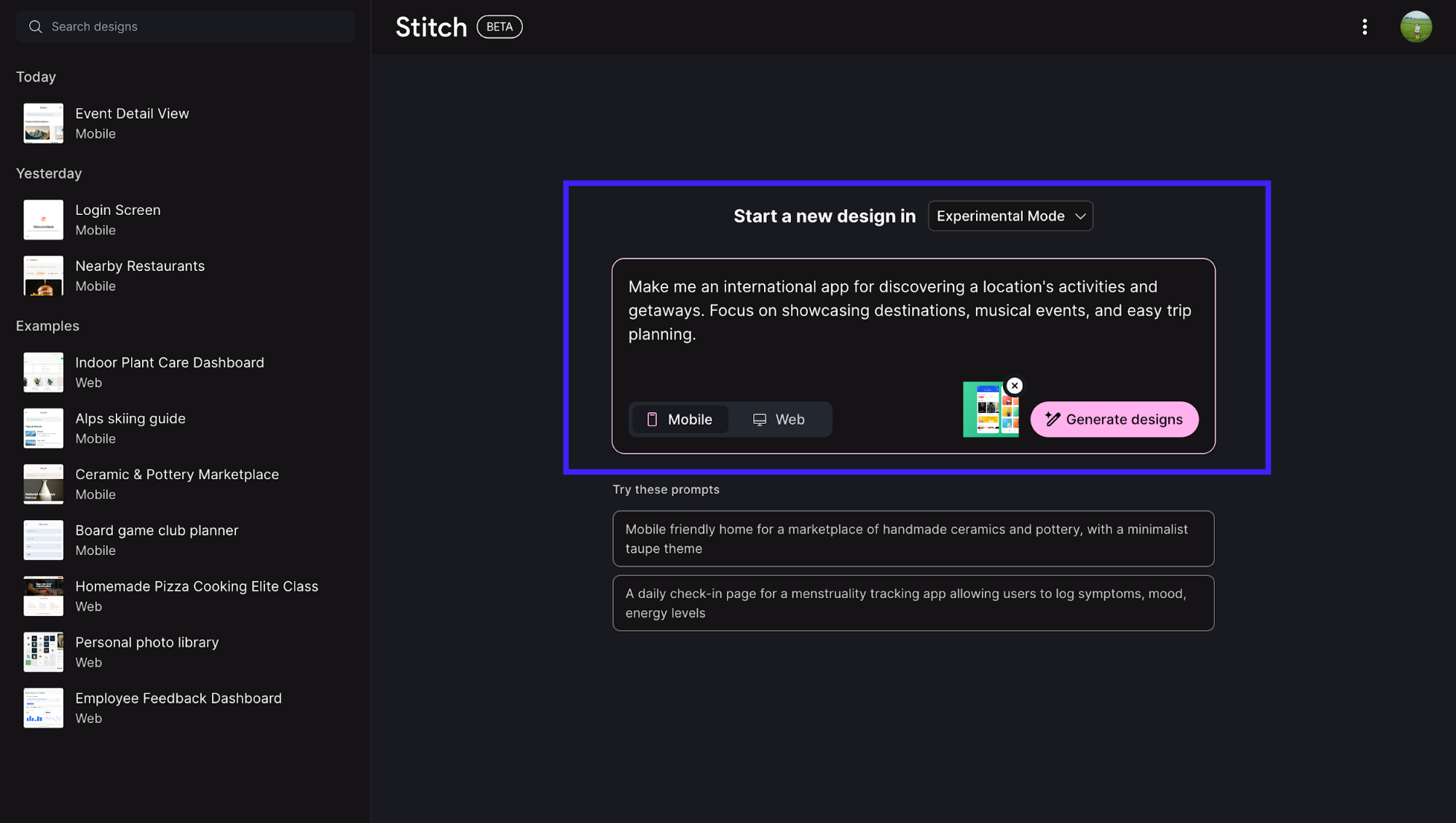
This works well when you're iterating on something existing or when you need the output to match a specific structure you already have in mind.
However, you'll need to be mindful of what mode you go for. Experimental Mode lets you upload reference images, but doesn't support Figma export. Standard Mode is the opposite, with no image uploads, but you can export to Figma. Pick based on what matters more for your workflow.
4. Refine your design
If you described a complete flow in your initial prompt, Stitch will outline the screens it plans to generate before actually creating them on the blank canvas.
You'll see something like "To design a complete mobile delivery app, we can consider the following essential screens..." with a breakdown of each screen. This gives you a chance to confirm or adjust before generation.
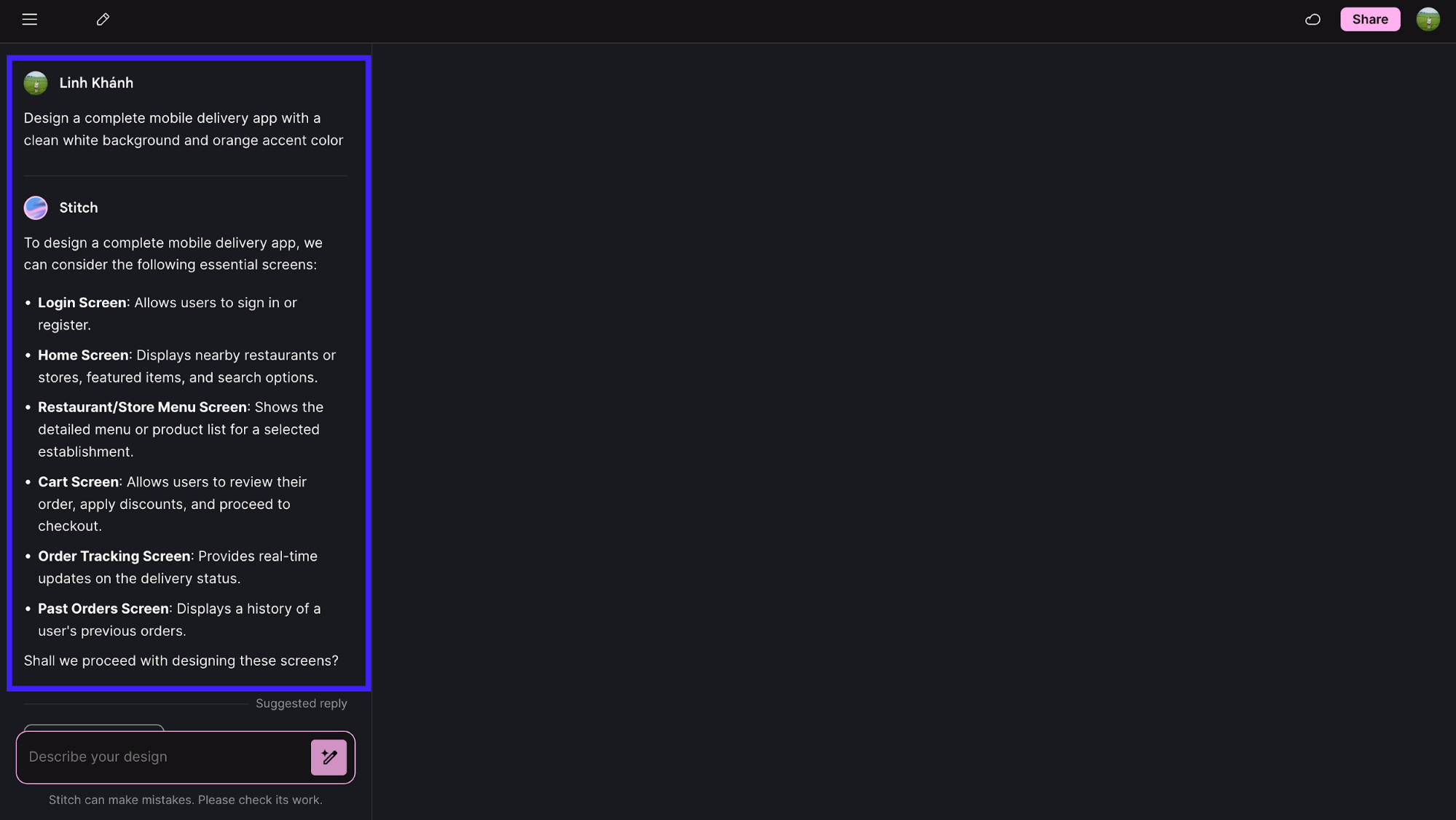
For single screens, it skips this step and generates immediately.
Once it generates the first draft, you can refine a specific screen in a few ways: Either via the chatbox or the Create Variant button.
If you use the chatbox:
-
Select the screen you want to edit from the canvas
-
Use the chat box at the bottom left to request changes. For example: "I want this to include the distance and average preparation time"
-
Stitch will update the selected screen based on your prompt
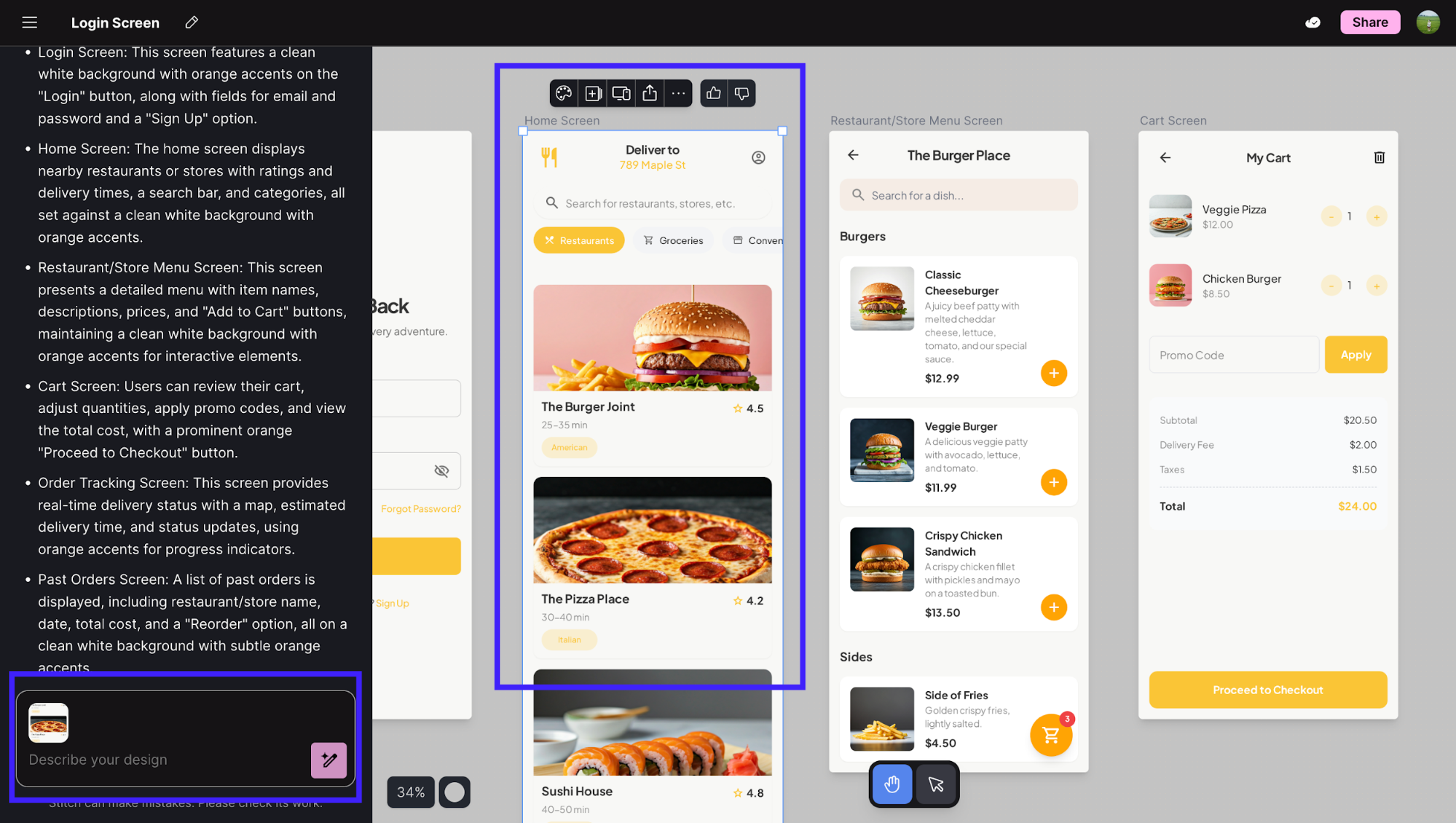
If you want to create a variation without typing prompts, you can click on the plus sign icon in the toolbar of that specific screen.
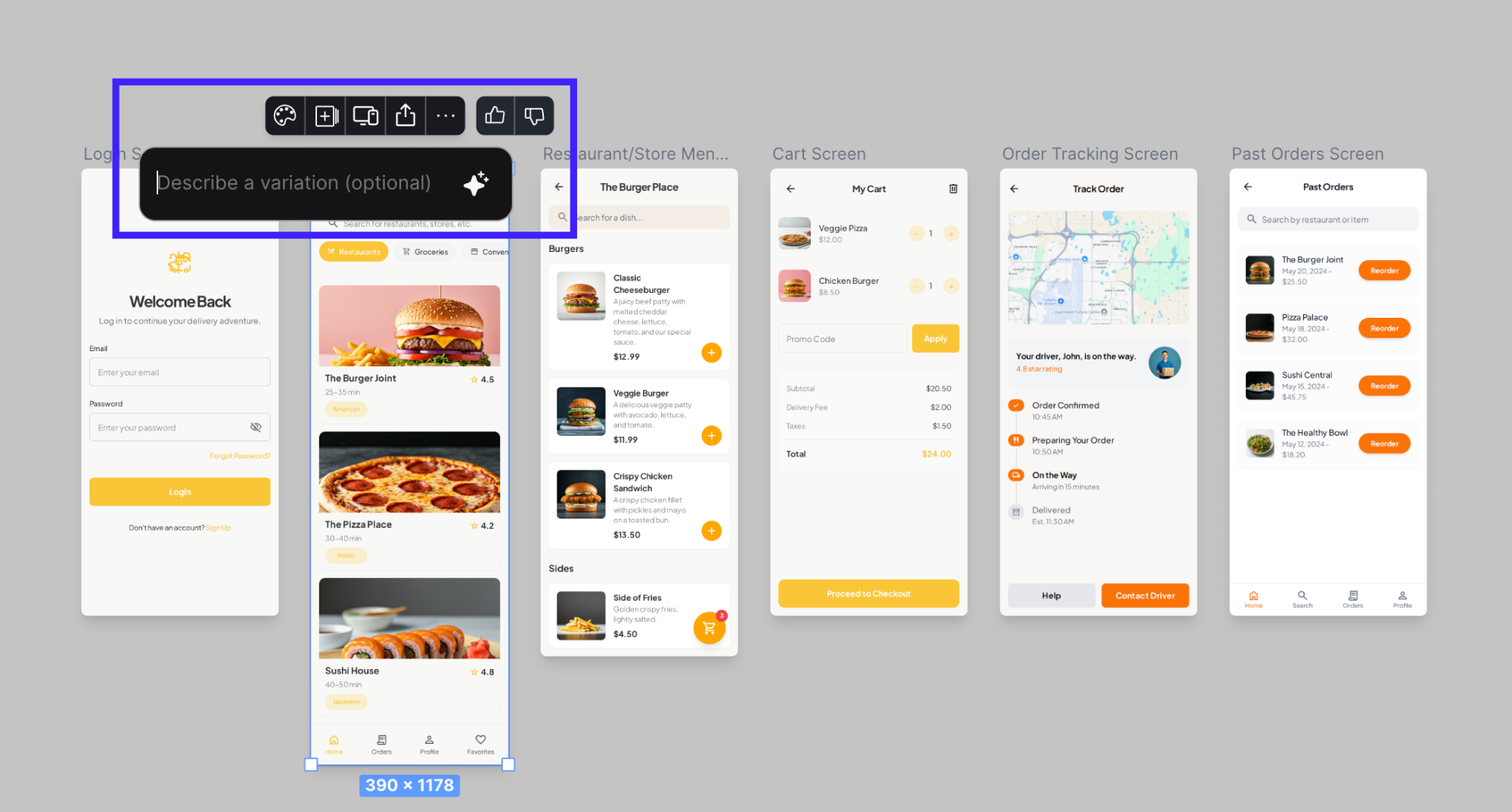
Both methods work the same way. They give you a variant instead of overwriting what you already have. This makes it easy to explore different directions without losing previous work.
Stitch handles single-screen refinements well, but if you're working on a multi-screen flow, you'll need to invest a lot of manual effort into refining each screen individually.
5. Export your code
When you're happy with a design, Stitch gives you the frontend working code to take with you. It's often in HTML and CSS, ready to drop into your project or pass to a developer.
-
Click the code icon in the top toolbar
-
Switch between Design and Figma tabs if you want to preview or prep for Figma import
-
Click Copy code to grab everything
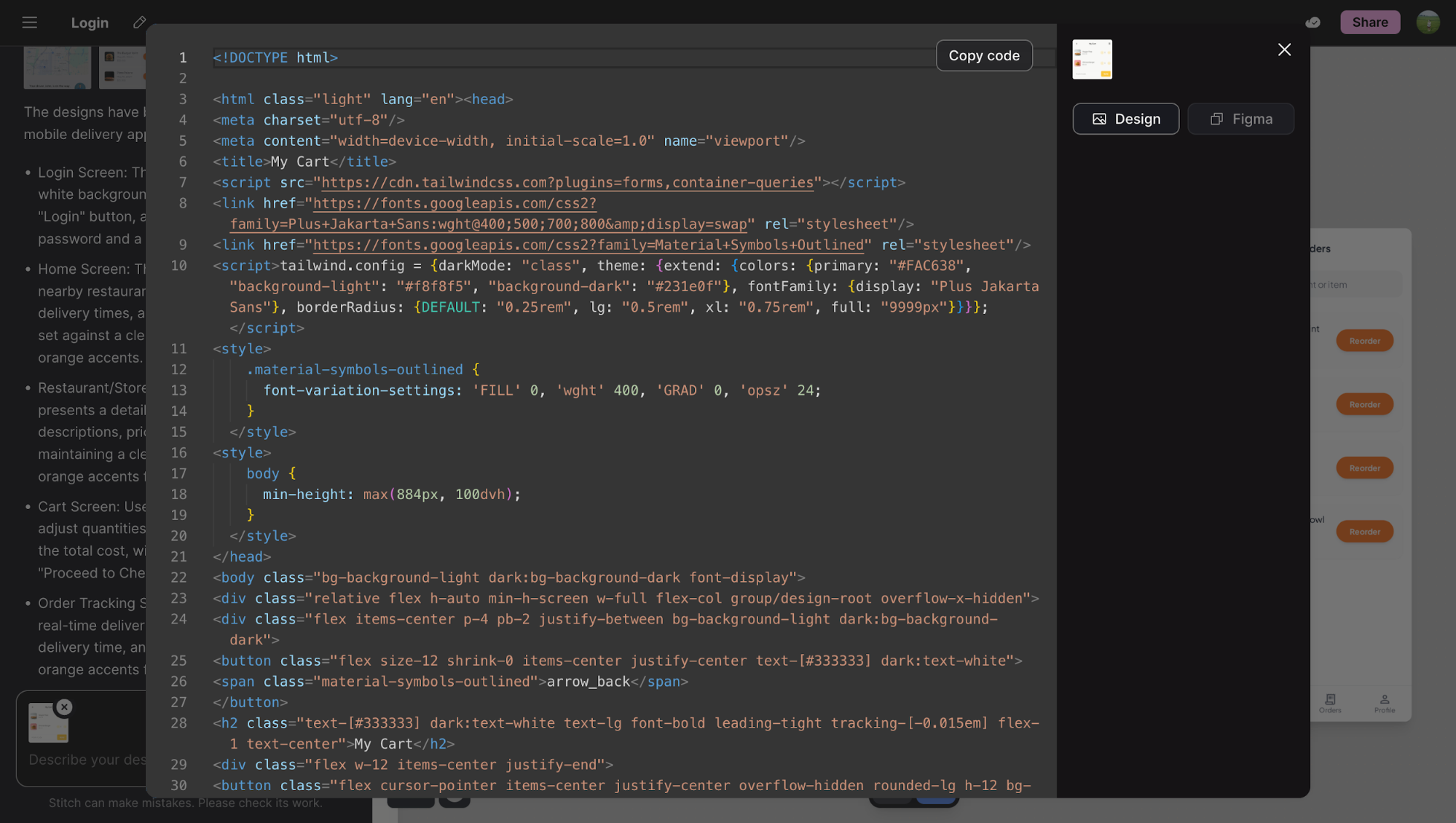
The code is clean and usable, though anything complex, like custom interactions, will still need manual work. But as a starting point, it saves a lot of time.
What does Google Stitch do well?
Stitch stands out for how efficiently it handles early-stage design. It’s fast, accessible, and removes a lot of friction from the first round of prototyping. The interface itself is straightforward. There’s hardly any learning curve, and you can pick it up in no time.
Developers, product managers, and non-designers can move from rough ideas to testable layouts in minutes.
This makes it easier to validate concepts or share design directions early in a project. For early ideation, that speed is its main strength.
What does Google Stitch not do well?
One of Stitch’s most noticeable weaknesses is how it handles image inputs. Despite claiming to support sketch-based uploads, it can’t actually interpret them.
When you upload a wireframe or hand-drawn flow, Stitch simply asks you to describe the content in text instead, meaning the image input is effectively useless for generating UI layouts.
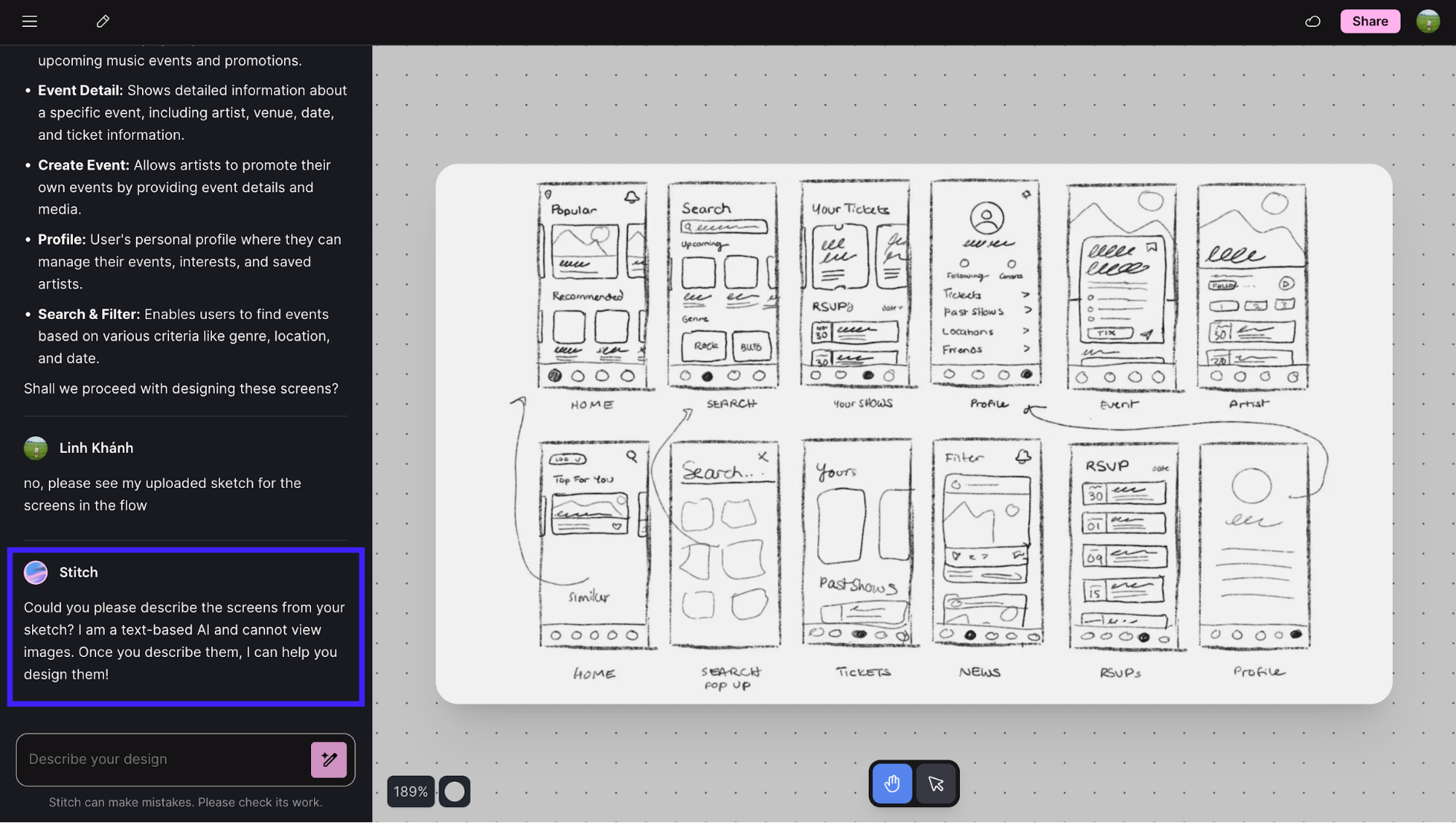
Even when working with text prompts, the results tend to look simplistic. Layouts are generic, and fine-tuning usually requires extensive manual editing afterward. Sometimes, it can even break if you ask it to process changes on more than one screen at a time.
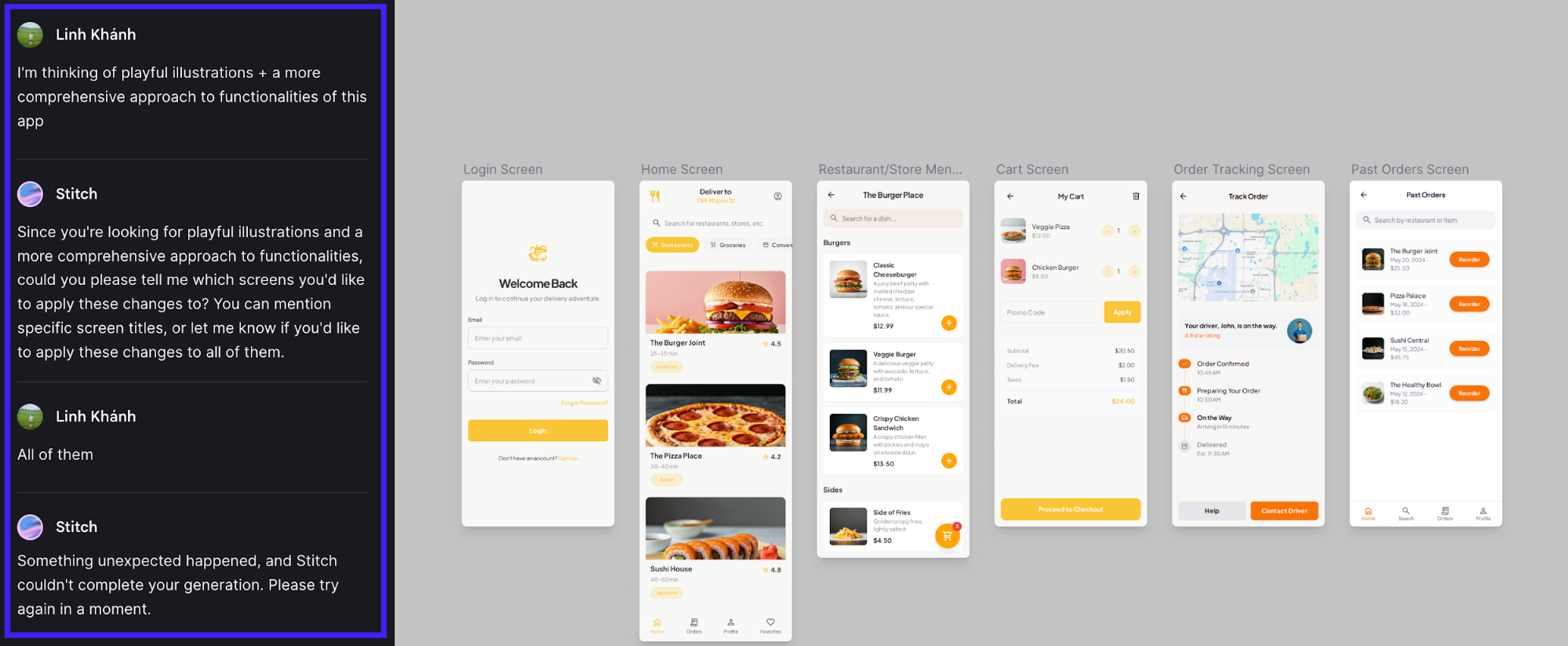
Compared to more mature tools like UX Pilot, which can read and translate sketches into structured, editable layouts, Stitch still feels experimental. It’s an interesting concept, but far from the level of reliability and precision that established design-to-code platforms already provide.
Google Stitch alternatives
As a tool still in its early stages, Google Stitch shows potential but lacks the maturity and reliability needed in some cases.
Fortunately, several tools already solve the same design-to-code challenges with greater precision and flexibility. Here are some of the alternatives worth considering.
Lovable
Lovable is an AI-powered “vibe-coding” platform that helps turn ideas into prototypes or full web apps. It’s best suited for founders, PMs, or small teams who want to move from idea to working prototype fast without touching Figma or writing code.
Unlike Google Stitch, which focuses on generating UI layouts from prompts or visuals, Lovable handles the entire product scaffolding, like UI, backend logic, and deployment inside one workflow. It’s ideal if your goal is to launch and test ideas quickly, not to perfect design fidelity.
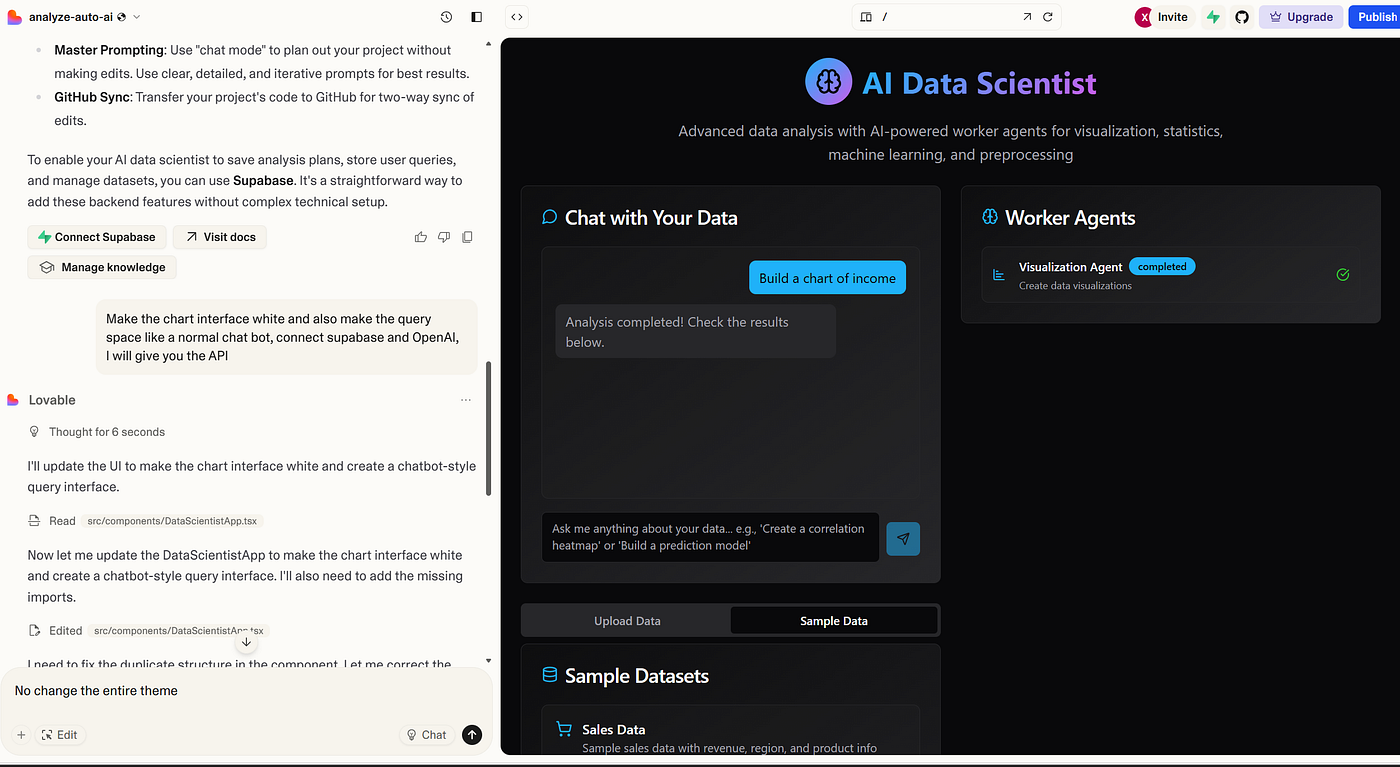
Image source: Medium
Pricing starts with a free tier for basic use, and paid plans begin around $25/month, offering more credits and private projects.
You can compare Lovable to UX Pilot here.
Bolt
For developers who need functional MVPs with backend logic, Bolt is a great alternative.
While Stitch focuses on visual mockups and frontend code, Bolt lets you generate full apps from prompts and runs them in the browser. You can even install NPM packages, configure backends, and connect databases like Supabase.
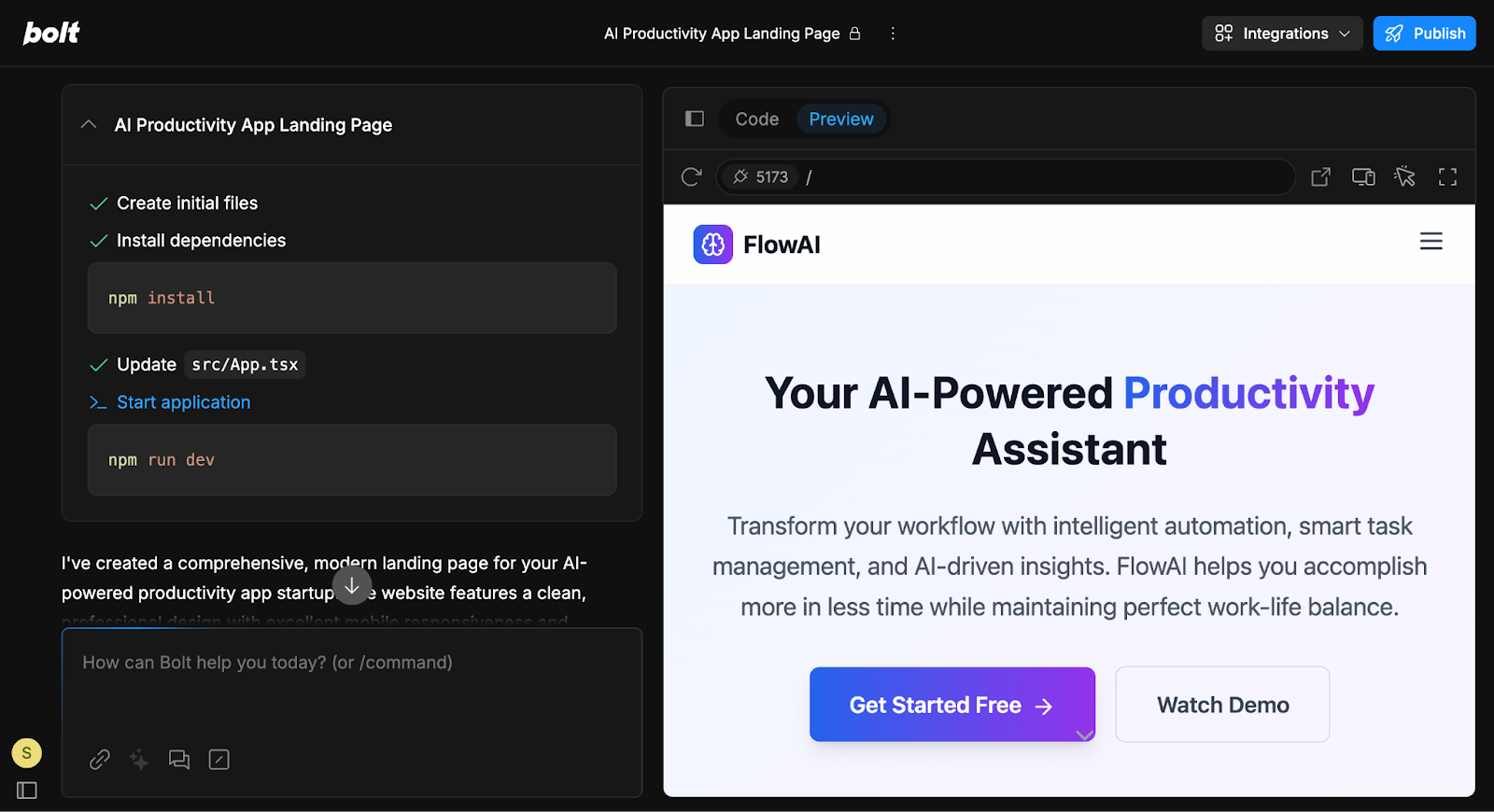
Free tier capped at 1 million tokens monthly, though paid plans start at $20/month for 10M tokens and scale up to $200/month for 120M tokens.
UX Pilot
As the most direct alternative to Stitch's prompt-to-design approach, UX Pilot handles multi-screen flows much better.
Unlike Stitch, where you are locked into high-fidelity designs, you can easily build wireframes, high-fidelity UI designs, and generate up flows that map out entire user experiences with UX Pilot.
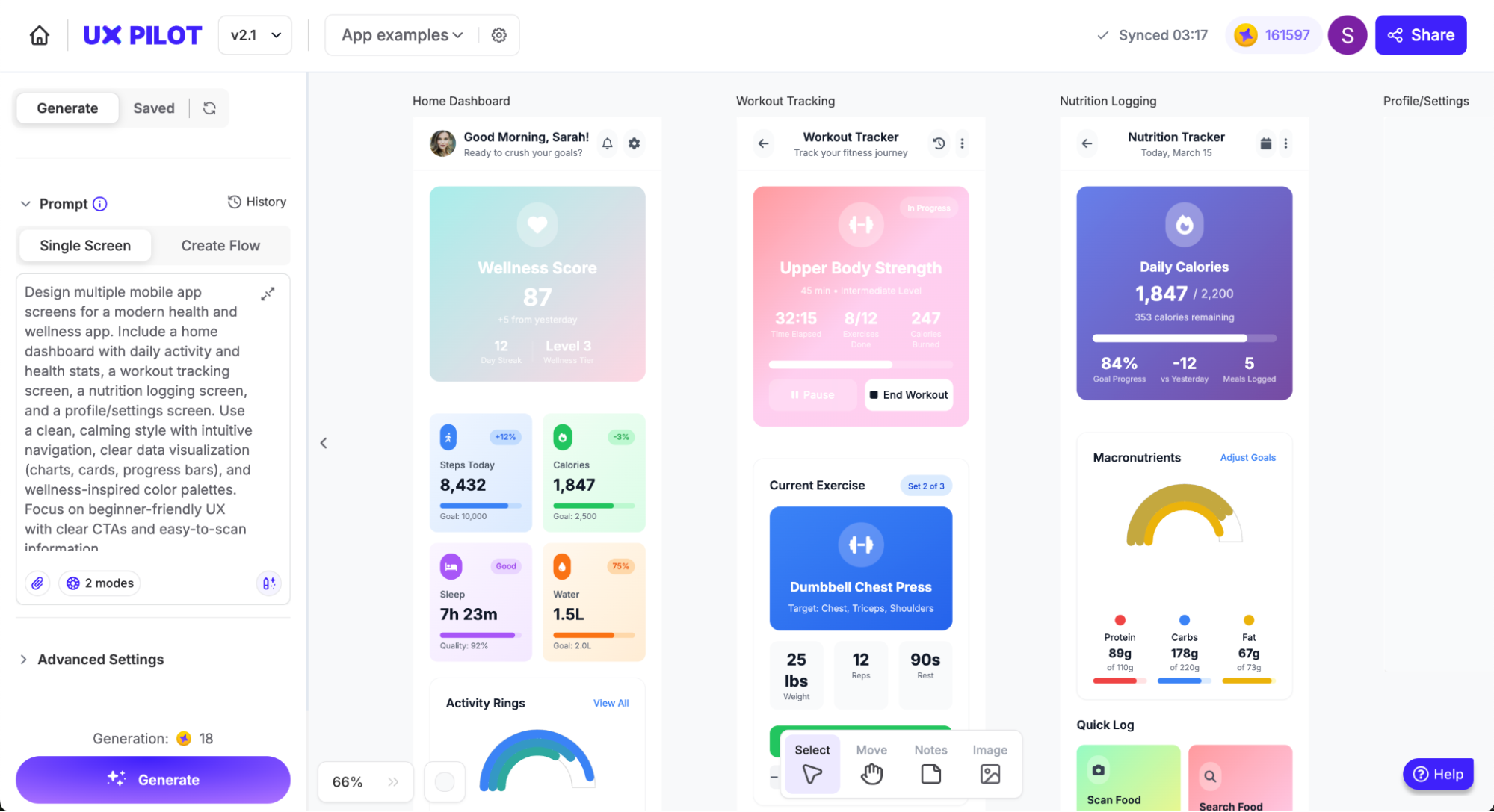
This makes it an excellent tool for designers who need connected flows for early-stage prototypes or client presentations, not just isolated mockups.
Pricing starts at $15/month, with the Pro plan at $29/month. There's also a forever-free plan that includes basic features like wireframe generation and design reviews, making it accessible for any solo designers.
Framer Design pages
Framer Design Pages is a compelling alternative to Google Stitch if you need a comprehensive platform for web design and development.
It provides a freeform canvas with advanced design tools such as vector editing, P3 color support, and image exporting. This enables designers to create visually rich websites directly within Framer, eliminating the need for separate design and development tools.
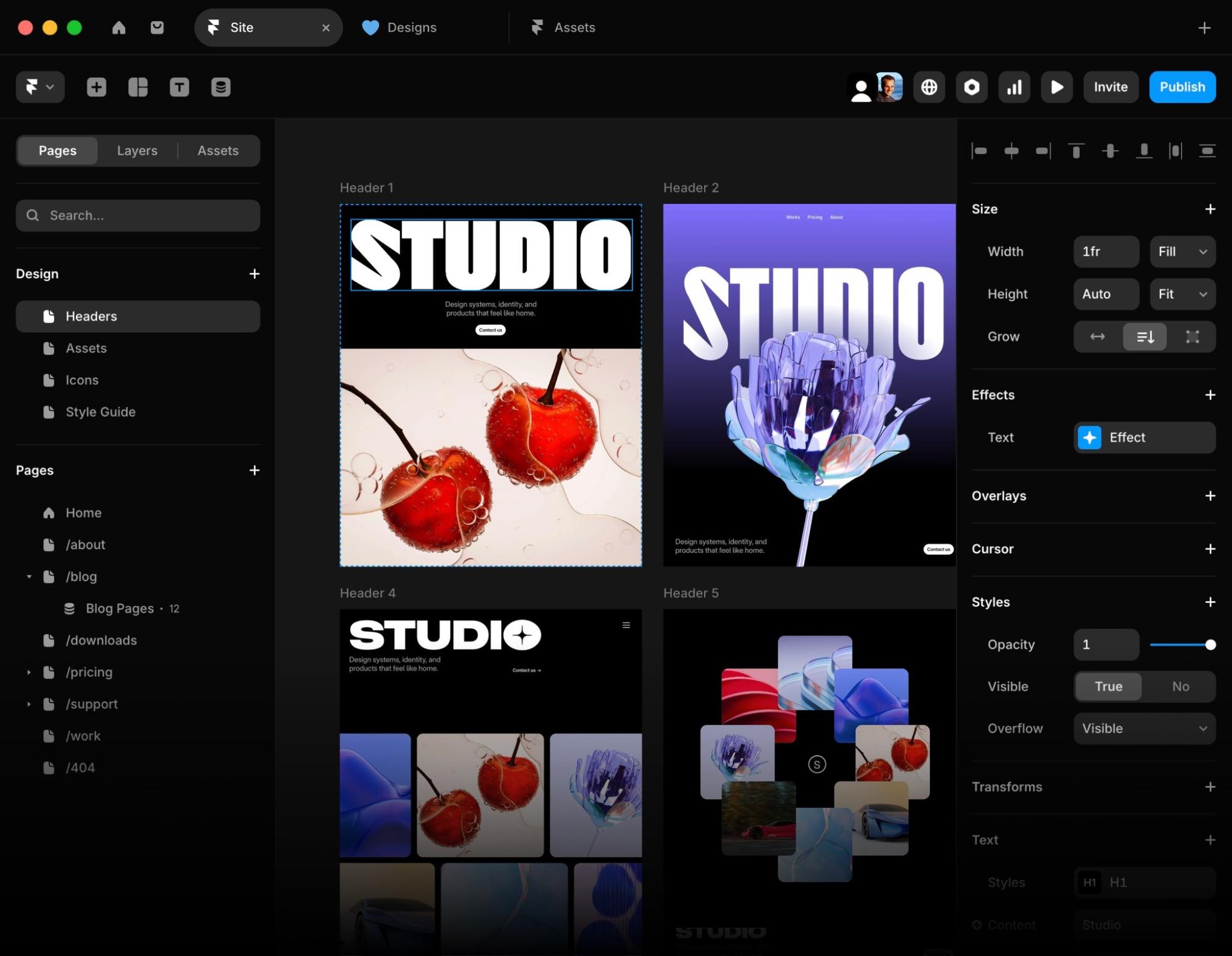
Framer offers a Free Plan for personal projects, while paid plans start at $10 per site per month for basic sites and go up to $100 per site per month for larger, high-traffic projects.
Google Stitch pricing
Google Stitch AI is currently free through Google Labs, but it’s not unlimited.
Standard mode gives you 350 generations per month, enough for rapid UI prototyping from text prompts. If you need higher-quality screens, Pro Screen mode caps you at 200 generations per month with the ability to use image references.
These limits reset monthly, and Google may roll out pricing or adjust quotas as the tool matures.
Google Stitch Vs UX Pilot
UX Pilot pulls ahead where Stitch shows its limitations.
While both tools can generate flows, UX Pilot uses a model trained specifically for UI design, which means you spend less time refining prompts to get something usable. Stitch relies on Google's general-purpose Gemini models, so the output often needs more back-and-forth before it feels right.
The flexibility difference matters too. UX Pilot lets you generate wireframes, high-fidelity mockups, or anything in between from the same workflow. Stitch gives you what it generates, and that's it.
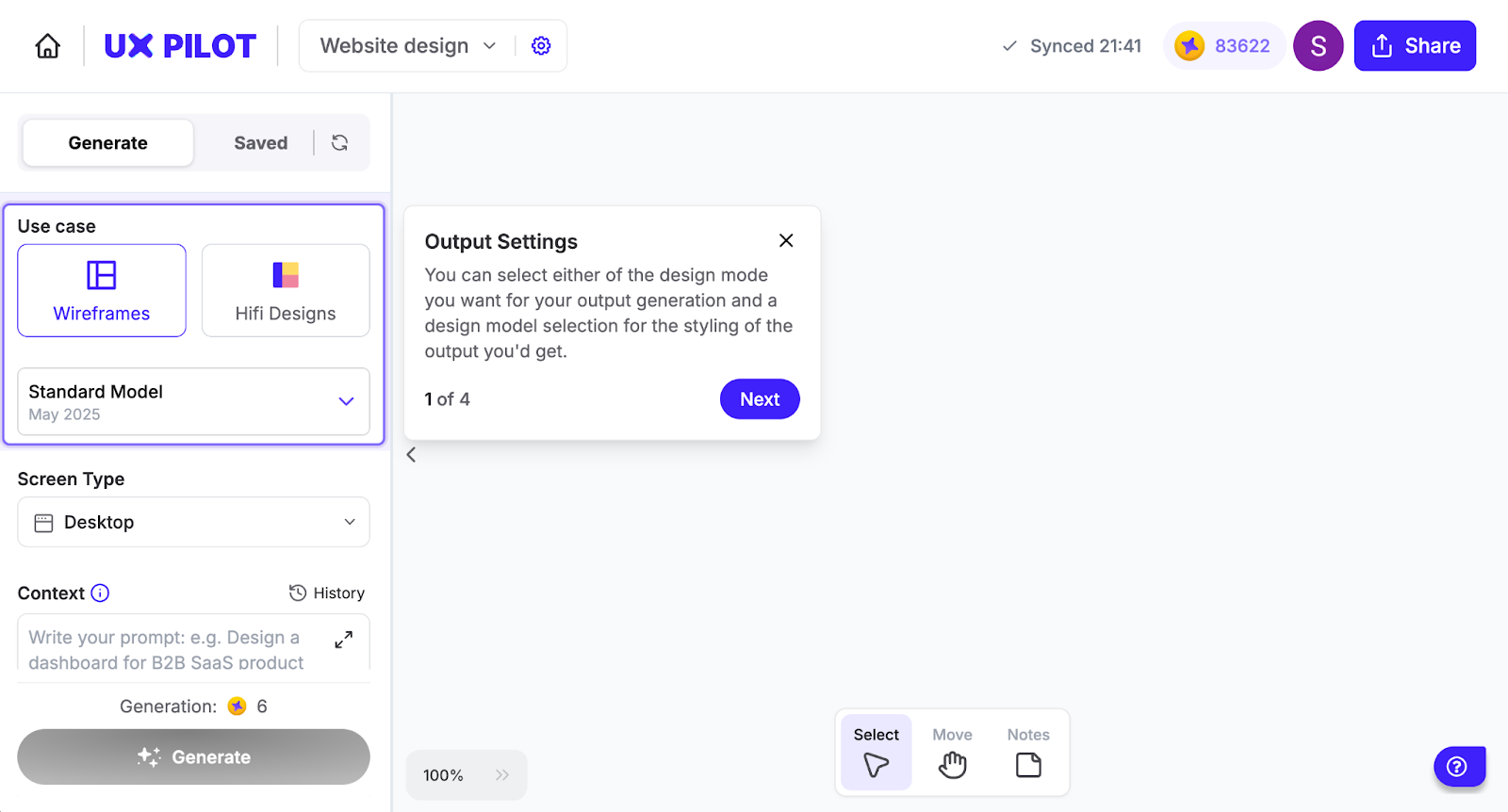
And while Stitch forces you to choose between uploading reference images or exporting to Figma, UX Pilot has a dedicated Figma integration regardless of design mode. You can even generate wireframes in seconds inside Figma with the same UX Pilot integration.
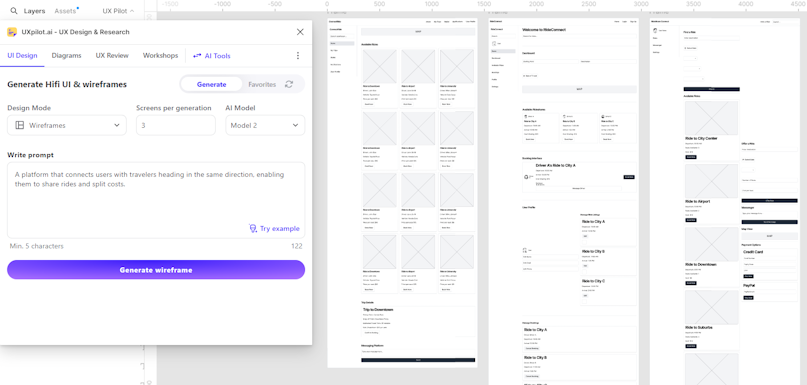
That said, Stitch works best for non-designers testing rough concepts or teams aligning on flow ideas during early sprint planning. But for designers who need quality prototypes quickly, or product teams validating ideas with stakeholders, UX Pilot is the way to go.
Key takeaways
Stitch feels like an experiment that's still finding its footing. It's genuinely fast for throwing ideas at a wall, but the gaps between what it promises and what it delivers make it hard to rely on for anything beyond rough drafts.
A few things worth noting:
-
Stitch works best for non-designers exploring rough concepts or teams aligning on early flow ideas during sprint planning. If you need polished outputs or multi-screen flows, tools like UX Pilot handle that better.
-
The free tier is generous for experimentation. 350 standard screens and 200 pro screens monthly give you plenty of room to test ideas, though there's no paid plan yet if you need more.
-
Expect to refine what it generates. Layouts tend to look generic and need manual editing before they feel production-ready, so factor in time for heavy refinement rounds.