My 8 Best Figma AI Plugins for 2026
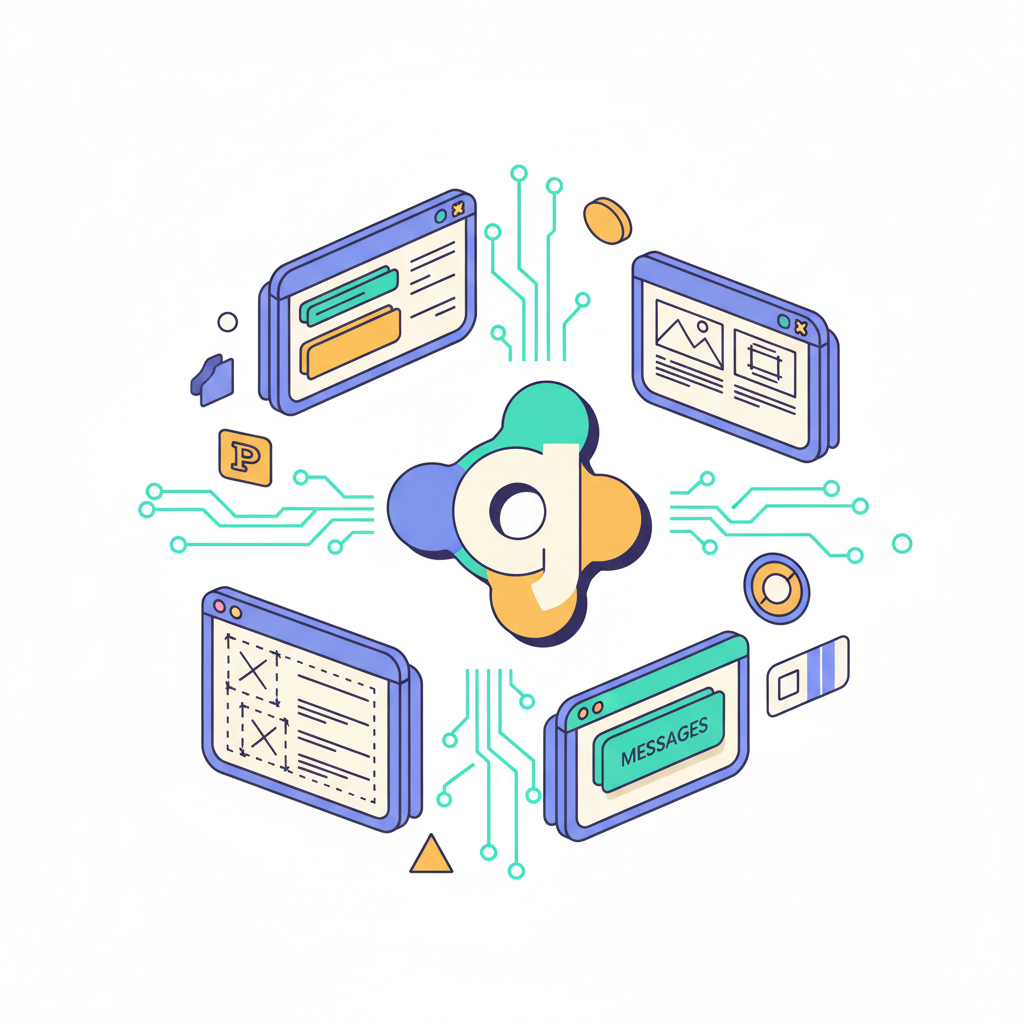

Khanh Linh Le
Created on Oct 28, 2025
Designers today face a dual challenge: creating rich, polished visuals and handing off seamless code-ready designs without the friction. With Figma at the hub of many design workflows, the right AI-powered plugins can be the difference between a smooth sprint and a bottleneck.
Over the last few months, I’ve been experimenting with a wide array of Figma add-ons. What has stood out are tools that tackle specific jobs you constantly revisit, such as icon libraries, illustration libraries, etc.
The eight plugins I’m about to walk you through each plug a distinct workflow gap, so you have more time for building clean products your users love.
Let's jump in!
How I selected the best Figma AI plugins
I didn’t just pick the most installed plug-ins or the ones with the flashiest landing pages. Each AI tool on this list earned its spot by actually improving my workflow, not just promising to. So, here are the main factors I considered:
Impact on the workflow
The first thing I looked at was whether the plugin could meaningfully speed up my design process. AI-powered features are only worth it if they actually save time. These tools should automate repetitive tasks like generating layouts, assets, or code without compromising design control.
Versatility across design stages
I wanted a set of tools that covers the full creative cycle, from ideation to developer handoff. For example, Unsplash, Pictographic, and Avatar Generator make the concept phase faster by instantly adding real photos, illustrations, and avatars to bring wireframes to life. UXPilot’s Figma integration, on the other hand, uses AI to generate wireframes and high-fidelity screens directly in Figma, helping designers move from blank canvas to usable layout in minutes.
Output quality and reusability
Speed is useless if the output isn’t reusable. For code exporters, I looked for clean, editable output; for visual asset plugins, I checked fidelity, SVG/vector quality, and whether assets remain editable after importing.
Practical value over hype
Finally, I filtered the tools by repeat value: which plugins did I keep using after the first test? The winners should solve high-frequency problems like finding production-safe images, tracing imagery to vectors, or producing framework-ready code, so the list reads like a set of tools you actually reach for every day.
Here's a look at the best AI plugins in Figma. Read this other guide first if you want to learn how to use Figma AI.
1. UX Pilot’s Figma plugin
With the UX Pilot Figma plugin, you can generate wireframes, high-fidelity screens, and even full user flows directly inside your Figma project.
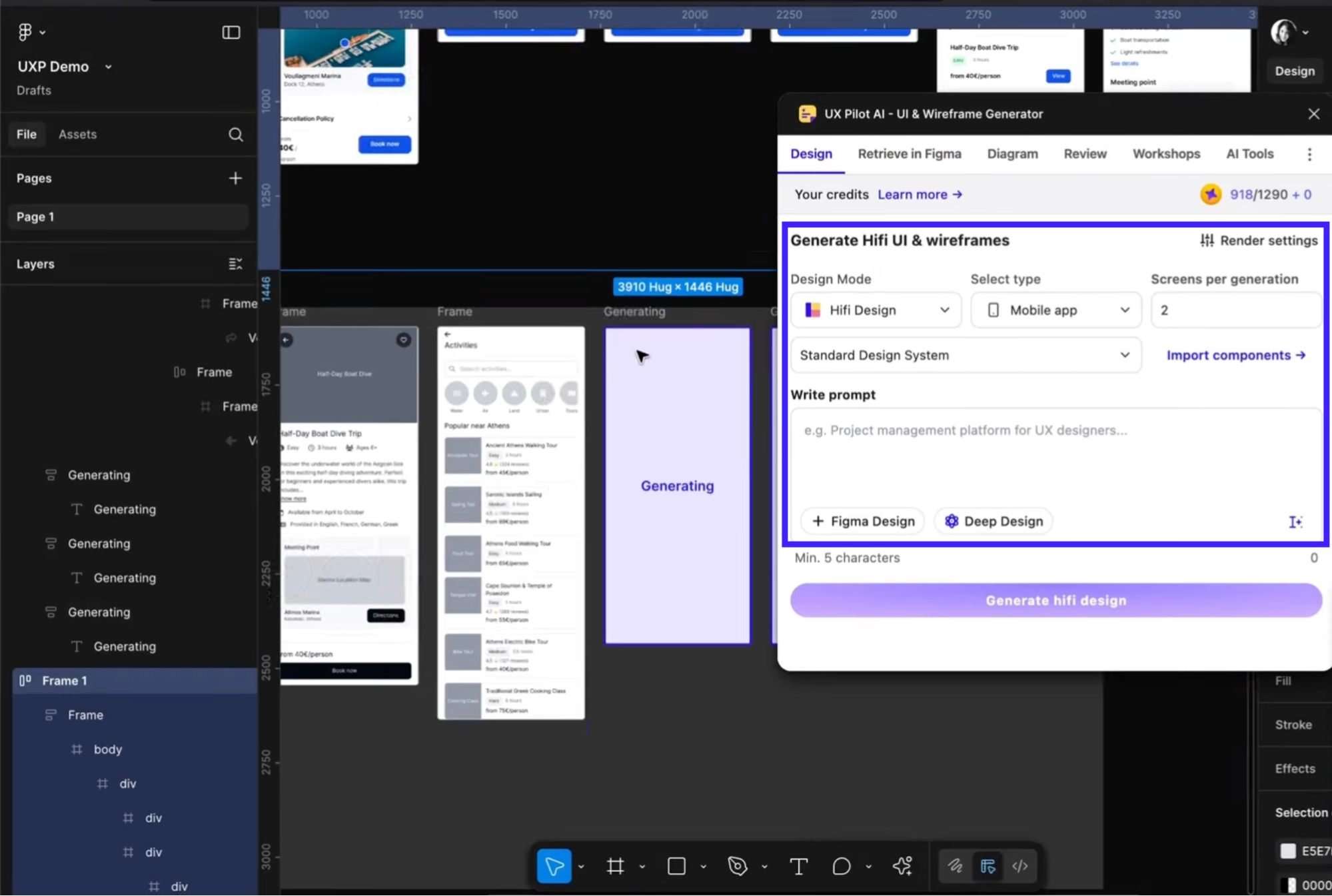
You simply start by writing prompts or uploading a reference, and our generative AI models produce editable frames that you can refine further. We built this so you don’t have to start from scratch; your ideas go from concept to working design in seconds.
Key features
-
Text-prompt to screen generation: You can describe a screen (e.g., “mobile travel booking flow with map and filters”) and press enter. The plugin then generates one or more screens inside Figma, complete with layout, components, and placeholder content.
-
Export of layered Figma files: Designs created via our web app or plugin can be exported into Figma with layers and editable components intact, so the hand-off from AI output to designer refinement is seamless.
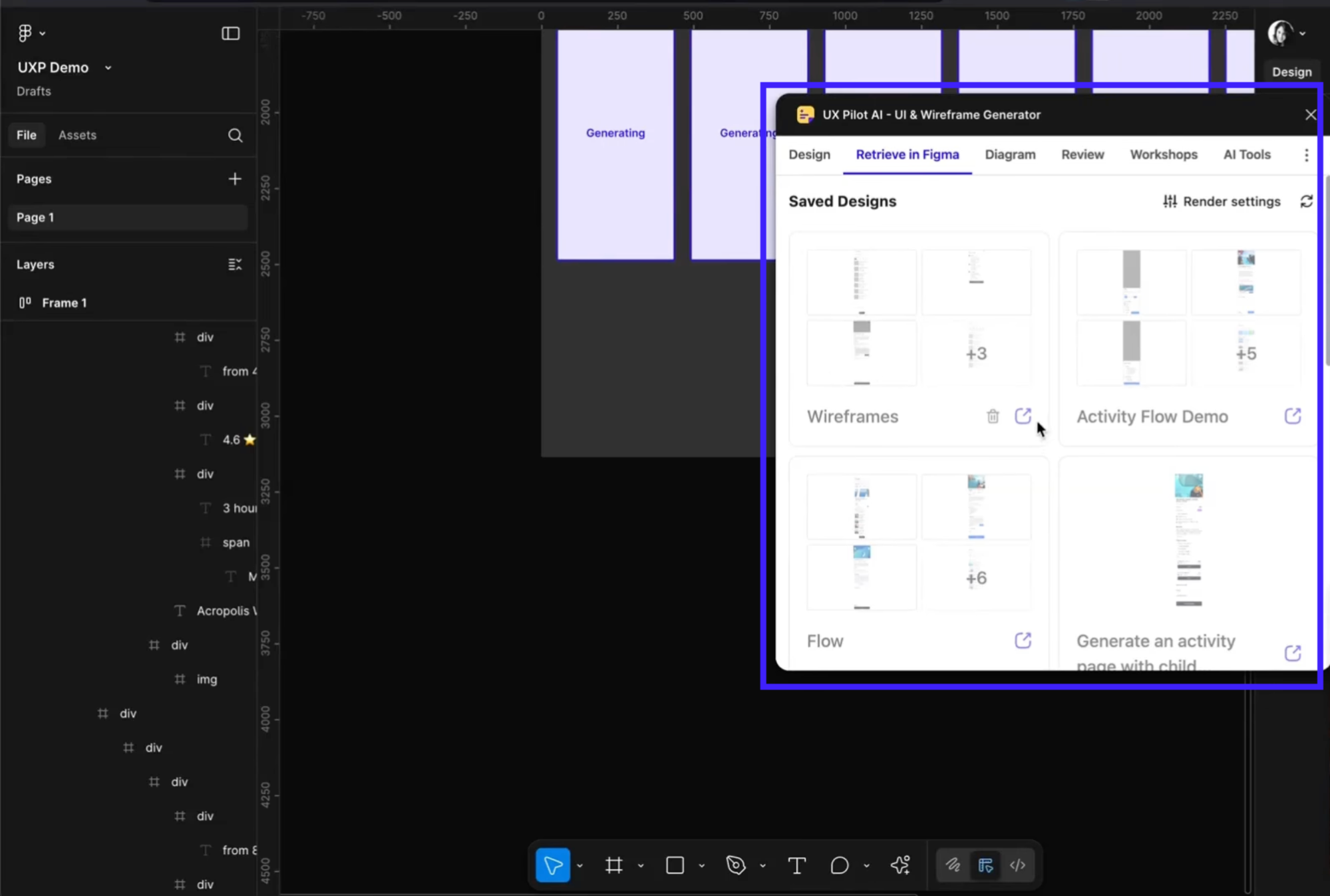
Our plugin is ideally suited for designers, product teams, and early-stage startups who want to accelerate ideation and prototyping.
It’s especially valuable if you already use Figma and want AI-powered drafts. Then you and your team can pick up from there with design system tuning and developer handoff.
Pros
-
Rapid generation of screens and wireframes from a simple description, which saves hours in the early design phase.
-
Seamless layered export into Figma, enabling immediate designer refinement and collaboration.
Cons
-
The AI output may require refinement to align with your exact brand guidelines, component library, and production needs.
-
Works best when you provide clear prompts or project context, as the more detail you give, the better the results.
2. Builder IO
What Builder IO does is to connect your Figma design to front-end code by enabling one-click (or near one-click) exports of Figma frames into live code (React, Vue, Tailwind, HTML, etc).
The idea is to bridge the long gap between design and dev and reduce duplicate work.
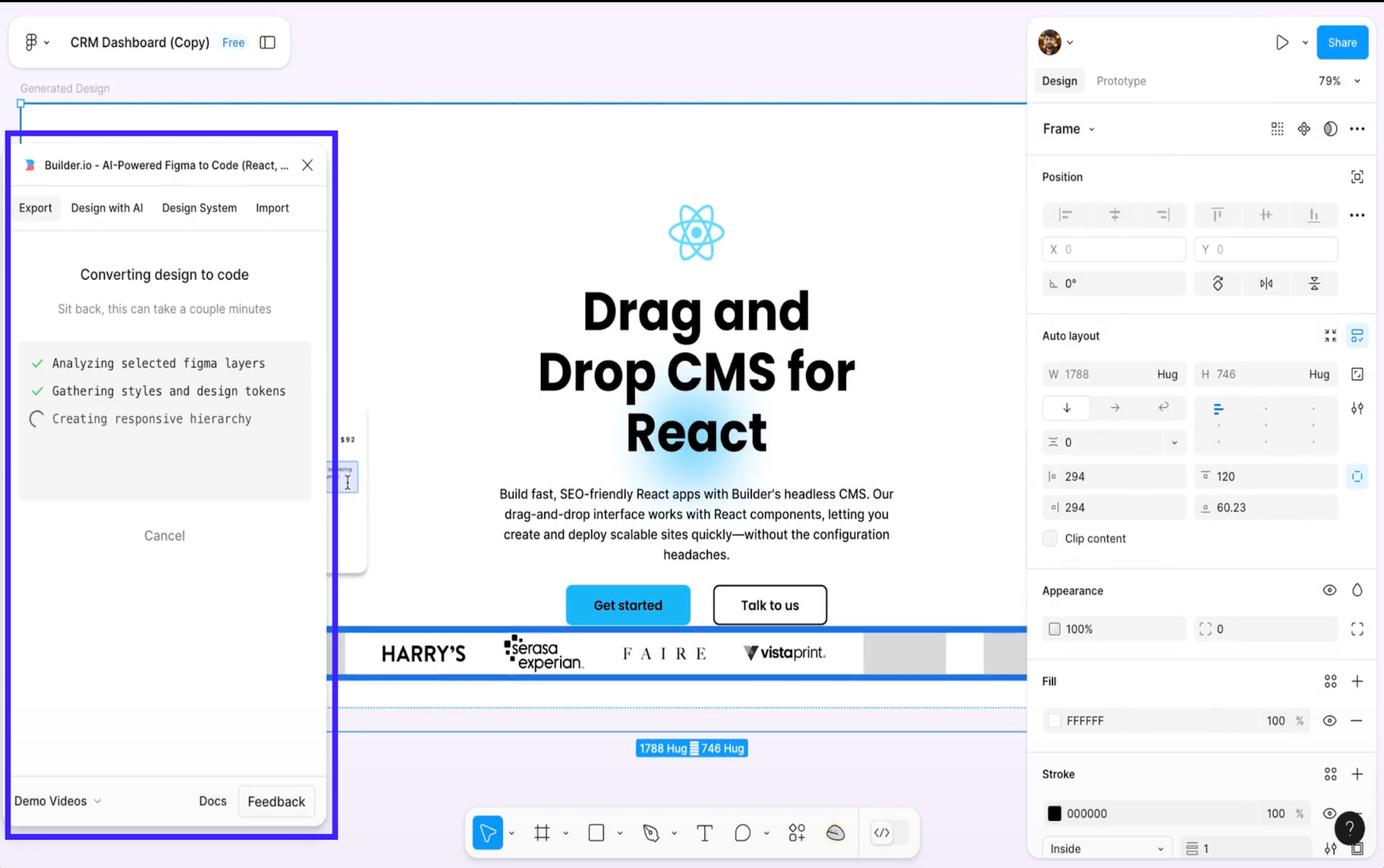
Key features
-
Multi-framework export and styling support: You can export your design into React, Vue, Svelte, Angular, or even plain HTML/CSS, and choose your styling approach (Tailwind, CSS Modules, Styled Components).
-
Auto-responsiveness and component mapping: The plugin claims to automatically adapt designs to different screen sizes and map your Figma components to existing code components. This helps you save time in rewriting reusable UI parts.
This plugin is best for design and engineering teams who already work with frameworks (React, Vue, etc). It’s particularly useful for teams that maintain component libraries or design systems and want to reduce repetitive dev effort.
Pros
-
Speeds up the design-to-code pipeline significantly, especially when designs are properly structured.
-
Supports a broad range of frameworks and styling approaches, allowing for better alignment with dev stack (Tailwind, CSS Modules, React, Vue, etc).
Cons
-
Export reliability depends a lot on how well the Figma file is structured (auto-layout, component use). Some users find that it stalls or fails when conditions aren’t ideal.
-
The onboarding experience can feel a bit technical for first-time users. Despite having documentation and tutorials, smaller teams may need extra time to set up and connect components properly.
3. Iconify
Iconify brings a massive library of icons directly into your Figma workspace. Instead of hunting down icon sets, switching between tools, or importing SVGs manually, you can search, browse, and insert icons right inside Figma.
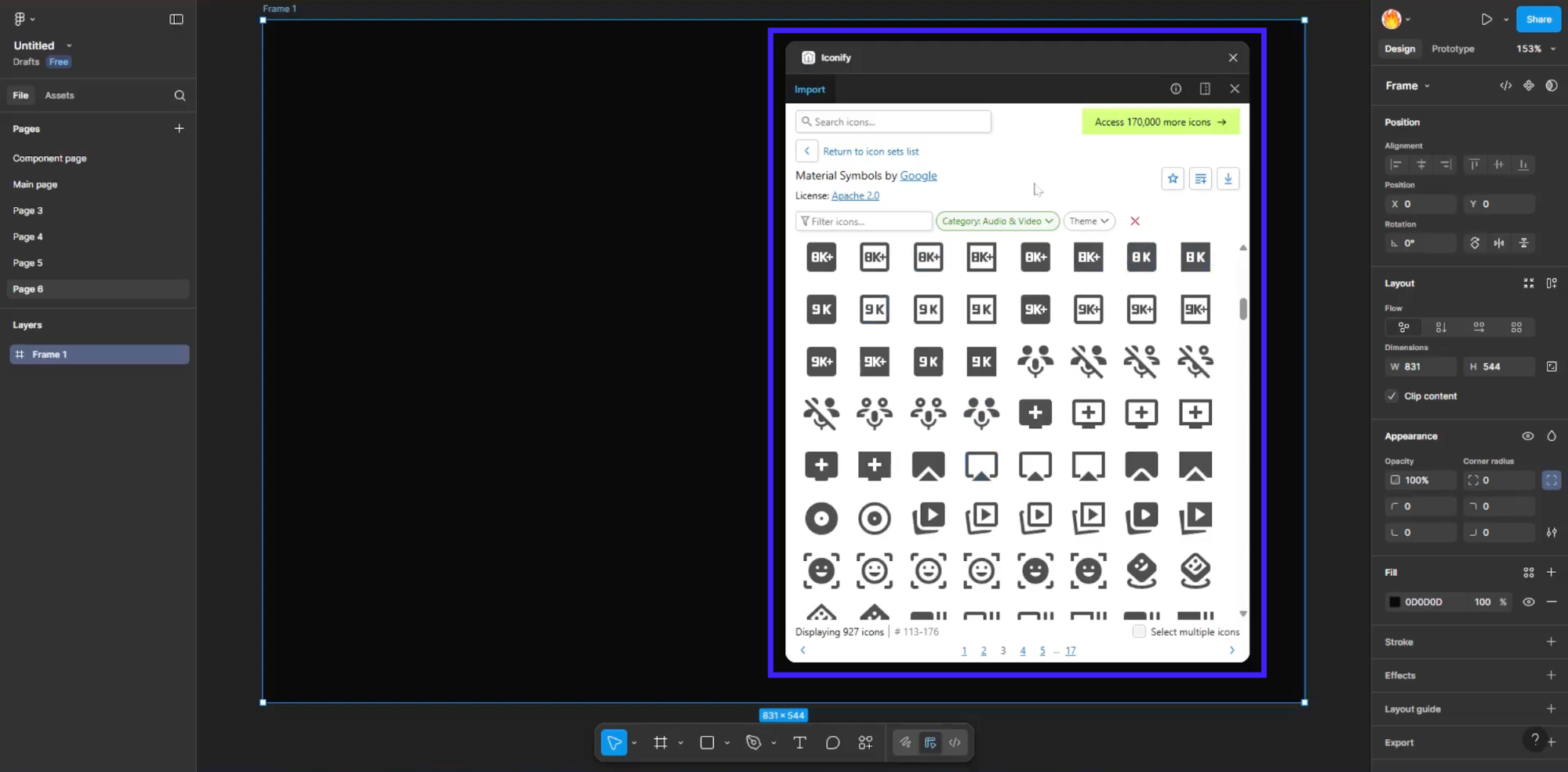
Key features
-
Universal icon search across collections: Iconify supports thousands of icon sets (including Material, Font Awesome, and Custom sets) and gives you a unified search inside Figma. You type a keyword, choose a style, and insert the icon.
-
Editable SVG import: Icons come in as vector shapes (not rasterized), so you can customize size, stroke, color, and combine icons into components or design systems.
If you manage a UI library, build multiple apps, or need speed at the asset stage, Iconify is a high-leverage plugin.
Pros
-
Direct access to thousands of icons from many collections without leaving Figma.
-
Icons arrive as editable vectors, meaning you can adapt them to your design system rather than just drop them and move on.
Cons
-
May require manual styling to align icons with your specific brand or grid (stroke weights, corner radius, etc.).
-
In very large files or when pulling many icons quickly, plugin performance can lag depending on system resources.
4. Pictographic
When I installed Pictographic, the appeal was obvious: a built-in library of illustrations (vector + PNG) you can drop into your Figma canvases. Instead of sourcing art externally and importing messy assets, you get to view images and illustrator-ready visuals right inside your file.
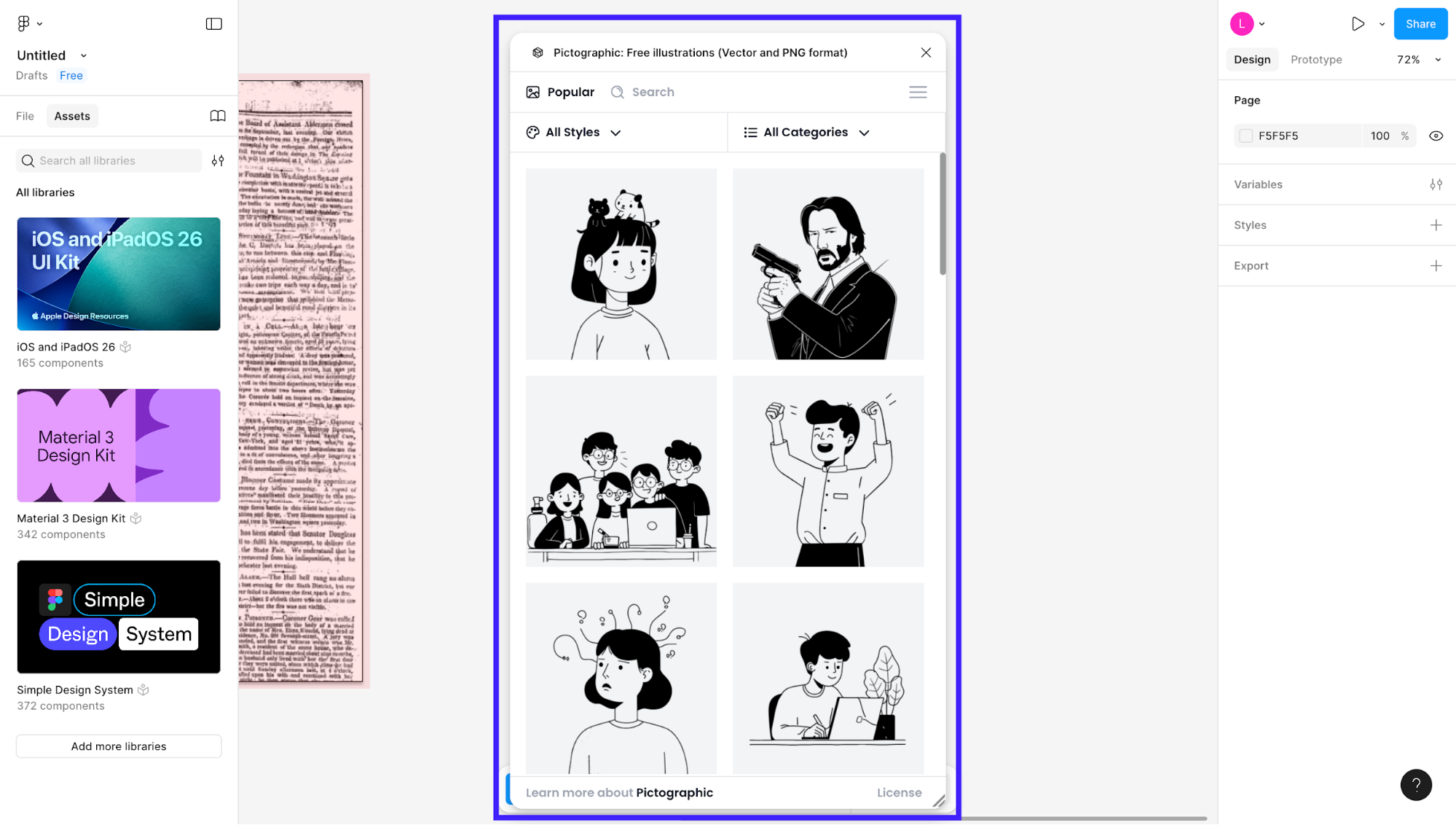
Key features
-
Vector and PNG format illustrations: You can insert high-quality illustrations in scalable vector format or PNG, depending on your needs.
-
Searchable illustration library: The plugin gives you tags or keywords (e.g., “business”, “people”, “technology”) so you can find fitting visuals quickly. This reduces the time you spend hunting assets.
Pictographic is especially helpful for freelancers or small teams who don’t have large illustration libraries built out yet. It's also ideal for designers working on rapid prototypes, MVPs, or landing pages.
Pros
-
You can browse, preview, and insert visuals directly into your design file, which significantly speeds up sourcing and inserting illustrations.
-
It also supports both editable vector and PNG formats, giving you flexibility to fine-tune colors and strokes.
Cons
-
The illustration style may not perfectly match your brand. If your project demands a very specific look and feel, you’ll need to customise the assets manually.
-
The library may be less deep for niche use-cases. If you’re working in a highly specific domain (e.g., medical UI with highly technical visuals), you might find fewer ready-to-use illustrations and end up sourcing externally anyway.
5. Unsplash
For me, the biggest win of using Unsplash inside Figma is being able to stay inside my design file while still accessing a huge library of high-quality photos.
I could search, select a shape or frame, and insert the image right away.
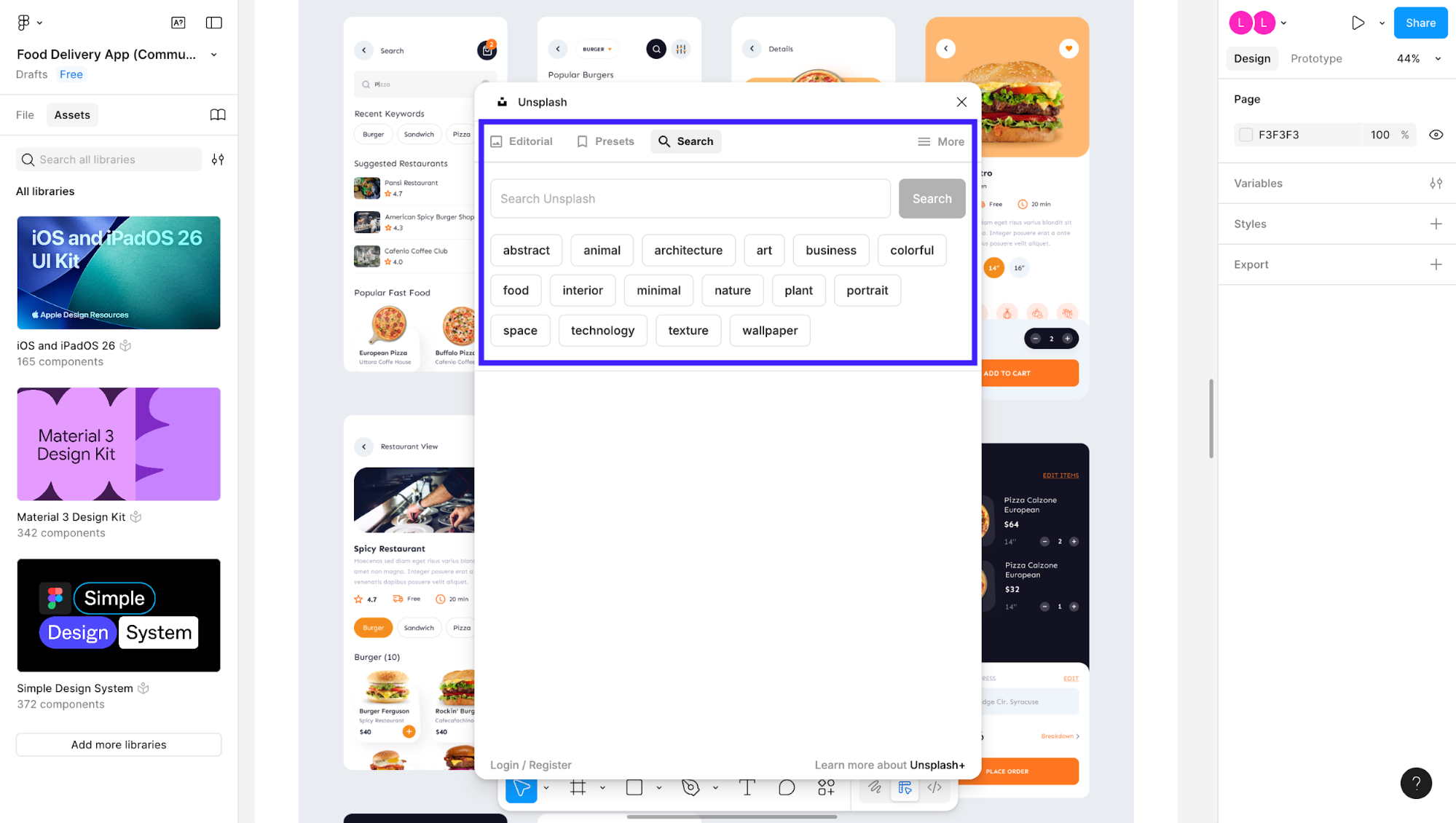
Key features
-
Direct image insertion: With Unsplash for Figma, you pick a shape or layer and use the plugin to fill it with a photo from Unsplash, either by searching keywords or using “random” presets.
-
Commercial-safe license and large library: The plugin taps into Unsplash’s vast catalog of photos that are free to use for commercial projects, which reduces legal overhead when sourcing visuals.
This plugin is perfect for UX and UI designers, content-heavy web teams, or early-stage projects where speed and visual appeal matter more than tailor-made photography.
If you’re prototyping a concept, landing page, or need placeholder visuals that still look polished, Unsplash is a strong choice.
Pros
-
It allows me to insert polished, high-resolution photos into my Figma files without leaving the design environment.
-
Because images come from a commercial-friendly, royalty-free library, you can use them in client work without extra licensing headaches.
Cons
-
Because Unsplash images are shared by a wide audience, they can start to feel overused or generic. For projects that demand a very specific tone, color palette, or composition, you’ll likely still need custom photography.
-
The plugin also focuses purely on sourcing, not editing. There’s no built-in way to adjust lighting, crop creatively, or color-match images.
6. Avatar generator
With the Avatar Generator plugin, you can generate customizable user avatars inside your Figma files.
It comes in handy when you’re building user-profile screens, dashboards, or persona visuals and want consistent-looking avatars across your screens.
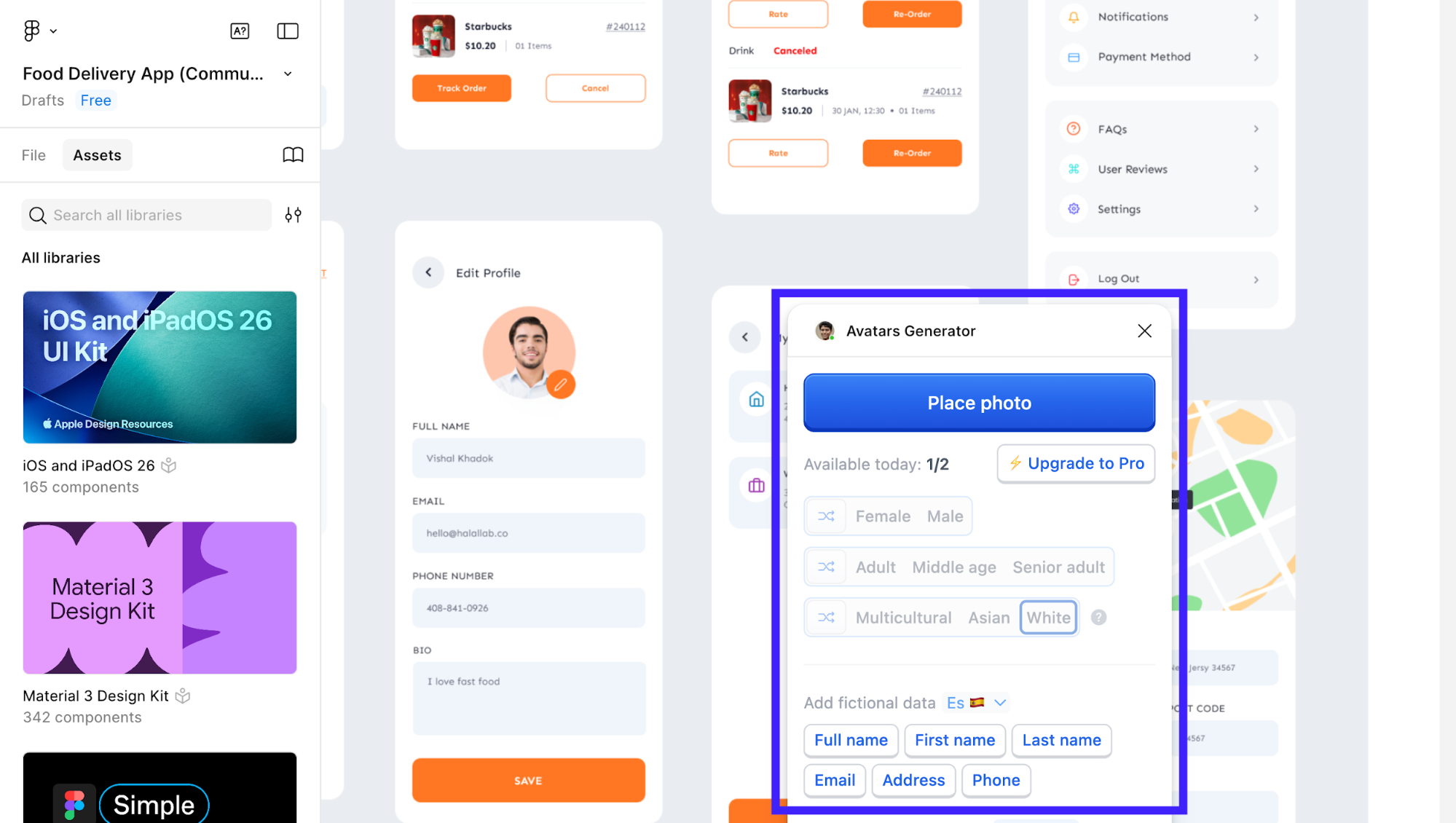
Key features
-
Customizable avatar attributes: You can tweak hairstyle, clothing, skin tone, background shape or color, and pose so the avatars more closely align with your project’s aesthetic.
-
One-click insertion and refreshable assets: After adjusting attributes, you insert the avatar directly into your Figma frame. And you can regenerate or refresh if you decide to change directions mid-design.
This plugin is ideal for designers working on user-interface-heavy apps, dashboards, or persona-driven screens. It’s also particularly beneficial for solo designers or small teams who don’t have a large illustration asset library yet.
Pros
-
It makes prototypes look believable fast. I can replace anonymous placeholders with diverse, consistent avatars in minutes.
-
Because avatars are generated from the same ruleset, you avoid the “mismatched headshots” problem.
Cons
-
Because each avatar is based on a preset generation engine, you’ll eventually hit the limits of variety. Ff you need very unique or brand-specialized characters, you’ll still need extra illustration work.
-
The styling options (while useful) don’t always cover advanced customization like expressions, props, or highly brand-specific accessories.
7. Anima
Anima is a plugin built to convert Figma frames, components, and full flows into front-end code such as React, Vue, HTML/CSS, Tailwind, you name it.
It lets you select a layer or frame in Figma, pick your target framework, and export the code or preview it in Anima’s “Playground” environment.
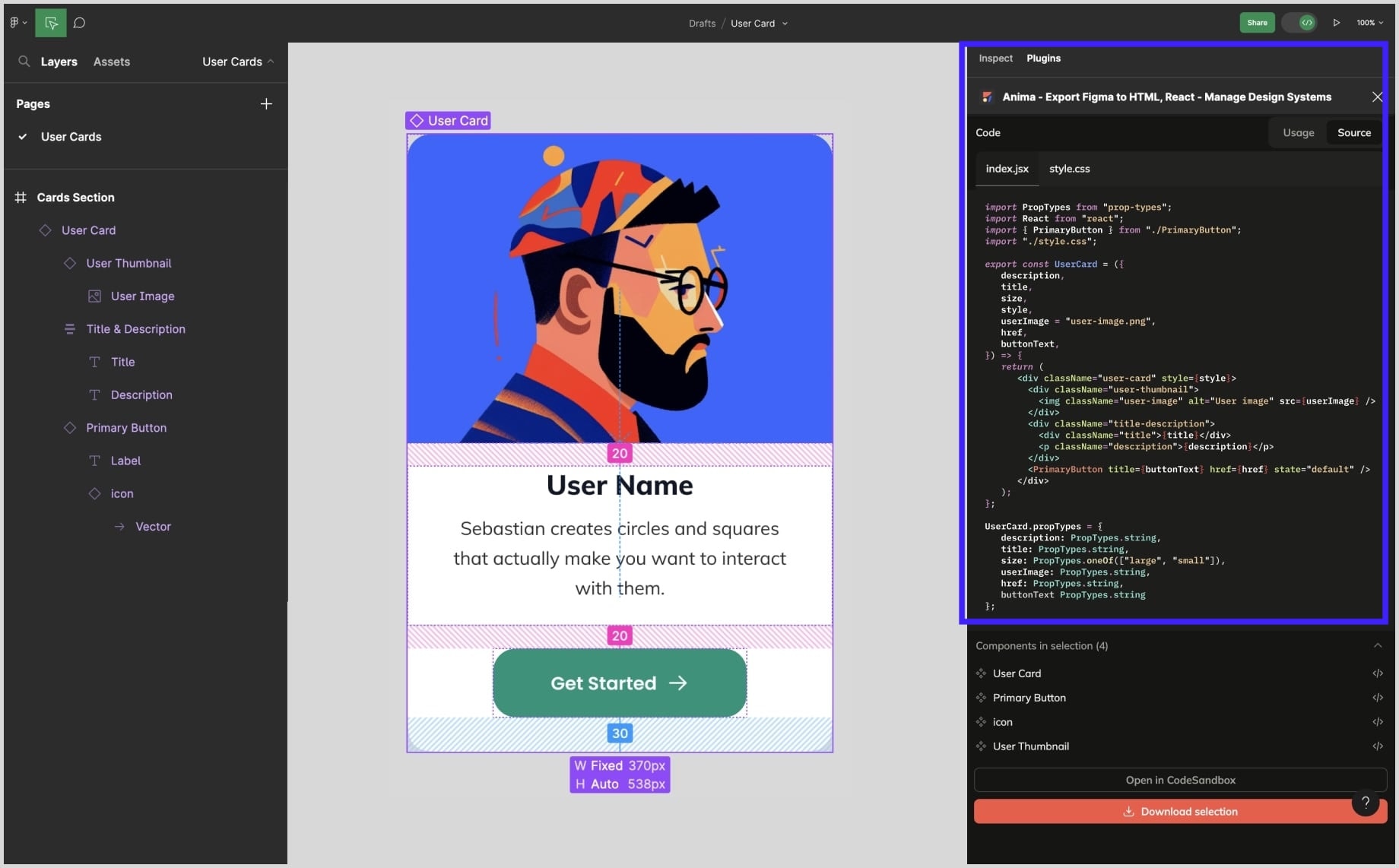
Key features
-
Framework and styling choice: You can choose the framework (React, Vue, HTML) and style variant (CSS, Tailwind, Styled Components) your export should follow.
-
Interactive component & flow export: Anima supports exporting Figma interactive components (variants, hover states, clicks) into React code and can import multi-screen flows to preserve navigation.
If you’re building standard UIs, dashboards, or marketing flows and want a head start on dev output, Anima is a great choice.
Pros
-
The biggest payoff I saw was the design-to-code pipeline actually shortened: I got a code bundle that developers could pick up and refine.
-
It supports a broad set of frameworks and styling options (Tailwind, Vue, React, HTML), which means you’re not locked into one stack.
Cons
-
The export fidelity really depends on how the Figma file is built. I ran into reports where code didn’t match layout, spacing was off, or some elements weren’t supported and fell back to images.
-
For more complex, custom stacks or heavily branded systems (e.g., proprietary component libraries), users say it still needs serious cleanup.
8. Image tracer
Image Tracer allows you to convert raster or bitmap images (e.g., PNGs, JPGs) into editable vector layers inside Figma. Rather than tracing it manually in Illustrator, you select the image in Figma and run the plugin to get vector paths you can edit, scale, or mask.
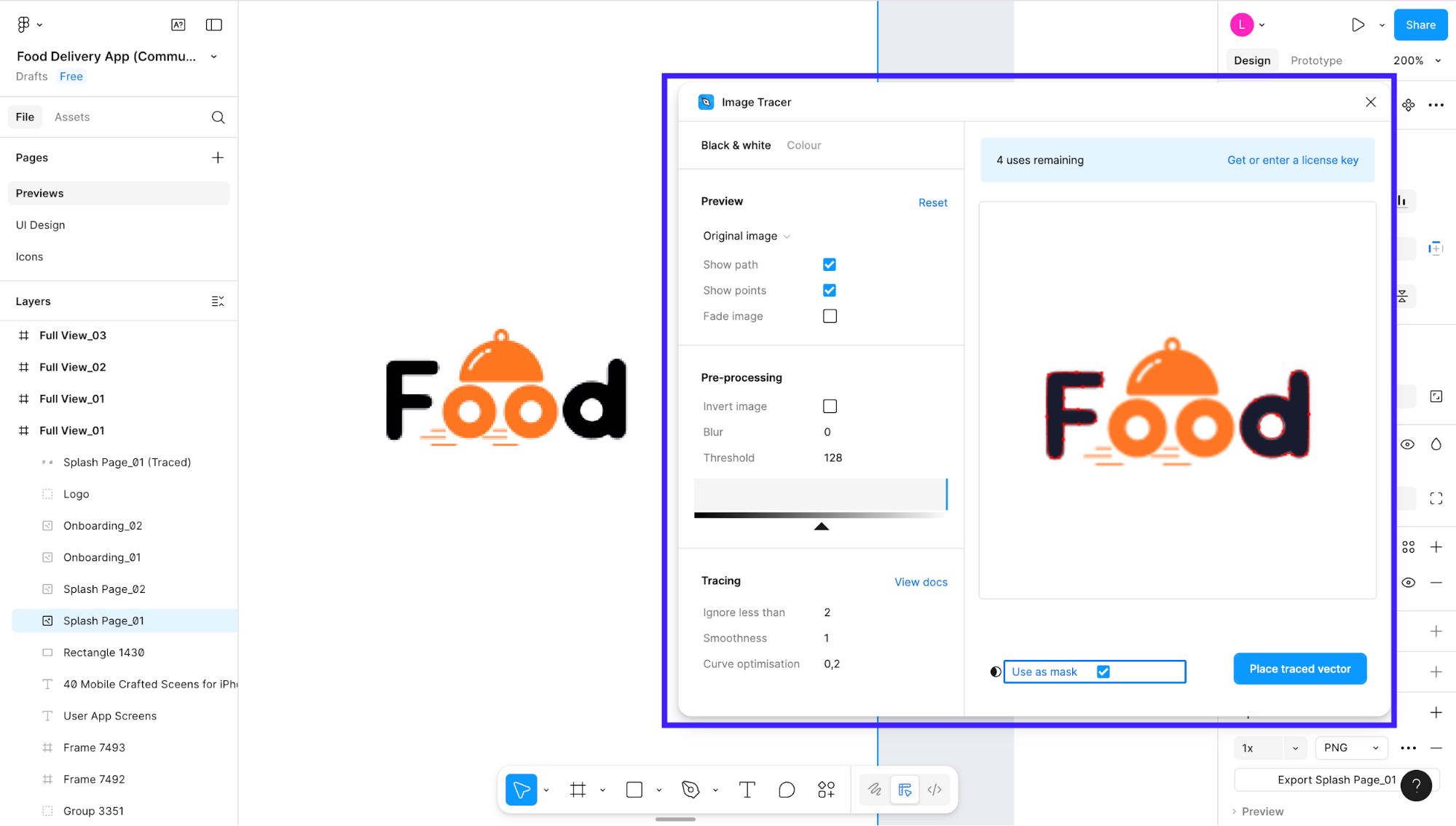
Key features
-
Instant raster-to-vector conversion: Select any bitmap image, run the plugin, and you can generate editable vector paths right inside Figma. It's perfect for logos, icons, or simple illustrations.
-
Adjustable trace settings: It can treat the traced vector as a mask or insert colour layers from extracted colours, so you can restyle the image after tracing.
Image Tracer is best for designers and small teams who often need to convert raster assets into scalable vectors.
Pros
-
I found Image Tracer saves serious time when I need a vector version of a bitmap quickly. That means less context switching and faster turnaround in ideation or asset prep.
-
It gives you editable vector results, which means you can tweak colours, strokes, or use the traced artwork in component libraries or UI reuse
Cons
-
The tracing quality is highly dependent on the source image: low resolution, complex gradients, or photographic detail often produce messy paths or require heavy cleanup.
-
The tool isn’t always ideal for production-ready illustration work: if your brand demands tight control (CMYK accuracy, custom line-style, complex shadows), the traced output may still require manual refinement.
Key takeaways
After testing dozens of design plugins over the years, I’ve learned that the best ones don’t try to be “smart.” They just remove friction. These Figma AI plugins don’t design for you; they make it easier for you to design faster, cleaner, and with fewer interruptions.
Here’s what I found:
-
The biggest speed boost comes from staying in one place. Tools like UXPilot show this best. By letting you generate, organize, and refine designs within the same environment, it keeps the process moving.
-
Structure makes or breaks automation. Tools like Builder IO and Anima are powerful, but only when your Figma files are organized.
-
Visual sourcing is now almost effortless. Unsplash, Pictographic, and Avatar Generator take the pain out of early prototyping. In seconds, I can turn grey boxes into presentable placeholders and usable screens.
-
Micro-optimizations matter. Iconify and Image Tracer handle the grunt work like icons, vectors, and cleanups that used to eat up time in the final 10% of projects. Those saved minutes stack up fast.