UX Pilot Versus Bolt: Which One’s Right for You?
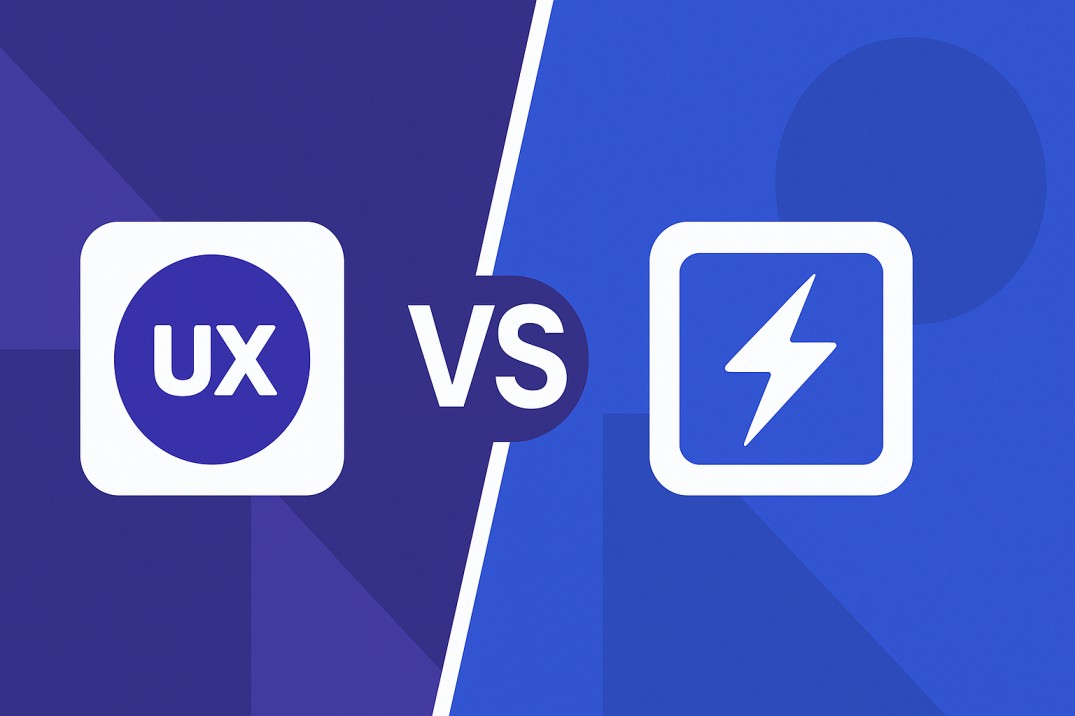

Khanh Linh Le
Created on Jul 28, 2025
Building apps and designing interfaces used to be two separate jobs.
One involved talking to users and sketching screens; the other meant diving into code, setting up databases, and shipping features. But that line is getting blurrier and fast.
Modern AI powered tools now promise to do more with less. Whether you're trying to get an MVP off the ground or looking to speed up design-to-dev workflows, AI-powered platforms are changing the game.
They help reduce repetitive tasks, encourage critical thinking, and give designers and developers a shared space to collaborate.
In this article, I’ll compare UXPilot versus Bolt and break down how they stack up across core features.
Key differences between UX Pilot and Bolt
UXPilot is best for fast, polished UX and UI design. Using a simple prompt, you can generate clickable, high-fidelity user flows in seconds. From there, it’s easy to rearrange, refine, or export as Figma designs or code. Everything happens in one place, i.e., wireframes, flows, user feedback, and design reviews. No switching tools, no compiling errors. It’s a smoother way to go from idea to ready-to-build designs.
Bolt is a solid UX Pilot alternative if your goal is to build a working, full-stack prototype. It gives you more control over code, logic, and backend setup. You can import Figma frames, tweak layouts, and deploy through platforms like Netlify or GitHub. That flexibility is great for dev-heavy teams. However, the experience leans more technical which is better for building apps than exploring ideas visually.
| Feature | UX Pilot | Bolt |
|---|---|---|
| Ease of use | Beginner-friendly, visual-first, and AI-assisted; no coding needed. | Developer-oriented with an IDE-style interface; requires coding familiarity. |
| Design and templates | Generates high-fidelity UIs from prompts; allows seamless iteration and layout changes. | Focuses on turning static designs into working UIs; limited early-stage design features. |
| Wireframing & prototyping | Built-in wireframing and prototyping modes for quick exploration and user flow mapping. | No dedicated wireframing; every iteration runs through code generation. |
| Figma integration | Deep integration; two-way sync with editable, layered Figma exports. | Converts Figma frames into functional UIs, but not editable inside Bolt. |
| Refinement & iteration | AI chat to modify layout, copy, and hierarchy; includes prompt suggestions and enhancement tools. | Feedback system is more suited for debugging backend logic than refining visual designs. |
| Design feedback | Built-in AI design reviews and attention heatmaps to guide visual decisions before handoff. | Lacks pre-code UX evaluation tools like heatmaps or design reviews. |
| Code export & deployment | Clean, production-ready code export directly from the editor—no setup required. | Requires setup through platforms like GitHub or Netlify for deployment. |
| Pricing | Screen-based pricing with clear limits; starts at $12/month. | Token-based pricing that can get expensive with heavy usage; starts at $20/month. |
Designs are easier with UX Pilot
UXPilot is built for speed without sacrificing clarity. Instead of jumping between wire framing tools, feedback docs, and handoff decks, you get a single, AI-powered canvas that supports your entire design process.
You start with a prompt, like “create a fintech onboarding screen”, and UXPilot instantly generates a pixel-perfect UI.
It’s also easy to rearrange, iterate, or add new screens just by telling the AI assistant what you want to change. The workflow feels more like co-creating than clicking through menus.
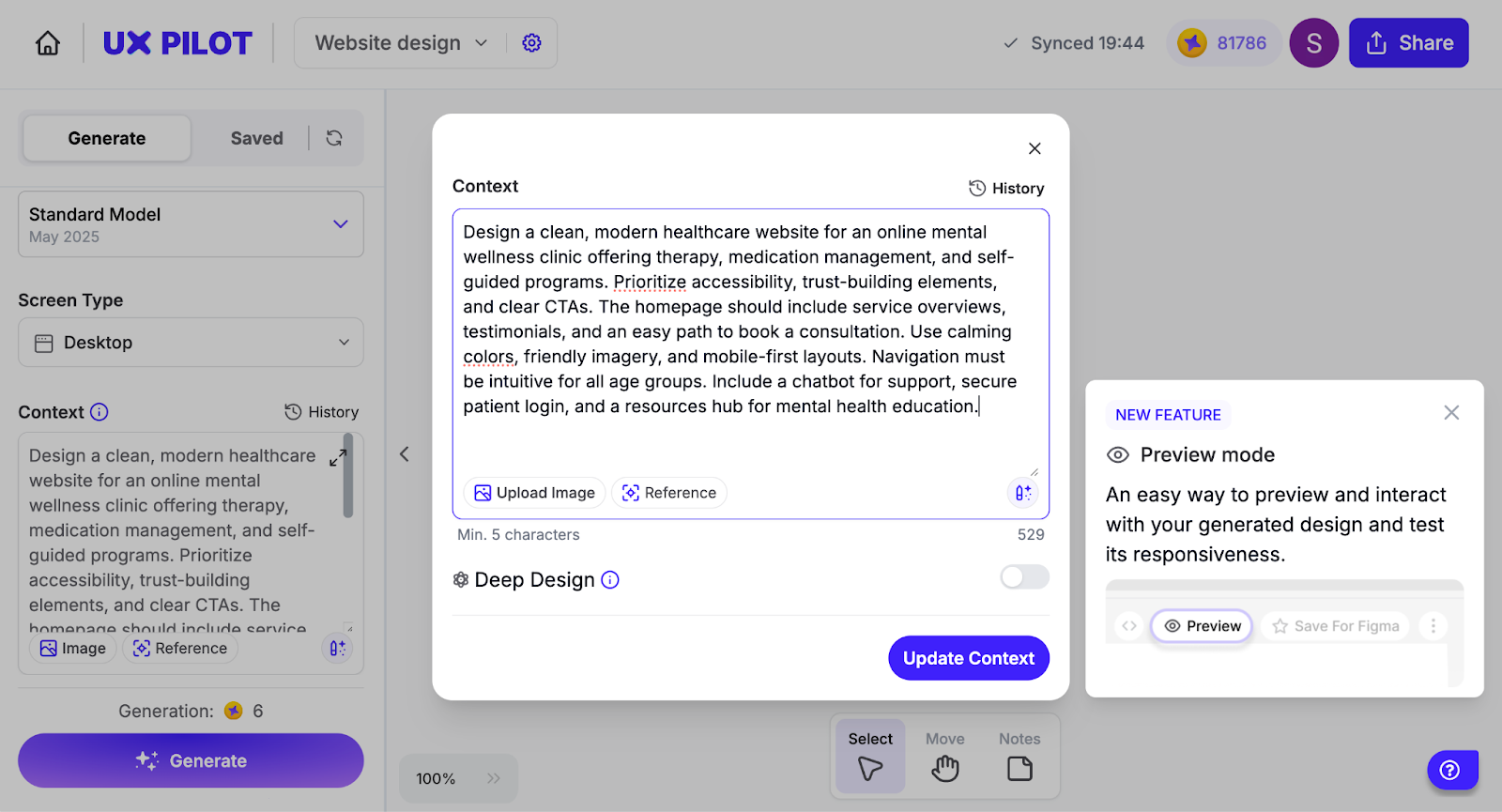
That same canvas doubles as a visual workspace where you can:
-
Resize screens to test responsiveness
-
Build and rearrange flows to map the user journey
-
Drop sticky notes to leave feedback or track ideas (i.e. from user interviews)
-
Work at both high and low fidelity without friction
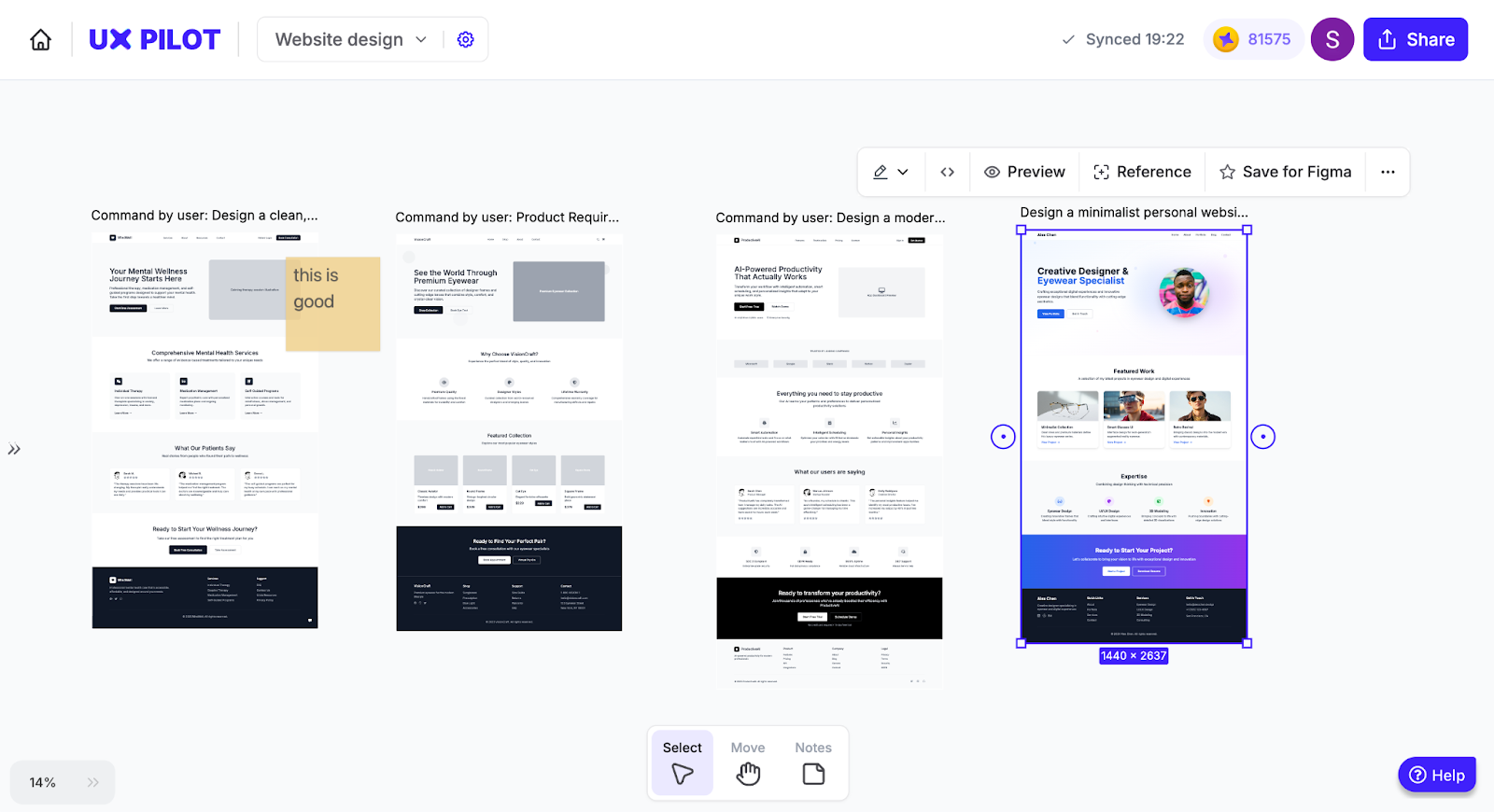
Bolt, in contrast, leans heavily into a developer-style experience.
Its interface is modeled after a coding IDE, with panels for code, file structure, and terminal output. It’s powerful if you’re comfortable writing and debugging code, but less intuitive for visual thinkers or anyone trying to focus on layout and user experiences.
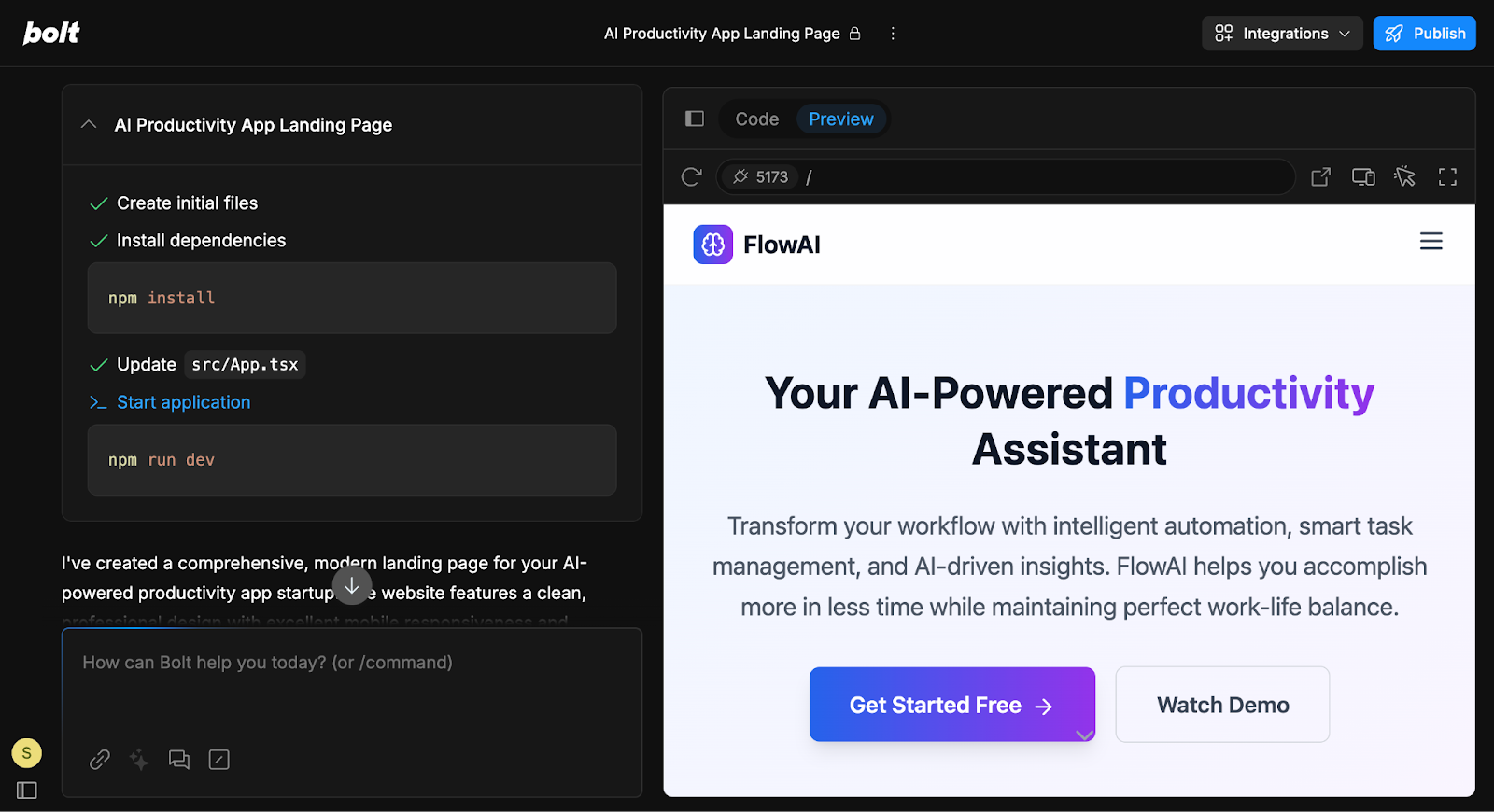
Bottom line: UXPilot’s all-in-one, AI-powered canvas makes it easier to design, rearrange, and collaborate across entire design workflows. Unlike Bolt, which leans into a developer-style IDE, UXPilot is purpose-built for fast, visual design work.
Prototypes and wireframing
With UXPilot, you only need to describe the flow you want, and the AI delivers clickable, high-fidelity designs or UI screens within seconds.
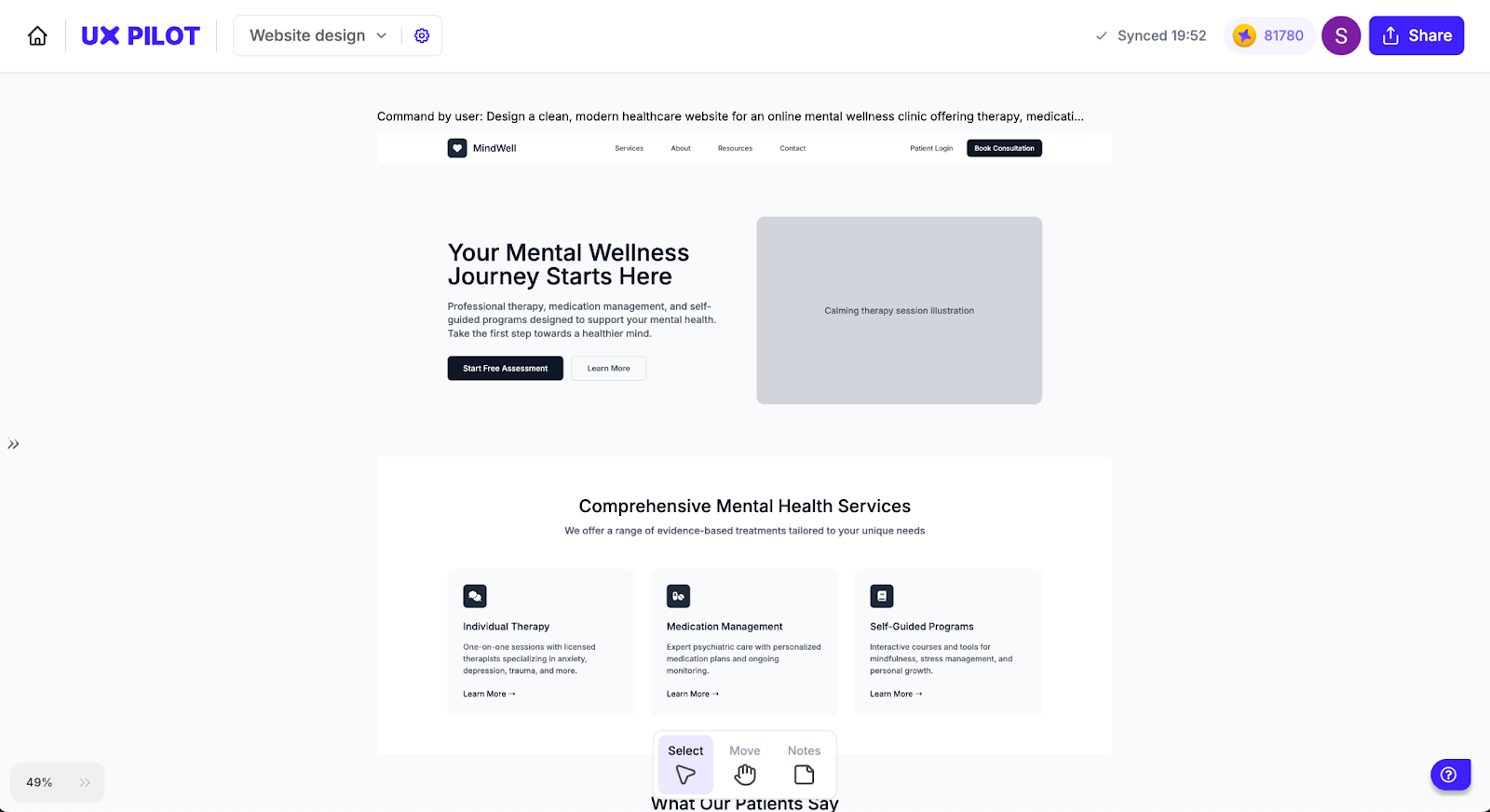
If you're still exploring ideas or concepts, you can easily toggle between wireframe creation mode and hi-fi design.
We built this to help you stay focused on structure and flow, instead of wasting time compiling and debugging code just to see if your user flow makes sense.
Bolt, meanwhile, focuses on generating functional UI within working full-stack prototypes.
That’s a big win for developers who want to see their idea live in a browser. But it’s not built for early-stage design. There’s no dedicated wire framing or prototyping mode, so every iteration runs through code generation.
That can slow down exploration, especially if you're still figuring out the user journey map.
Bottom line: With UXPilot, you can create quick wireframes in seconds and focus on ideation and layouts. In contrast, Bolt focuses more on full-stack output and doesn’t support prototypes or layout-first workflows.
Integrations with Figma
We know that many product teams use Figma as their central design tool, so we made sure UXPilot fits right in.
Our UX Pilot Figma plugin makes it easy to bring anything you create in UXPilot into Figma in a fully layered, editable, and ready-to-share format.
Here’s how it works: after creating a screen in UXPilot, name and save your design.
Then, open Figma, launch the plugin, and choose Retrieve from UXPilot. Your design will load directly into your canvas with all layers intact, so your team can review, annotate, or keep iterating from exactly where you left off.
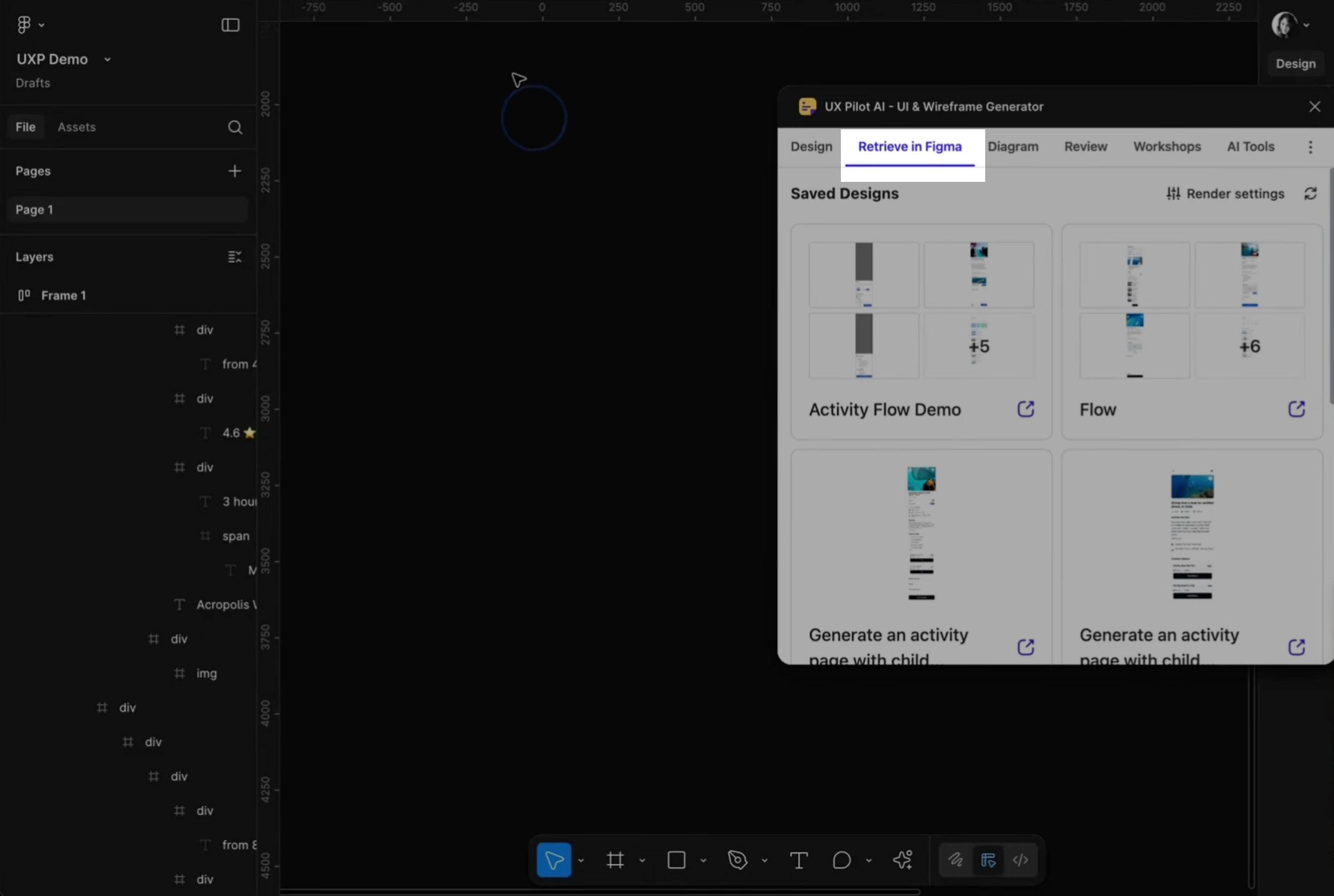
Bolt also integrates with Figma, but its approach is geared more toward moving from design into development.
With Bolt, you paste the URL of a single Figma frame, and it uses Anima to turn that frame into a functional UI within a Bolt project.
From there, you can preview, adjust responsiveness, and continue building out the app’s logic and backend.
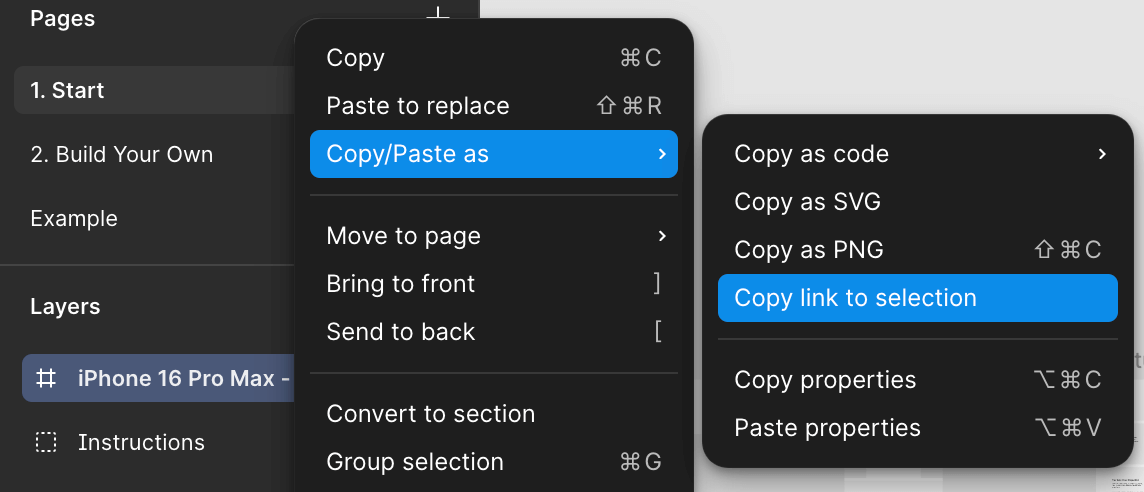
We also know how important it is to stay on-brand from the start.
That’s why you can upload your branded assets inside Figma to guide UX Pilot's AI so that what you generate doesn’t just look good, it actually looks like your colors.
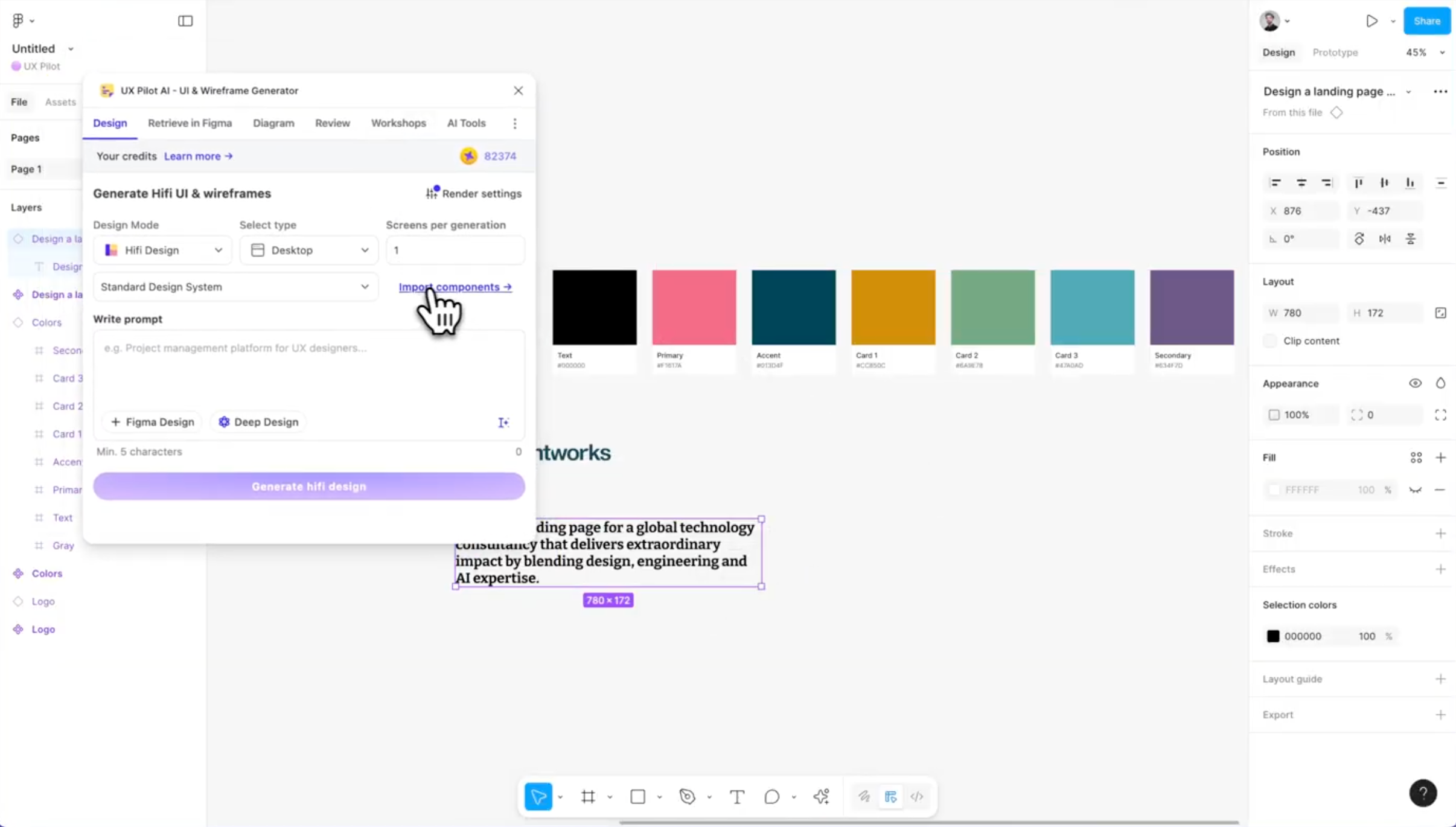
Your colors, your components, your visual language, all are baked in from the first screen.
Bottom line: UXPilot’s Figma plugin is built for product designers who want to go back and forth between AI-generated screens and Figma with full flexibility.
Bolt focuses more on converting static frames into functional UIs.
You can make and refine designs with UX Pilot
UXPilot doesn’t use a general-purpose AI model. We built our own, trained specifically for UI and UX design.
That means the screens you generate follow layout best practices, reflect current design trends, and feel closer to something you’d actually ship.
Here's an example of what you get from UXPilot with this prompt "Generate an AI powered Figma app including a video editor,"
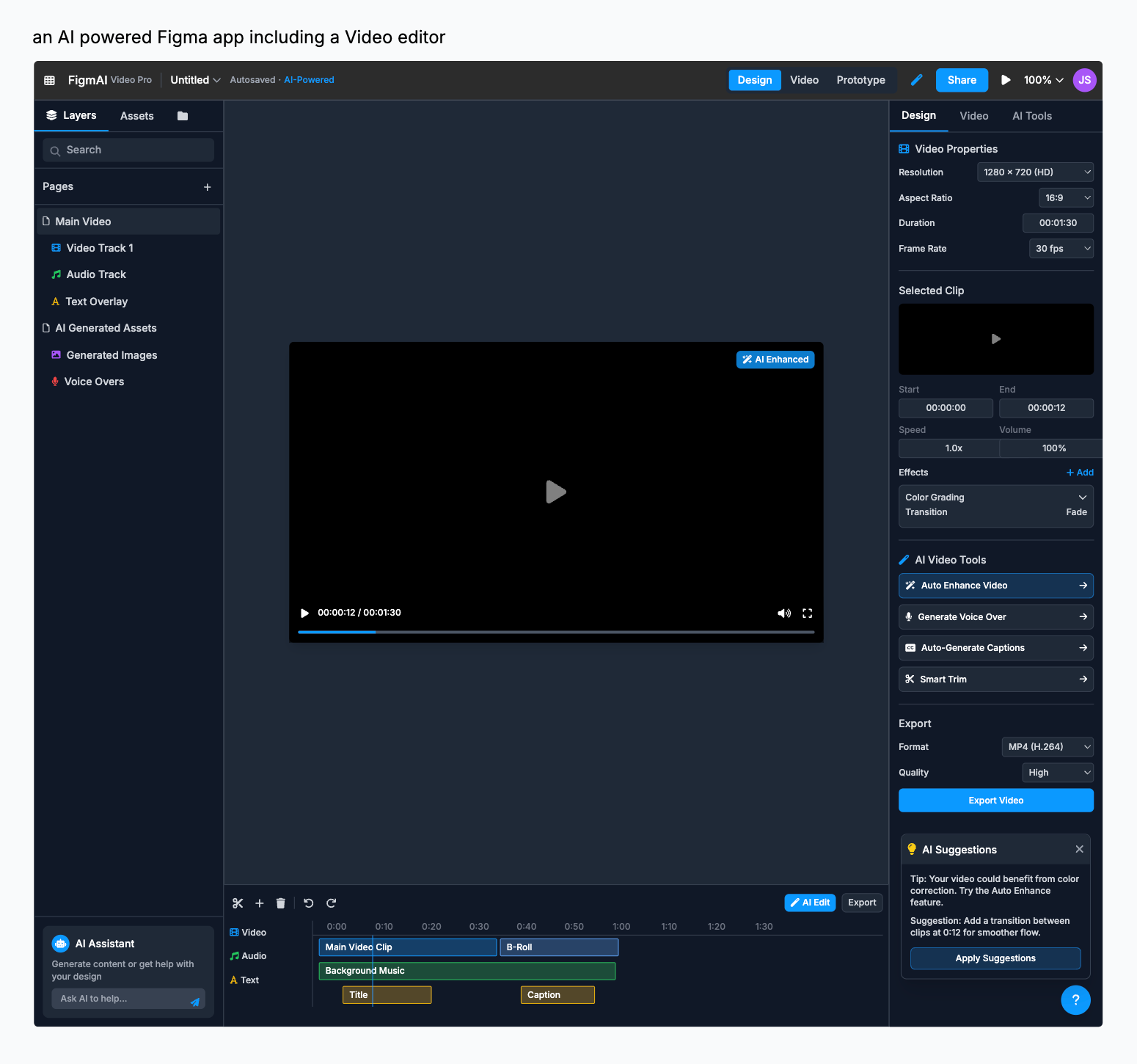
To see how this plays out in comparison to Bolt, we gave both UXPilot and Bolt the same prompt:
Design a modern, responsive website for a startup launching a new AI-powered productivity app. The homepage should clearly explain the product’s value, with a clean hero section, a brief feature overview, user testimonials, and a clear call-to-action to “Get Started.” Use a sleek, minimal layout with intuitive navigation and mobile-first design. The style should feel innovative yet approachable. Prioritize accessibility, fast load times, and trust-building elements like partner logos, data privacy badges, and user success stories.
UXPilot produced a clean, mobile-first layout that checked every box: hero section, clear value prop, feature overview, user testimonials, and a strong CTA.
It followed the brief closely and felt like a real product site as you can see below.
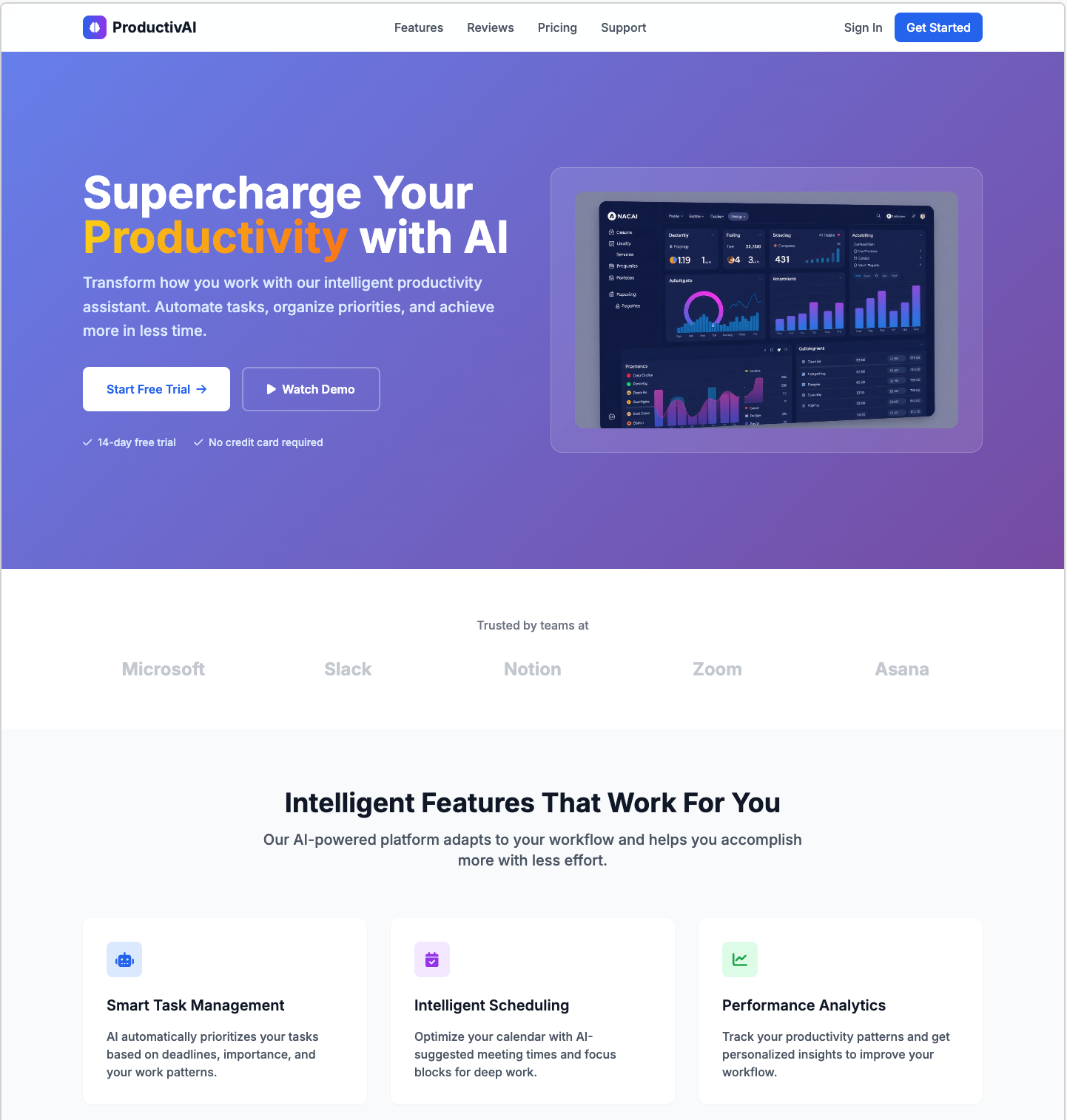
Bolt’s result was usable but basic.
The structure was simple and missed several key sections from the prompt. It worked but it didn’t feel as polished.
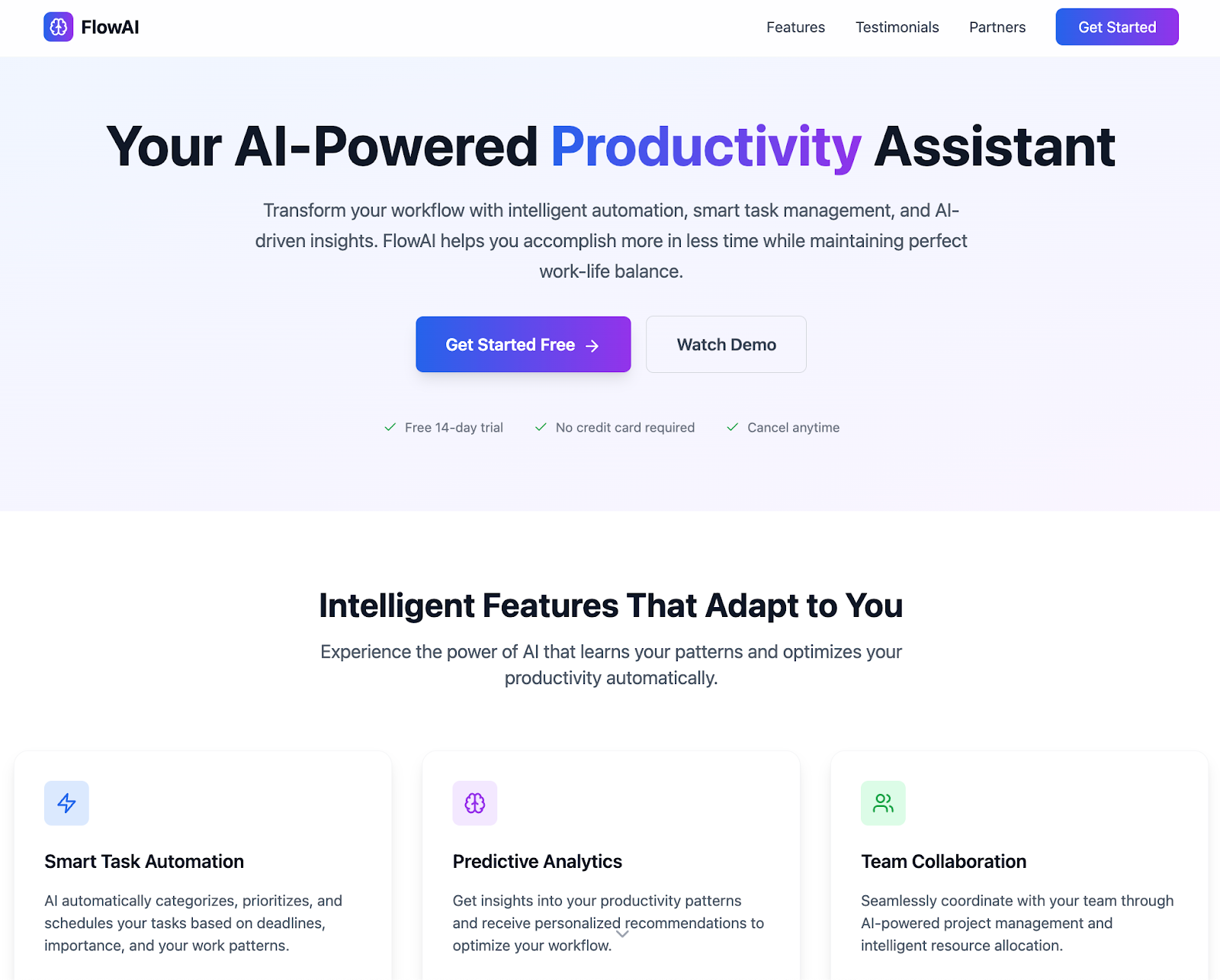
Where UXPilot really stands out is in how you refine your designs.
You can talk to the AI directly to adjust layout, copy, or visual structure. There’s also a “Prompt examples” tool that helps you improve your prompt before you generate.
Both the "Enhance prompt" and "Prompt examples" features are designed to help you get better results, faster.
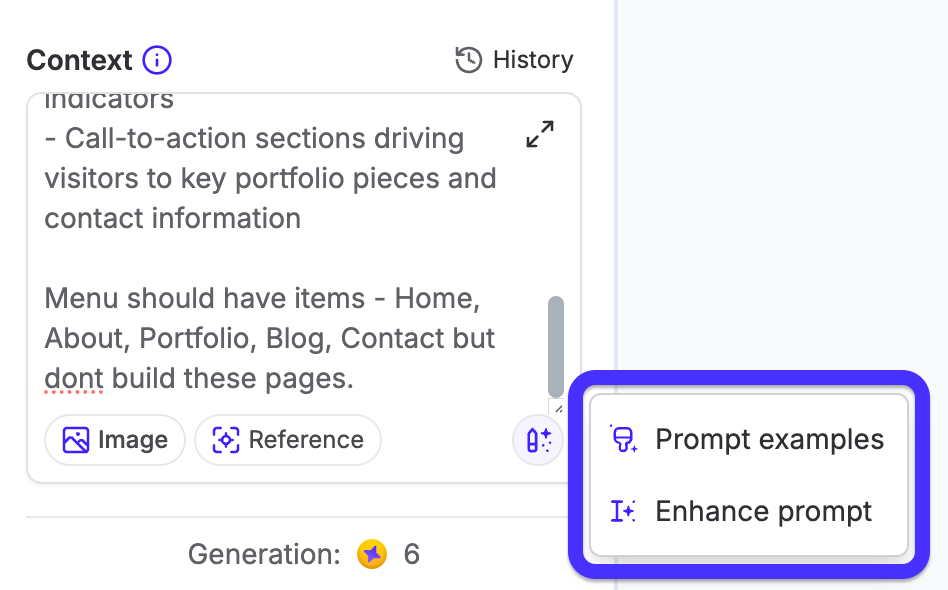
Bolt has a feedback system too, but it’s more focused on debugging or technical issues like fixing a button action or updating backend logic.
It’s helpful if you're building functionality, but not meant for improving layout or visual hierarchy.
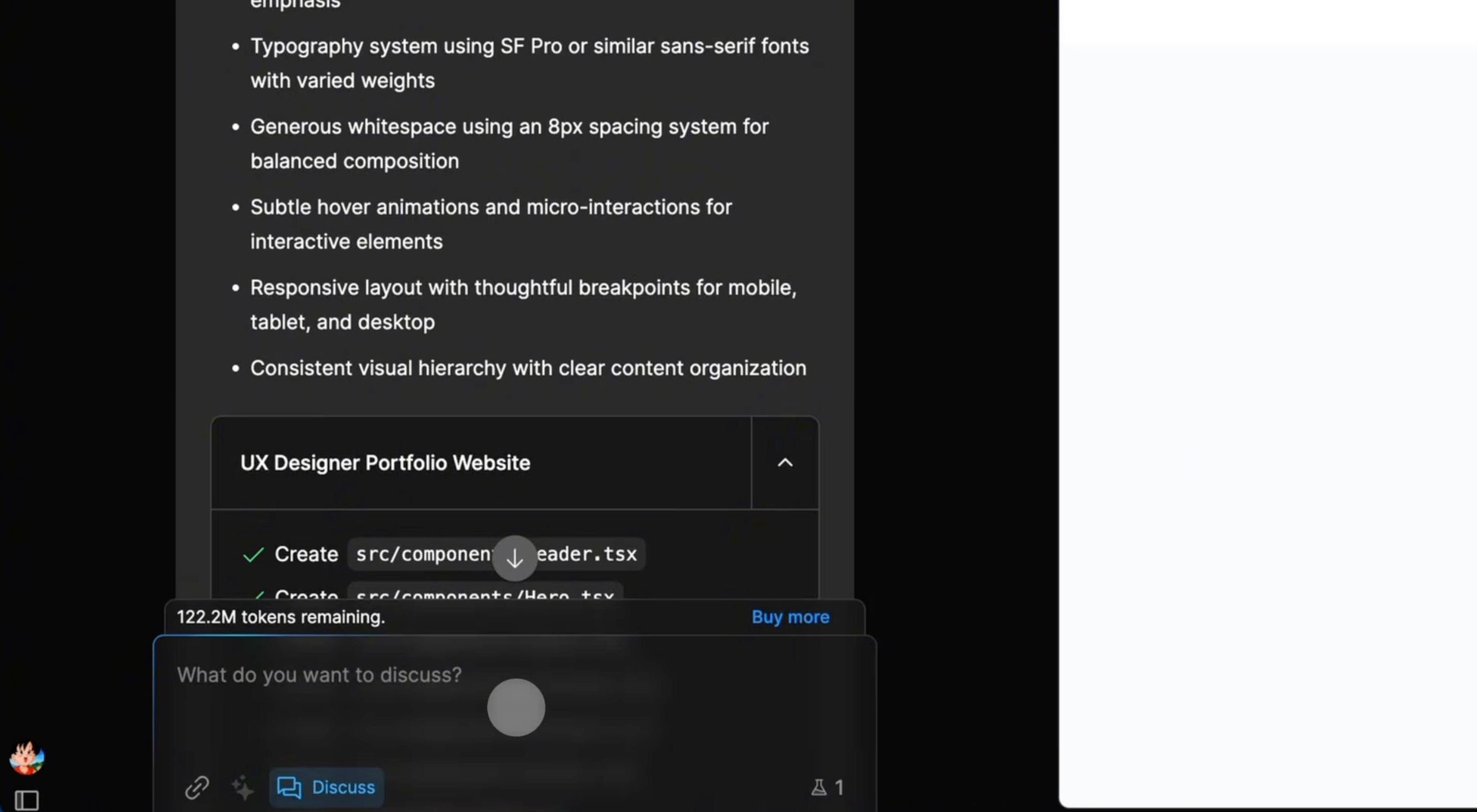
Bottom line: UXPilot gives you better-looking designs out of the box, and lets you refine them easily through AI chat. Bolt focuses more on basic layouts and backend tweaks, not design quality or iteration.
UX Pilot offers design reviews and heatmaps
Good design isn’t just about how something looks, it’s about how it works. That’s why we built an AI-assistant for design reviews and attention heat maps right into UXPilot.
Just upload a screen, and UX Pilot will instantly generate a design review report. It highlights areas to improve, from spacing and hierarchy to visual balance and accessibility.
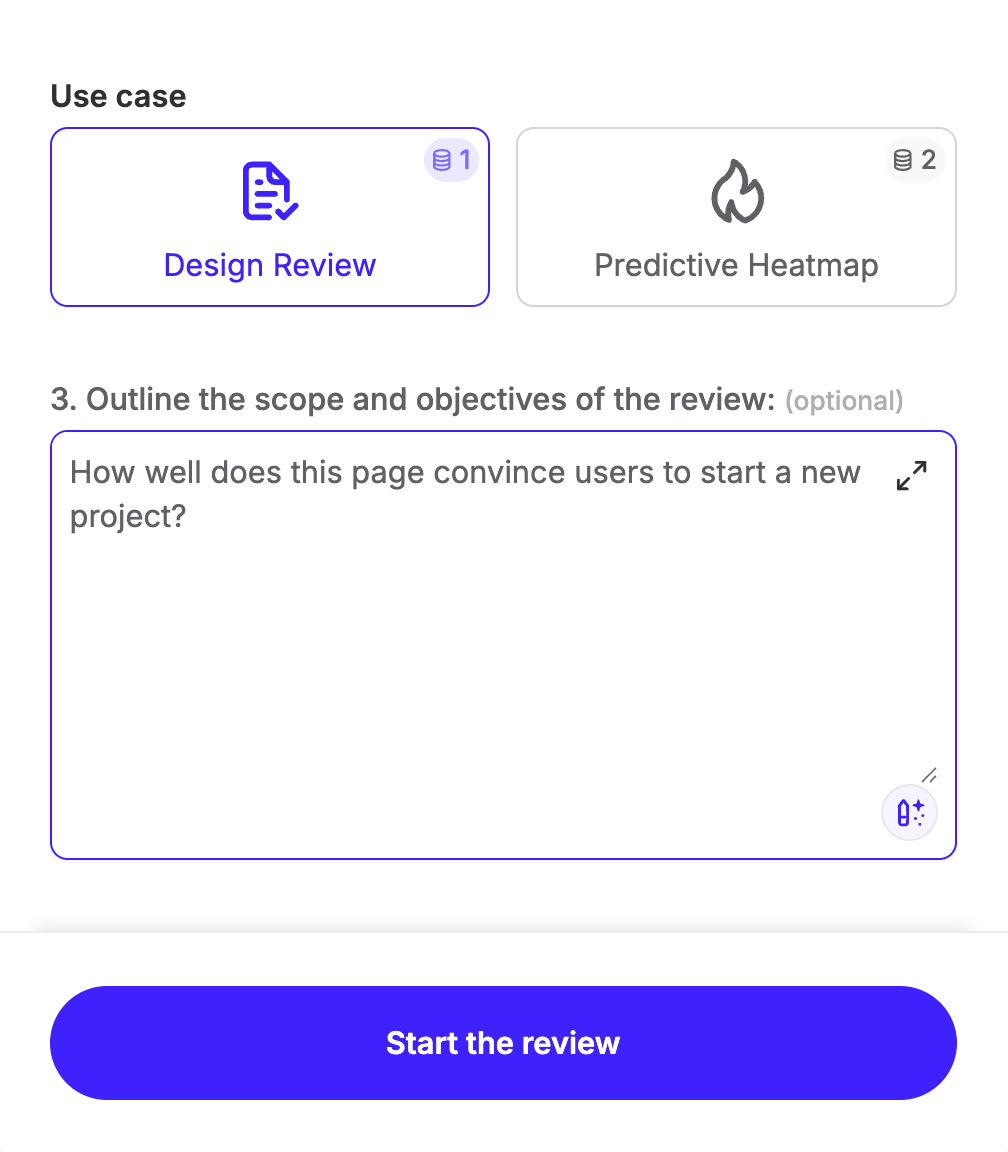
You’ll get clear suggestions like “increase padding,” “make CTA more prominent,” or “reorder sections for better flow.”
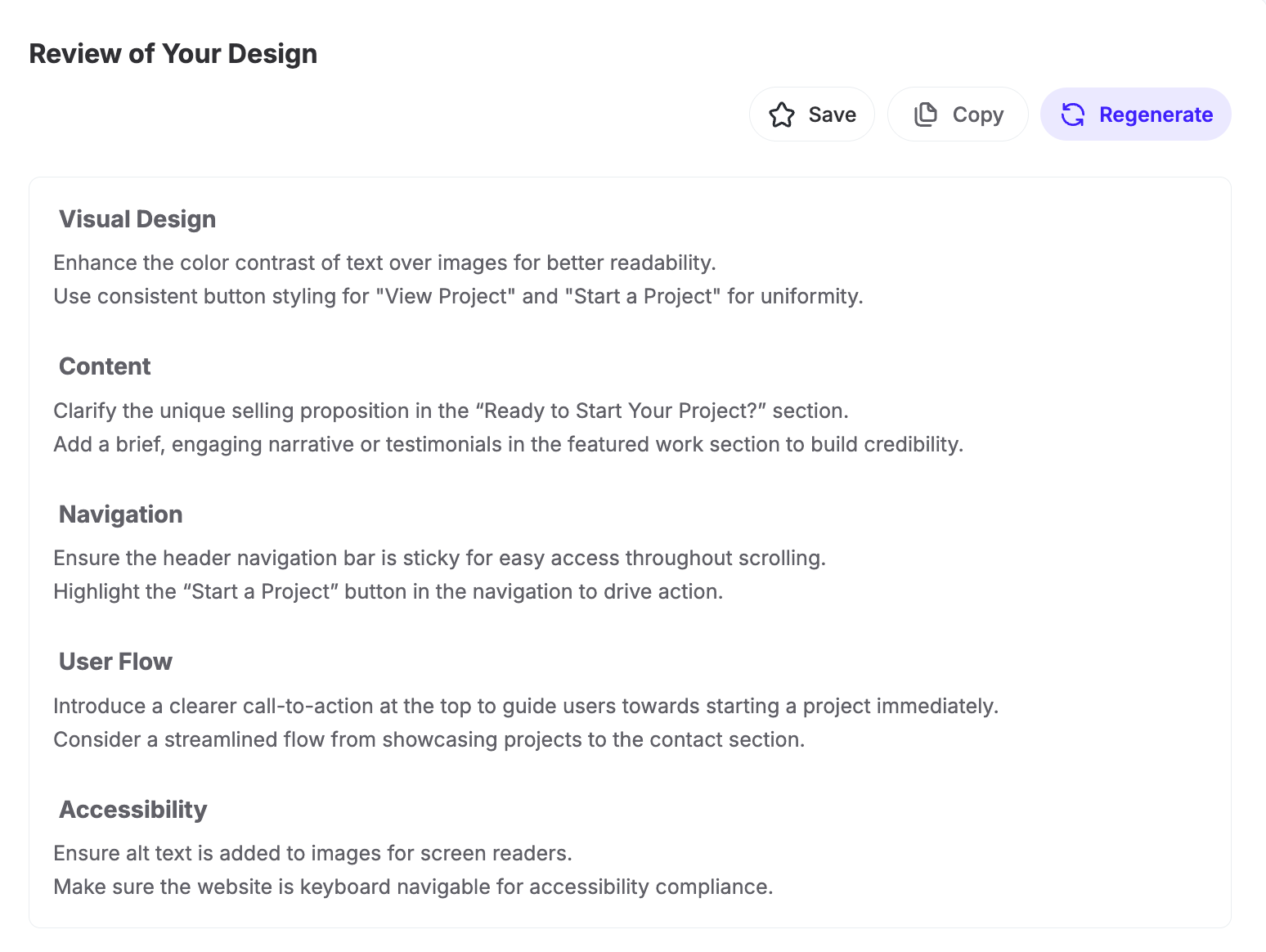
Alongside that, you'll see a heat map that shows where users are most likely to focus.
Red areas attract the most attention, while blue areas get the least.
It’s a fast way to test your design decisions and see if the layout supports your goals, like drawing user attention to a CTA.
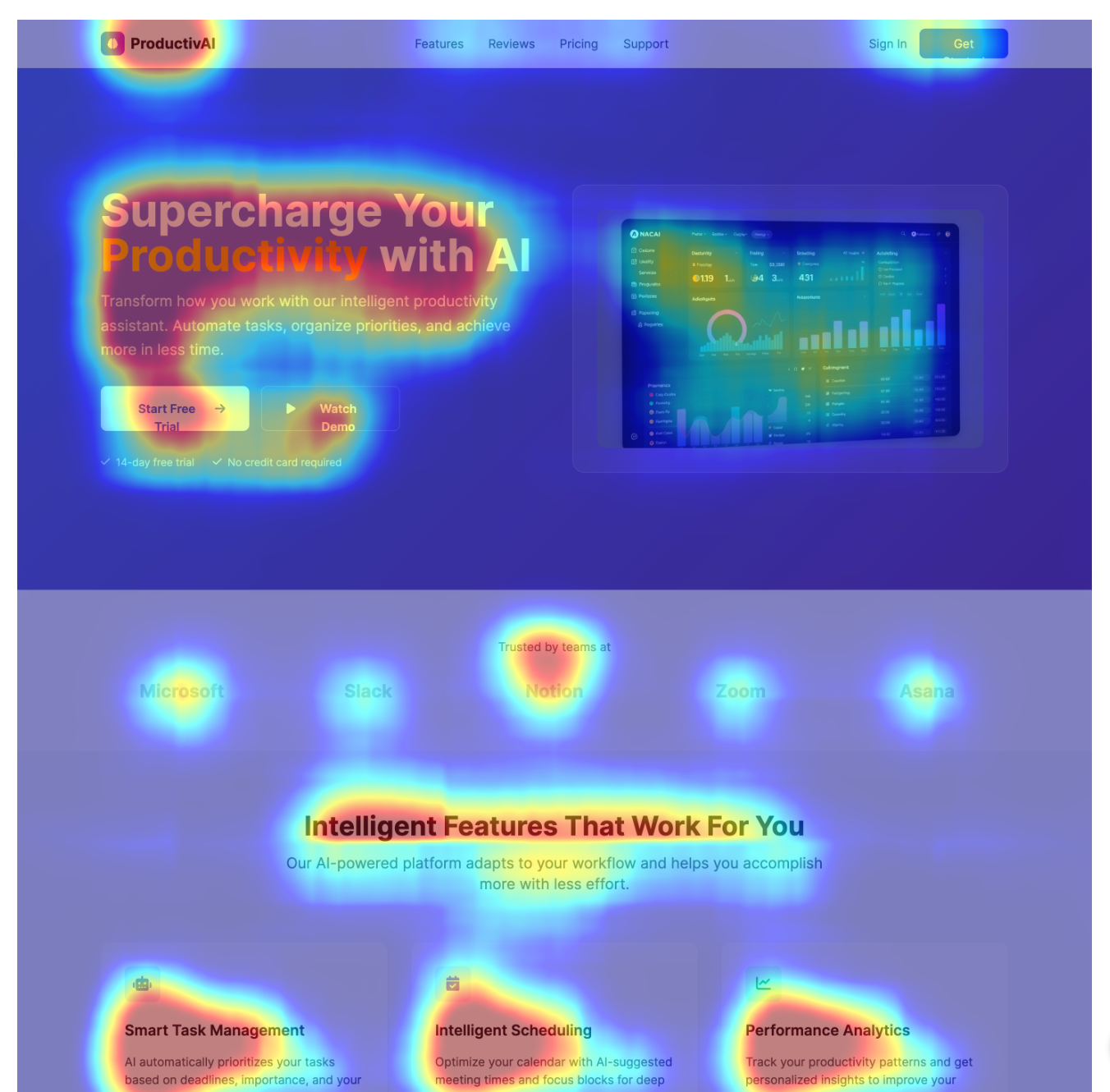
Bottom line: With UXPilot, you can upload any design and instantly get visual feedback and attention insights so you can improve UX before a single line of code is written.
Deployment and publishing
Once you're happy with your design in UXPilot, you can export clean, production-ready code directly from the editor without extra setup or third-party tools.
Just click “Source code” at the top right of your design. The code appears instantly on the side panel. From there, click the copy icon, and you’re ready to hand it off to developers or plug it into your app.
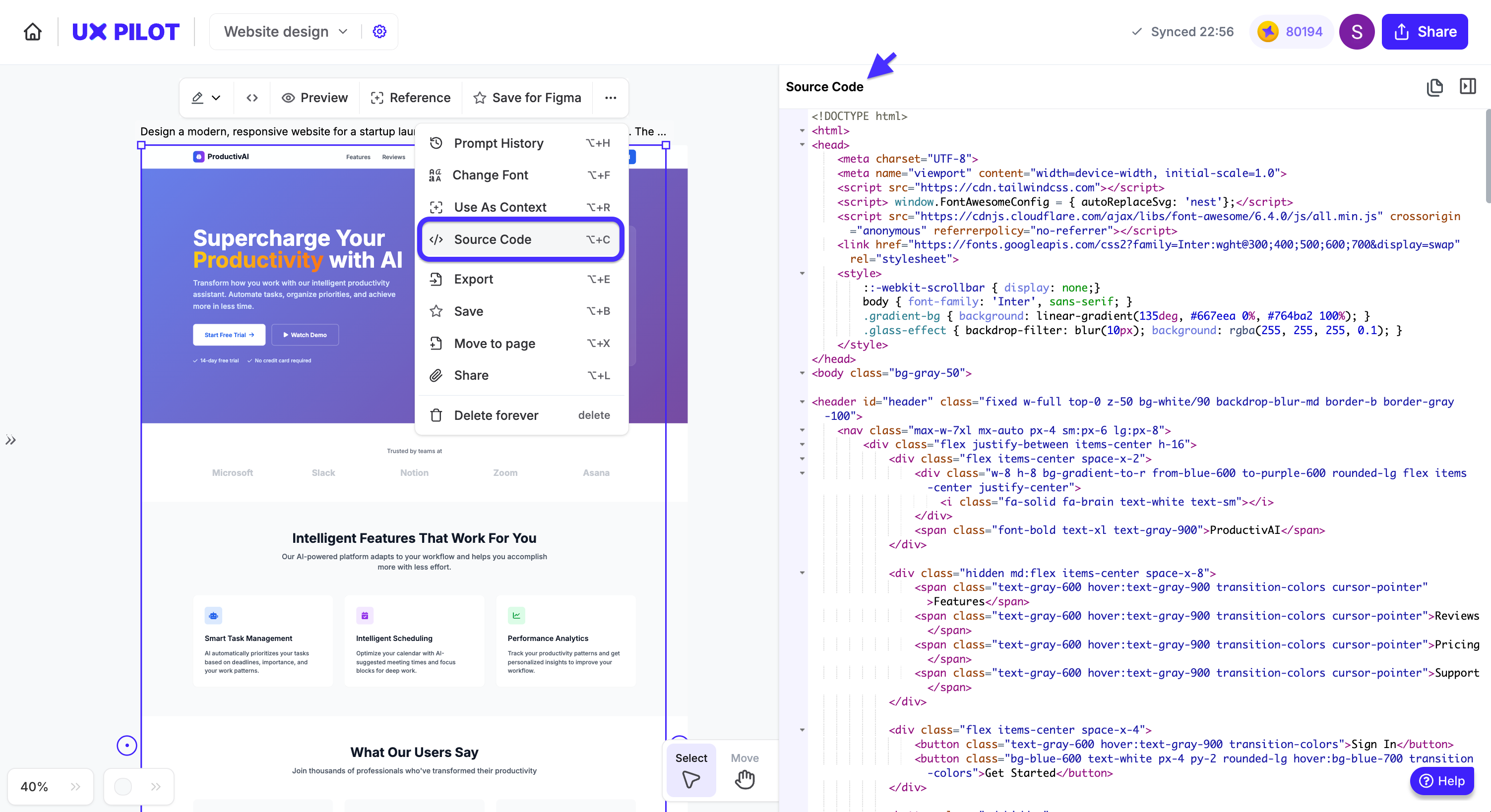
The code is lightweight, readable, and easy to work with, perfect for speeding up handoff and shortening dev timelines.
Bolt, in contrast, is focused on building full-stack applications. But when it comes to deployment, it doesn’t offer a built-in hosting option.
Instead, you’ll need to set up deployment through third-party platforms like Netlify, GitHub, or Expo, depending on whether you're building for web or mobile.
These options are flexible but require additional setup, especially for teams without a DevOps pipeline in place.
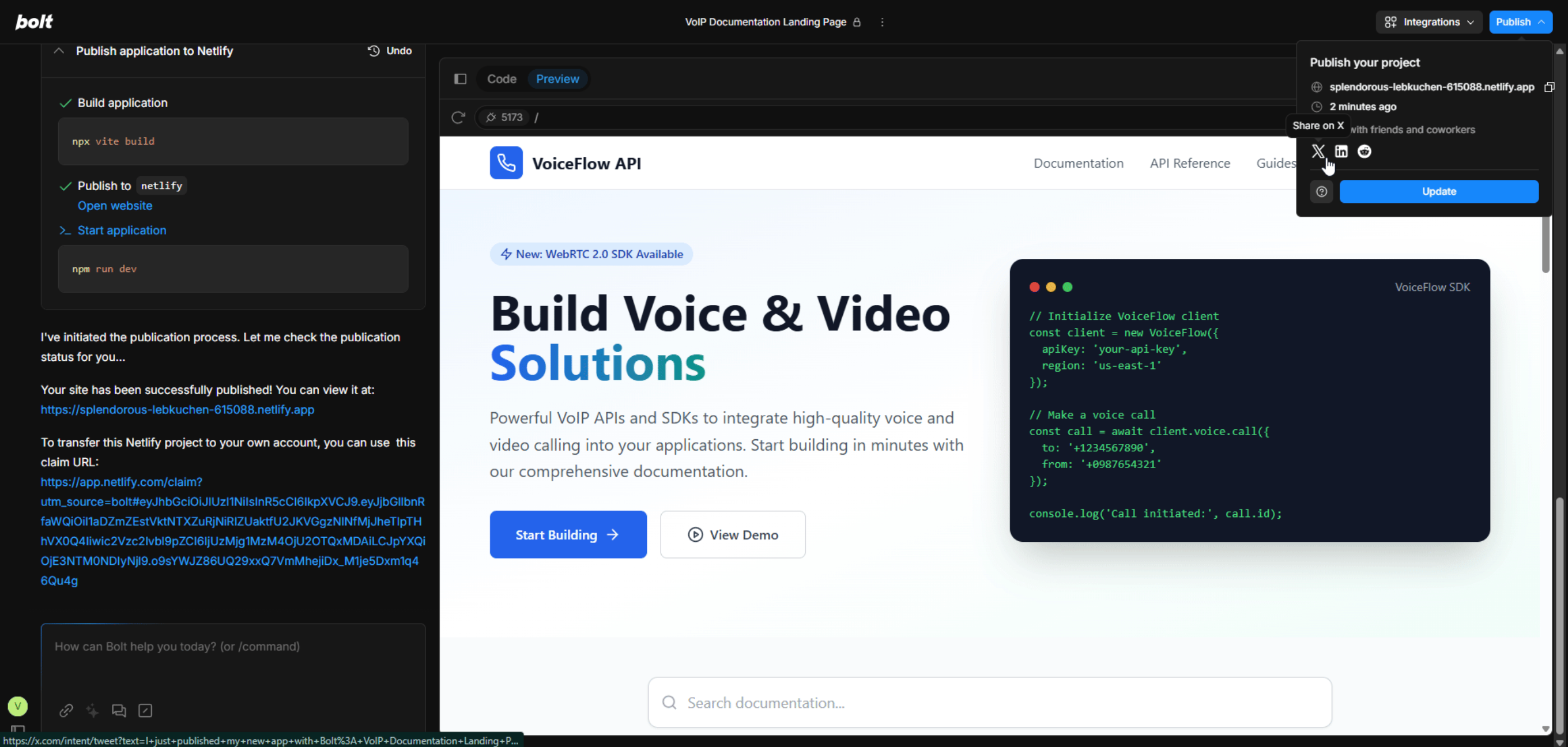
Bottom line: UXPilot makes it easy to copy clean code straight from your design, no configuration needed. Bolt supports deployment through external tools, but you’ll need to manage hosting and CI/CD setup separately.
UX Pilot is cheaper
UXPilot keeps things simple. You choose a plan, get a set number of design credits. And that’s it, no usage tracking, no complex billing.
Paid plans start at $12/month (billed yearly) for up to 70 screens, or $22/month for up to 200 screens plus advanced features like screen flows, design system imports, and image-to-design generation.
The free plan gives you 90 credits to explore AI tools, templates, and more.
Bolt uses a token-based system, which means the more you generate, the more you spend. Plans start at $20/month with a 10M token limit.
If your prompts are long or complex or you’re iterating often you’ll burn through those tokens faster than expected. There’s no daily cap on Pro or Team plans, but costs scale with usage, making monthly bills less predictable.
Bottom line: UXPilot gives you the right tools at a predictable price based on screens, not token math. Bolt’s usage-based model can work but if you design often, costs can creep up fast.
Key takeaway: UX Pilot refines product design while Bolt builds full stack applications
UXPilot and Bolt take two very different approaches to product design.
UXPilot is built for speed and visual clarity. It’s the better choice for designers and product teams who want to go from idea to high-fidelity UI quickly without coding. You get beautifully structured layouts, instant wireframes, and clean exports you can send straight to devs or drop into Figma.
Bolt, on the other hand, is best suited for developers who want to build fully functional, full-stack applications from the browser. Its IDE-style interface and backend logic support give you more control over your app’s structure. At the same time, it requires more technical involvement from the start.