7 Figr Alternatives for UI/UX Design
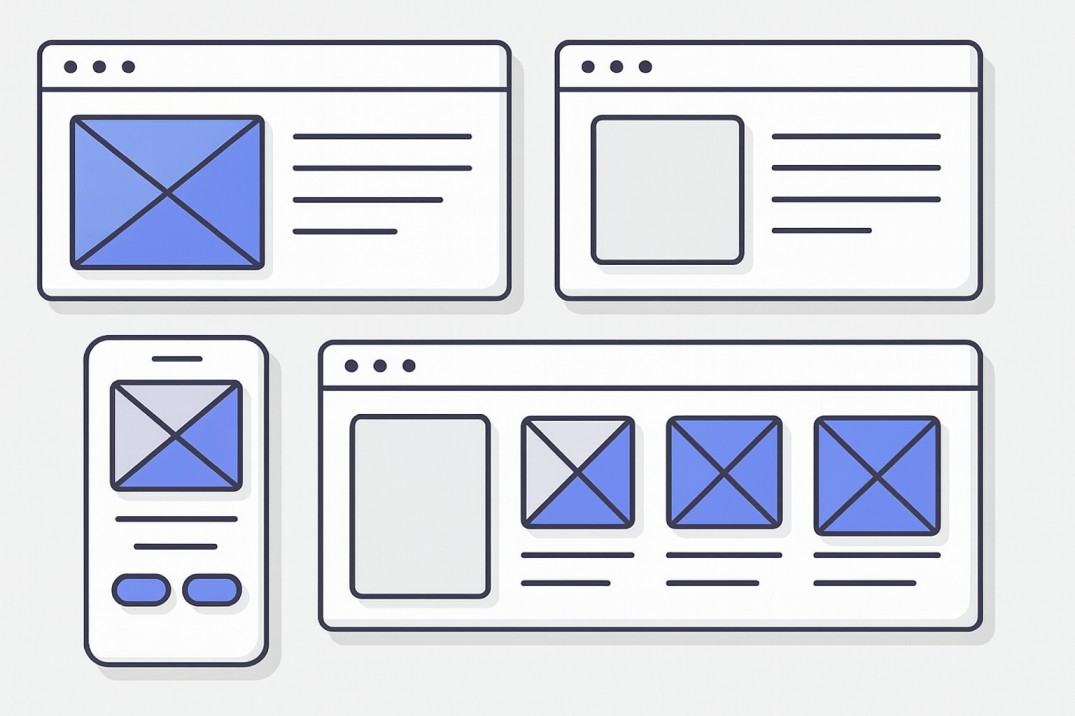

Khanh Linh Le
Created on Aug 28, 2025
Figr AI is an innovative tool designed for faster UI/UX iteration. As a set of Figma plugins, it helps speed up design workflows by generating tokens in one click, applying them across 80+ components, and documenting everything with AI.
It's a clever way to maintain consistency with minimal effort without spending hours on manual setup.
Although it's currently in early access, it's yet a full design platform. Therefore, it can't handle prototyping, advanced collaboration, or broader workflow needs for UI/UX visual content creation.
So in this article, I’ll help you explore Figr design alternatives for UI/UX design, what makes them stand out, and which one might fit your workflow best.
How I selected the best alternatives for Figr
When I started looking at Figr alternatives, I wanted to make sure I wasn’t just listing popular design tools for the sake of it.
Instead, it should be a list that helps teams avoid spending countless hours searching for the right solution.
My goal was to find platforms that may solve the gaps designers face when Figr isn’t enough. So, here’s what I considered:
-
Core design and prototyping – Does the tool let me go from ideas to interactive flows without friction? Is it an AI-powered design tool that helps me accelerate the design process?
-
Collaboration – Can teammates co-edit in real time, leave comments, and keep feedback in one place?
-
Design systems – Does it support reusable components, tokens, or libraries to stay consistent across projects?
-
Developer handoff – Are specs, assets, or even production-ready code easy to export and share with engineers?
-
Integrations – How well does it connect with tools we already use, like Figma, Git, or Slack?
-
Standout features – What special features set it apart, i.e., AI assistance, open-source flexibility, or massive template libraries?
That said, here are the best 8 Figr alternatives I've tested.
1. UXPilot
UXPilot is an innovative AI-driven platform that intelligently transforms raw ideas into production-ready designs in minutes.
It helps you accelerate workflows, allows you to generate polished ui concepts from text prompts, iterate on styles, and even export implementation-ready code.
Because the system is custom-trained for UI and UX tasks, it gives you refined screens using context-aware technology, not generic templates.
In addition, it works seamlessly inside Figma through its plugin, so you can stay in the environment you’re already using.
-
AI-assisted design and prototyping – Rapidly generate polished ui layouts, wireframes, or high-fidelity screens in minutes with a prompt. Then you can make further refinements by simply chatting with the assistant. This makes early-stage exploration much faster, especially when drafting initial concepts users need for rapid validation.
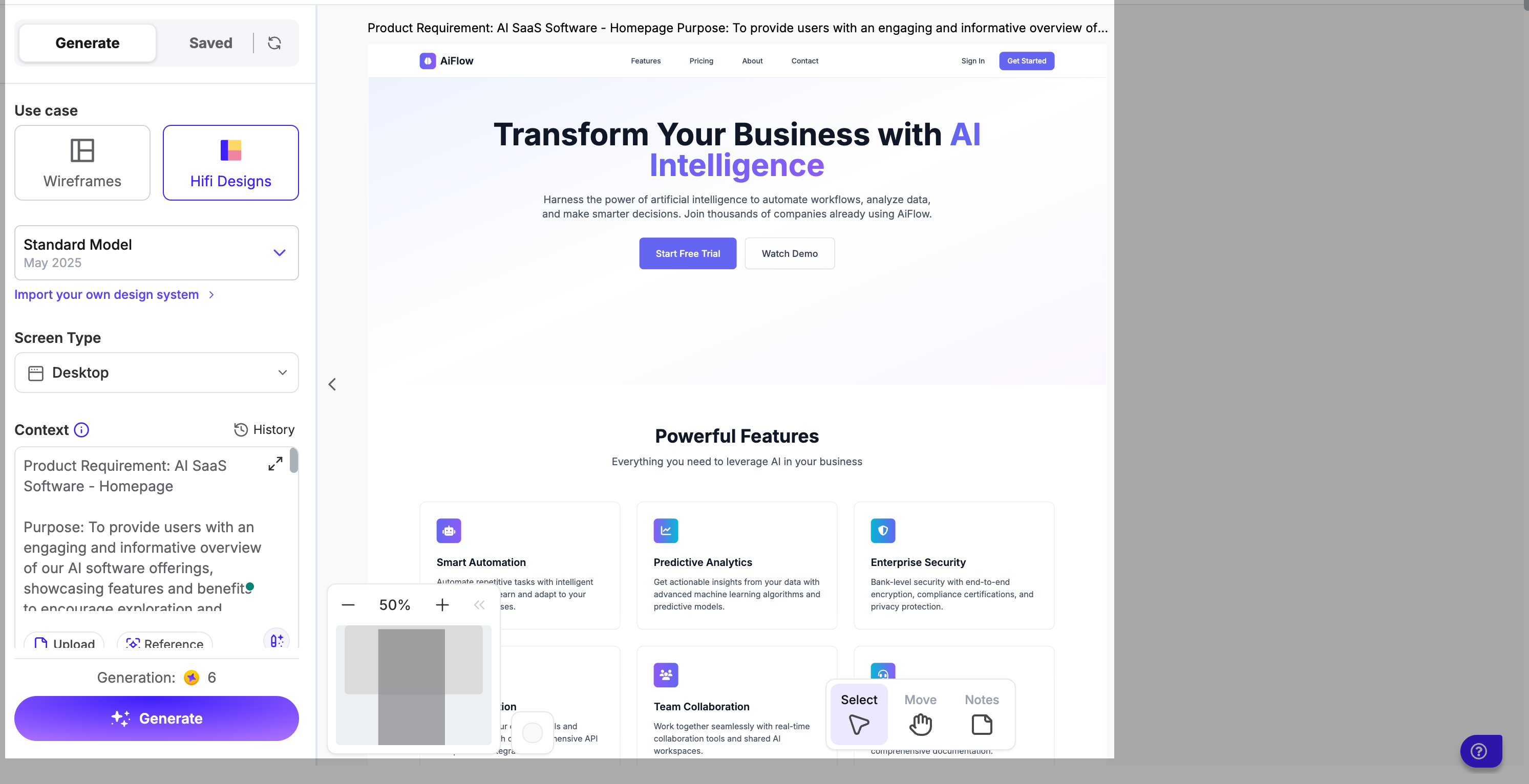
-
Production-ready output – Figr helps with consistency inside Figma, but it stops there. Meanwhile, UXPilot bridges the design-to-dev gap by exporting clean HTML/CSS, Tailwind, or React code, so developers don’t have to rebuild designs from scratch.
-
Collaboration inside Figma – Through our Figma plugin, teammates can create sitemaps, wireframes, or UI flows with AI, then continue iterating together in a familiar environment.
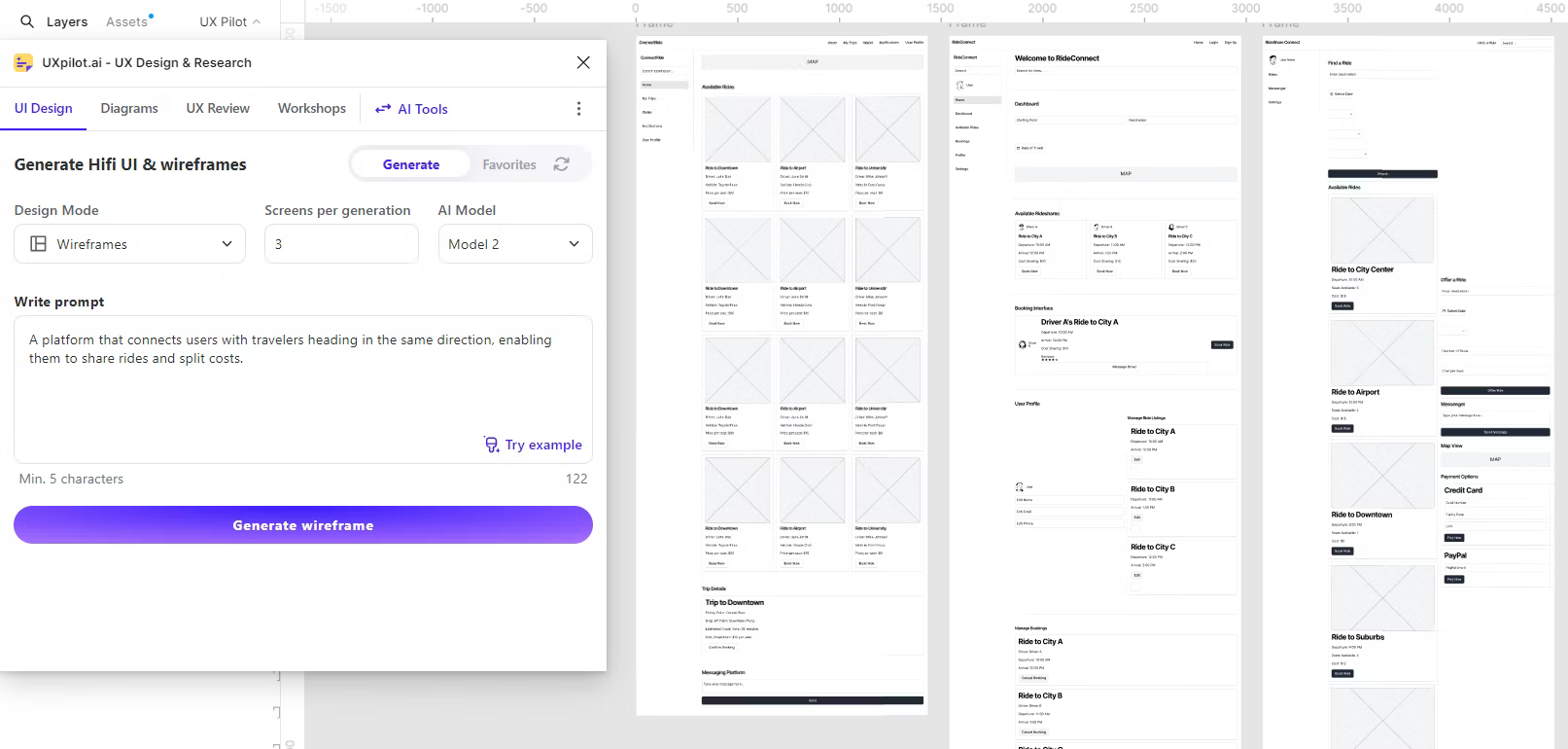
-
Design intelligence – Beyond generation, UXPilot also helps improve quality. The predictive heatmap shows where users’ attention is likely to fall, and the design review bot flags issues that may hurt usability or accessibility.
-
Beyond design – We support UX research with efficient AI-driven insights, too. With our AI interview question generator, we help users create professional research plans by delivering relevant, context-aware questions in seconds.
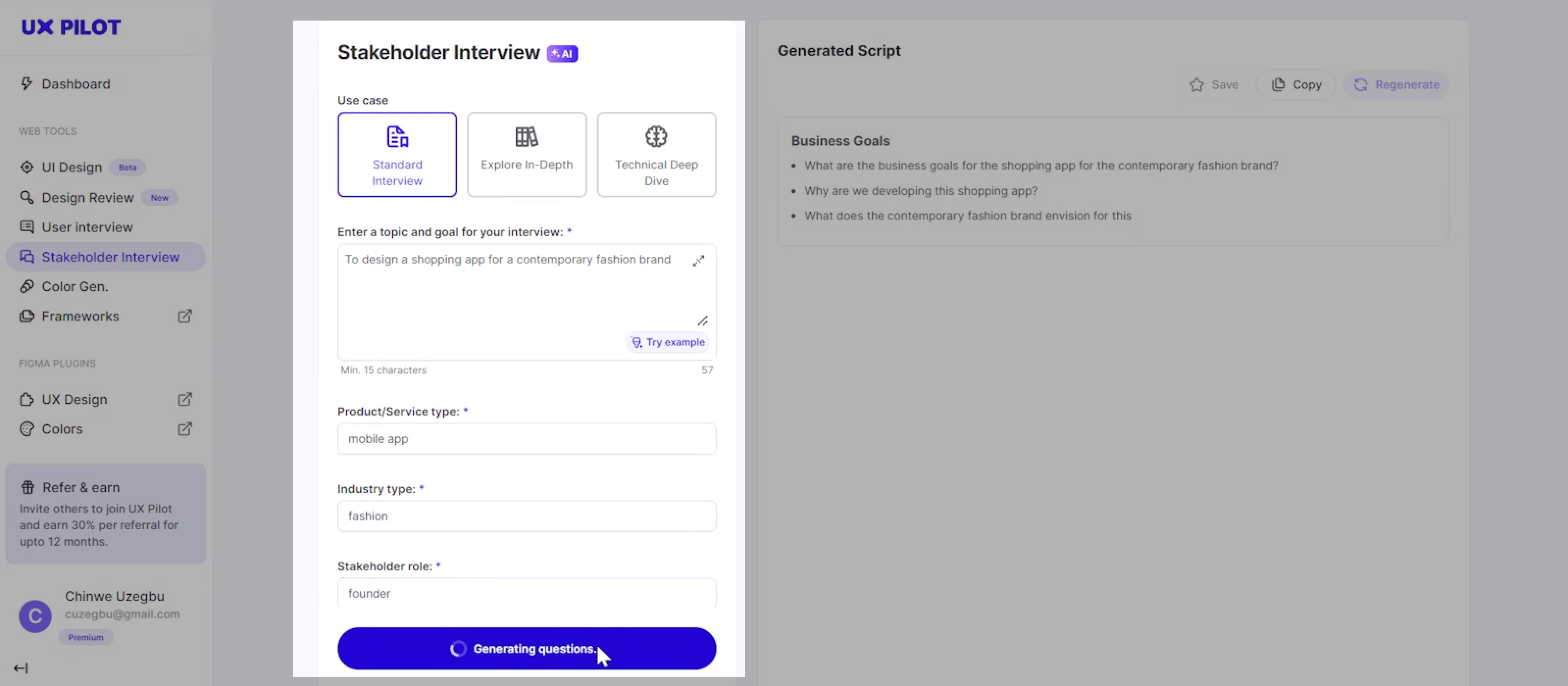
The biggest difference is that UXPilot isn’t just for mockups; it accelerates the entire workflow. By combining AI-powered layouts with instant code export, it cuts out the “handoff gap” that slows most teams down.
Who should use UXPilot
UXPilot is a strong fit for design teams who want to move fast without sacrificing quality.
It’s especially useful for product teams that need to prototype UI concepts to validate ideas with stakeholders, or hand developers usable code.
It also works for non-designers, so product managers or founders can turn raw ideas into organized screens without learning complex design software.
✅ Pros
-
System is custom-trained for design tasks, so layouts stay flexible and brand-consistent instead of looking generic
-
Easy to create designs from references, sketches, or text prompts, which makes starting new projects frictionless
-
Natural-language controls let you customize designs quickly without digging through complex tool menus
-
Works seamlessly inside Figma, so teams can adopt AI-powered workflows without leaving their current setup
❌ Cons
-
Best leveraged inside Figma (not a full standalone suite yet)
-
Highly customized or niche layouts may still need manual adjustment
Free plan available with pricing for premium features starting from $15/month per user.
2. Sketch
Sketch is a Mac-native design tool designed to help create high-fidelity interfaces and simple interactive prototypes.
It's best known for its powerful vector editing tools and component-based workflows. Sketch is not an innovative AI-powered platform, but it has been a staple in UI/UX design for over a decade.
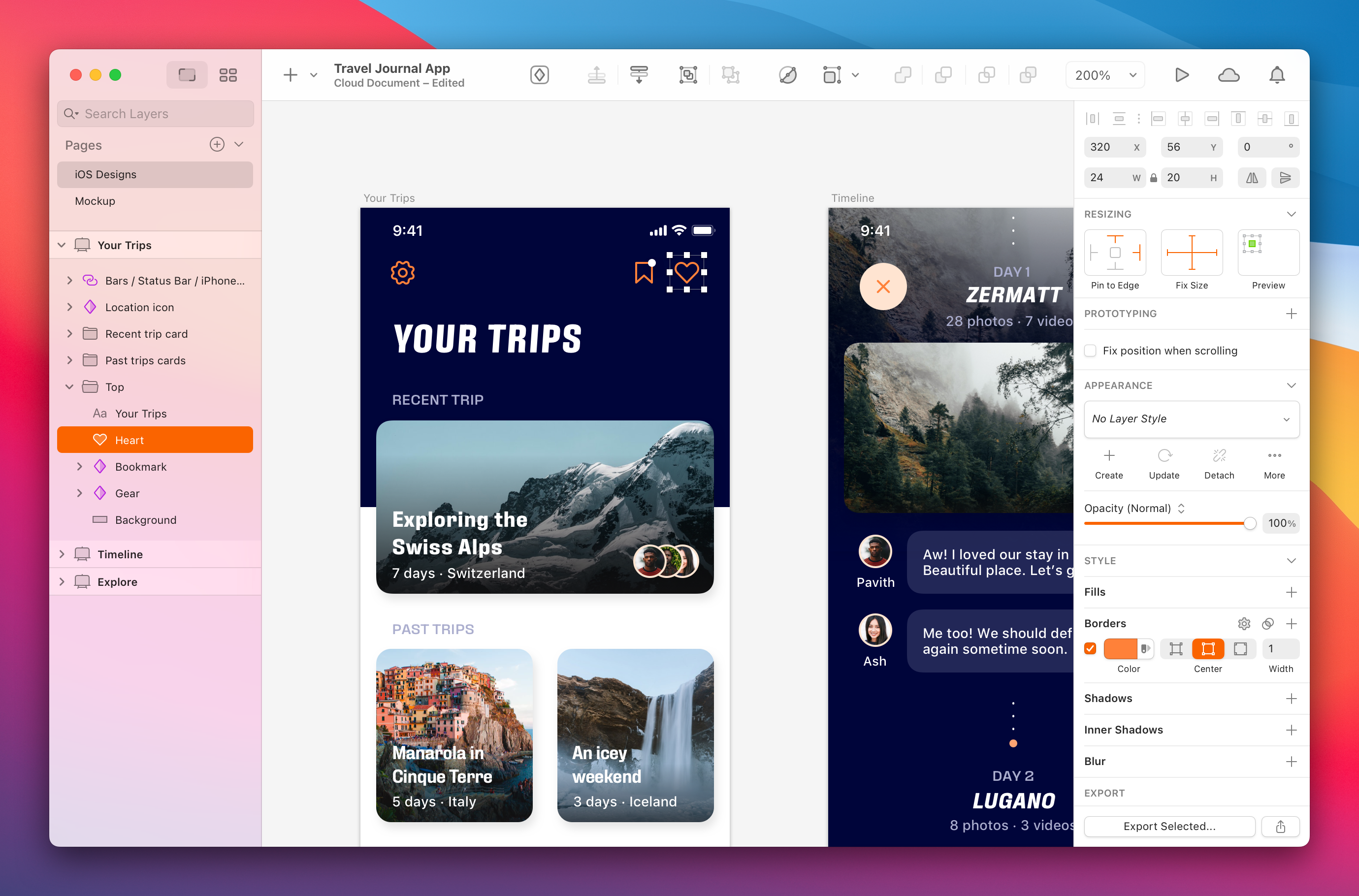
Key strengths
-
Vector editing and components – Sketch makes it easy to design pixel-perfect layouts with reusable symbols, styles, and shared libraries.
-
Collaboration in the cloud – Sketch Cloud is designed to help users co-edit documents in real time, comment, and manage version history.
-
Developer handoff – With Sketch Cloud, developers can also inspect designs, copy CSS or SVG code, and download assets directly without third-party tools.
Sketch’s biggest strength is its plugin ecosystem. From advanced prototyping with ProtoPie to usability testing with Maze, the community of plugins extends Sketch far beyond its native capabilities. Designers seeking to replace outdated workflows often find Sketch's extensibility appealing.
Who should use Sketch
Sketch is best for Mac-based design teams who prioritize fine-grained vector editing and already rely on plugin-driven workflows.
It’s also ideal for organizations that need high control over reusable components.
✅ Pros
-
Clean, lightweight, and easy to learn interface
-
Strong symbol and library management that allows teams to reuse components and maintain consistency across large projects.
❌ Cons
-
Limited real-time collaboration makes it harder for distributed teams to work seamlessly together.
-
Being macOS-only with a limited web app version creates friction for teams that want full control across different platforms.
-
Reported lagging performance on complex projects or large files, especially on older machines.
Pricing starts at Sketch starts from $10/month per editor, with free access for invited viewers.
3. Lunacy
Lunacy, developed by Icons8, is a free cross-platform design tool that transforms workflows available on Windows, macOS, and Linux.
It combines vector editing, auto-layout, and prototyping with a built-in library of assets like icons, illustrations, and stock photos.
It’s often seen as a lightweight alternative to Figma or Sketch, with the added benefit of offline support and optional cloud collaboration.
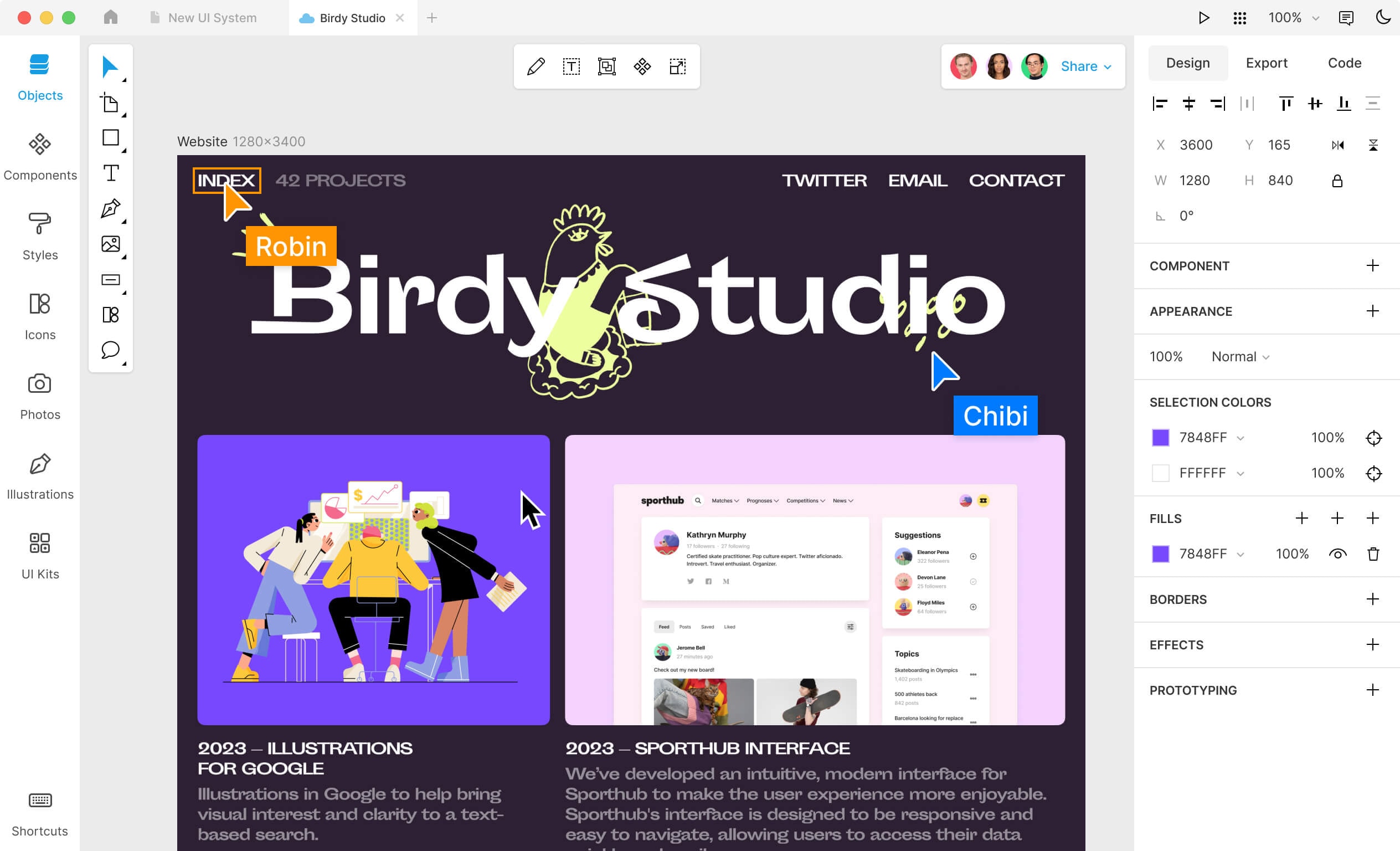
Key strengths
-
Cross-platform and free – Unlike Sketch, Lunacy runs on all major operating systems and doesn’t require a subscription for core functionality.
-
Cloud and offline flexibility – You can design offline, or switch to cloud documents for real-time collaboration, version history, and even an observer mode for watching teammates’ work.
-
Built-in innovative AI-powered design tools – Lunacy includes utilities like background remover, avatar generator designed to create professional assets, and image upscaler. This helps streamline design research UI workflows without third-party apps.
Its biggest differentiator is the balance of privacy and collaboration: you can work completely offline, or set up a private, self-hosted cloud for secure enterprise workflows. This is something few competitors offer.
Who should use Lunacy
Lunacy is a strong fit for designers or small teams looking for a free, versatile tool that works across platforms. It’s especially appealing to teams that value offline capability and built-in creative assets.
✅ Pros
-
Lightweight, intuitive interface, which is great for rapid onboarding and ongoing use
-
A platform designed to streamline creative work across different systems like Windows, Mac, and Linux, with zero subscription fees
-
Built-in creative assets and responsive support make it practical and reliable
❌ Cons
-
Lacks the advanced extensibility of plugin ecosystems
-
Doesn’t provide as robust developer handoff or prototyping workflows as higher-tier platforms
-
Can experience slowdowns with larger or complex design files on older hardware
Pricing starts at $11.99 per user/month (billed yearly). A free plan is also available, but it comes with limitations such as no AI features and restricted cloud storage.
4. UXPin
UXPin is a design tool that streamlines prototyping by using code-based components so prototypes look, behave, and scale like real products.
As a tool tailored for developers, it enables teams to replace tedious manual research and design flow with a code-powered approach.
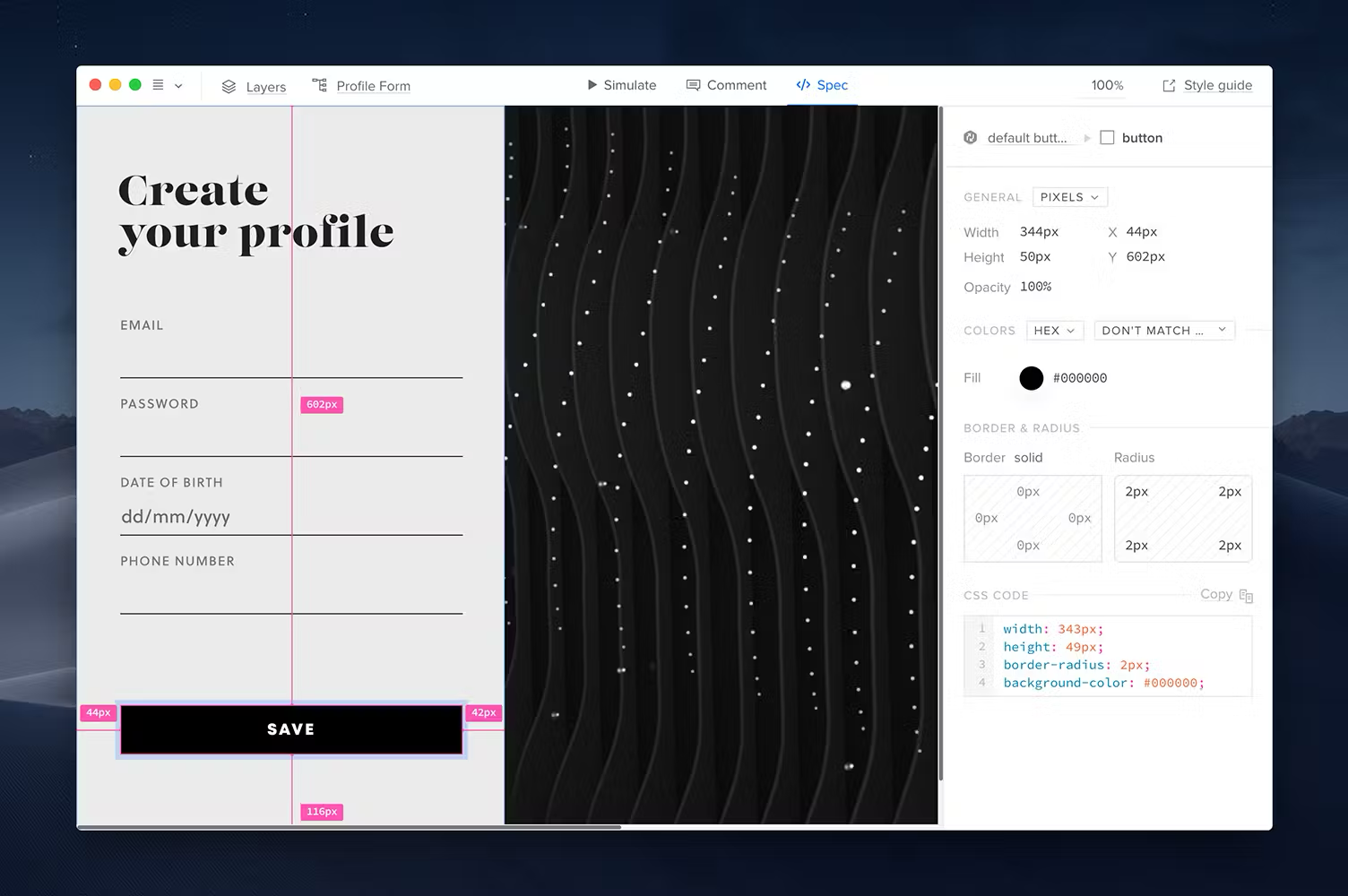
Key strengths
-
Code-powered prototyping – Instead of linking static screens, UXPin allows you to build interactive prototypes with logic, states, and variables.
-
AI-powered tool designed for generating code – You can build code-backed layouts using its AI component creator with OpenAI or Claude models.
-
Design systems integration – Teams can build and maintain design systems directly in UXPin, ensuring brand consistency and easy scaling across projects.
-
Developer-friendly handoff – Because prototypes are code-based, developers get cleaner specifications and more accurate previews.
UXPin’s standout capability is its “Merge” technology, which lets you import React components from your dev team’s codebase and use them directly in prototypes. This creates a true single source of truth between design and development.
Who should use UXPin
UXPin is ideal for product teams that work on complex, interactive applications and want their prototypes to behave like real software.
It’s particularly valuable in organizations where design and development need tighter alignment.
✅ Pros
-
Delivers highly realistic, interactive prototypes with logic, variables, and rich design behaviors
-
Offers smooth handoff for developers
-
Available in both browser and desktop versions
❌ Cons
-
Technical and complex interface that may slow adoption for users accustomed to more visual-first tools.
-
Degrading performance in larger prototypes or with many interactions; editing can feel sluggish for intricate designs.
-
Relatively high pricing for the same set of features in other tools.
Pricing starts at $8 per user/month (billed yearly) for the Basic plan, with advanced prototyping and Merge features only available on higher tiers.
5. Penpot
Penpot is an innovative platform that harnesses open-source principles for design and prototyping, built for cross-functional collaboration.
Unlike many competitors, it runs in the browser and supports real-time co-editing on any operating system.
It can also be run as a cloud-hosted service or self-hosted instance, so teams control where their data lives.
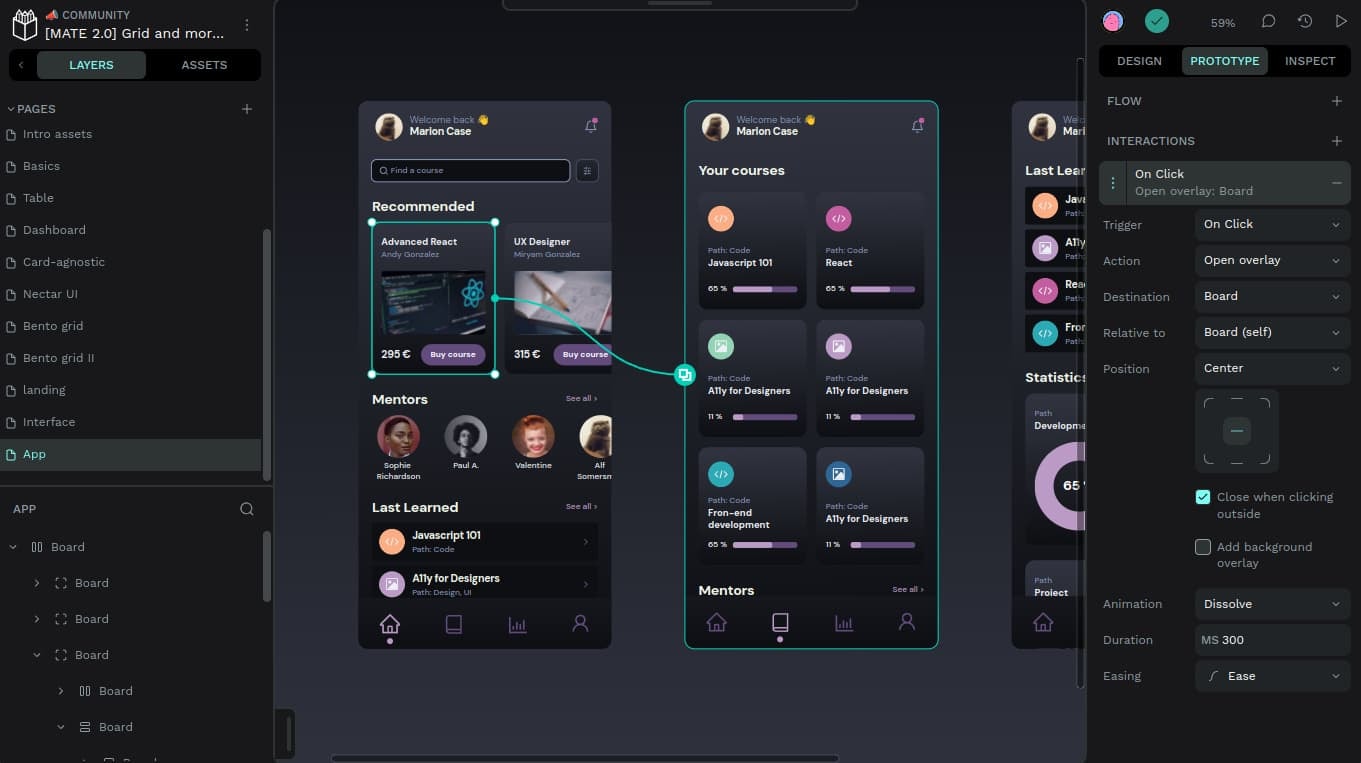
Key strengths
-
Design-as-code approach — Penpot represents interfaces using web standards (CSS, HTML, SVG), which makes specs and handoff much more developer-friendly.
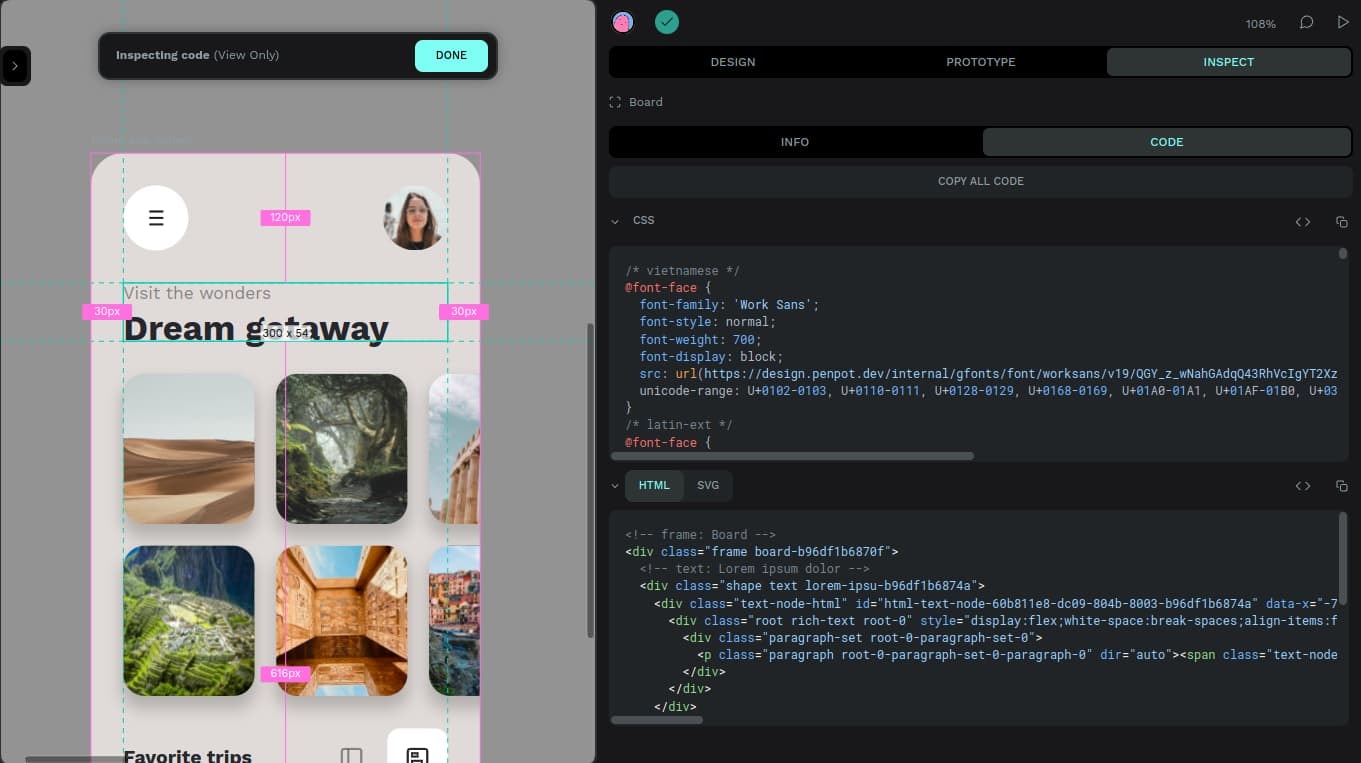
-
Flexible hosting — you can use Penpot’s hosted cloud, run a private self-hosted instance, or work with the open-source codebase directly. This is useful for security or compliance-sensitive teams.
-
Real-time collaboration and platform support — Penpot supports multiplayer editing, comments, shared libraries, and runs in the browser on Windows, macOS, and Linux.
Its combination of open-source code, design-as-code philosophy, and self-host option — all while providing real-time collaboration — is what sets Penpot apart from many commercial design tools.
Nevertheless, it doesn't have any native and innovative AI tools designed as part of the platform. You can only complement it by connecting with an open-source plugin.
Who should use Penpot
Developer-heavy product teams who want designs expressed in web-native terms will get the most value from Penpot. Also, it’s particularly appealing to organizations with strict IT/security requirements since they can run Penpot on their own infrastructure.
✅ Pros
-
Design-as-code output (CSS/HTML/SVG) that simplifies developer handoff
-
Cross-platform, browser-based multiplayer editing plus libraries and plugins make it accessible to mixed OS teams and collaborative workflows.
❌ Cons
-
In-developing interface and feature set with some advanced animation/shortcut workflows are less polished.
-
Noticeably degrading performance on complex files or with heavy usage; lag during zooming or edits is a common frustration.
-
No native AI features
Pricing starts at $0 per editor/month (Professional). Paid tiers include Unlimited at $7 per editor/month (team bill capped at $175/month) and Enterprise at $950 per organization/month; self-host is also available.
6. Genius UI
Genius UI is part of the DesignFast platform — an AI-driven platform designed to instantly turn text prompts, wireframes, or screenshots into responsive prototypes.
It saves you hours searching for design patterns or drafting initial concepts. And, you can even export designs to Figma for further refinement.
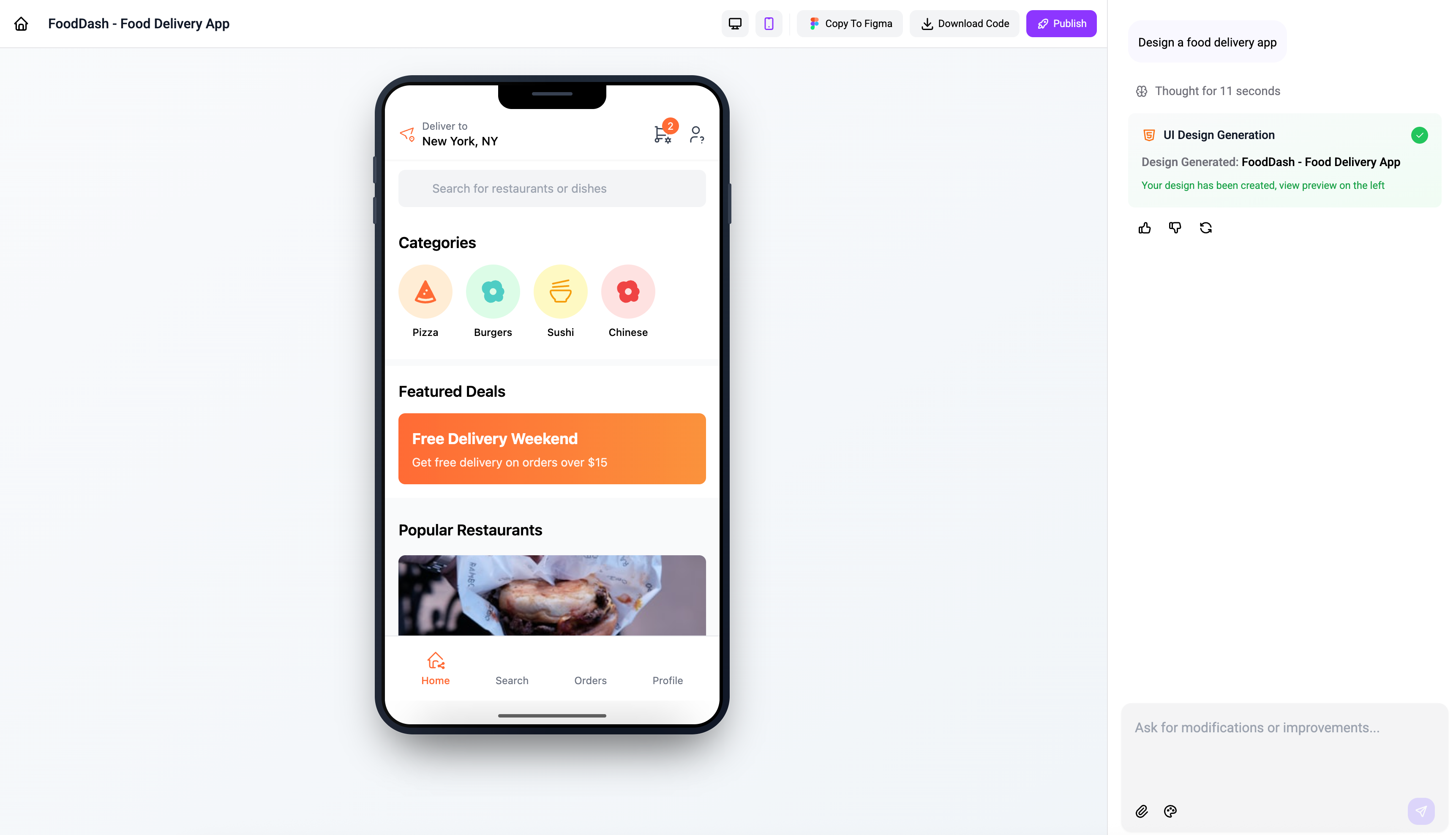
Key strengths
-
Prompt/image-based generation — Create UI prototypes instantly from a brief description or an uploaded image. Users can upload images and work with various file formats seamlessly.
-
Design customization — Customize the output using preset design systems like Material, Ant Design, or others, and tweak styles like theme mode, color, radius, and typography.
-
Figma export workflow — Export your generated designs straight into Figma for further editing and integration into existing design flows.
Genius UI's most compelling feature is its ability to transform a wireframe or screenshot into a fully editable, responsive UI in seconds. This is not to mention that it's a complete version with layout recognition and supported style systems.
✅ Pros
-
Quickly transforms sketches, screenshots, or text prompts into editable UI layouts, which accelerates early-stage prototyping.
-
Lets you pick or tweak visual styles before generation, so outputs can better match a brand or preferred design system.
-
Exports directly into Figma for refinement, making it easy to slot generated screens into existing workflows.
❌ Cons
-
Generated UIs typically need manual polish to reach production quality, especially for complex interfaces.
-
Limited public user feedback available (no G2 listing), so real-world reliability and edge-case performance aren’t well documented.
-
Not built for large-scale design-system management or deep interactive prototyping
Pricing is free, but it only allows 3 credits per month. Paid plans start at $11 per month for 100 credits.
7. Canva
Canva is a web-based graphic design platform best known for its drag-and-drop simplicity.
While it’s not a specialized UI/UX tool, it helps users create stunning marketing visuals, presentation mockups, and lightweight prototypes.
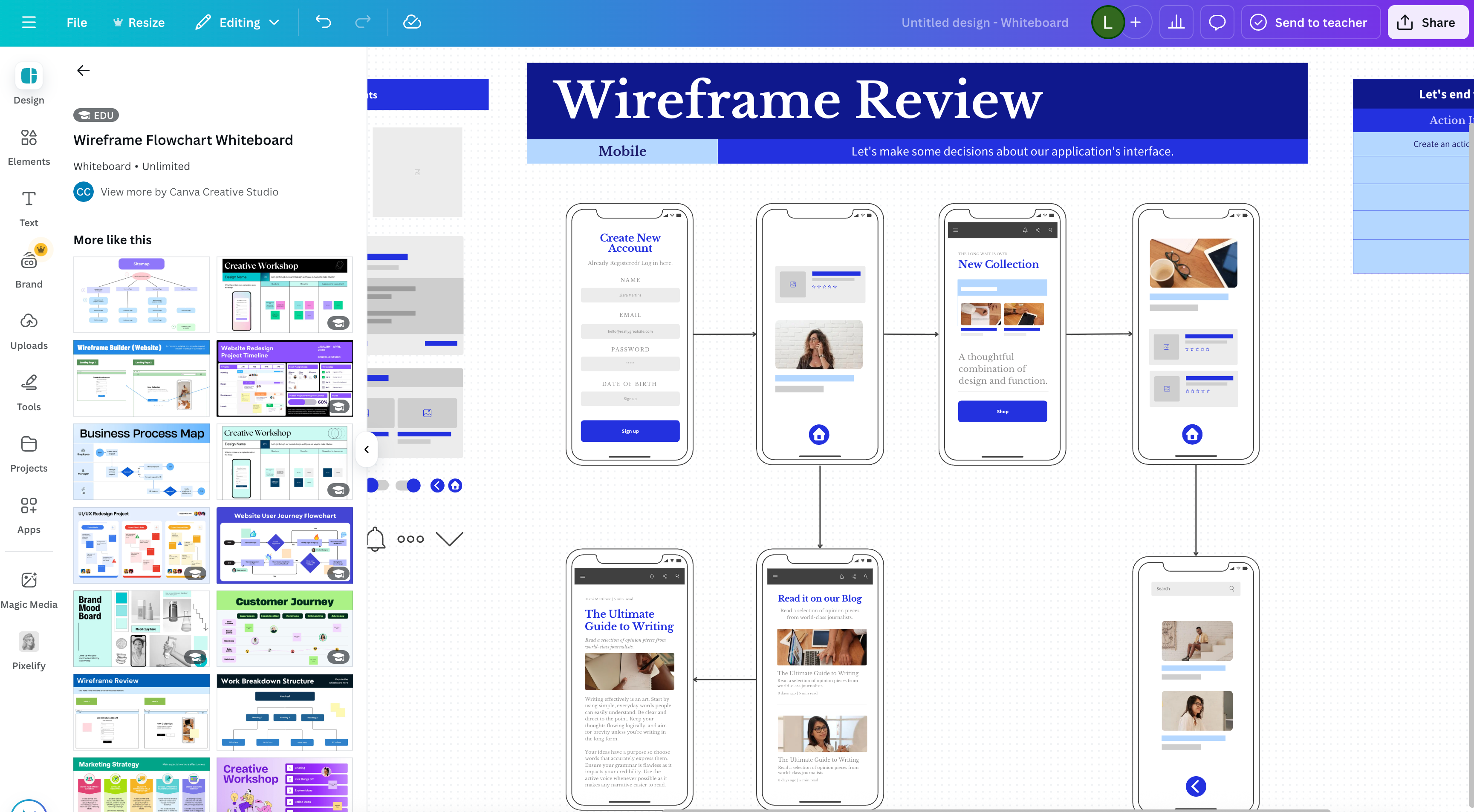
It's also an innovative AI-powered tool that builds on models from Leonardo.AI, OpenAI, and Anthropic.
Key strengths
-
Ease of use — Canva’s simple interface makes it approachable for non-designers and professionals alike.
-
Extensive template library — pre-built layouts for social media, presentations, and mockups make it easy to get started.
-
Collaboration features — real-time co-editing and brand kit support help teams stay visually consistent.
Canva stands out for its massive library of templates and assets, which dramatically speeds up the process of producing polished visuals without starting from scratch.
Who should use Canva
Canva is best for people with limited design capabilities. Non-designers like marketing teams, educators, and founders can rapidly generate quick and professional visuals.
For UI/UX, it’s best suited for early-stage ideation or simple prototypes, such as drafting initial concepts, user input, or feature requests.
It's not suitable for detailed product design or developer handoff.
✅ Pros
-
Extremely beginner-friendly with little to no learning curve
-
Huge asset and template library for instant inspiration
-
Strong collaboration features for non-technical teams
❌ Cons
-
Not built for UI/UX design since it lacks advanced prototyping and code handoff features
-
Templates can feel generic if not heavily customized
-
Limited control and precision compared to other alternatives on this list
Canva comes with free offerings and upcoming Pro plan that starts at $12.99 per user/month. You'll unlock premium templates, brand kits, and advanced collaboration features on its Paid plans.
Key takeaways
Exploring Figr alternatives makes it clear that there’s no single “best” tool; it all depends on your workflow and goals.
What matters most is choosing a tool that fills the gaps in your current process. That could mean faster prototyping, smoother collaboration, or a stronger design-to-code handoff.
From my experience, most tools in this list cover one or two of those needs really well. But if I had to pick one Figr alternative that consistently saves me time and frustration, it’s UXPilot. Instead of stopping at mockups, it takes me from idea → design → production-ready code in one flow.
So, if you’re looking for the Figr alternative that helps you move faster and ship better, UXPilot is the one I’d recommend trying next.