Canva Affinity Studio Review: Comparison, Features, Pricing, and Alternatives
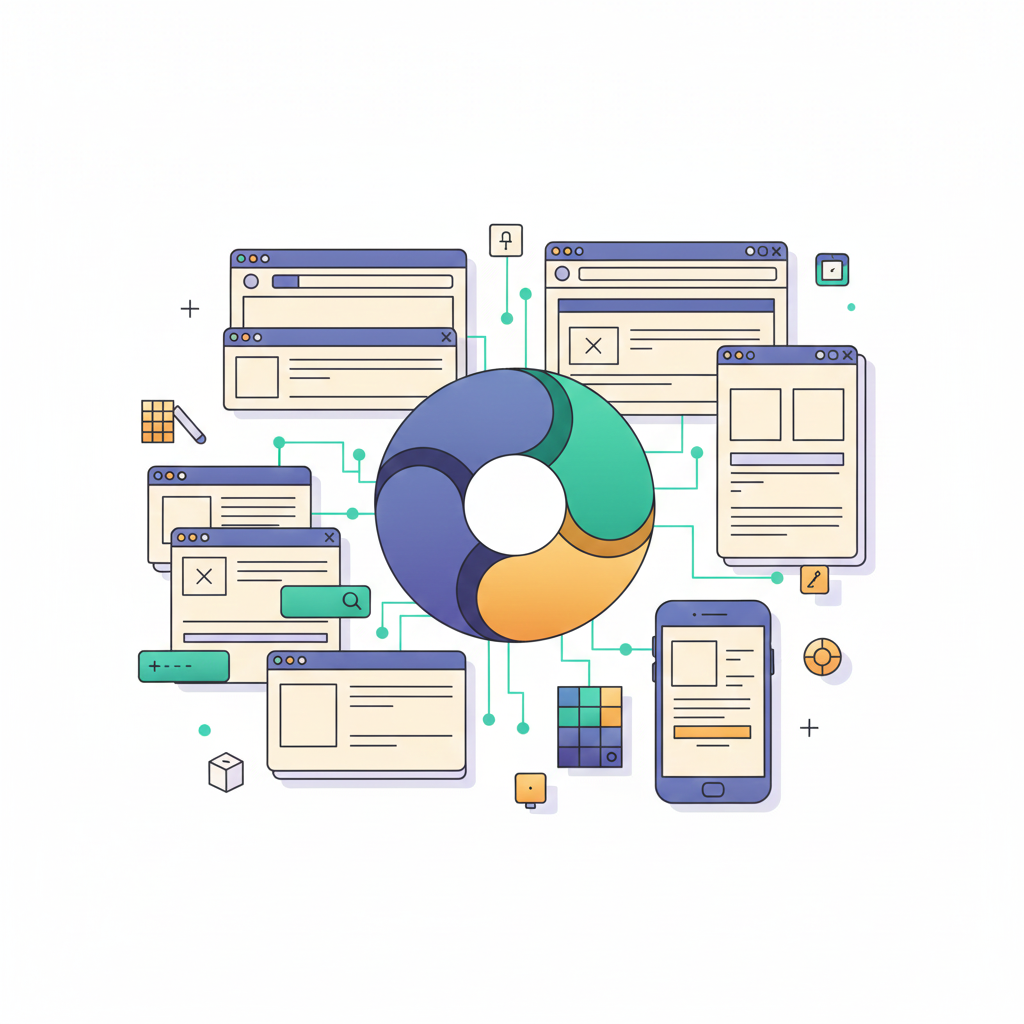
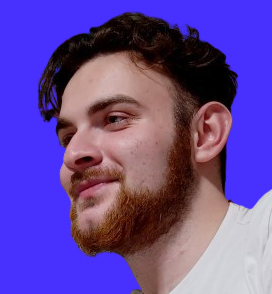
Horea Matei
Created on Nov 25, 2025
Affinity released its third iteration in late October 2025, this time under the Canva brand, following the Serif acquisition the previous year. The new Affinity Studio platform now merges three products previously sold separately by Serif into one.
Plus, it brings some Canva AI features to the table.
In other words, there's a lot to unpack. This post will walk you through everything you need to know about Affinity: what it is, its core features, and how you can use it yourself.
What is Affinity Studio?
Affinity is a graphic design platform that brings photo, vector, and layout editing tools under a unified solution.
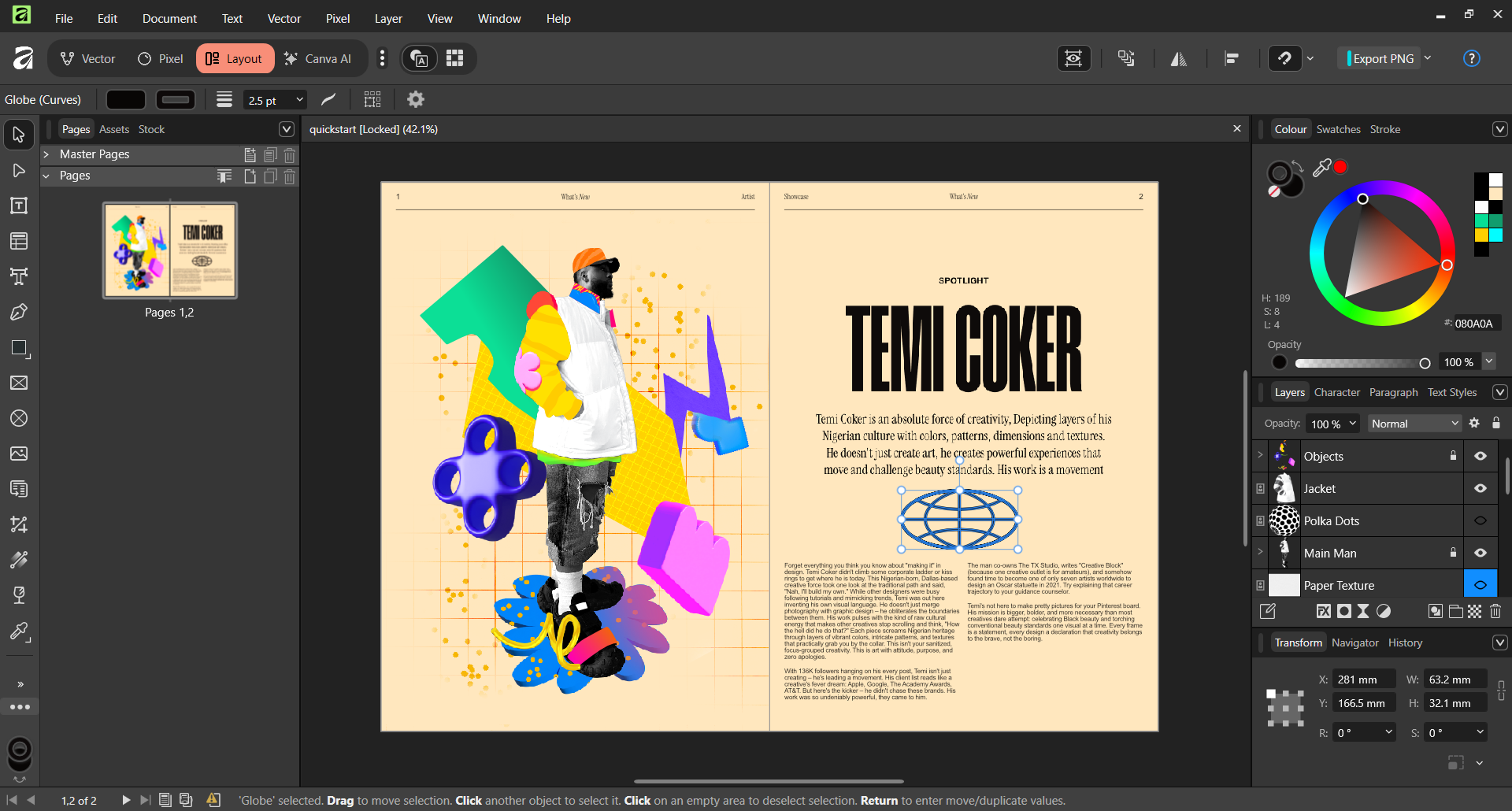
Affinity's current version launched on October 30th, 2025, following Canva's 2024 Serif acquisition—the company that originally developed the Affinity product suite.
The new Affinity Studio combines three Affinity products previously sold separately by Serif into one unified toolset. More specifically:
-
Affinity Designer (the vector design software): for complex graphics with precise lines and curves, overlapping shapes, etc.
-
Affinity Photo (the photo editing platform): for editing images, adding non-destructive edits, filters, effects, and so on.
-
Affinity Publisher (the layout editing tool): for multi-page layout editing and adjustments, handles texts, typography, image placements, and more.
These products used to be sold under a one-time license fee. Canva merged them into the new Affinity app and made the platform completely free to use, with access to more advanced AI features via paid subscriptions.
What makes Affinity so powerful is that it allows creative professionals to gain full control of their design projects within a single platform—they no longer need to use separate tools to handle different design tasks.
5 Affinity Studio features
Now let me walk you through some Affinity's core features.
Core vector design tools and path operations
Affinity includes both core and advanced vector editing features for precise curve, line, and stroke adjustments. You can use node editing for extra-accurate shape manipulations, while the Knife tool lets you cut out new shapes from existing objects, for example.
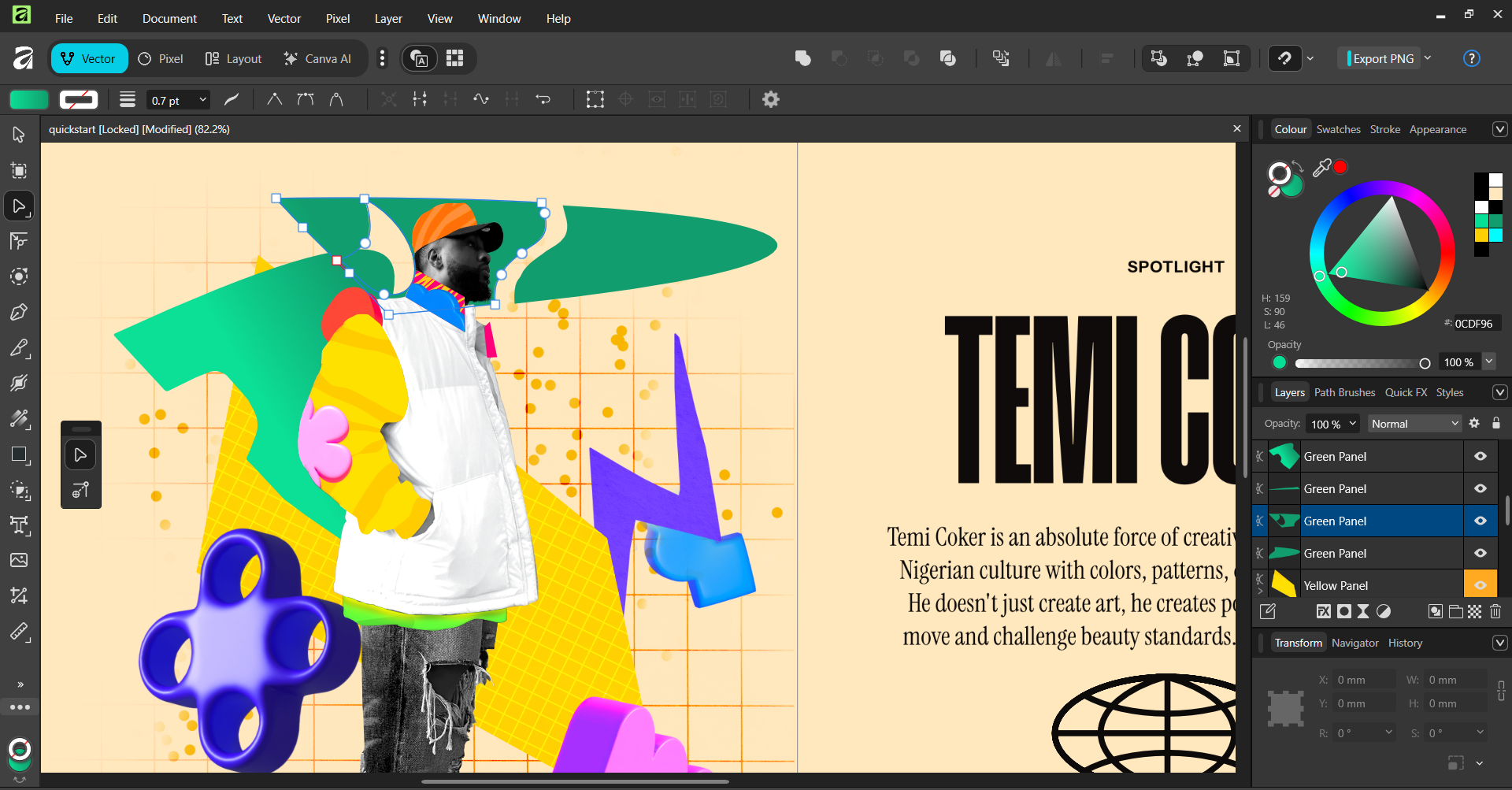
Boolean operations are also available via the Shape Builder tool, which is perfect for easily merging multiple shapes into one, splitting them up, and more.
Advanced layer, masking, and adjustment systems
Affinity allows you to perform non-destructive edits via its layer system. You can assign individual components or groups of components to their own distinct layers.
That means you can work on specific layers by adding effects, filters, and any other adjustments—without affecting the overall design. You can also adjust visual hierarchies of overlapping components or clip them by dragging and dropping them across the Layers tab.
For example, here's what happens if I drag-and-drop the green panel under the yellow panel in the Layers tab:
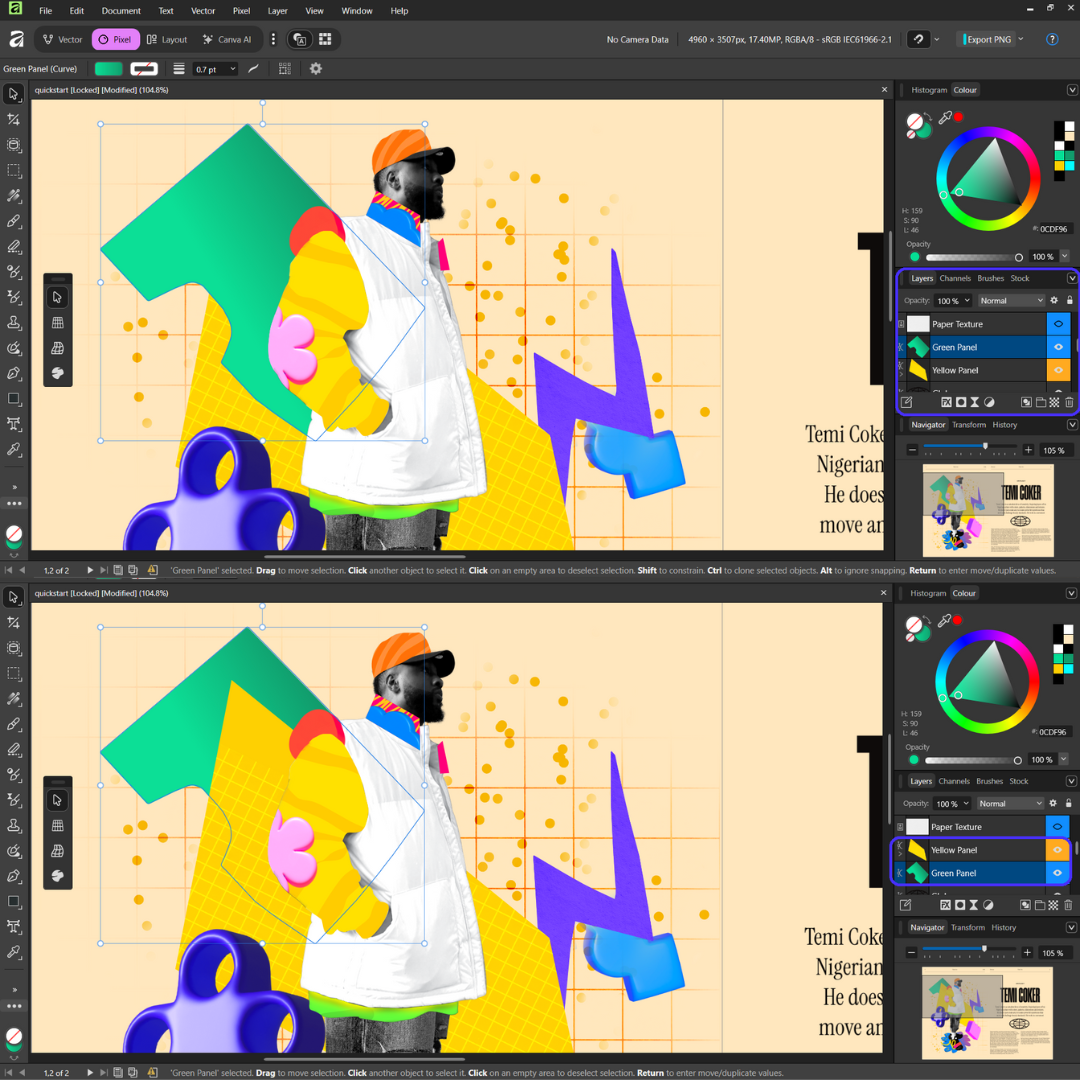
The green shape is now placed under the yellow one, while both preserve their original shapes.
Affinity also supports advanced layer masking, which allows users to completely hide particular layers without permanently deleting them.
Non-destructive RAW photo editing
Besides raster images (JPEG and PNG files), Affinity can also perform non-destructive edits across unprocessed photos captured directly by cameras (RAW files). This is done through the Develop Studio, which you can access by uploading a RAW file to Affinity.
Here's a brief rundown of what Develop Studio can do:
-
Imperfection removal and composition correction
-
Exposure, color temperature, and white balance adjustments
-
Lens correction
Professional page layout management
Affinity includes various publishing tools to set up and manage multi-page layouts like digital brochures and reports.
The platform streamlines the process through Master Pages—pages containing the core layout and sections used across your entire design, like headers and footers. Edits on Master Pages will automatically add to all other subpages.
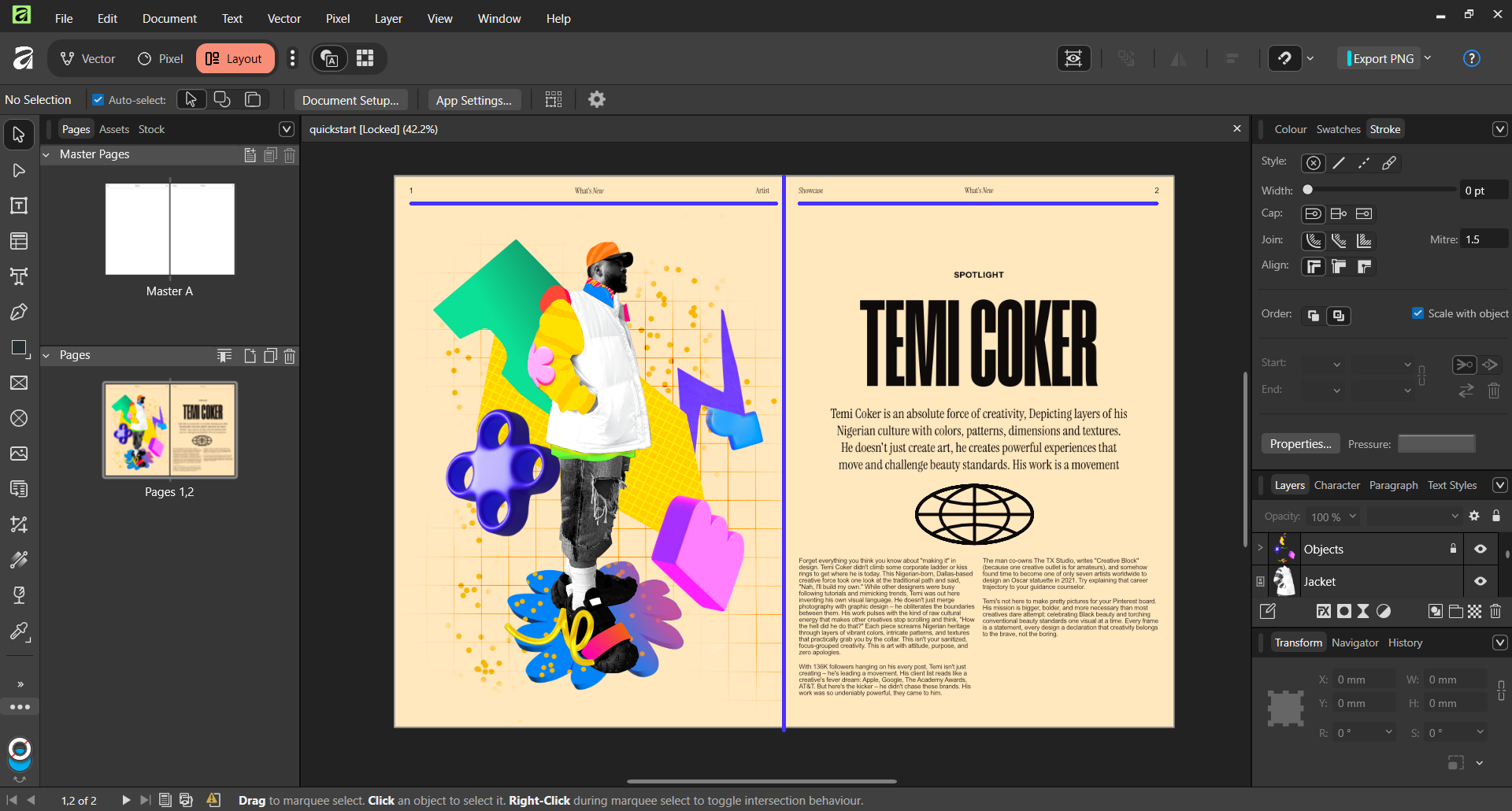
You can also edit texts, including paragraphs with custom alignment and hyperlinks, and typography with effects, filters, and so on.
Artboards and asset management
Affinity's Artboards allow you to create multiple canvases within the same document—perfect to create separate designs or variations of the same design without juggling between separate tabs.
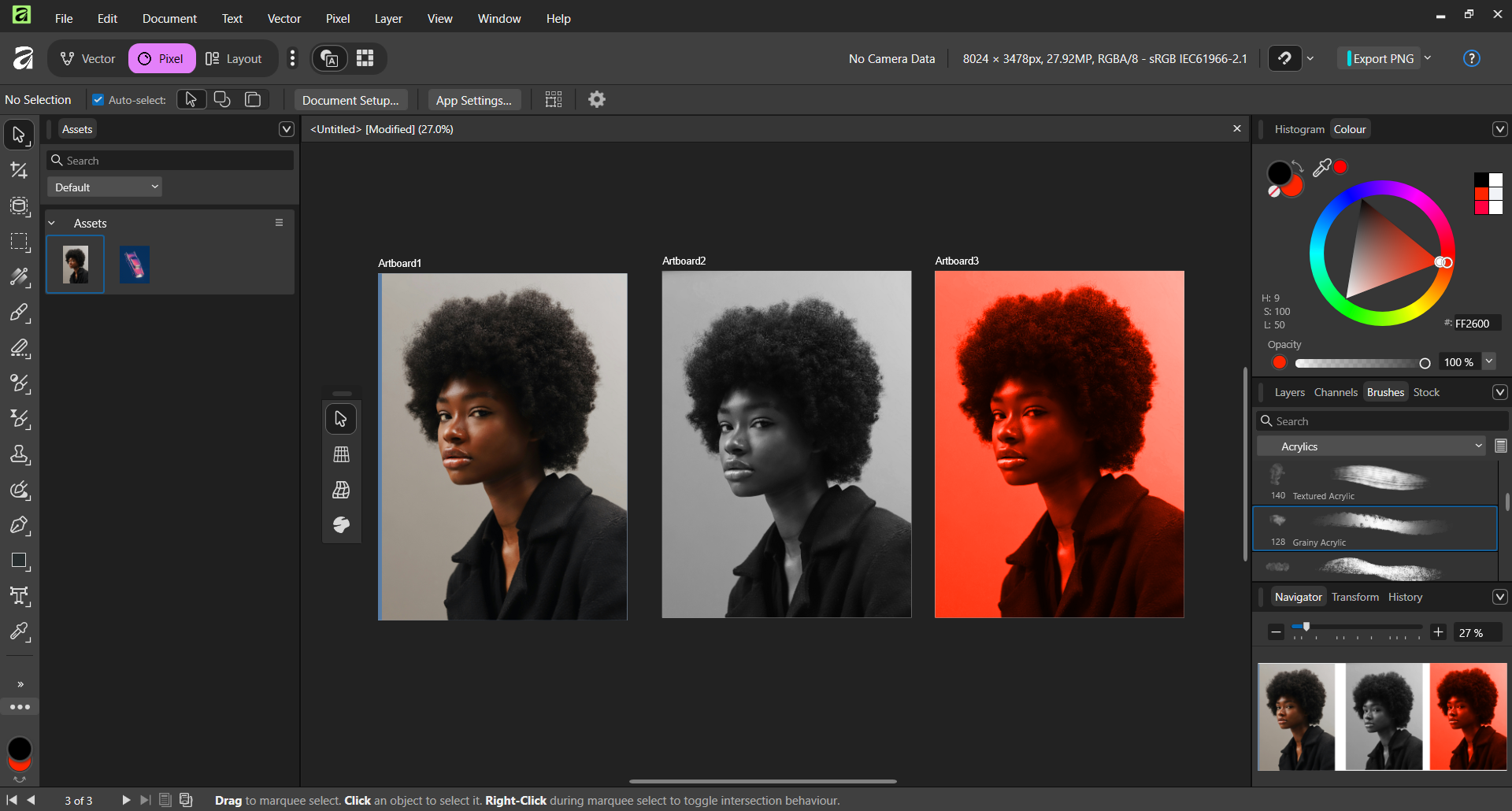
You can also save individual design elements, styles, or color schemes into the platform for later use.
How to use Affinity Studio
Next, I'll show you how to get started with Affinity Studio.
1. Access Affinity's unified studio environment
First, head over to the Affinity website and install the app onto your operating system—be it Windows or Mac. Keep in mind that you need a Canva account to access the Affinity platform.
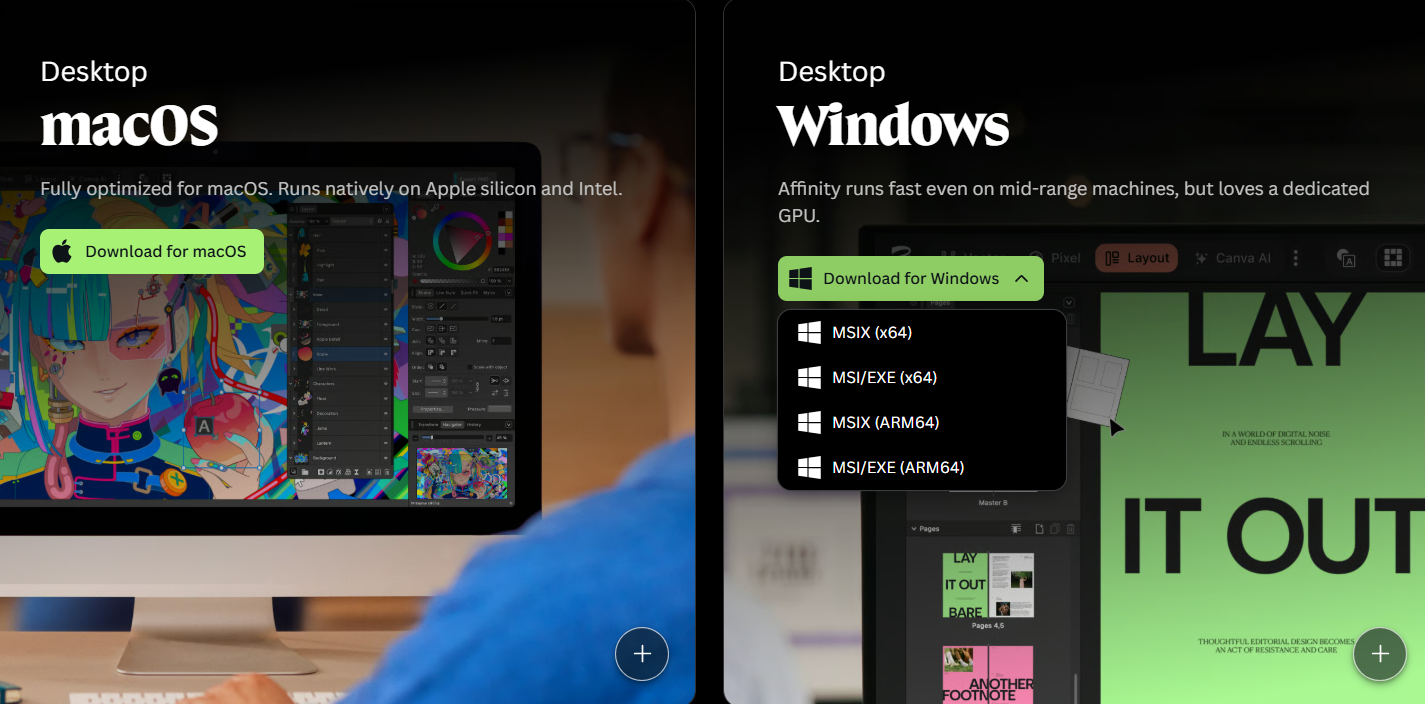
After you open up your first project, you'll notice you have the option to toggle between multiple Studios in the top-left section of the screen.
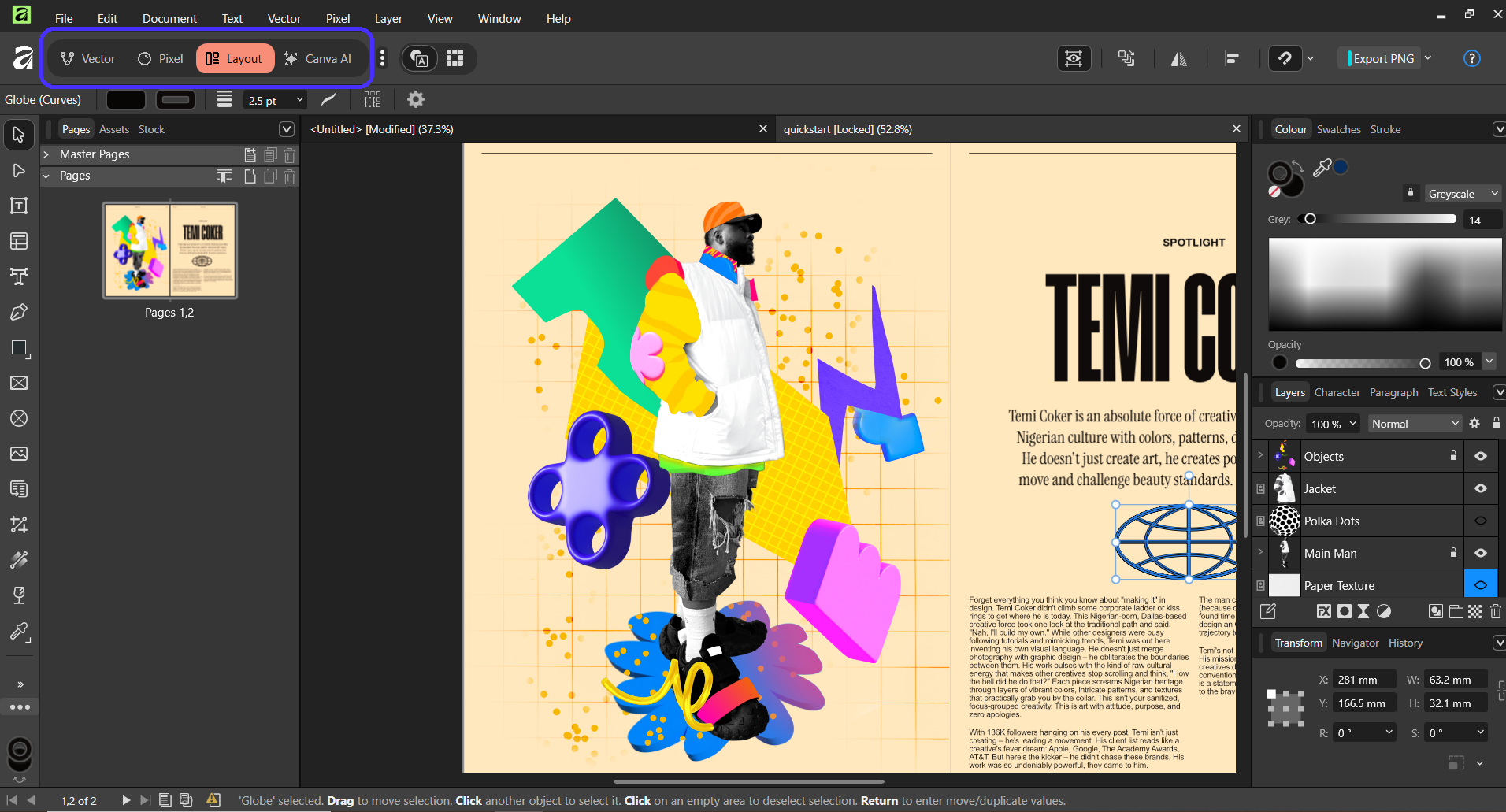
This is where you can access Affinity's previous standalone products. More specifically:
-
The Vector Studio includes the vector editing tools previously found under Affinity Designer.
-
The Pixel Studio covers the photo editing features previously avaialbe in Affinity Photo.
-
The Layout Studios includes the layout editing toolset previously avaialbe in Affinity Publisher.
Toggling between tabs will reveal Studio-specific toolbars and features.
For example, here's how the UI looks for the Layout Studio:
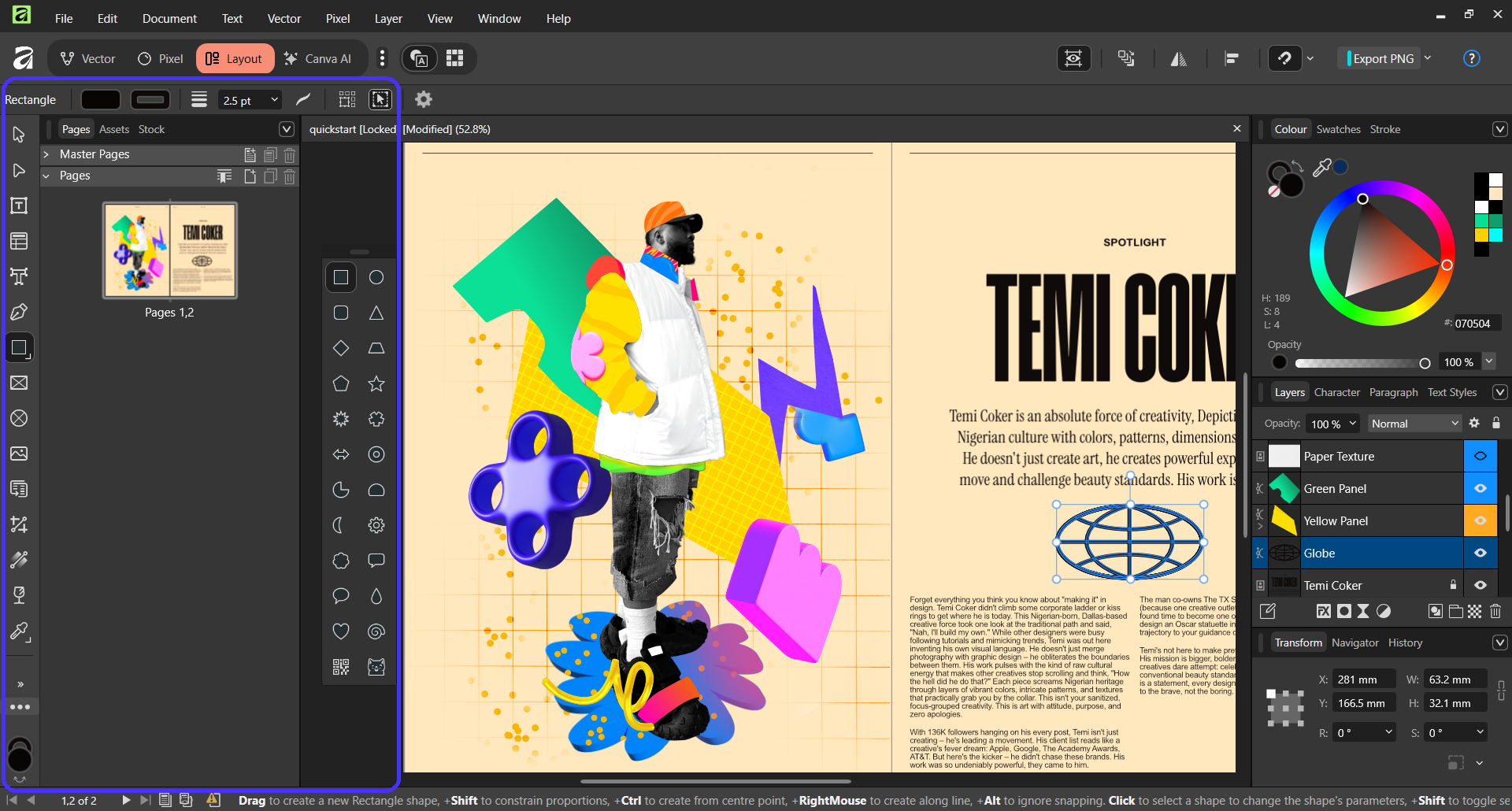
And here's the toolbar for the Vector Studio:
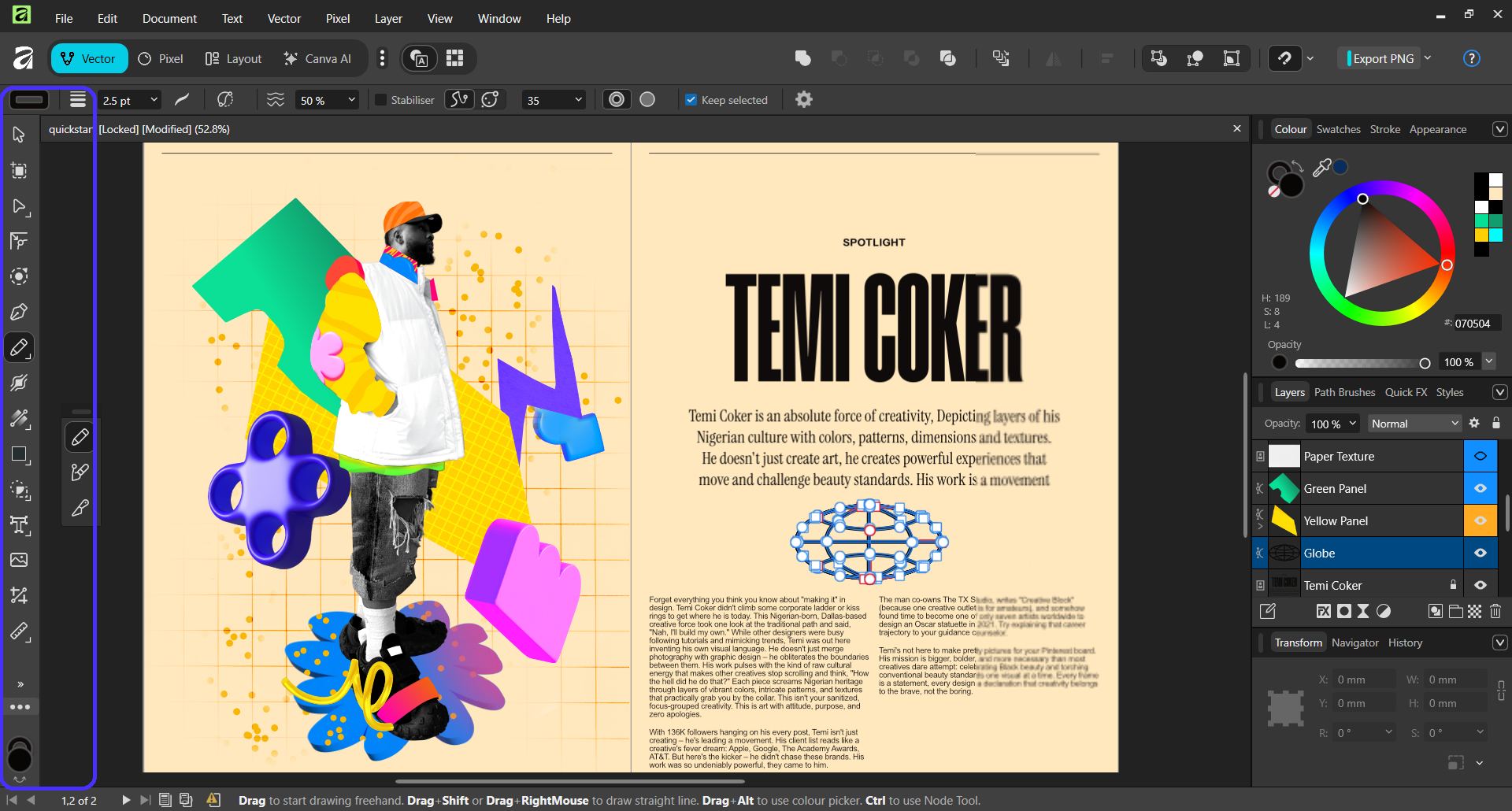
2. Utilize vector creation tools and alignment
Getting into more details about the platform's vector editing tools, you can add basic shapes using the Rectangle Tool.
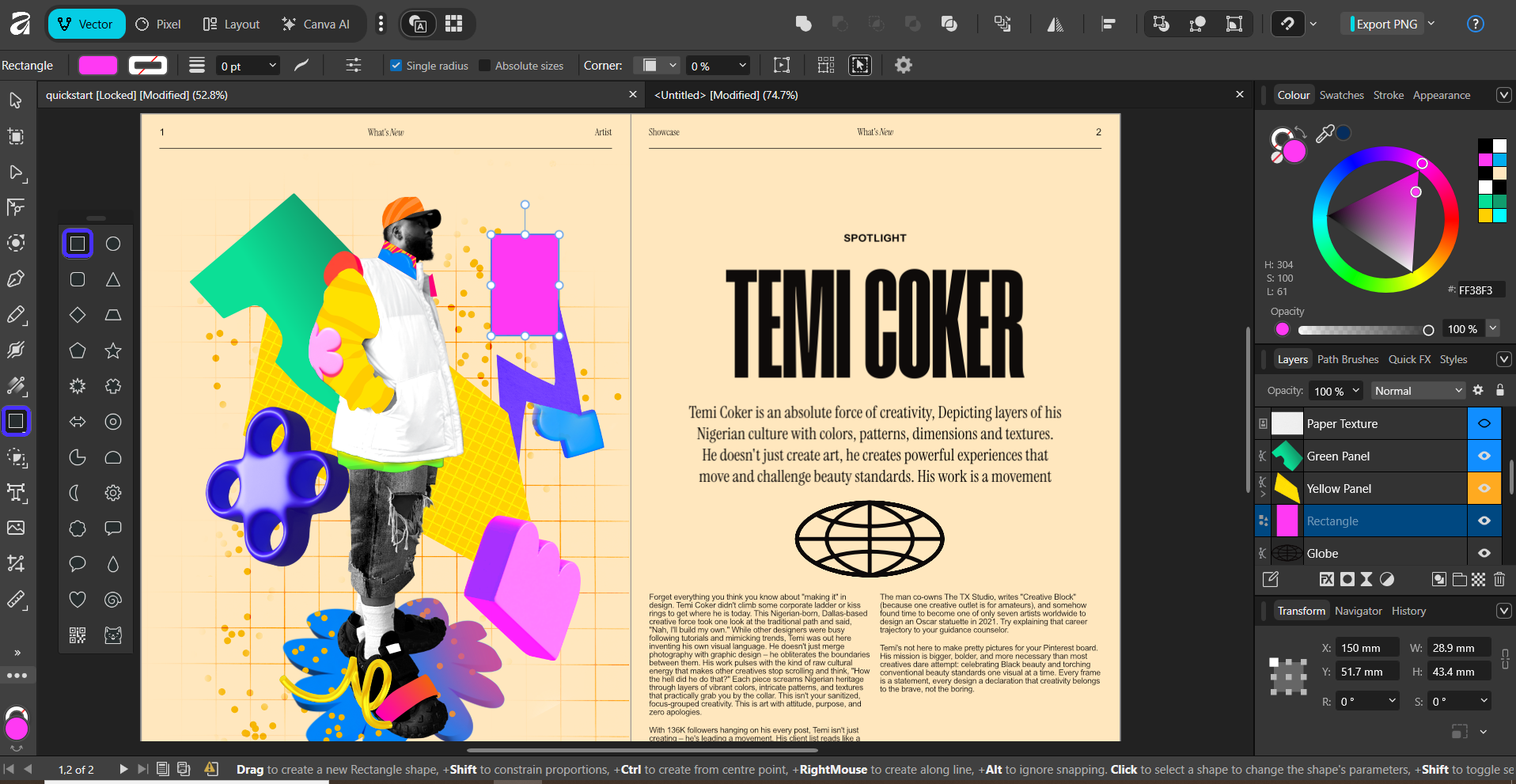
And round them up into new shapes with the Corner Tool, for example.
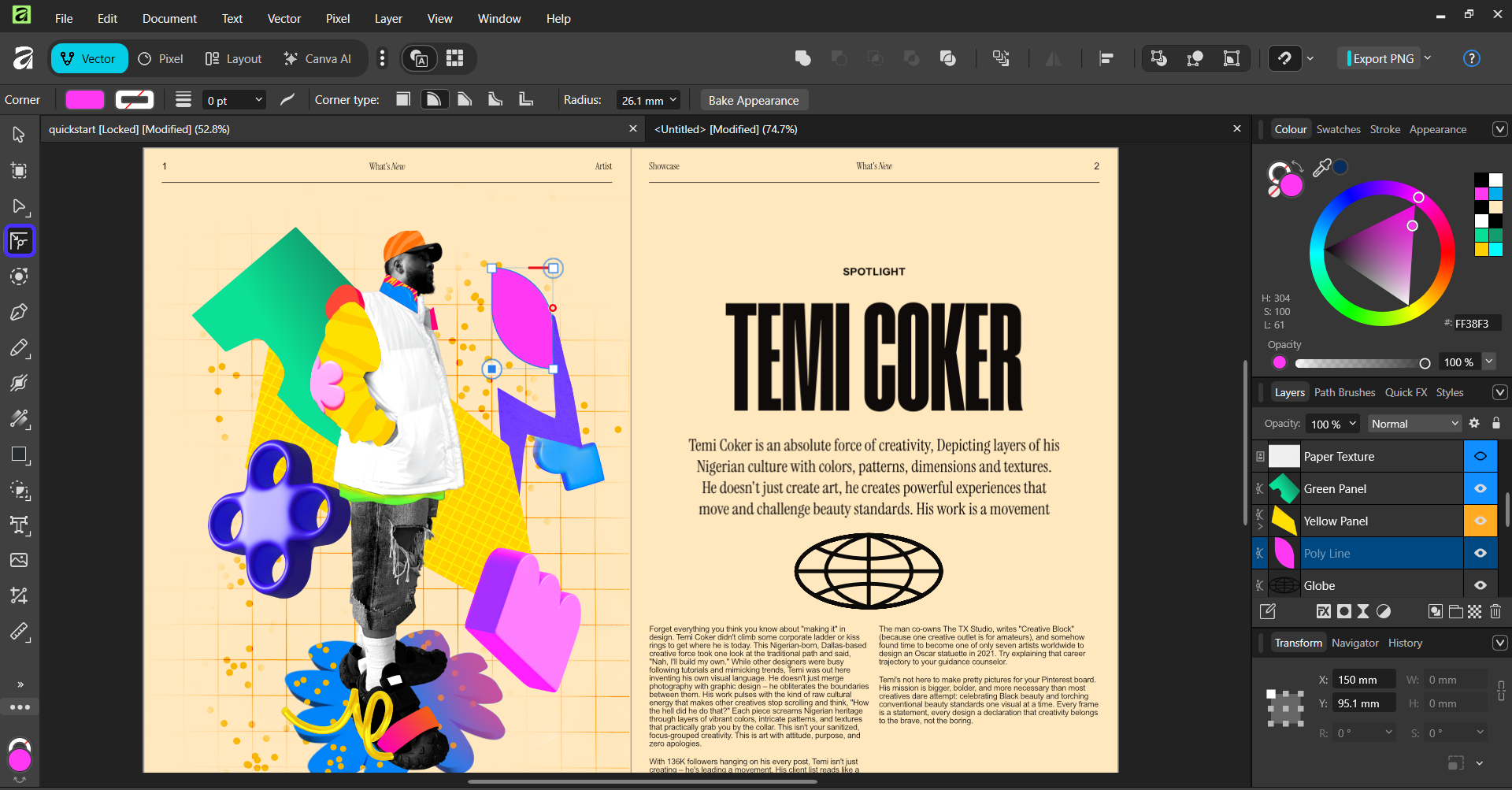
You can also easily align one or multiple design elements by clicking on the Align icons on the top-right toolbar.
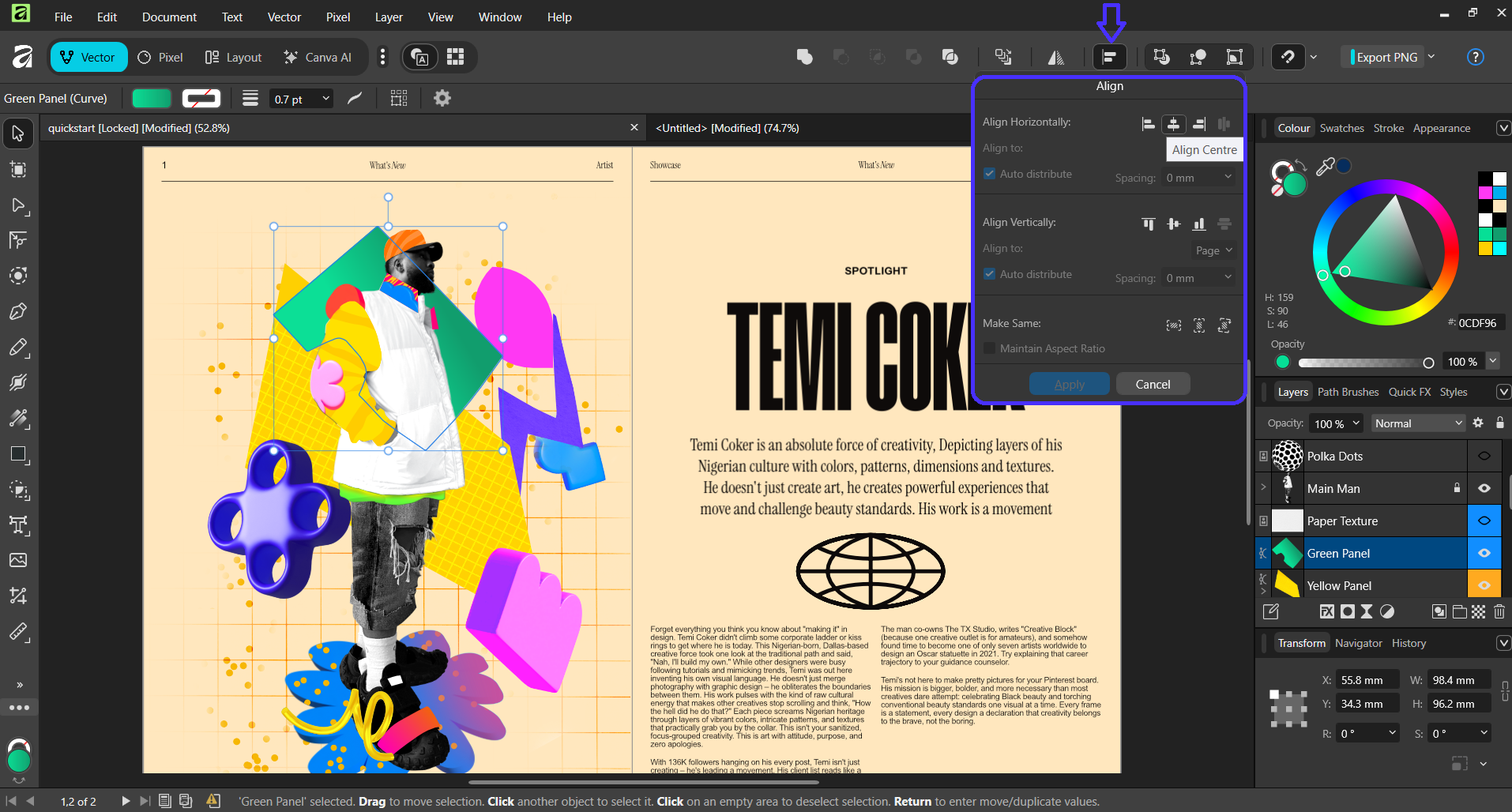
In case you don't see it, you can add it by right-clicking on the toolbar and selecting Customize.
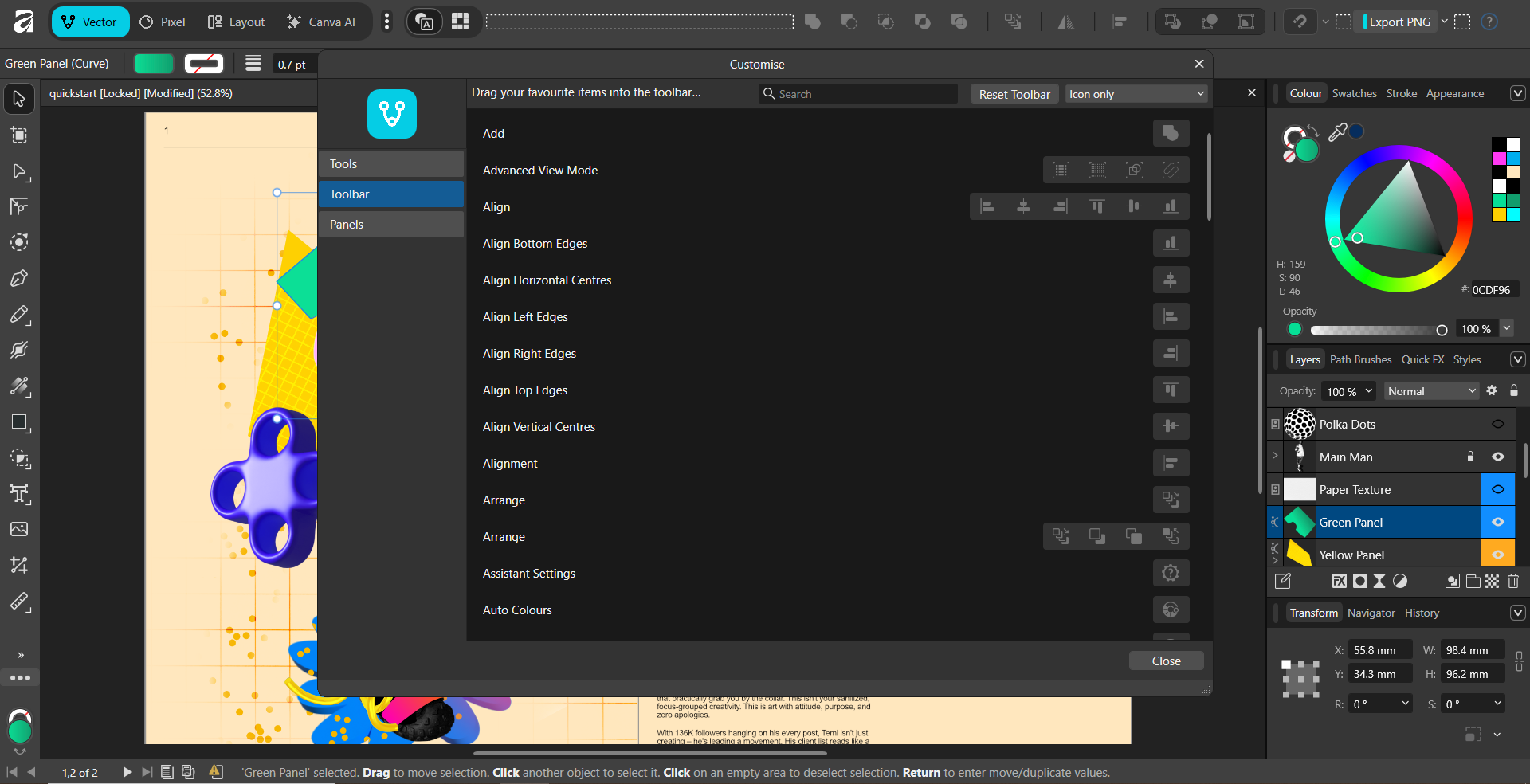
3. Create a customized workspace
Speaking of customization, you can create your custom studios by clicking on the ellipsis icon next to the default options.
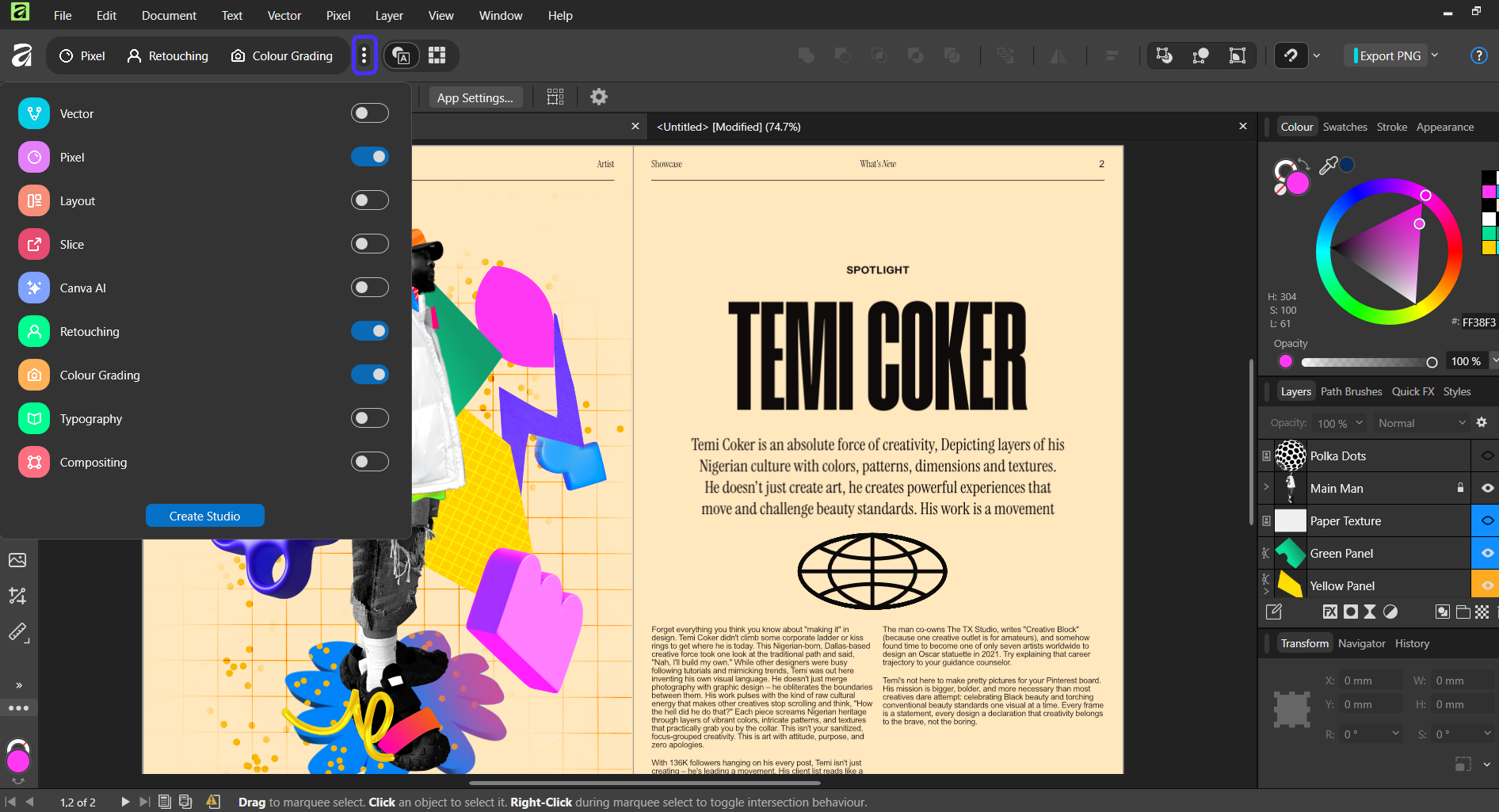
This lets you tweak your toolbar so you have quick access to the features you need the most at any given time.
For example, I added the Pixel, Retouching, and Color Grading tools to control the design's overall color schemes more easily:
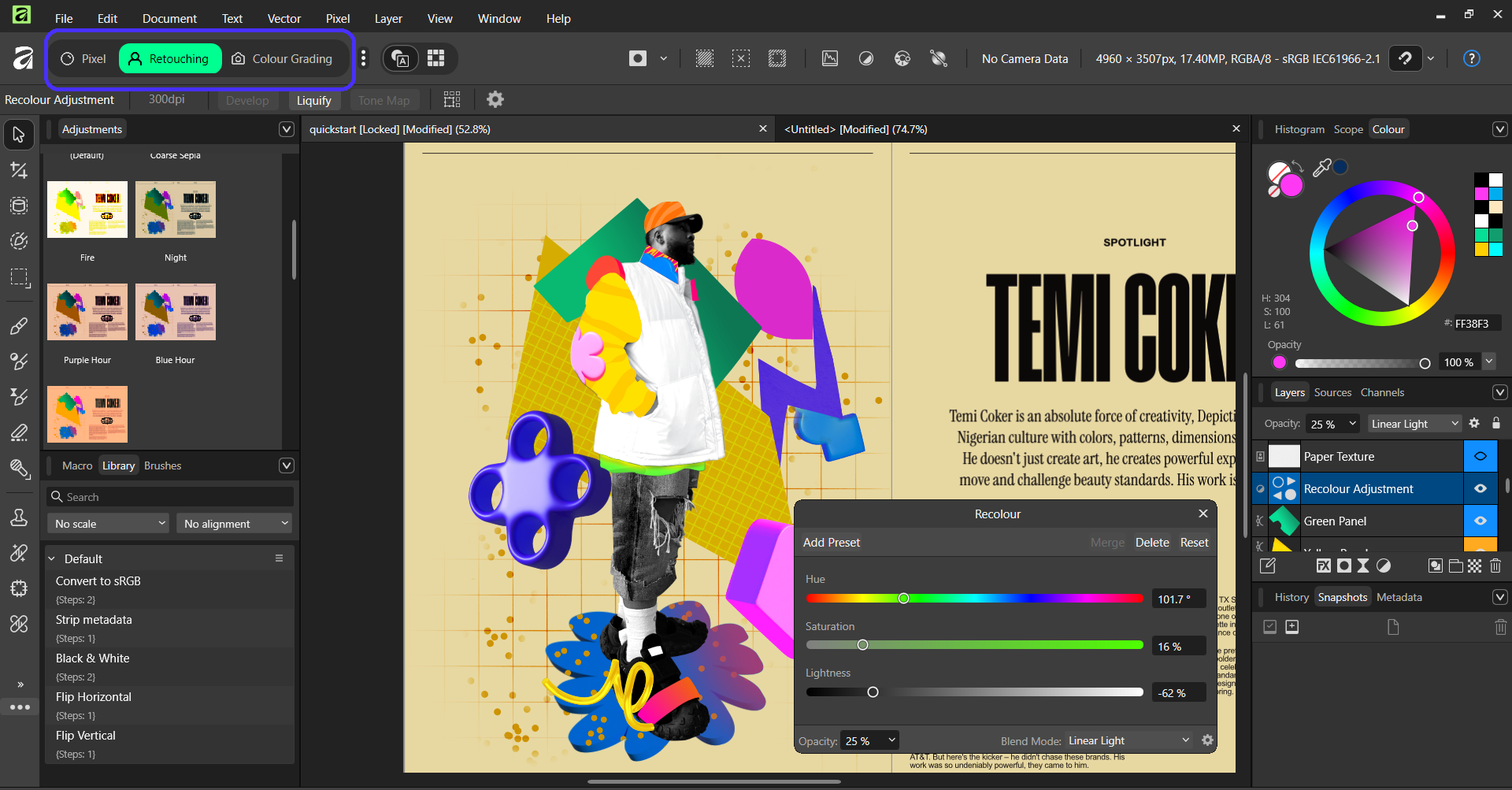
4. Apply non-destructive filters and effects
Next, you can add non-destructive edits and effects across each particular element within your design. This is where Affinity's layer system comes into play.
Suppose I want to add an outline effect to the person in my design without accidentally modifying anything else. For that, I'll:
-
Look for and select the layer containing the person in the Layers tab on the right section of the screen
-
Click on the FX icon
-
Select and adjust the outline effect
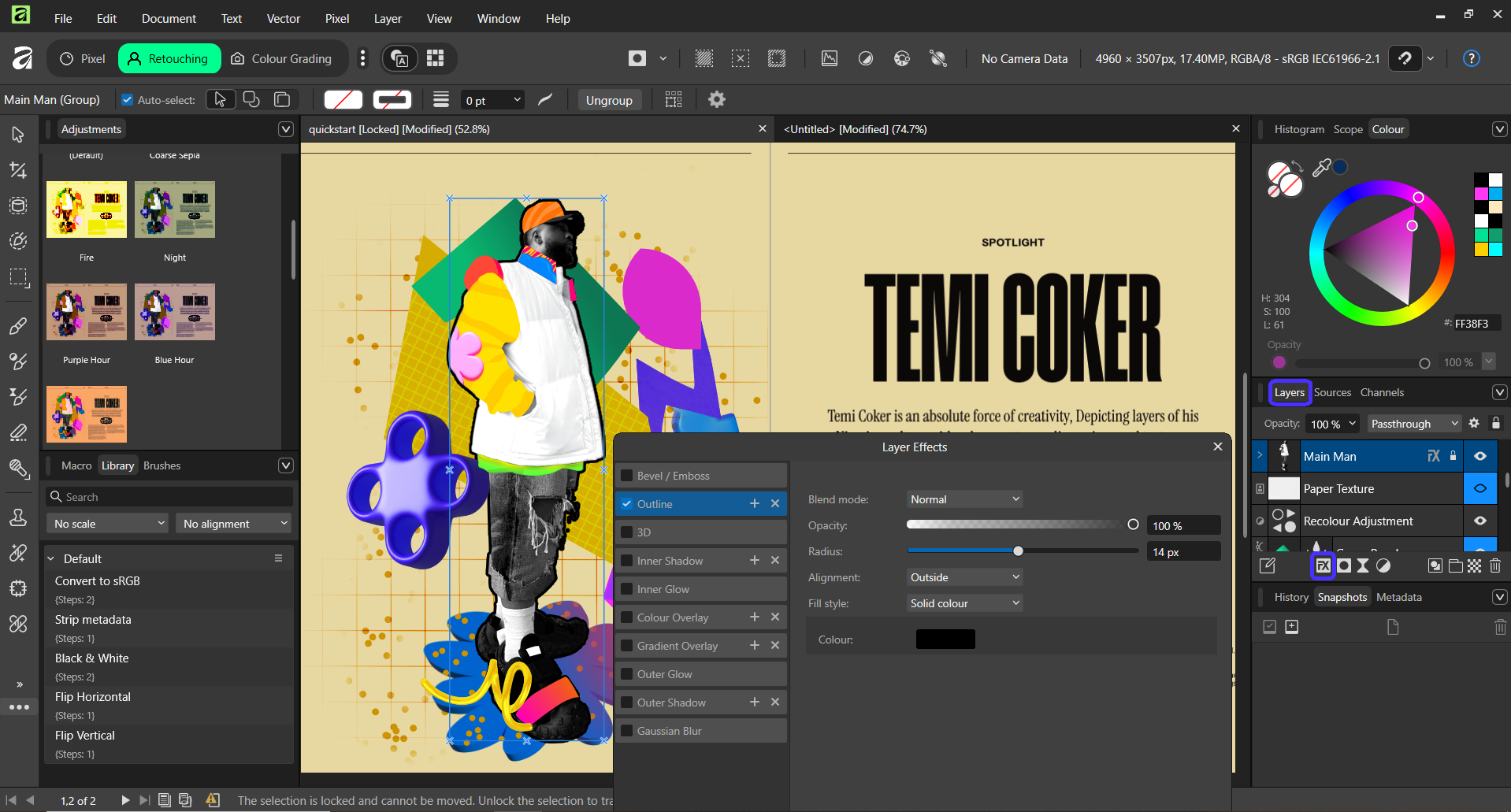
You can also use the Filter icon to add extra effects, adjust clarity and vignetting, and so on.
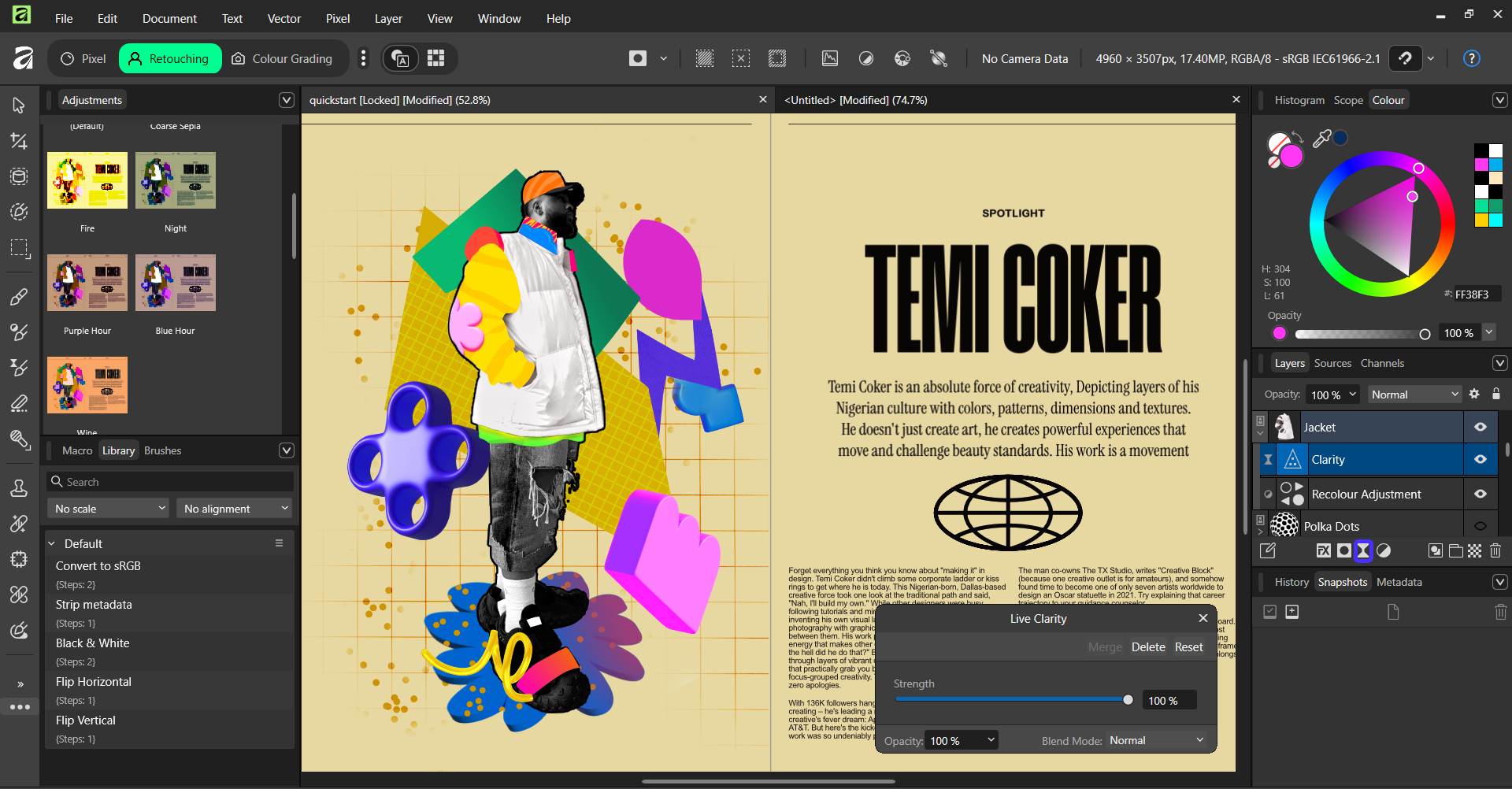
5. Utilize layout tools for grid and page management
Moving back to Affinity's core Studios, the Layout Studio is the platform's multi-page design tool.
One of the first things to point out here is Smart Master Pages.

In short, this is a standardized framework of design elements that will automatically apply to all the other pages below it—super useful for applying consistent page layouts across documents, like headers or footers, for example.
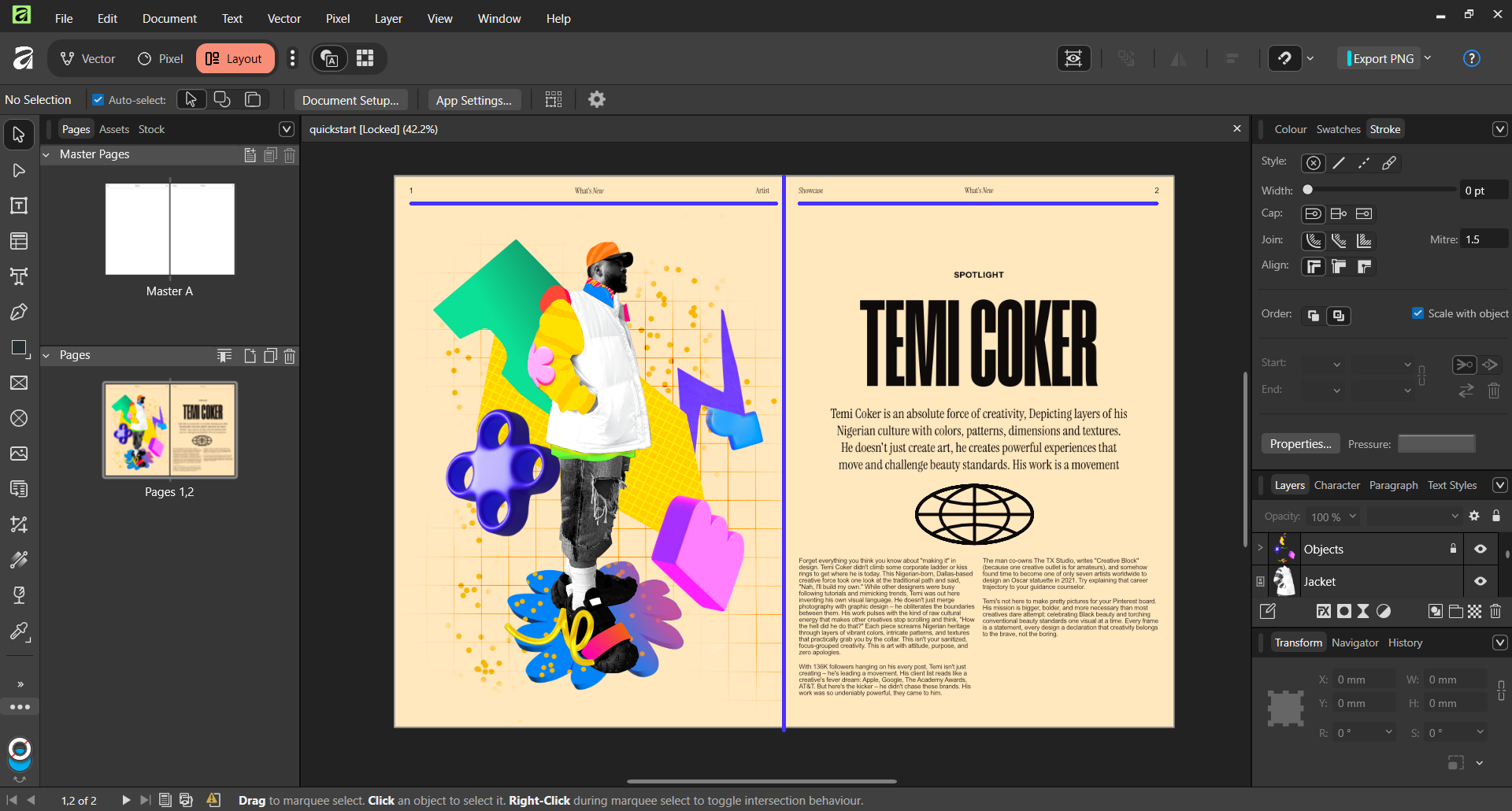
Notice how the project page follows the exact same set of headers and dividers as in the Master Page. You can also save multiple setups of your Master Page in the same project for extra variety in your designs.
Another standout layout tool here is the platform's grid system. You can set up modular grids for more precise layout adjustments and element placement.
To do that, you'll need to hover your mouse over the View button on the top-most toolbar and select Guides.
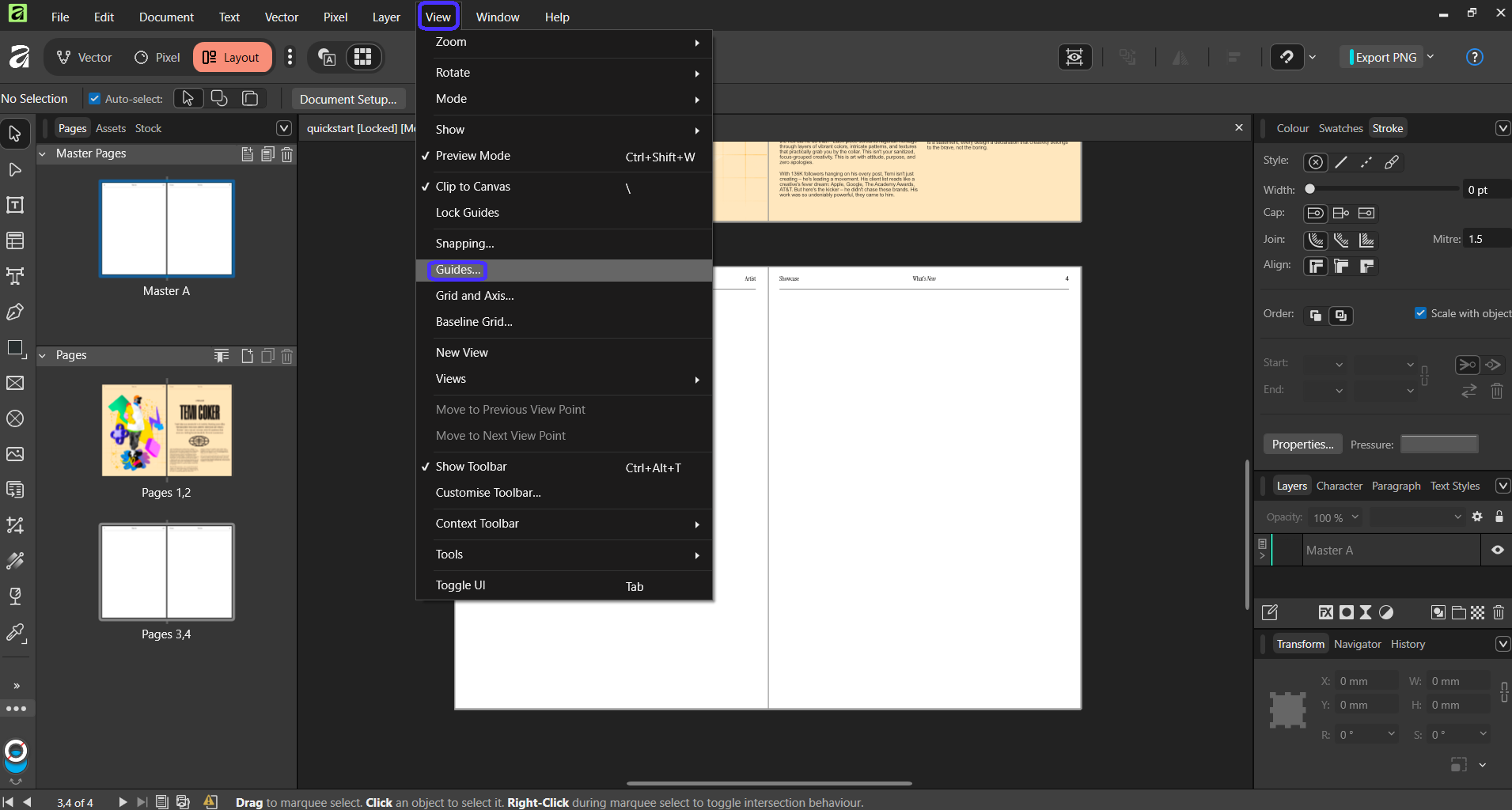
And select your desired grid options from there. Grid setting will apply in real-time.
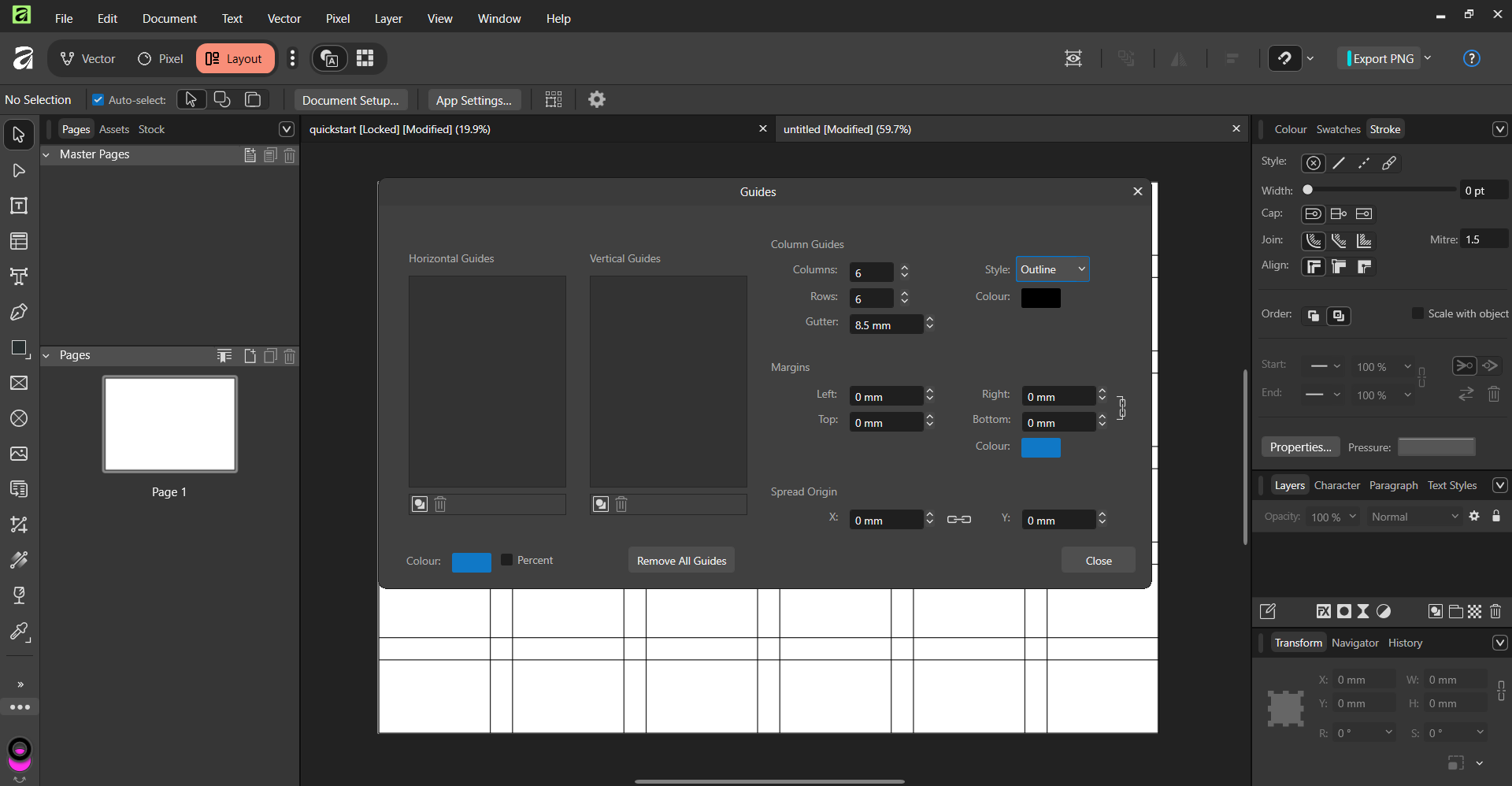
Other useful Layout features include the Table Tool, Artistic Text (for typography), Frame Text (for text boxes, and Picture Frames (they frame content like images).
6. Use Canva AI for Selection and Background Removal
Lastly, Affinity includes Canva's AI tools under the Canva AI Studio.
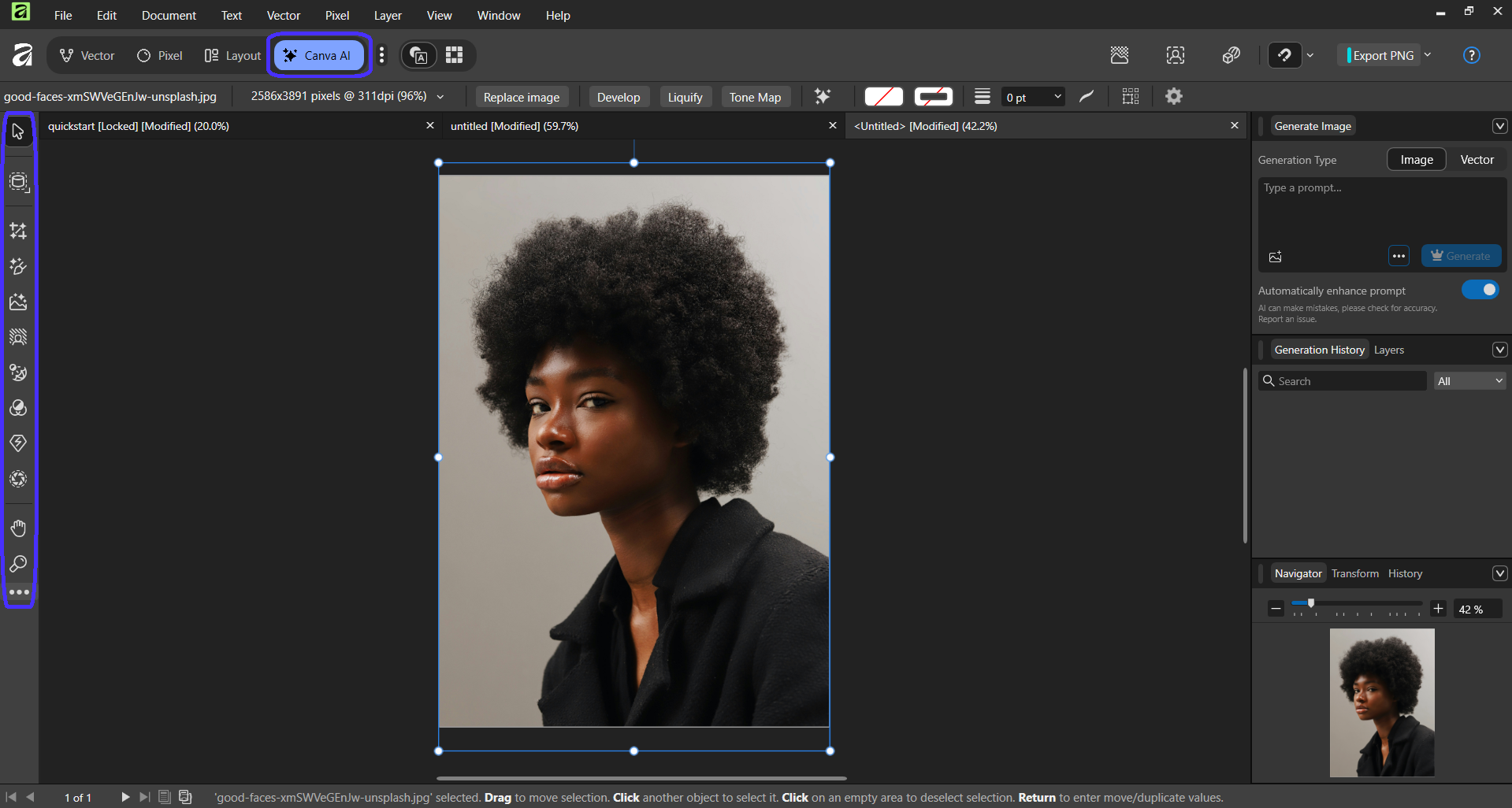
Note: The Canva AI Studio requires an active subscription to Canva's Pro or Business package.
The AI Studio uses machine learning models to perform loads of quick edits like generative fill or background removals via Object or Brush Selection.
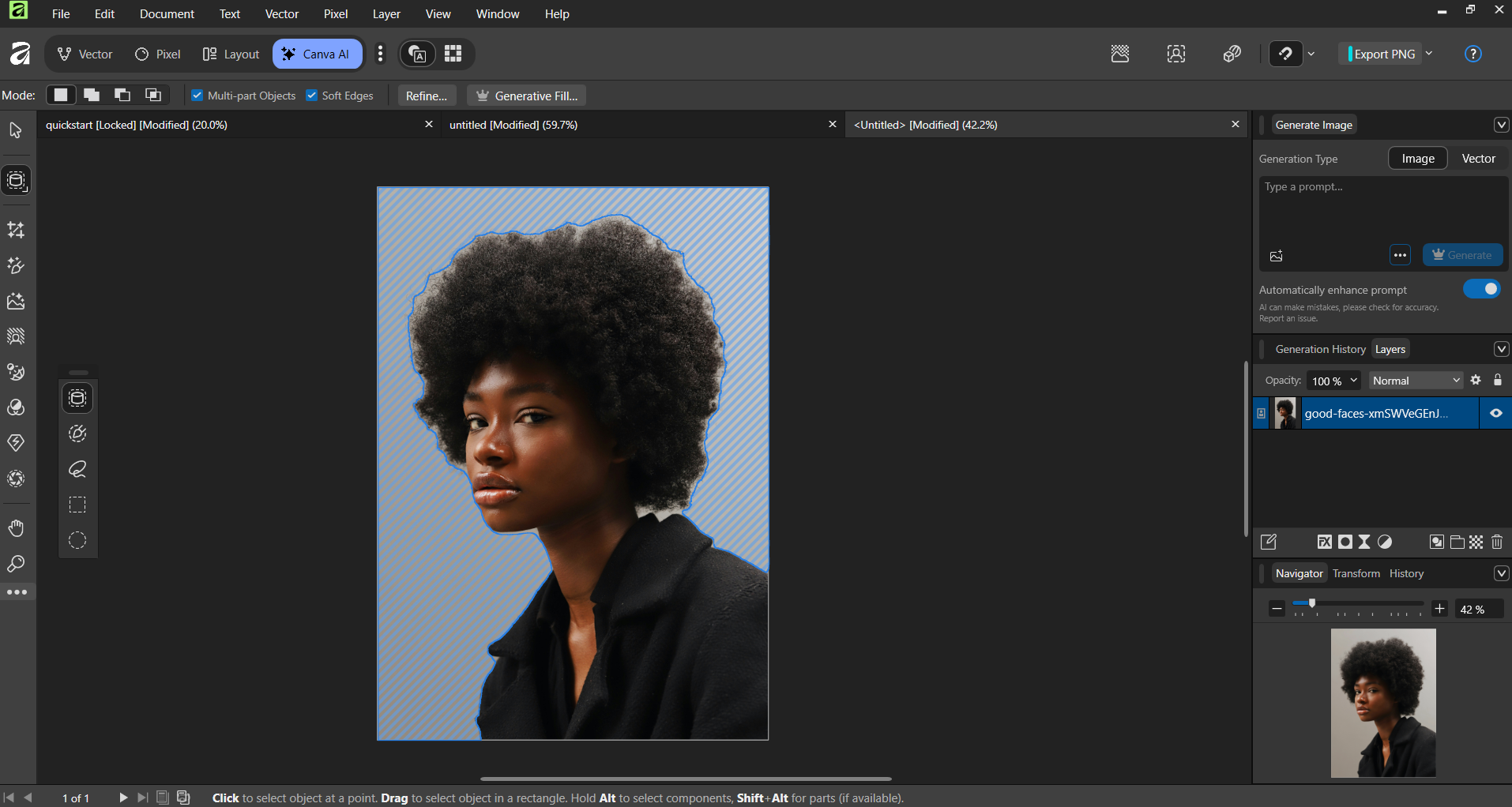
Object Selection automatically identifies all objects within a specific image, while the Brush Selection uses your manual inputs to select particular image areas—both are useful for precision-based edits like removing backgrounds or other image objects.
You can also perform general edits through a chat-based AI assistant.
What should I use Affinity Studio for?
The Affinity app is a professional design software used for graphics design work, photo editing, and desktop publishing. Use-cases for Affinity can include designing UIs, illustrations, marketing assets, and print layouts.
Following Canva's Serif acquisition in 2024, the new Affinity app is designed to be a completely free, beginner-friendly alternative to Adobe Creative Cloud products, more specifically: Adobe Illustrator, InDesign, and Photoshop.
Affinity Studio alternatives
Although the new Affinity app is quite a solid platform within itself, there are better alternatives out there, especially if you want to focus on particular design tasks and do not need to have everything in one app.
Let me walk through some of them
Adobe Illustrator
Adobe Illustrator is Adobe's dedicated vector illustration platform, the Adobe alternative to Affinity Vector Studio.
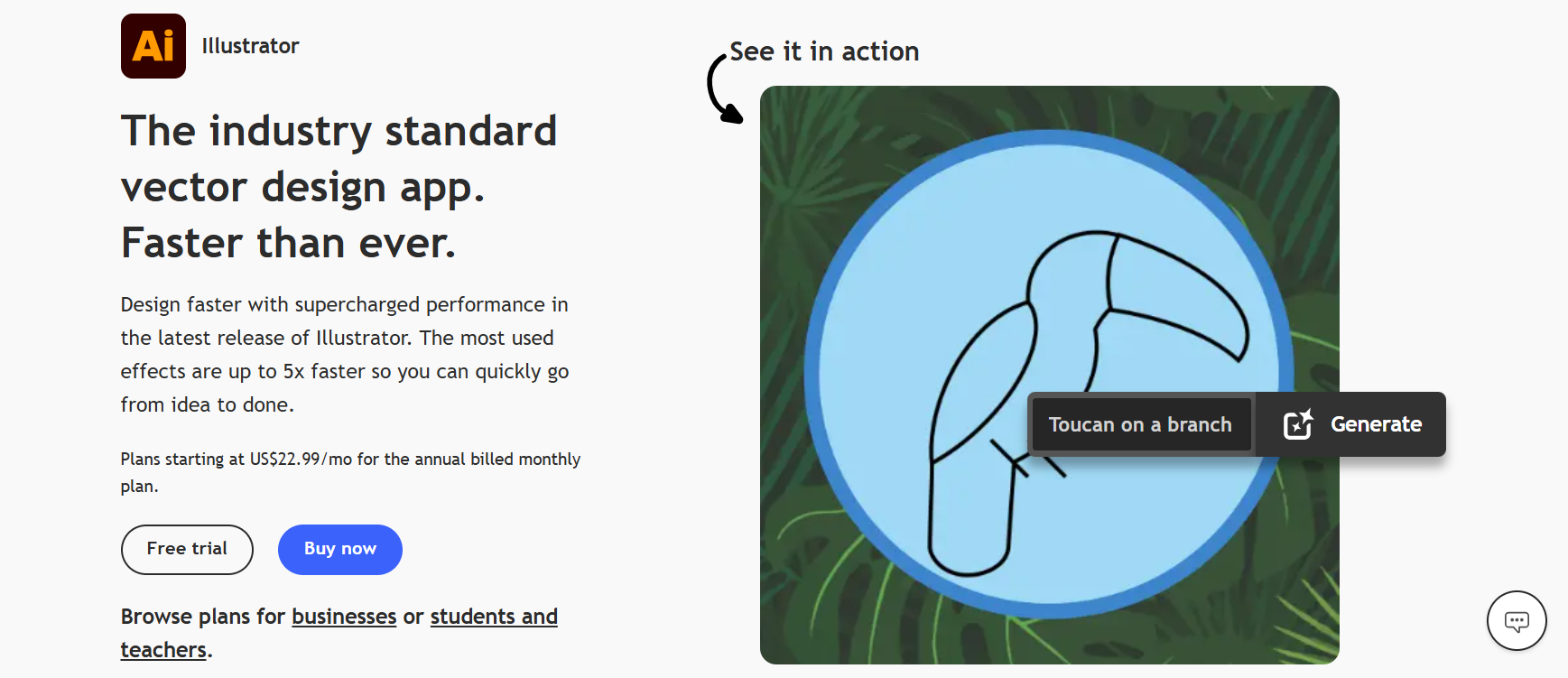
Although Adobe Illustrator is a paid platform that $22.99/month (paid annually), it does include more advanced features.
Its image tracing options, for example, let you convert raster images into scalable vector graphics in multiple ways.
You can turn a raster image into:
-
An exact match vector graphic
-
A low-color vector graphic variant
-
Gray scale or black-and-white version
-
A vector-based outline.
You also have loads of other fine-tuning options. In contrast, Affinity can only transform raster images into exact-match vector graphics, with the option to tweak the amount of detail and curve fitting the vector should include.
That said, Adobe Illustrator might be a better option for those who strictly focus on vector illustration.
Inkscape
Inkspace is a free, open-source vector design platform.
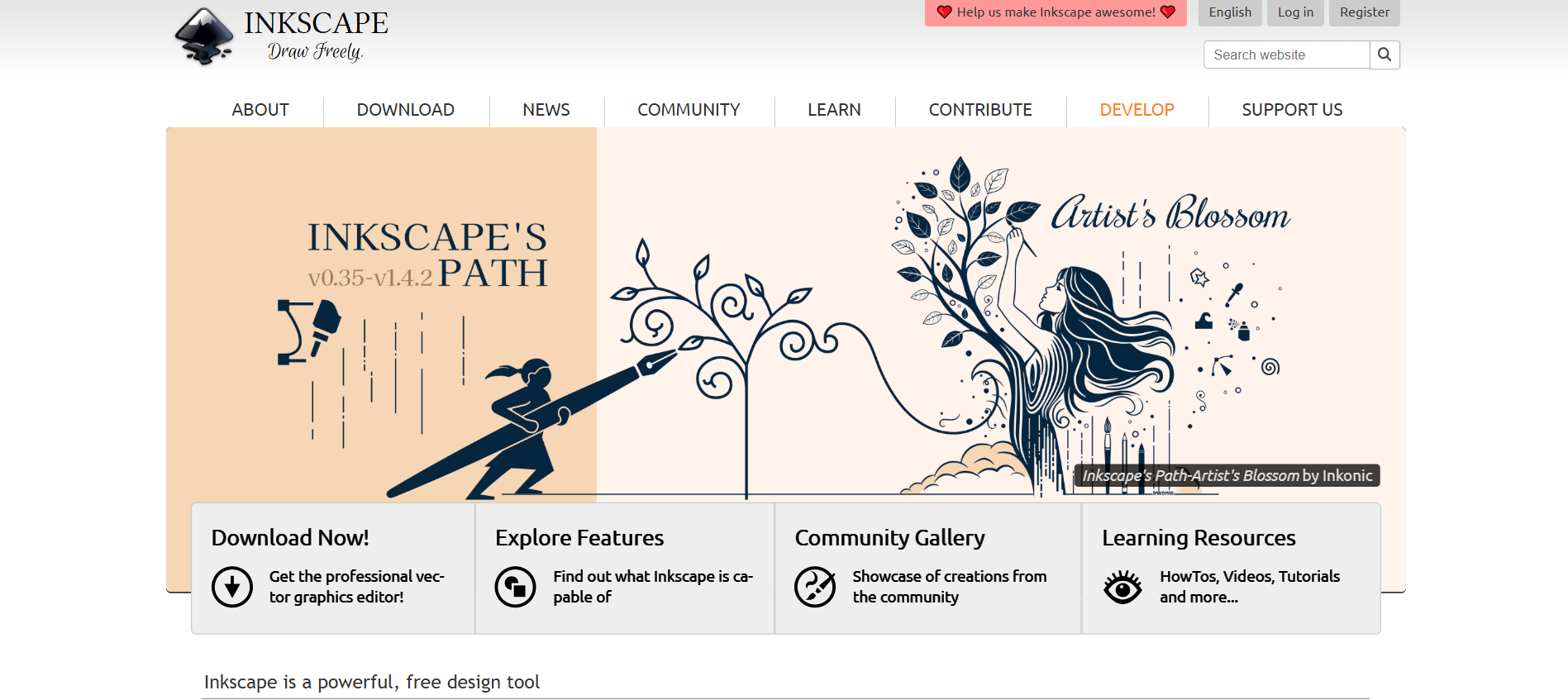
Given Inkspace's open-source nature, the platform includes numerous advanced features developed by the community.
Some examples include:
-
An ample set of warp, distortion, and path effects
-
Quick canvas resizing to fit individual objects
-
16 color blending modes
Plus, Inkscape is available for Linux—unlike the Affinity app. As for drawbacks, Inkspace does have a steep learning curve and does not handle raster images.
This makes Inkscape a solid option for highly advanced vector designers, especially Linux users.
Sketch
Sketch is a collaborative, Mac-based design and prototyping platform. The platform is useful for design teams to set up interactive layouts like web pages and mobile app interfaces.
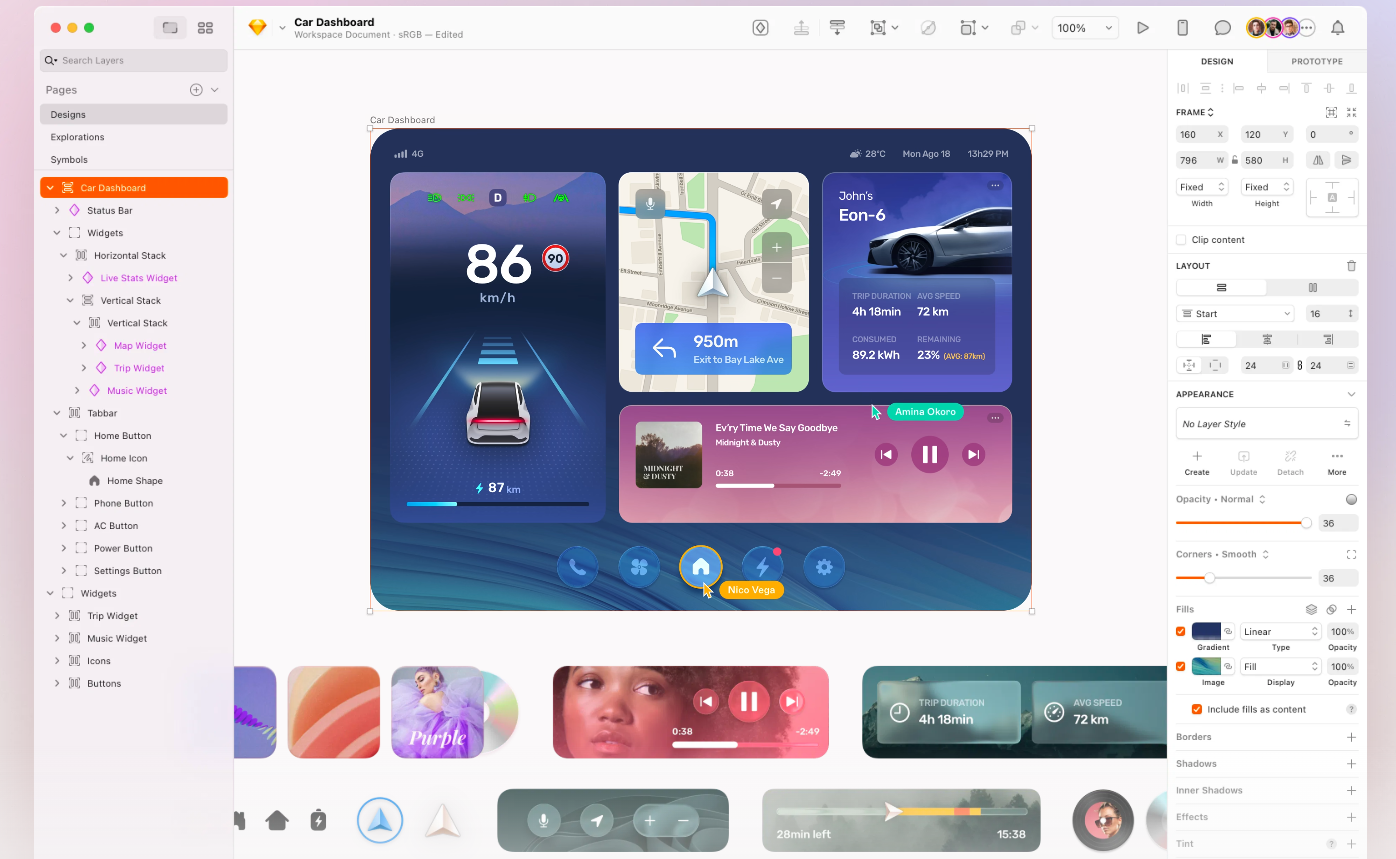
Here are some of its key features:
-
Add live animation effects like clickable buttons and hover effects
-
Create complex illustrations through the platform's vector editor—use boolean operations and multi-point editing for extra precision
-
Use multiplayer collaboration and developer hand-off tools to work with your team in real time
Sketch is a paid platform that starts at $12 per user per month (billed annually). The platform is best suited for Mac users as well as design and development teams looking to set up complex prototypes.
UX Pilot
UX Pilot is a UI-UX design and prototyping tool, but AI-based. That means you can automatically generate complete UI prototypes, mockups, and wireframes via LLMs and machine learning without needing manual design inputs.

The platform's AI continuously refines its outputs according to the latest UI design trends and conventions.
As such, UX Pilot is a great option for UI designers looking to kickstart projects or visualize their ideas by quickly generating complete multi-page web/app layouts and frameworks.
Here are some of the platform's standout features:
-
Wireframing: Generate low and high-fidelity wireframes through a chat-based AI assistant.
-
Developer hand-off: View each generated design's source code and export it for easier hand-offs.
-
Deep Design: Use UX Pilot's proprietary Deep Design model to turn generated layouts into production-ready layouts, adhering to recent trends in UI design.
UX Pilot starts at $12 per month (billed annually). There's also a free version that lets you generate up to seven screens and includes 45 AI credits.
How much does Affinity Studio cost?
The core Affinity app is 100% free to use.
However, the platform's AI tools are locked behind a Canva Premium subscription. Pricing starts at $12.99 per month (billed monthly).
Affinity Studio Vs UX Pilot
Affinity and UX Pilot fulfill different use cases.
Affinity is a graphics design suite that allows users to create vector illustrations, perform raw editing, and design layouts—all without switching apps. The platform's unified design approach helps users gain full creative freedom over their projects and modify design through broad manual customization options.
UX Pilot, however, is an AI-powered UI/UX design and prototyping platform made to help design teams speed up ideation processes and get straight to development.
Its prompt-based real-time UI generation capabilities let users quickly test and experiment with different layouts and component variations—processes which would've taken hours with manual tools like Affinity. Plus, UX Pilot includes real-time collaborative editing, while Affinity doesn't.
That said, if you:
-
Run a UI/UX design and development team, and want to significantly speed up initial production stages, UX Pilot is a solid option.
-
Are a solo/freelance graphics designer working on projects like illustrations, brochures, and logos, Affinity is worth considering.
Key takeaways
-
Affinity Studio is the third iteration of the Affinity platform, launched under Canva following the 2024 Serif acquisition—the company that originally developed the Affinity product suite.
-
Affinity Studio is the all-in-one version of multiple Affinity products Serif used to sell separately: Affinity Designer, Affinity Photo, and Affinity Publisher.
-
Affinity is useful for designers looking to perform multiple project types (illustrations, photo edits, and desktop publishing) within one app.
-
The platform's core features are 100% free to use, while access to its AI tools requires a Canva paid subscription.
-
Some of Affinity's core features include vector tools and path operations, layer editing and masking, RAW photo editing, page layout setups and management, as well as artboards.