Anima AI Design Review: Comparison, Features, Pricing, and Alternatives
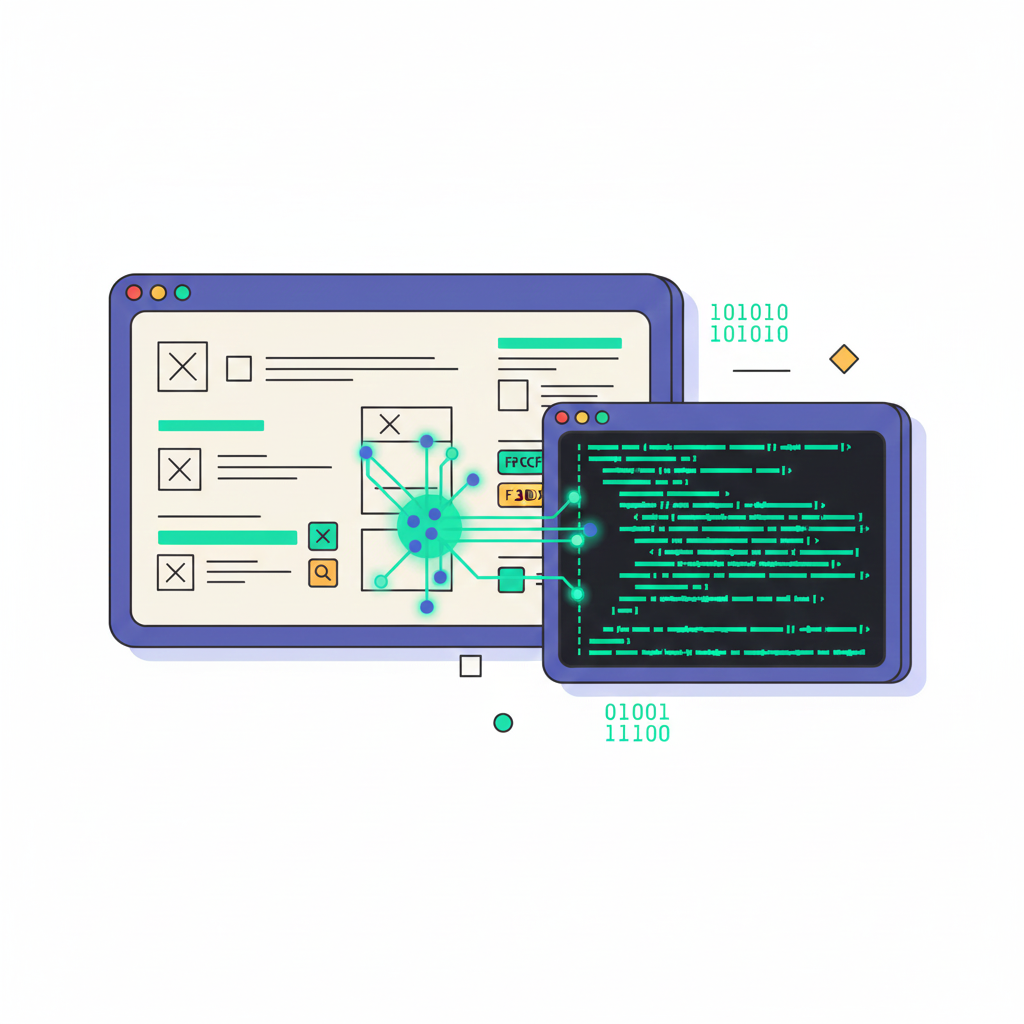

Khanh Linh Le
Created on Nov 25, 2025
If you’ve ever tried turning a Figma prototype into a live product, you know the pain. Hours spent cleaning exported code, tweaking layouts, and fixing what “looked fine” in design but broke in dev.
That’s what Anima AI promises to resolve. It helps you turn static designs into developer-ready React, Vue, or HTML instantly.
But how good is it really? In this review, I’ll break down Anima’s AI main features, how to use it, and whether there are better alternatives.
What is Anima AI?
Anima AI is an end-to-end design-to-code platform built to close the gap between designers and developers. Think of it as a translator that takes your Figma, Adobe XD, or Sketch files and turns them into production-ready code automatically.
At its core, Anima uses AI to analyze visual layouts, interpret design logic, and generate responsive HTML, React, or Vue code. Instead of static exports or screenshots, you get working components that preserve hierarchy, constraints, and interactivity.
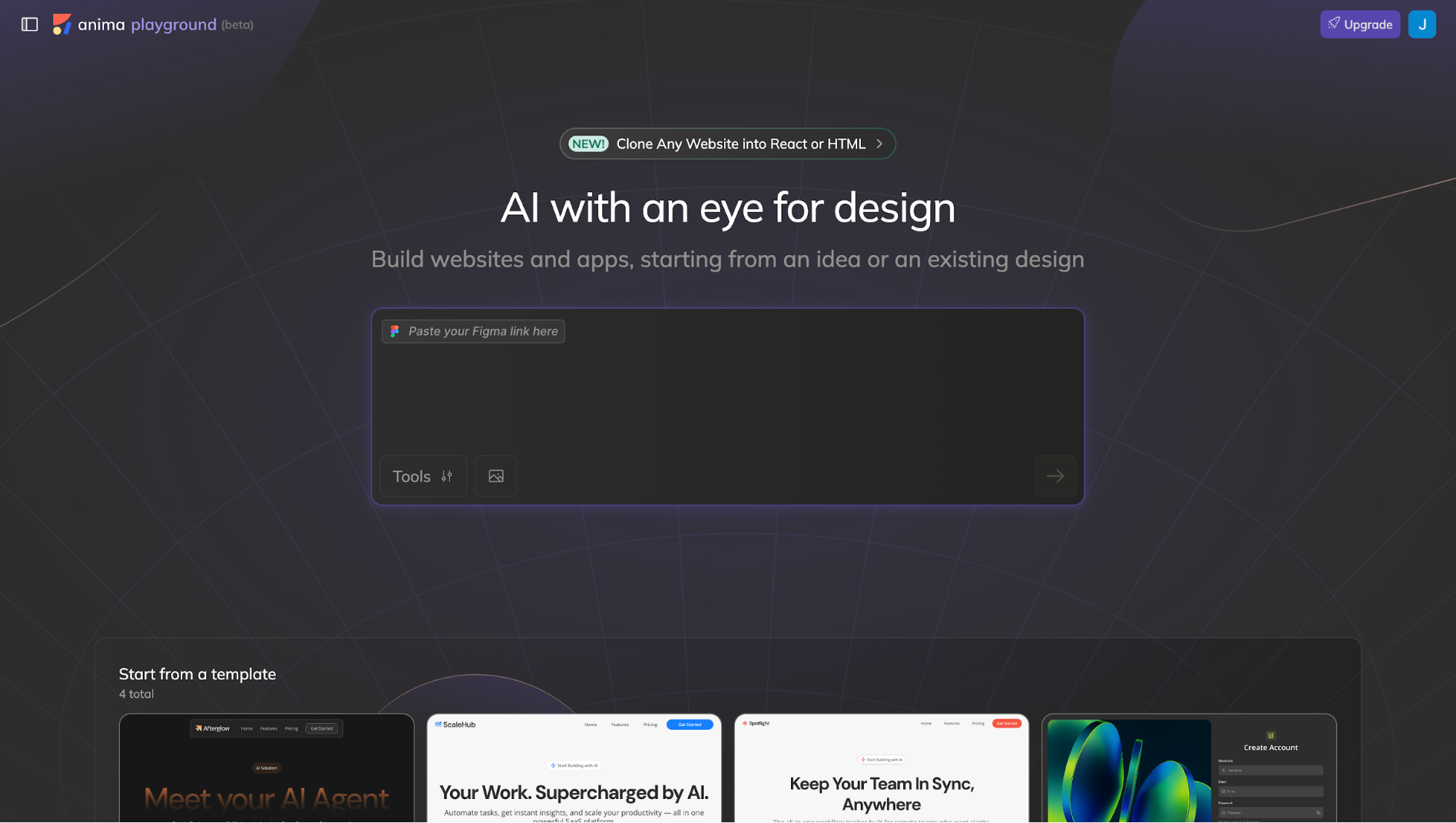
The platform also supports live previewing and code syncing, so teams can iterate without constantly jumping between tools.
6 Anima AI features
Anima has introduced a new platform, Anima AI Playground, which is currently in beta. It builds on the platform’s older version, which previously focused on providing a design-to-code Figma plugin, Adobe XD, and VSCode.
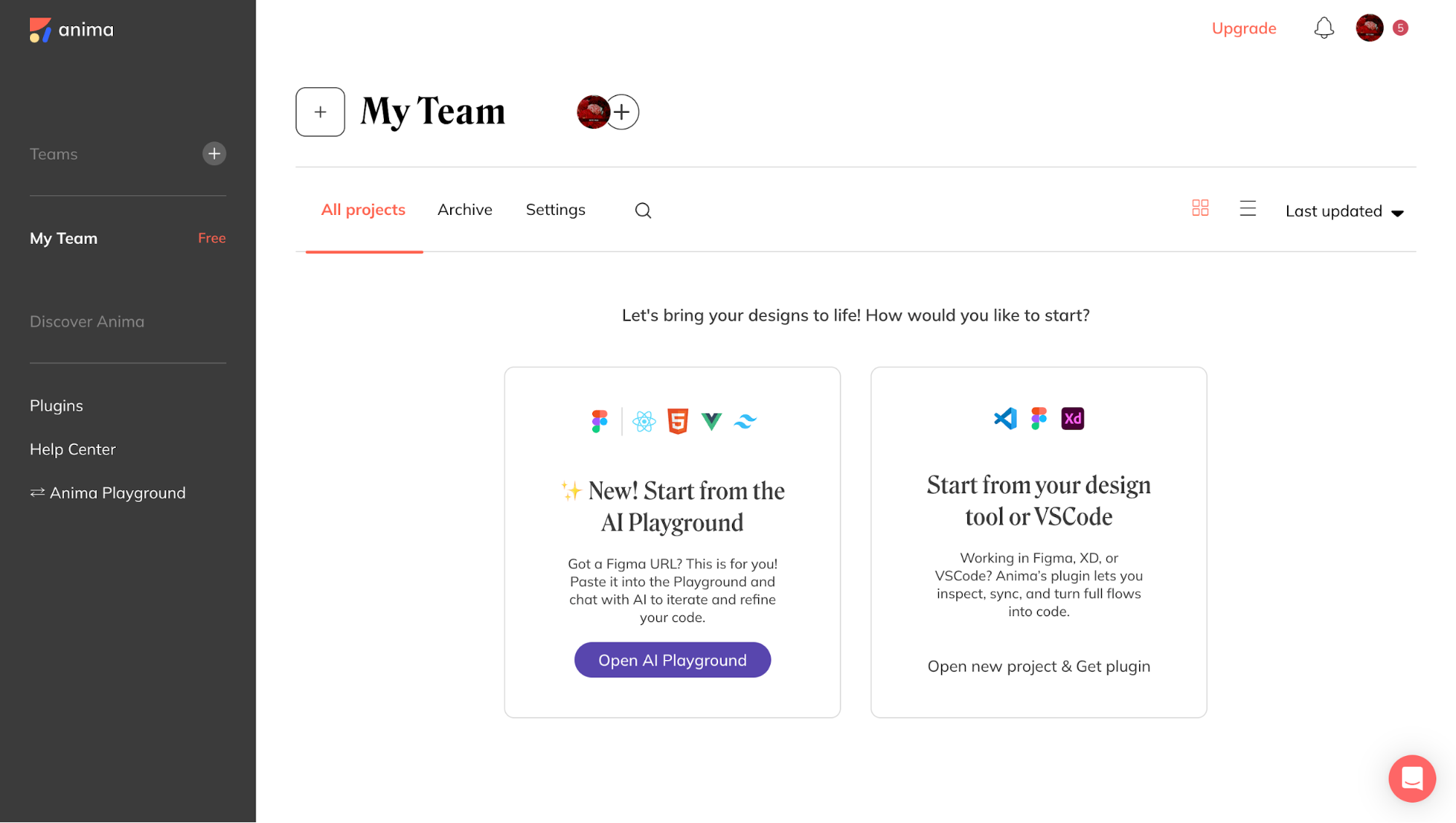
The new version now offers everything from automatic code generation and responsive layout detection to live previews and component syncing.
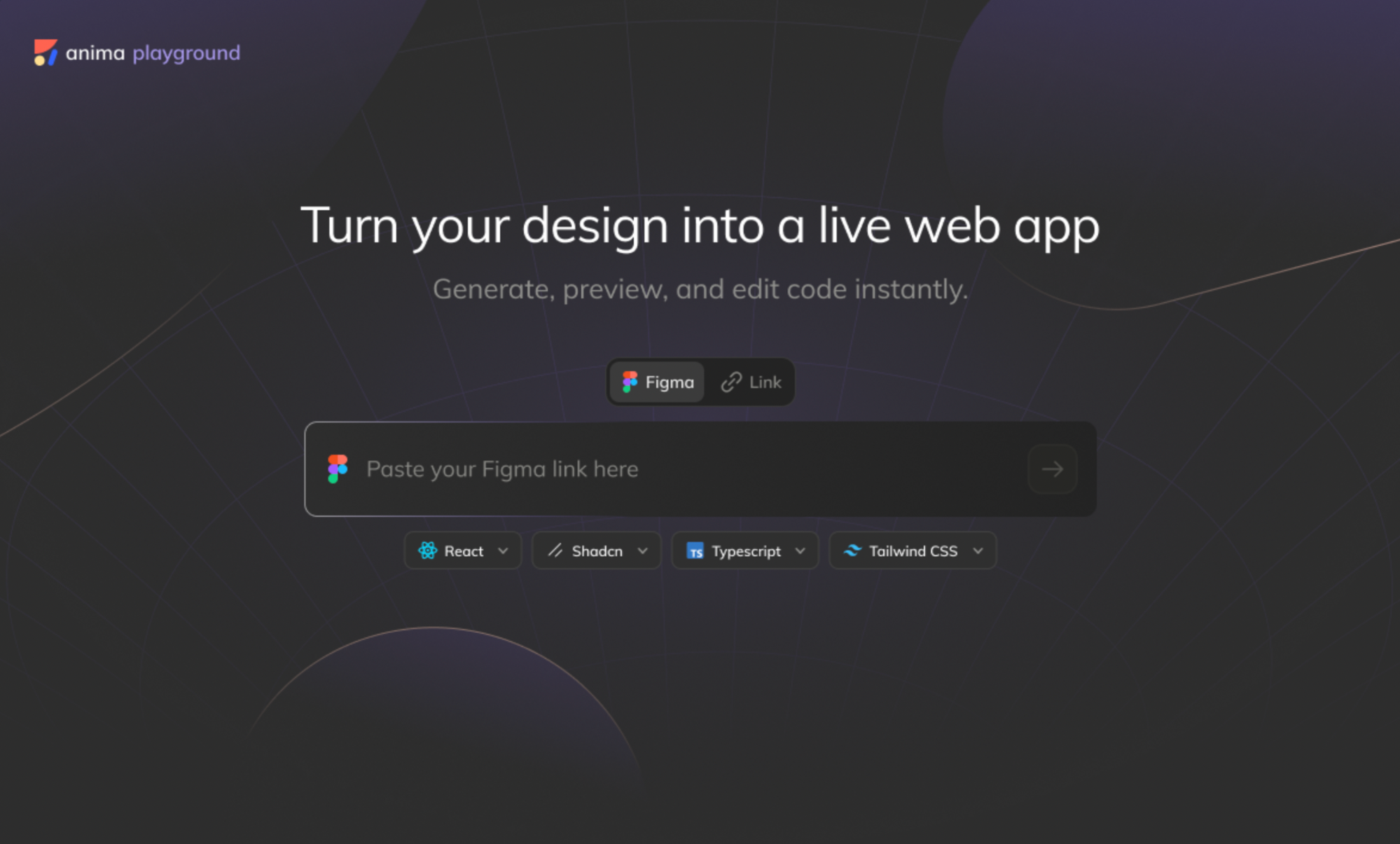
It’s an impressive list on paper, maybe even too good to be true. So, let's take a closer look at each of its features and how they fit into a typical product workflow.
Integrated code and design workspace
In Anima AI, you can both design and code at the same time. It stitches a Code panel, a live Preview, a Figma, and a flow panel into one playground so you can iterate visually and in code without hopping between tools.
Here’s how each part works:
-
Code panel — you see all the files Anima generated (HTML/CSS/JS, React, Vue, Tailwind, etc.). You can edit them directly, make custom tweaks or logic adjustments without bouncing back to Figma.
-
Preview panel — easily preview your app across different platforms, like website or mobile. You can view images at full size to check how assets and graphics render across breakpoints. No context-switching between designer view and dev build.
-
Figma panel — you sync your original Figma artboards inside the workspace. That means you keep your “design source” visible and aligned while you edit code or logic.
-
Flow panel — newly added, this lets you import full user flows from Figma (multi-screen prototypes with navigation links) into Anima. You see the flow-map, pick screens, and all links are preserved.
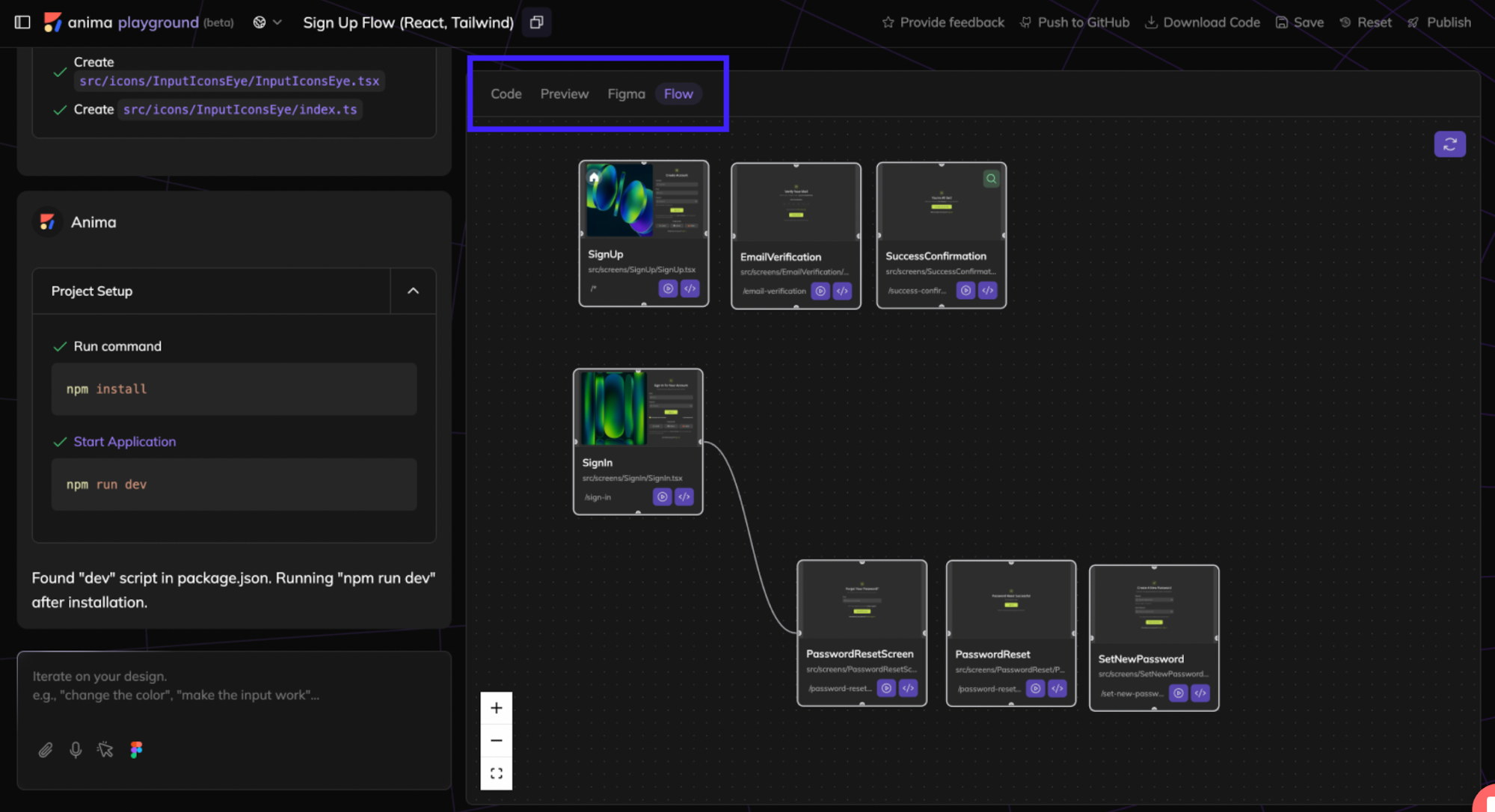
Smart design iteration
Anima’s Playground lets you iterate on designs using an in-app chat assistant. Therefore, small UI changes or behavior tweaks are handled by prompts rather than manual edits.
-
Edit by prompt — you can say things like “make all primary buttons 16px, rounded, and green,” and Anima will try to update the live UI and code.
However, it really struggles to identify which buttons you actually mean. Even when I give it the exact button names, it still misfires. This includes either styling the wrong elements or, worse, generating entirely new buttons and dropping them on top of the layout. In practice, it’s too unreliable to use for real design edits.
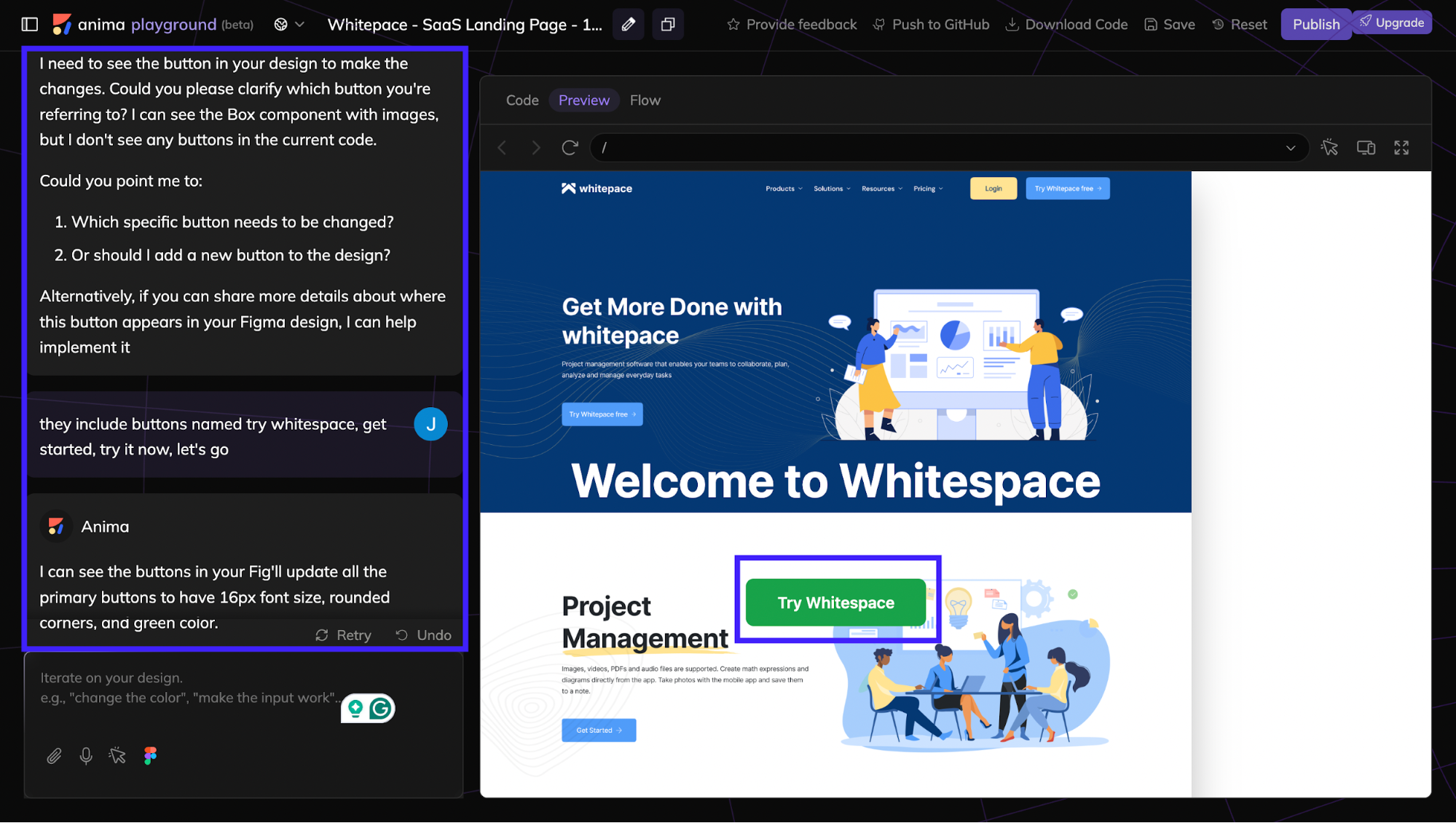
-
Multi-screen/multi-layout iteration — link full Figma prototypes or select multiple frames to import entire flows. That lets you apply a change (for example, a header tweak) across several layouts at once or iterate different layouts side-by-side. The Playground keeps screen relationships and navigation intact, so flow-level edits work predictably.
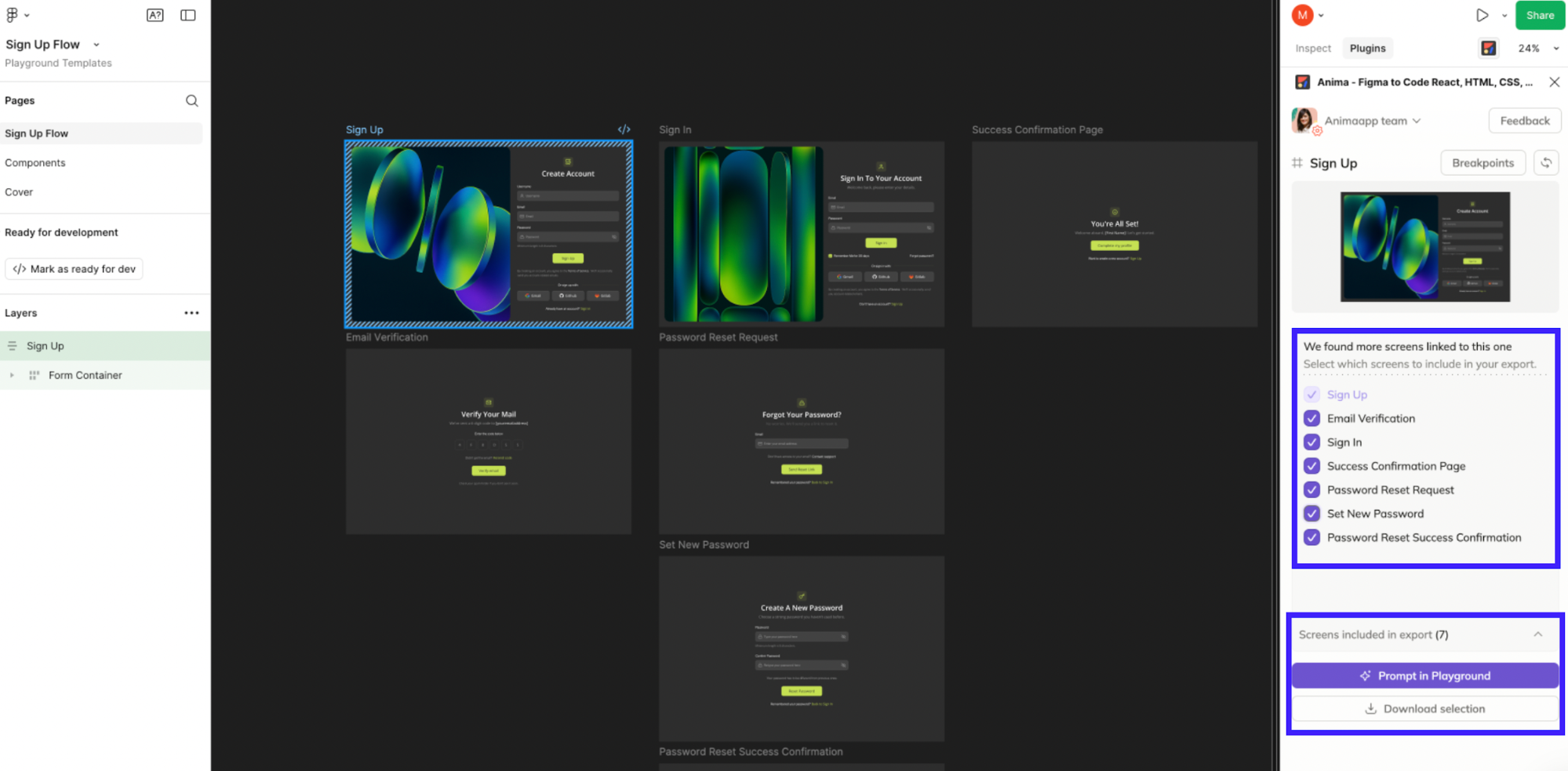
-
Chain prompting & scope control — you can make a series of small, focused prompts (better results) or larger requests; the platform preserves context so follow-ups can refine earlier edits without redoing work.
-
Real-time code update and export — edits made via chat are reflected in the live preview and the project’s codebase immediately. Users can continue editing files, download production-ready React/HTML, or push to a repo without leaving the dashboard.
Versioning and publishing
Anima Playground connects directly to GitHub, making version control and deployment part of the same workflow. Instead of exporting files manually, teams can manage their design-to-code pipeline in one place:
-
GitHub integration — link a repository once, and Anima syncs changes automatically. Designers and developers can push code updates, commit revisions, or roll back versions from within the Playground.
-
Live publishing — projects can be deployed straight from Anima’s dashboard to a live environment, allowing quick previews or staging builds without leaving the workspace.
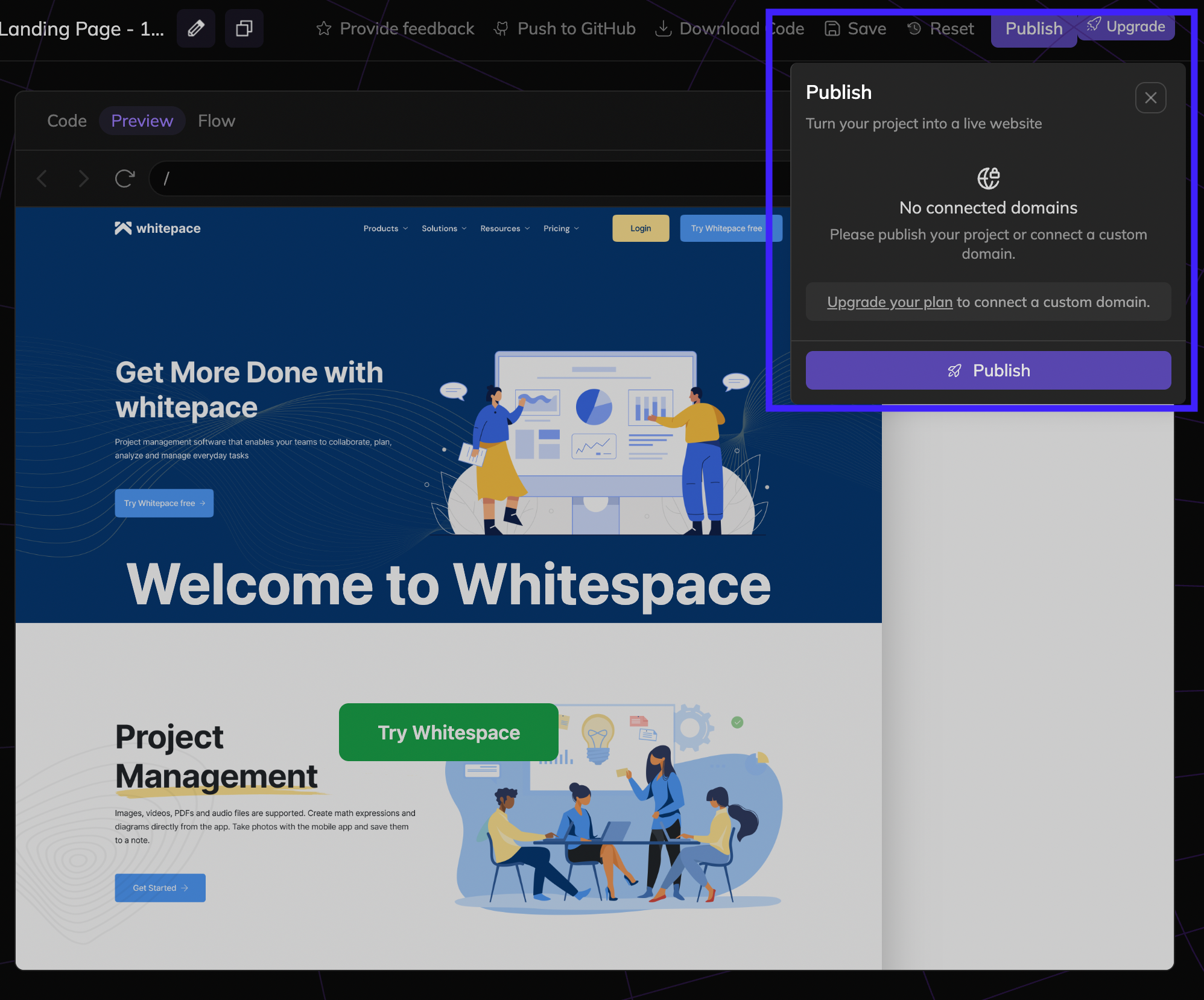
-
Shared source of truth — since design and code live in the same repo, both teams iterate on a unified, always-up-to-date codebase. It helps reduce merge conflicts, manual exports, and “out-of-sync” design files.
Workspace playgrounds management
In Anima, each Playground acts as a self-contained workspace where teams can manage their projects, collaborate, and experiment. These workspaces function as the central hub for everything built in the platform, from UI exploration to production-ready prototypes.
-
Flexible sharing — Users can share a Playground publicly or restrict access to their team for private collaboration.
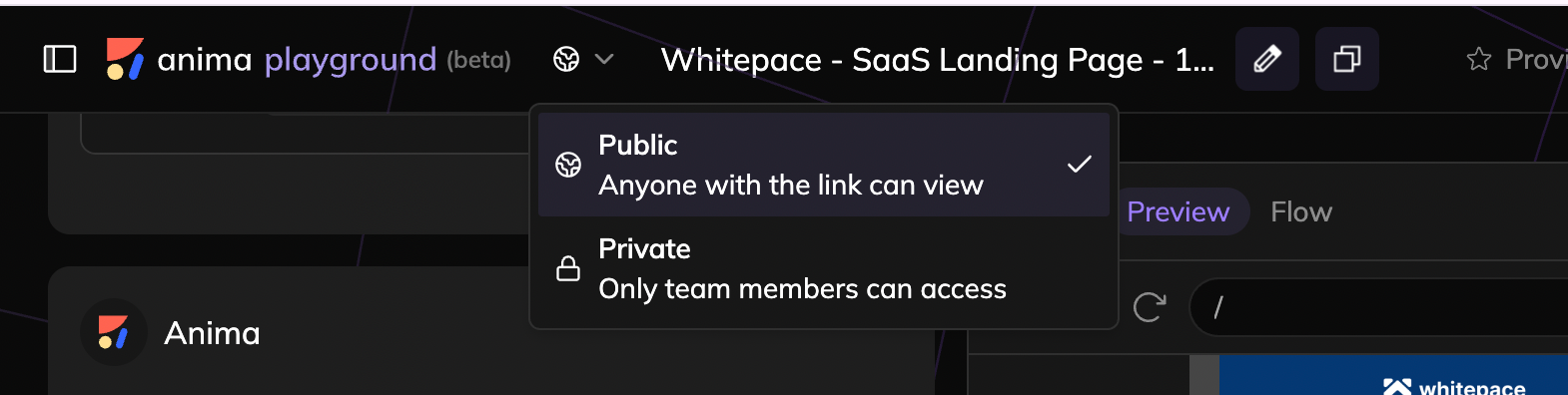
-
Simple management — Search, rename, duplicate, or archive Playgrounds in just a few clicks, handy for testing variations or organizing client projects.
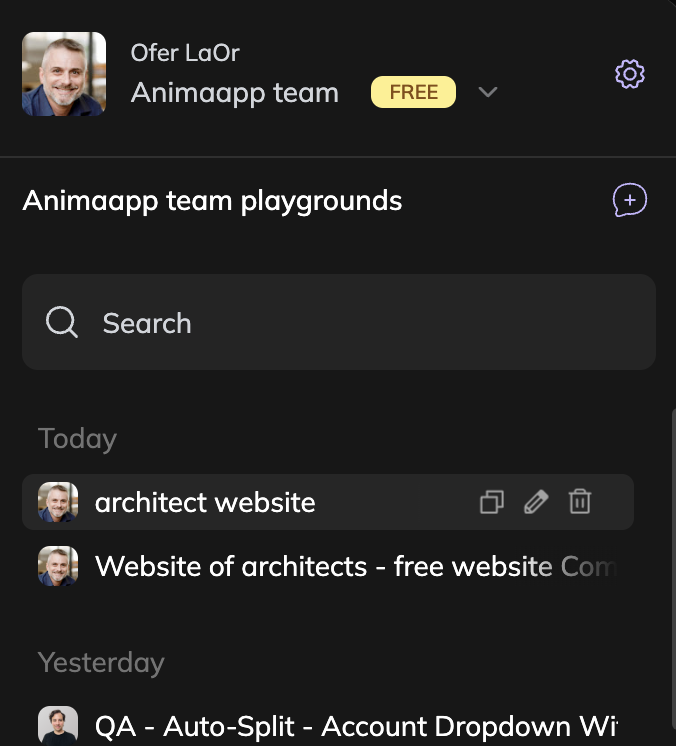
-
Centralized collaboration — Each Playground keeps Figma files, code edits, and live previews on the same screen, so designers and developers can easily collaborate.
Collaborative editing system
Anima’s collaborative editing feature is built for teams that work in real time, whether side by side or across time zones.
-
Version-safe collaboration — Every user works in an isolated copy of the Playground. Changes can later be merged, branched, or compared, following a workflow that feels closer to Git than a typical design tool.
-
Seamless sync — Once updates are approved, the system syncs them back into the shared workspace, keeping design and code versions aligned.
Such capabilities make Anima a practical choice for remote or asynchronous collaboration. Each contributor gets their own version of a Playground, preventing accidental overwrites or layout conflicts
Integrations
Here’s a breakdown of the key integrations Anima AI supports and what you should watch out for when you try to slot them into your workflow:
-
Figma: This is a core part of the workflow. You can select layers, frames, or components, and export code for frameworks like React, Vue, or HTML from within Figma. While this deep linkage is promising, designers and developers still report quirks (e.g., layout misinterpretations).
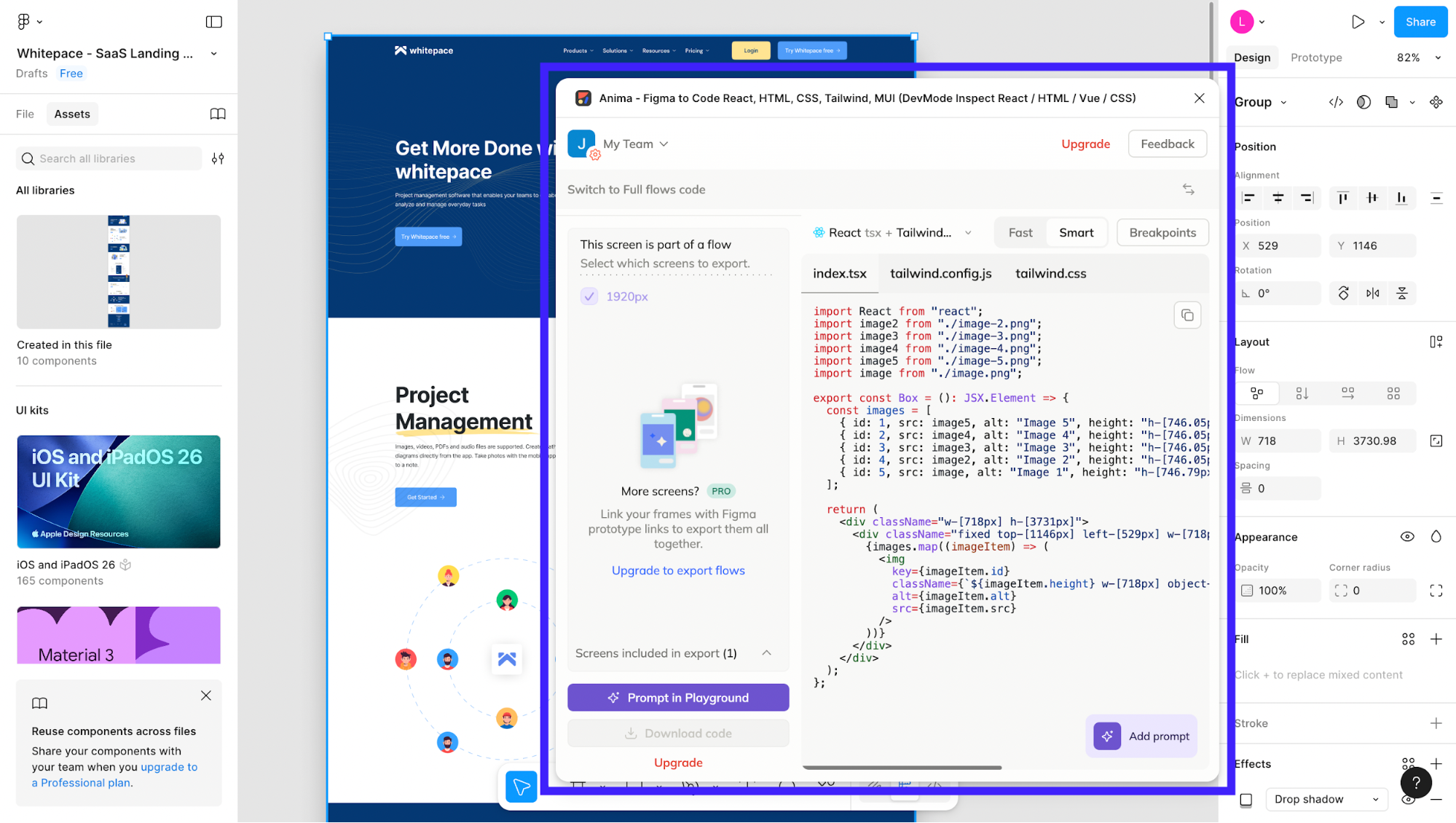
-
Adobe XD: Anima supports Adobe XD with a plugin to “convert design to code” within XD, again for React, HTML, and Vue. The version support may trail behind Figma’s. Also, depending on the complexity of your XD prototype, you may still need a view-handoff or tweaks in dev.
-
Visual Studio Code (VS Code)/“Frontier” by Anima: For developers, Anima’s VS Code extension (called Frontier) enables code generation/pop-in from Figma links, and “code injection” into existing codebases. The thing is, this is relatively new and may require aligning your codebase fairly rigidly to Anima’s conventions (or accept cleanup work later).
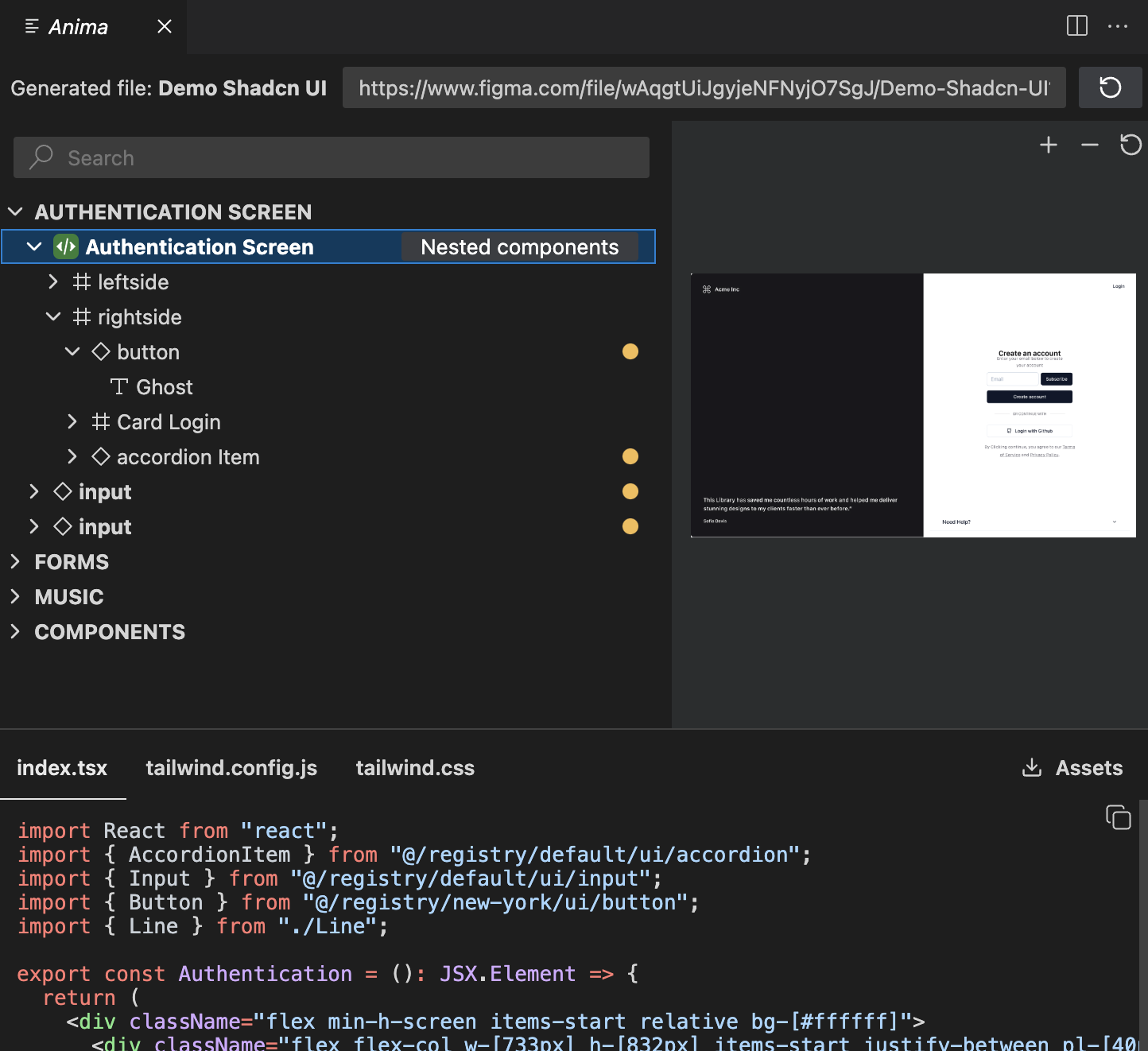
-
Backend/Deployment & UI Library/Design System integrations: On the deployment and systems side, Anima lists integrations with platforms like Vercel, Netlify, AWS Amplify, and with UI libraries/design systems such as Material UI (MUI), Ant Design, Tailwind CSS, and shadcn/ui. However, the depth of integration depends heavily on your project setup and how much customization you’ve built in.
How to use Anima AI
Now, let's walk through how to use it to turn your Figma designs into working code.
Step 1: Access Anima’s playground
This is your starting point for creating or editing projects in Anima. The playground is where you'll write prompts, import designs, or upload references before going into the actual building process.
-
Head to the Anima app to open the interface
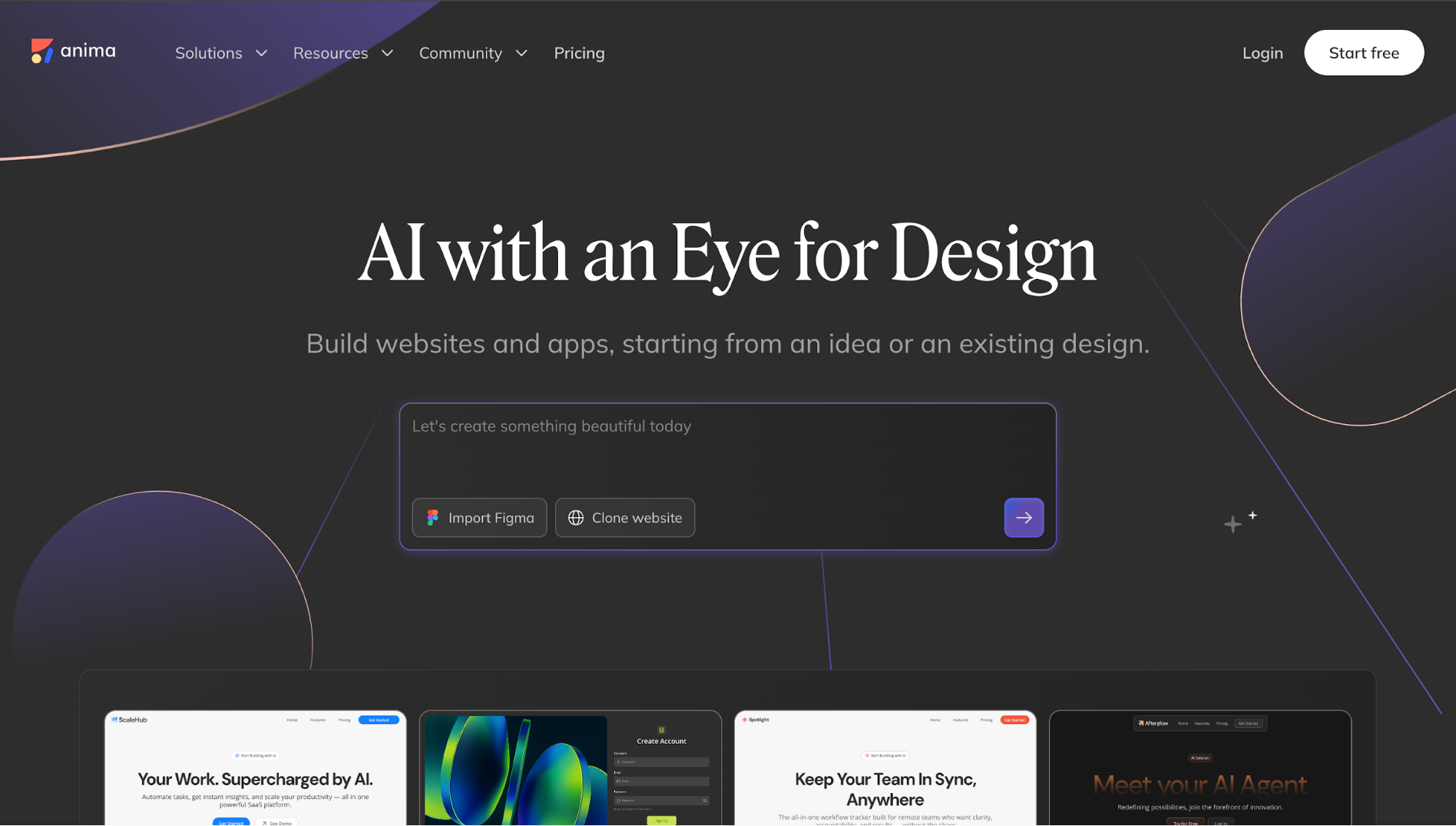
-
Sign in with your account, or create one if you're new to the platform
-
You'll land on the main workspace, where you can start a new project or pick up where you left off on existing ones
Once you're in, you're ready to bring in your Figma designs or start building from scratch.
Step 2: Load an existing Figma design
Anima syncs your Figma designs directly. Just paste a link and it preserves layout, typography, responsiveness, and component structure exactly as designed.
You can import single screens or entire prototype flows with all the navigation links intact.
There are two ways to bring in your Figma work, depending on how you prefer to start.
-
Open the Anima plugin inside Figma (works
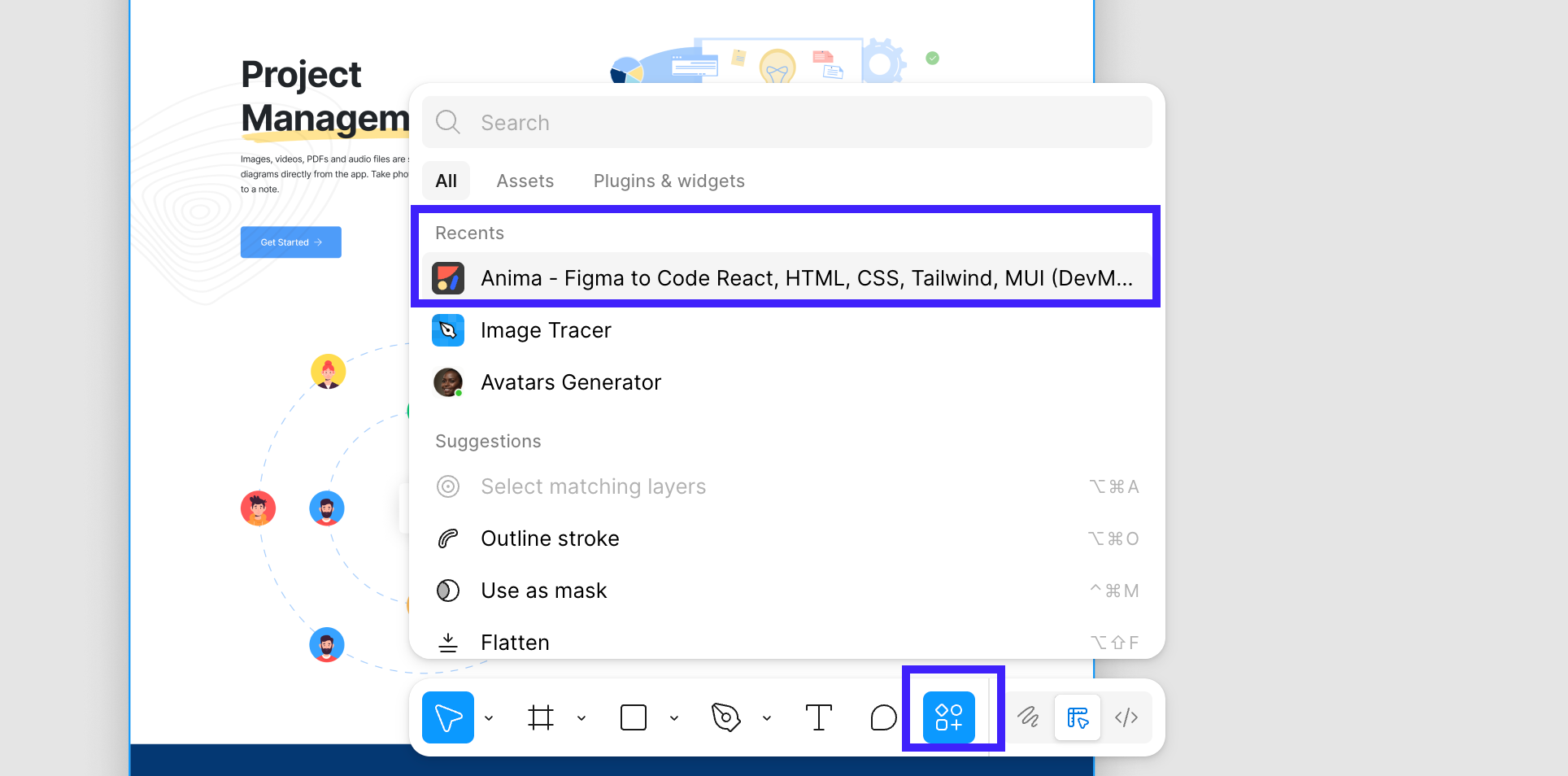
in both Design Mode and Dev Mode)
-
Select the frame, component, or screen you want to convert
-
Click Prompt in Playground to open it in Anima's workspace with the design already loaded
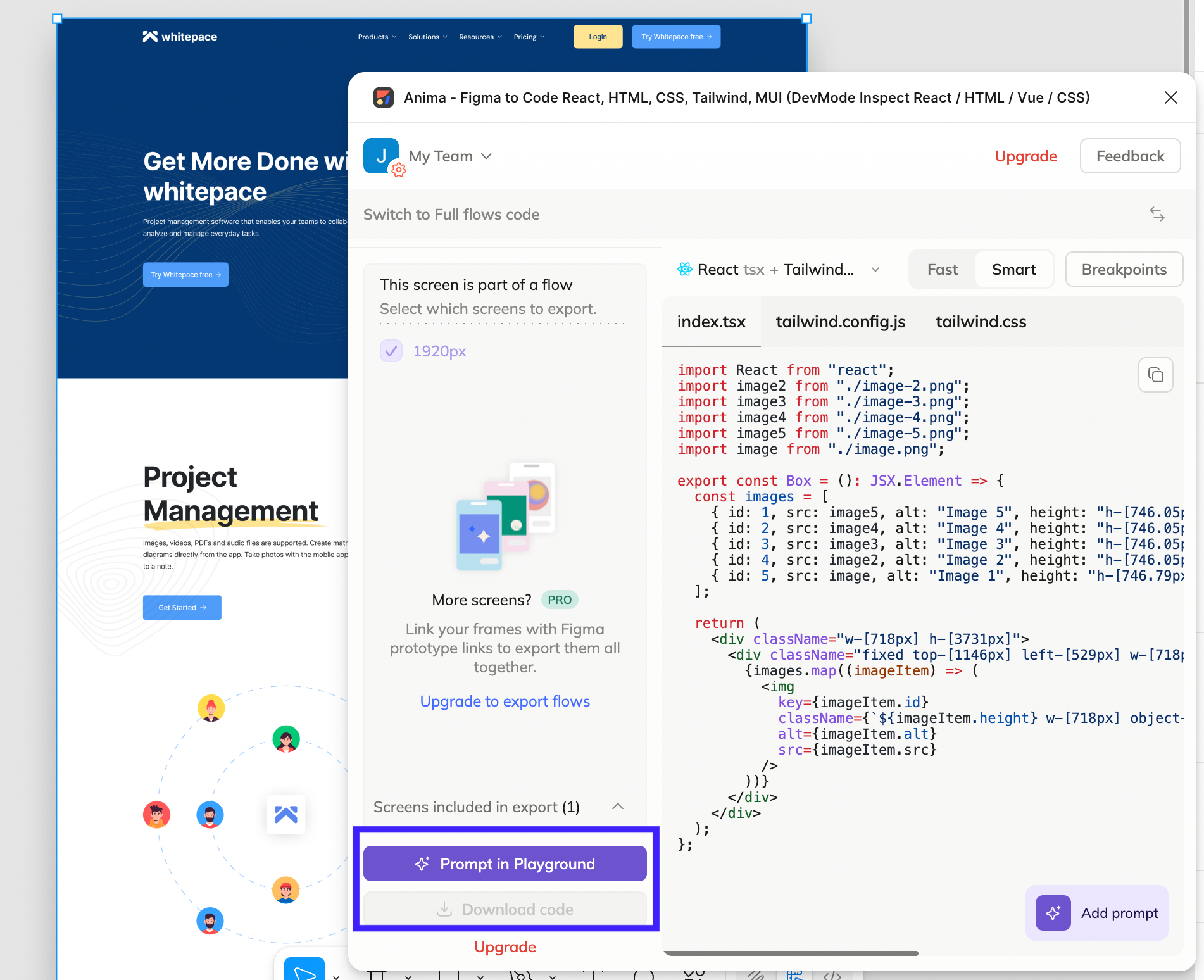
Alternatively, if you're already in the playground:
-
Copy the share link from your Figma file
-
Paste it directly into Anima's playground interface and press Enter
-
The design imports automatically and converts into React components
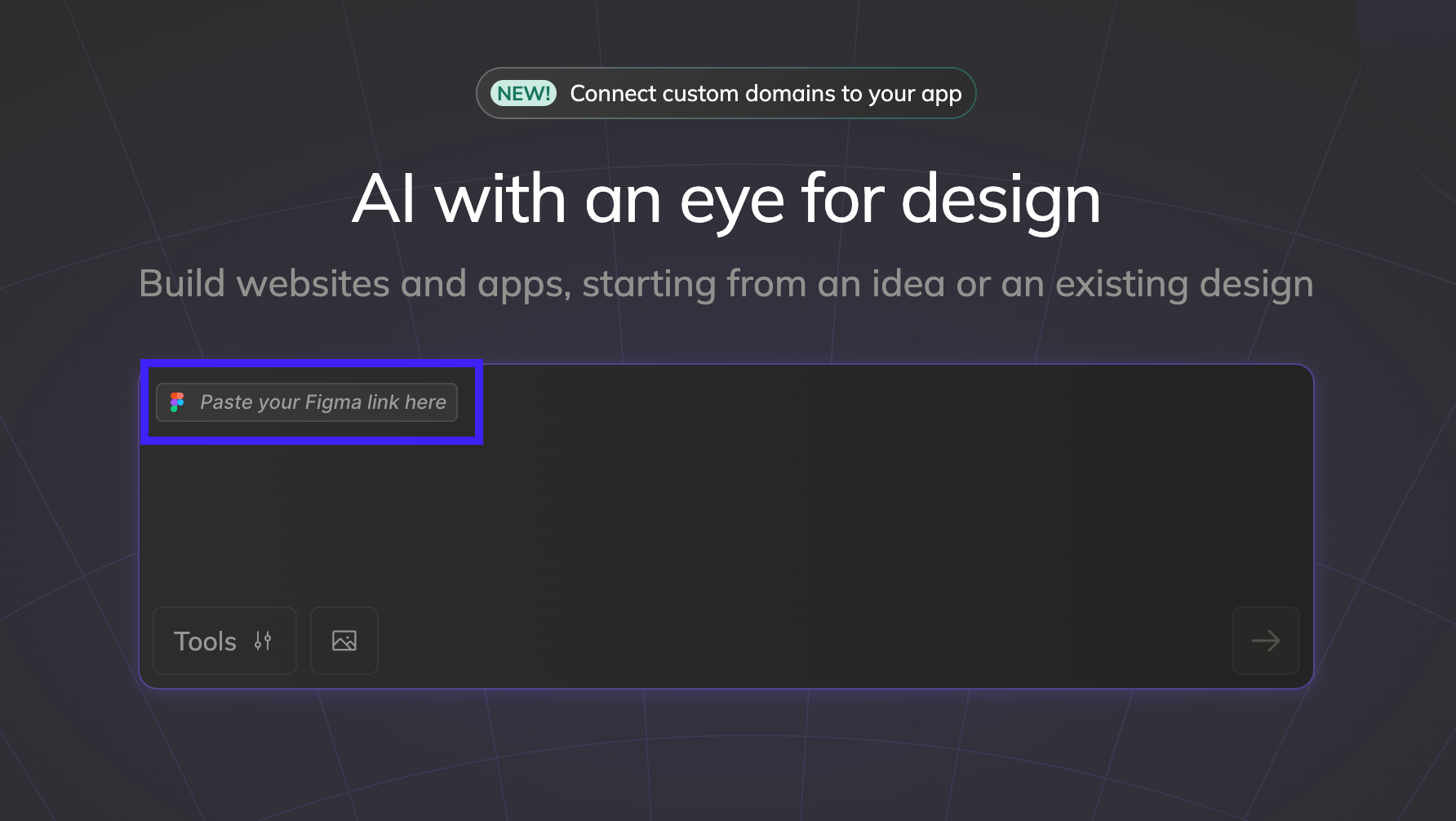
If you're importing a multi-screen flow, you can pick which frames to include before clicking "Prompt in Playground". The prototype links you created in Figma will automatically work in the generated code. Once loaded, your design is immediately translated into code and visible in the live preview panel.
Step 3: Clone any website URL
If you don't have a Figma file ready but want to start with something real, Anima lets you clone a design by pasting any website URL.
Here's the process:
-
Copy the URL of the website you want to clone
-
Paste it directly into the Anima Playground input field
-
Hit enter and wait a few seconds while Anima analyzes the page structure
You do need to note that this method only works for public sites. If you need to clone private pages behind logins or firewalls, you can use Anima's Chrome extension to capture them securely. Once loaded, the site opens in the playground as editable code, ready for you to tweak, extend, or export.
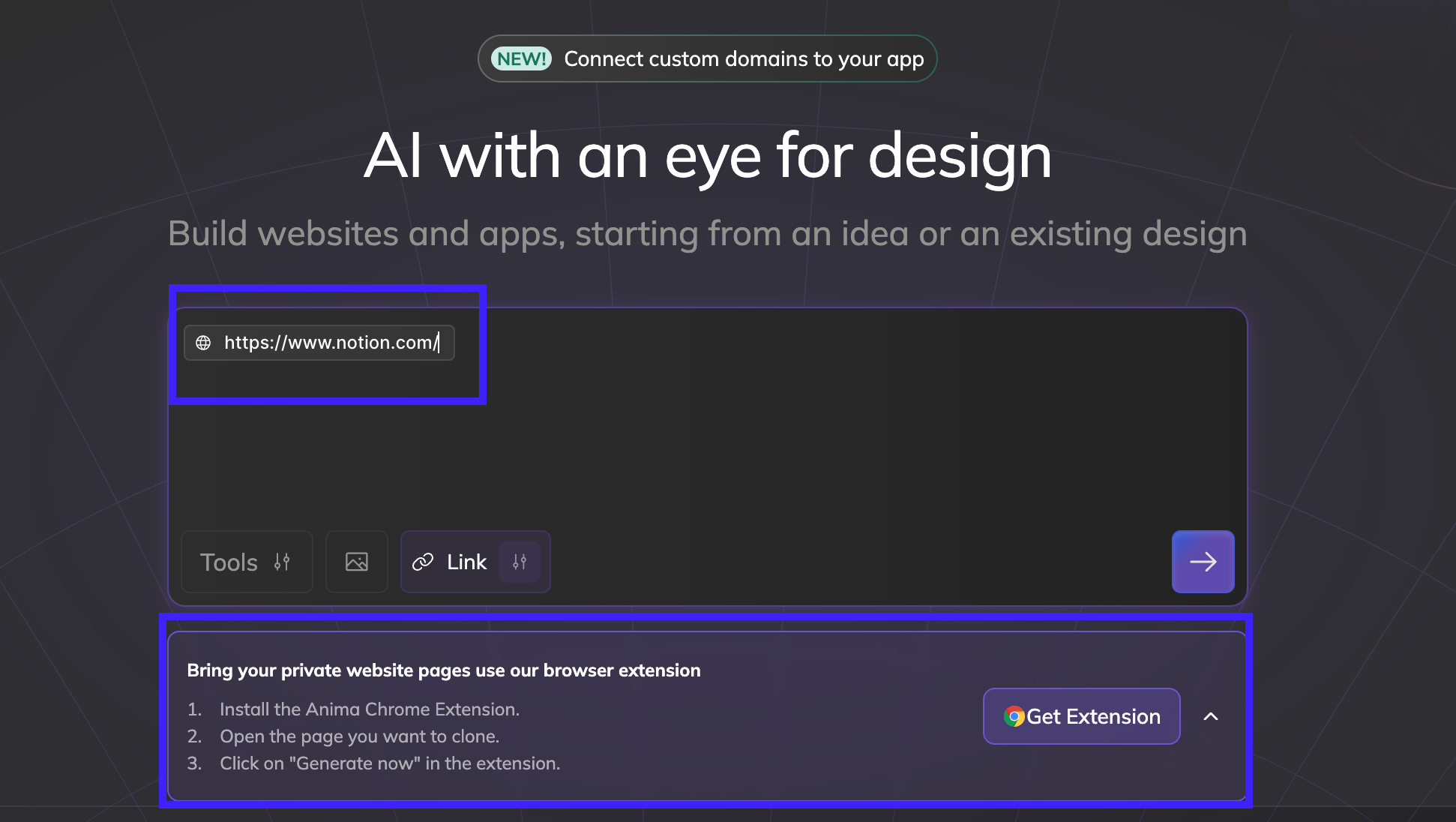
Then, Anima fetches the page and generates responsive, high-quality code with all layout, styles, and assets included.
Step 4: Select development settings
Before generating code, you need to tell Anima what tech stack you're working with. This ensures the output matches your project's architecture and doesn't require heavy refactoring later.
Anima supports both React and HTML outputs, with multiple UI library options and code format choices.
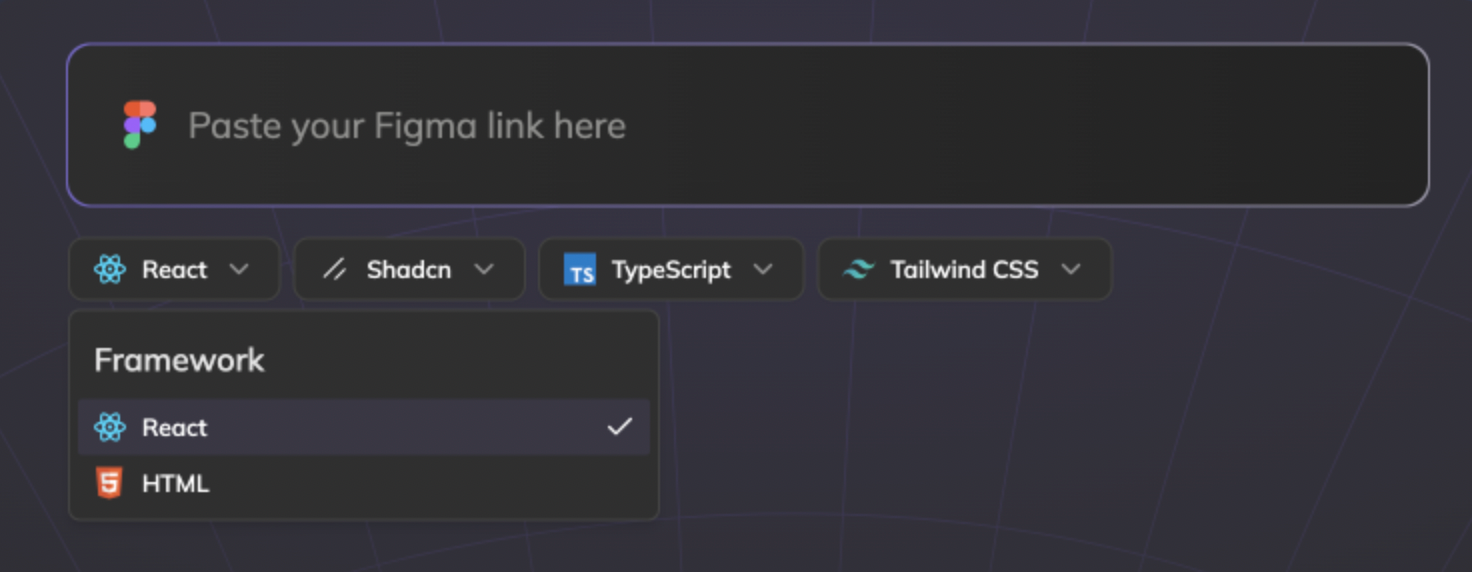
Here's what you can customize:
For React projects:
-
Choose your UI library — Shadcn with Tailwind CSS, Material UI (with custom or default theme), Ant Design, or no UI library for pixel-perfect designs.
-
Pick your code format — TSX (TypeScript, recommended) or JSX (JavaScript).
For HTML projects:
-
Select "High Code Quality" for functional, clean, maintainable code.
-
Or choose "High Fidelity" to prioritize visual accuracy over interactivity.
Once you've made your selections, click "Generate", and Anima will output production-ready code based on your specifications.
Step 5: Generate code
Once you hit "Generate," Anima builds and runs the app locally in your browser. As everything processes instantly in your browser, you'll see four main panels upon code generation.
As I have mentioned earlier, these panels include:
-
Code panel shows all generated files ready for editing
-
Preview panel runs your app live with real-time updates
-
Figma panel keeps your original design visible for comparison
-
Flow panel maps out multi-screen journeys if you imported a prototype.
From here, you can iterate using the chat assistant, make direct code edits, export to GitHub, or download the project for local development. Your entire design-to-code workflow happens in one continuous session.
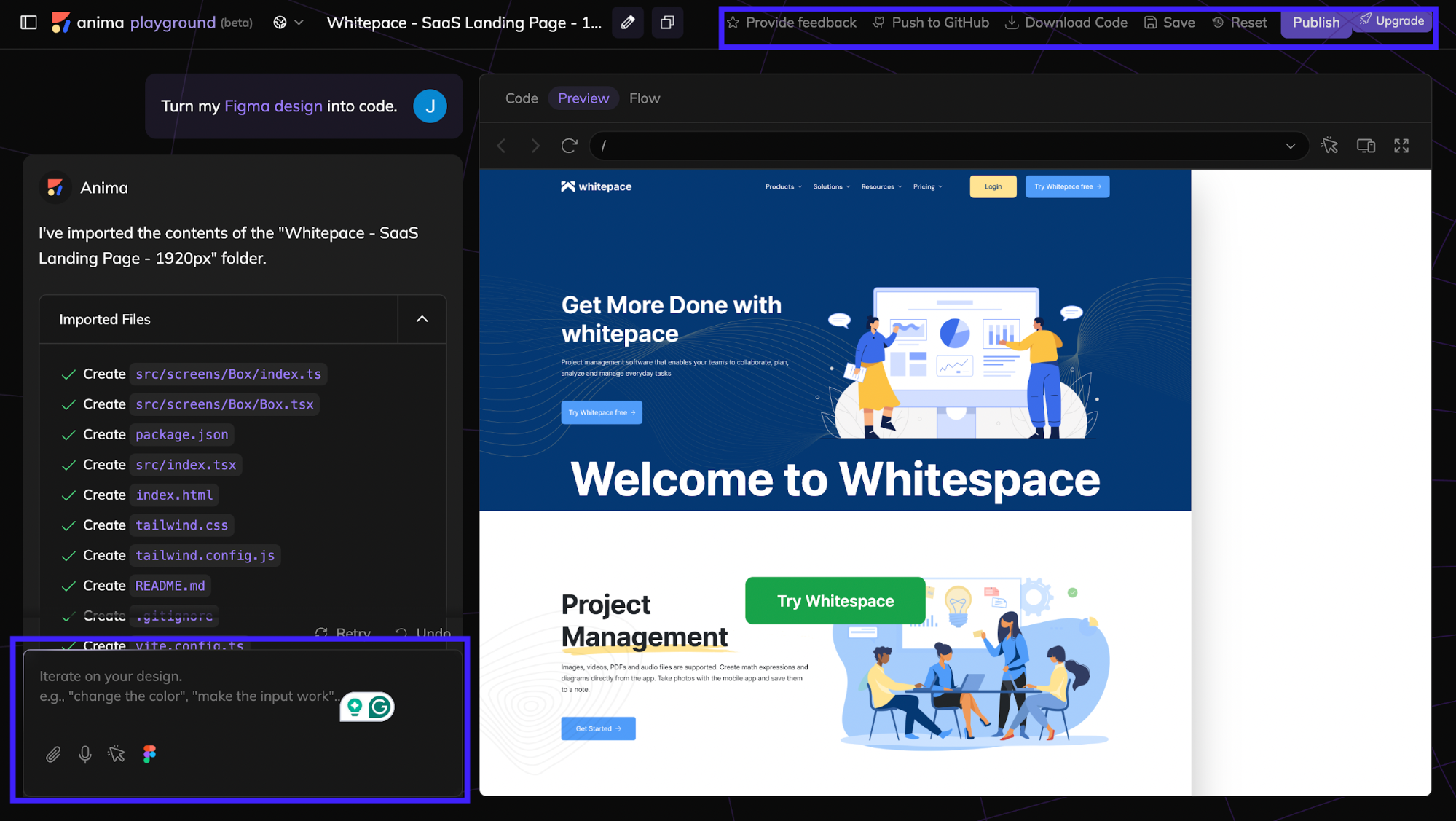
What does Anima AI do well?
Anima excels at handling the design-to-code conversion with minimal quality loss. The platform generates semantic HTML and structured React components that developers can actually work with.
From what I've observed, the output respects component hierarchy and maintains proper naming conventions.
The responsiveness implementation is particularly solid. Anima translates Figma's Auto Layout into functional flexbox CSS automatically. This preserves the responsive behavior designers intended, so developers aren't reverse-engineering layout logic from static screens.
That efficiency extends into collaboration workflows as well. Anima AI's shared workspace lets designers and developers preview, iterate, and deploy from one interface.
Anima AI alternatives
While Anima AI covers a lot of ground, it’s not the only player in the design-to-code space.
There are several other tools that approach the same problem from different angles. Here are a few notable alternatives worth considering.
V0 (by Vercel)
V0 is Vercel’s AI-powered web app builder that turns text prompts or design references into production-ready React/Next.js projects.
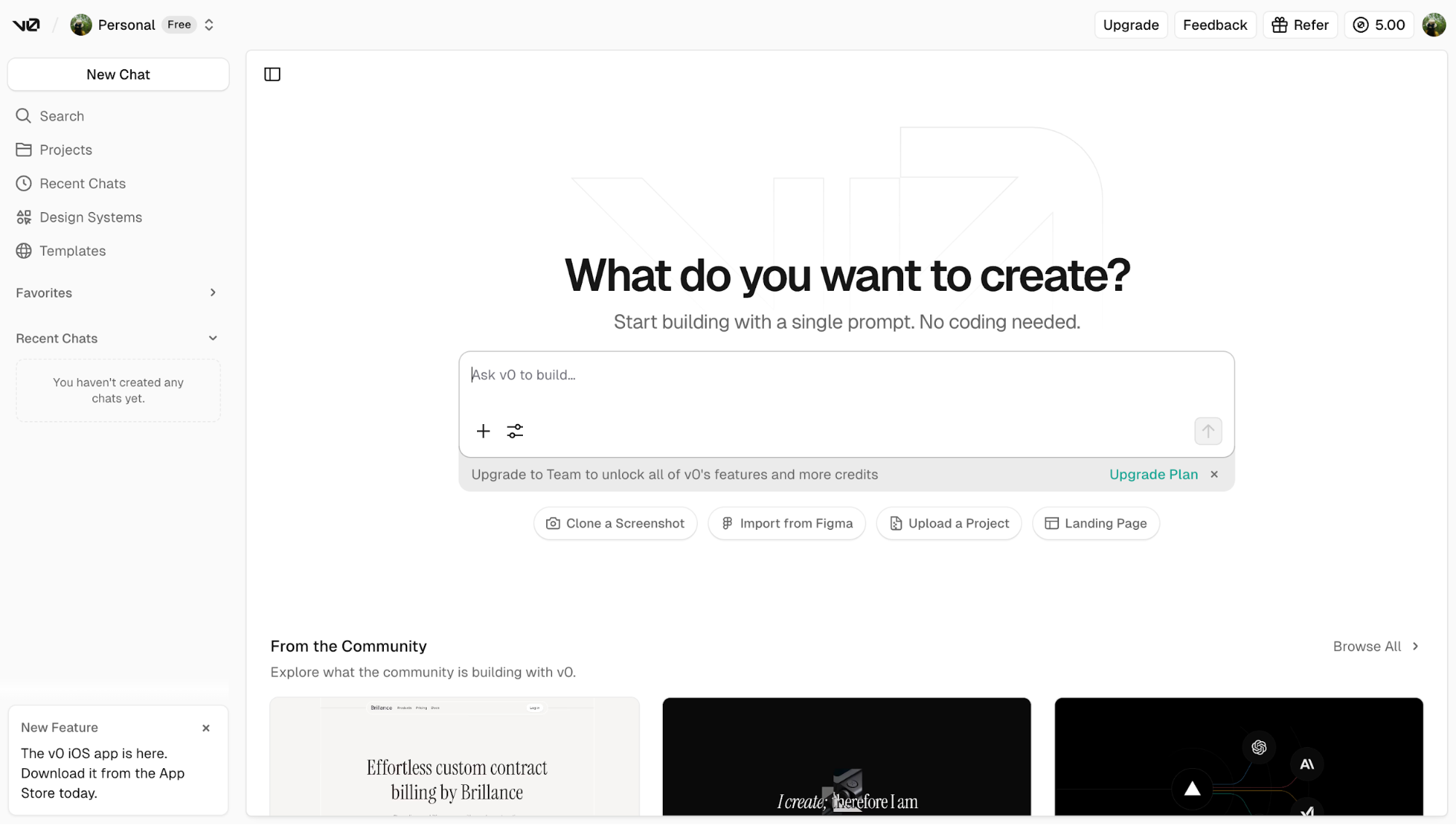
Compared to Anima AI, which focuses on translating existing Figma files into front-end code, V0 leans more toward full-stack generation. It can scaffold UI, integrate APIs, and deploy instantly to Vercel, making it more suitable for those building MVPs.
V0 is best for startups or technical founders who want to skip the design phase and get something working fast. It also fits well when your workflow involves heavy front-end deployment and you’re comfortable using Vercel’s stack.
Pricing starts with a free plan, while paid tiers (beginning around $20/month) unlock higher usage limits and team collaboration features.
Builder.io
Builder.io sits between no-code page builders and developer workflows. It lets teams visually build and edit pages while keeping everything connected to real components and a live codebase. In practice, it’s more about managing and iterating content than converting designs.
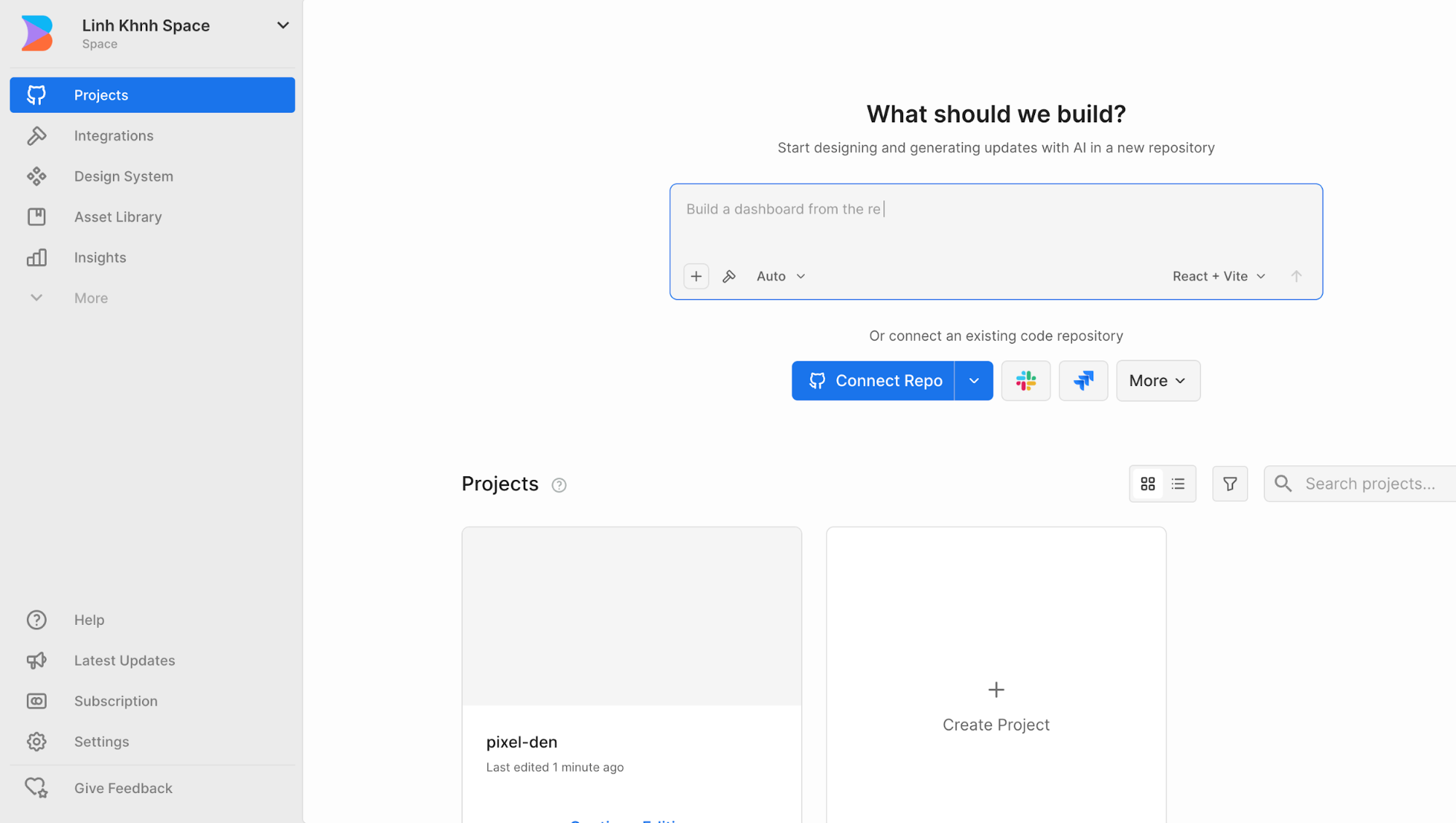
Compared to Anima AI, Builder.io excels at ongoing collaboration. Marketers can adjust layouts, run experiments, or update copy directly without breaking developer-defined structures.
It’s ideal for teams maintaining large sites or e-commerce front ends that need frequent updates.
Pricing starts with a free plan, while paid tiers begin around $20–$39 per user/month, depending on usage and integrations.
Grida
Grida positions itself as a free and open-source canvas tool. It's built as a versatile editor for designing any page with customizable templates and components.
The platform offers a pixel drawing tool, UI/UX builder, icon and shape templates, AI copywriter, and text editor. All integrated into one canvas.
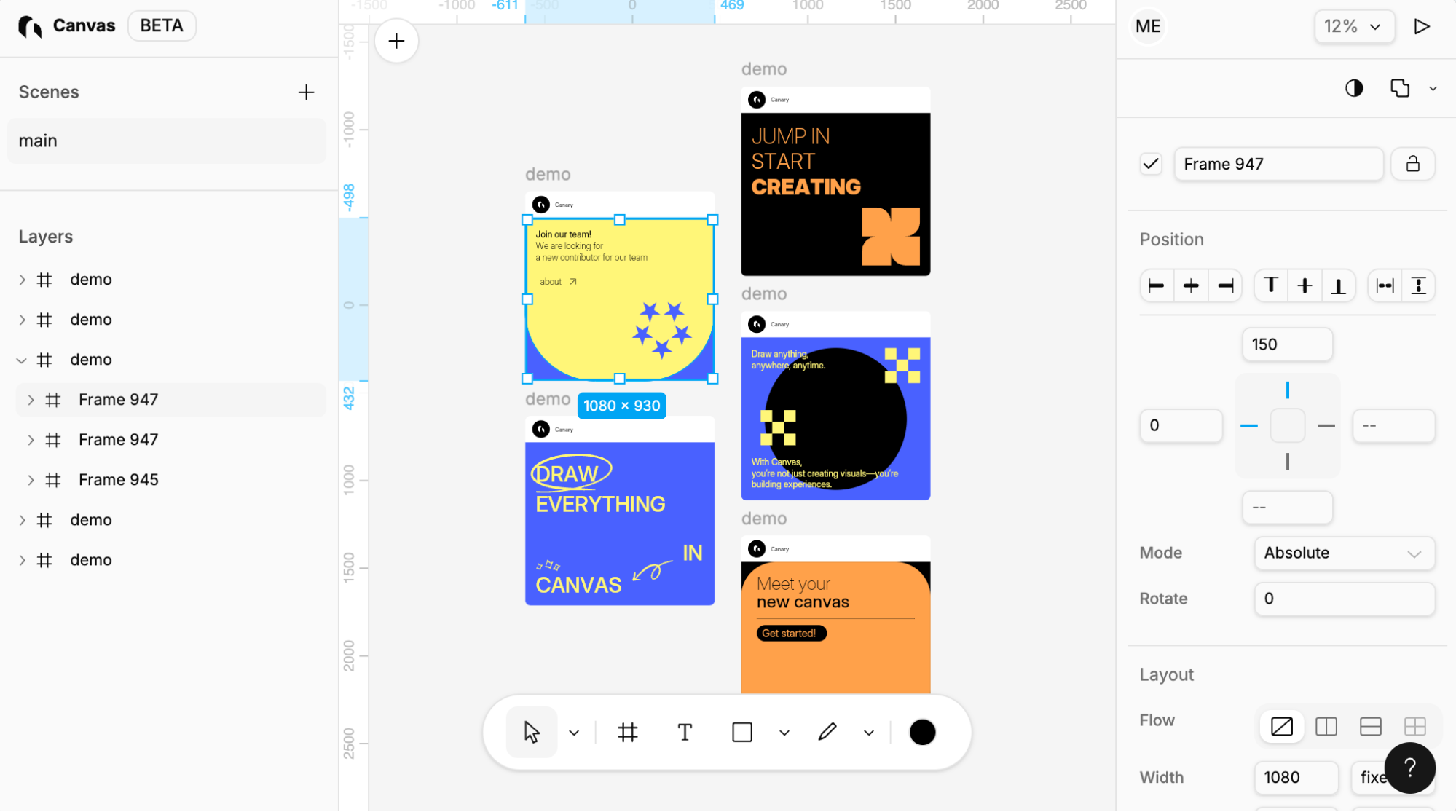
If your priority is building a custom design tool or you need deep integration with your existing React codebase, Grida's open architecture offers more flexibility. The modular SDK and scripting capabilities make it ideal for teams that want to extend or automate their design workflow beyond what standard platforms allow.
Grida has a generous free tier with paid plans starting at $16 per seat/month. The free plan gives you up to 1,000 MAU, 3 projects, 500 AI credits, and basic storage. You'll have to upgrade if you need higher MAU limits, more storage, or more AI usage.
UX Pilot
UX Pilot is a credible alternative to Anima AI when your team is more focused on rapid UX/UI explorations rather than full production‑code output.
While Anima converts existing Figma files into code, UXPilot creates the designs themselves from text prompts. You describe what you need, and it generates complete UI layouts with proper component structure and visual hierarchy. This cuts out hours of manual design work when you're starting from zero.
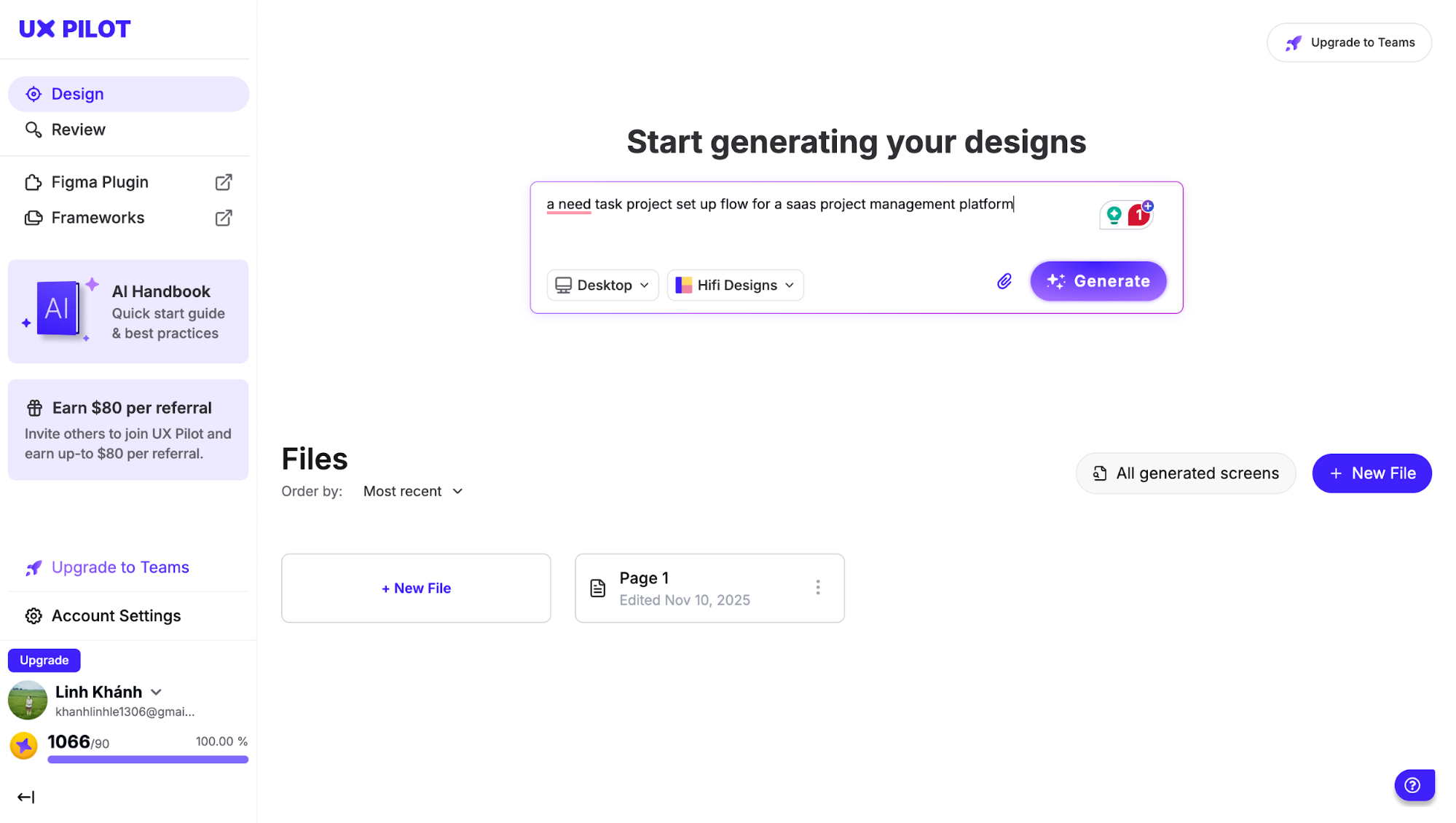
With UX Pilot, you get editable, production-ready designs that work directly in Figma. From my observation, this matters most when teams need multiple design variations quickly or lack dedicated design resources.
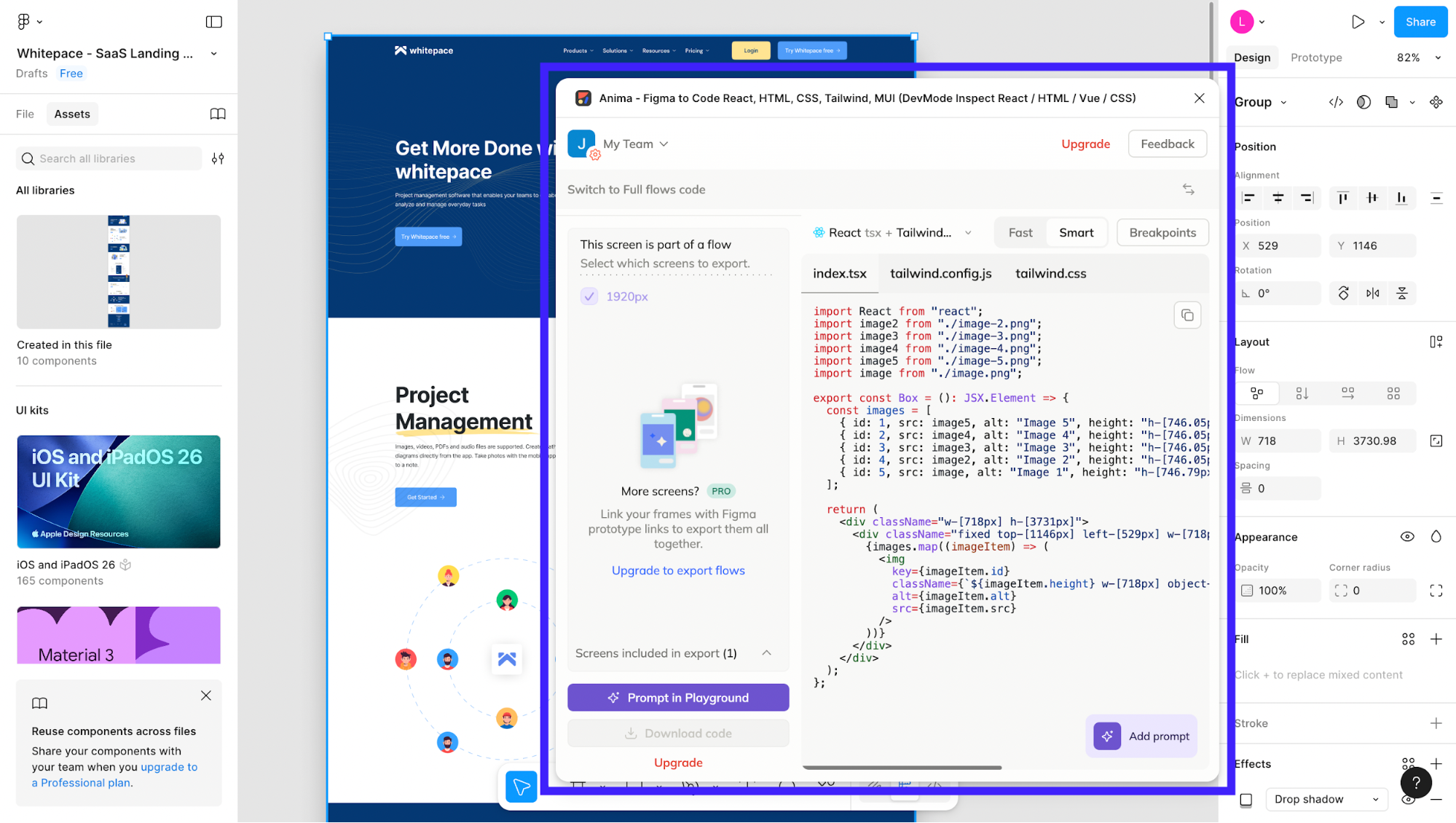
If your workflow involves rapid ideation or generating design options before development starts, UXPilot handles that earlier phase better.
Free plan available for personal use with basic features. Standard plan costs $12/month (paid annually), while the Pro plan is $22/month (paid annually).
Locofy AI
Locofy is the closest alternative to Anima AI with faster and better code generation. Rather than just converting static designs, it generates modular, reusable components with proper props automatically.
The platform supports multiple frameworks, including React, React Native, HTML/CSS, Next.js, and Gatsby. This gives you more flexibility than Anima's React and HTML focus.
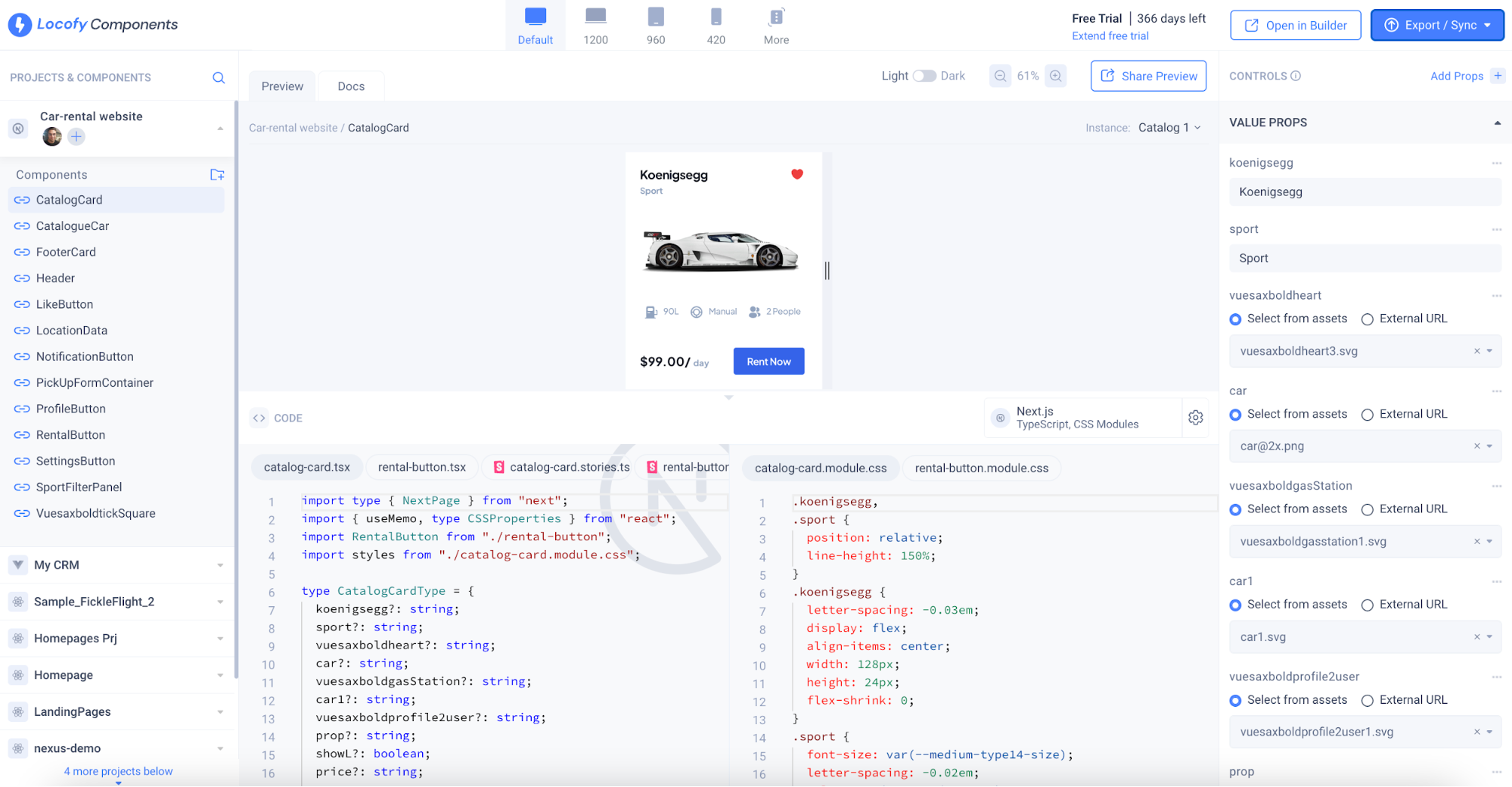
Plus, the real differentiator is code quality. Locofy generates more readable, scalable code with AI-powered Smart Class Naming and reusable components.
This platform offers a Starter plan at around $33/month, a Pro plan at $100/month, and custom-priced Enterprise plans for larger teams. They also have a pay-as-you-go option at ~$0.40 per LDM token.
Supernova
Supernova shifts the focus from quick conversions to long-term design system maintenance. It's built for teams managing enterprise-scale design systems rather than one-off projects.
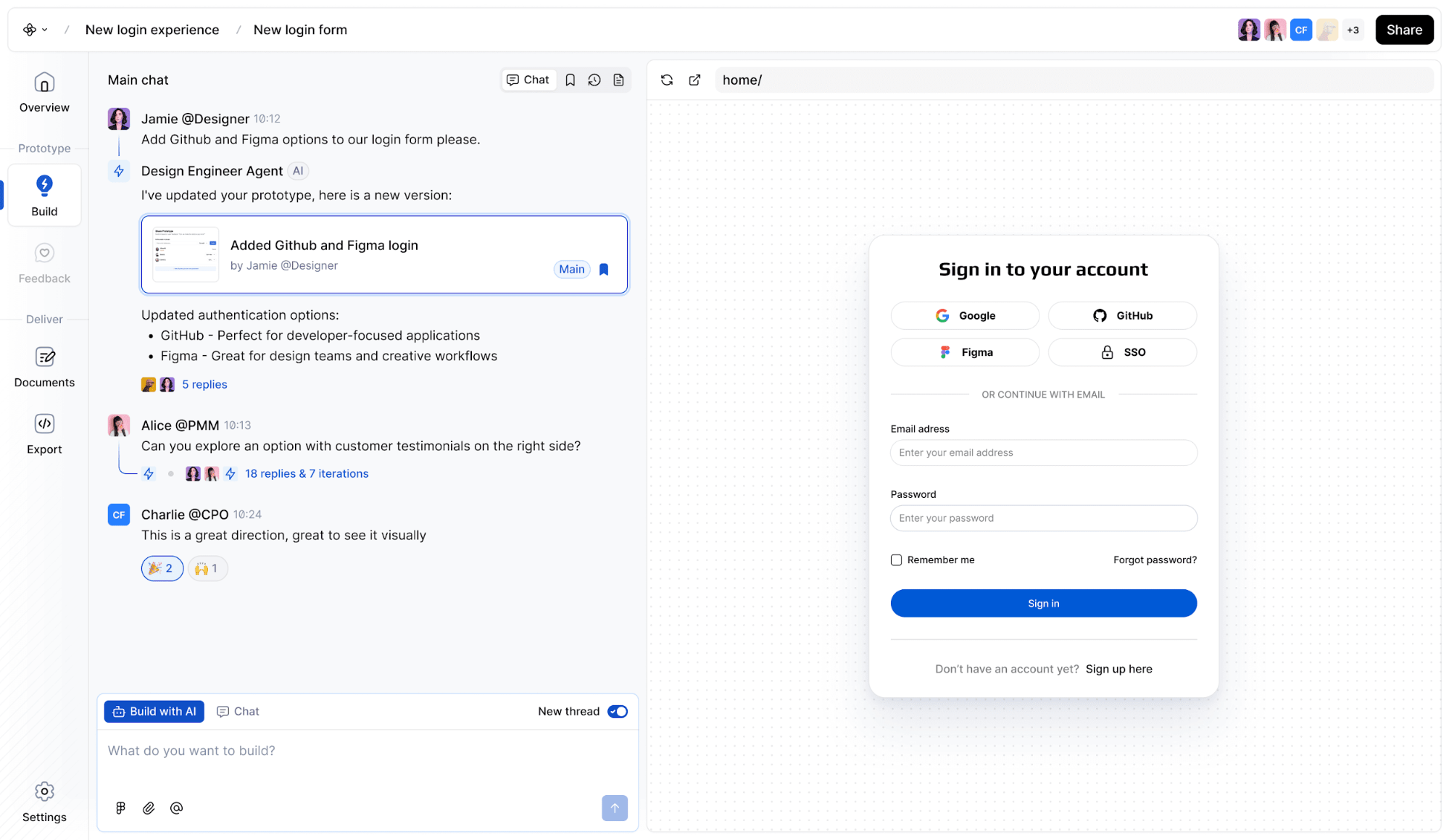
The platform connects Figma, Storybook, and code repositories into one unified source of truth. Teams can manage design tokens, govern components, track custom properties, and automate code delivery.
With that said, Supernova works better than Anima when you're managing multiple design systems across brands. It's also a great alternative when automated code delivery and version control matter more to you than speed.
The pricing model is transparent and flexible. There’s a Free tier (up to 5 seats, limited AI credits) and a Pro tier at ~$20/month per “Builder seat” or ~$35/month per “Full seat” (billed yearly) with 3,000 AI credits per seat/month. The Enterprise plan is custom pricing.
Anima AI pricing
Since Anima AI Playground is still in beta, the pricing isn't set in stone yet. But here's what the current service tiers look like:
-
Free Plan — You get 5 daily chat messages and 5 code generations. This is enough to test the workflow and understand how Anima converts Figma designs into code.
-
Starter Plan — Priced at $20 per seat per month, this tier unlocks meaningful monthly capacity: 100 chat messages, 50 code generations, Figma flow imports, team roles/permissions, and priority support. It suits solo designers or early-stage teams doing occasional design-to-code conversions.
-
Pro Plan — At $40 per seat per month, this is the practical option for teams using Anima consistently. It bumps usage to 200 chat messages and 200 code generations each month while keeping full team collaboration features like roles, permissions, and Figma flow imports.
-
Business Plan — Starting at $150 per month, this tier is for production-level usage. You get 600 monthly chat messages, 600 code generations, premium support, team management tools, and SSO (annual billing only). Additional seats cost $49/month, so it scales with growing teams.
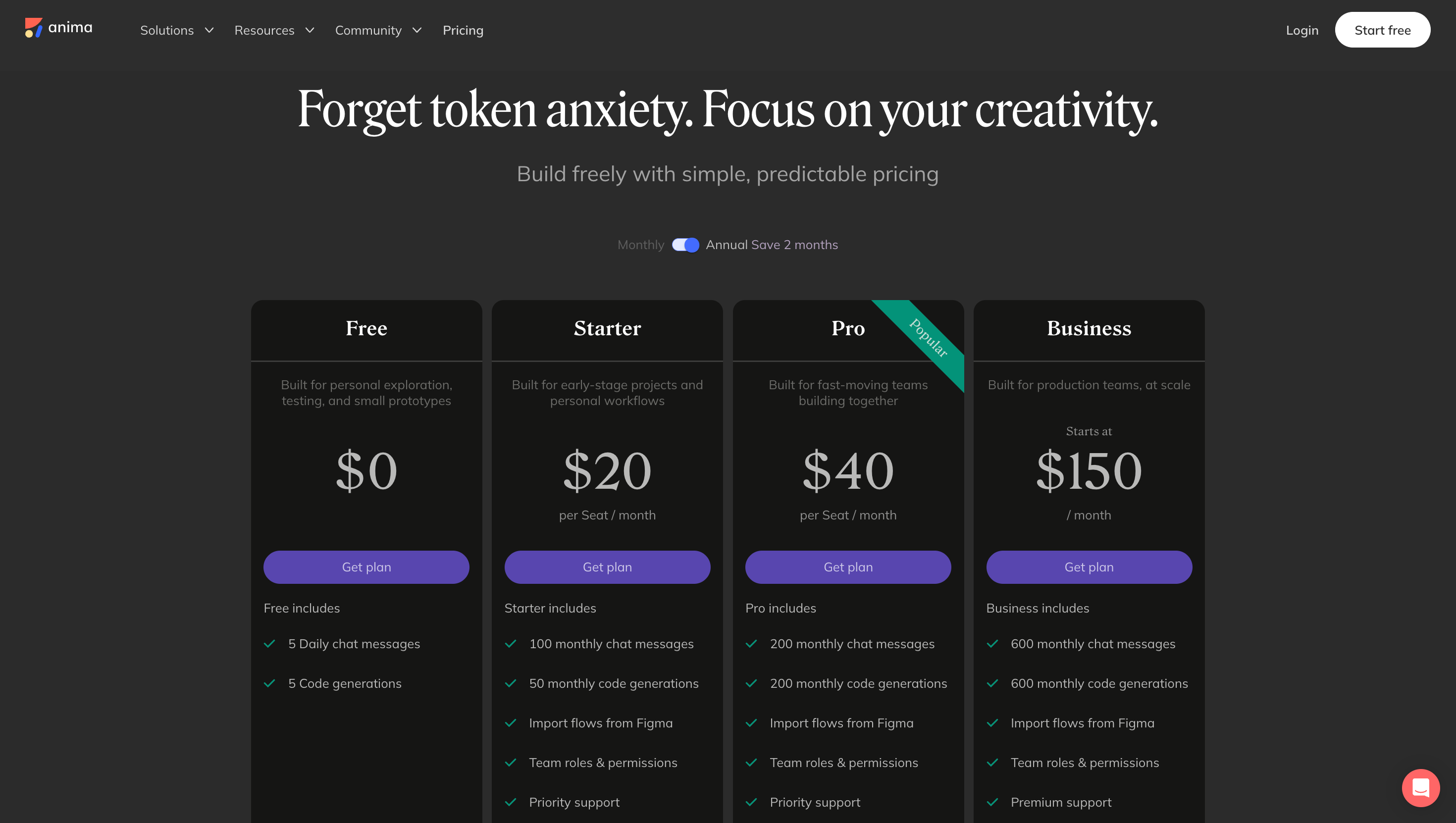
Anima AI Vs UX Pilot
I've spent enough time looking at Anima platform to give you an honest comparison of where each tool actually fits. The core difference comes down to where you are in the design process.
-
Anima is built for teams that already have designs ready to ship. You bring a Figma file or a website URL, and it converts that into production code.
-
UX Pilot works at the opposite end. We generate the designs themselves from text prompts. You describe what you need, and the AI builds complete UI layouts with proper component structure.
|
Aspect |
Anima AI |
UX Pilot |
|---|---|---|
|
Primary use case |
You have a solid design process, and you're looking to speed up the design-to-code handoff. |
You're trying to explore ideas quickly, generate design variations, or work without design skills or dedicated design resources |
|
Output |
Production‑ready code: supports React, HTML, Vue with options for Tailwind, styled‑components, etc. |
Export formats include HTML/CSS code, plus layered/exportable Figma designs. |
The distinction matters more than it sounds. When I'm starting a new feature or exploring different approaches to a problem, I don't have a polished Figma file yet.
I have ideas, user stories, and maybe some rough sketches. UX Pilot lets me turn those into actual design options in minutes.
I can prompt it with "create a dashboard for SaaS analytics with a sidebar nav and card-based metrics," create three variations, and iterate from there. Anima can't do that; it needs something concrete to work with first.
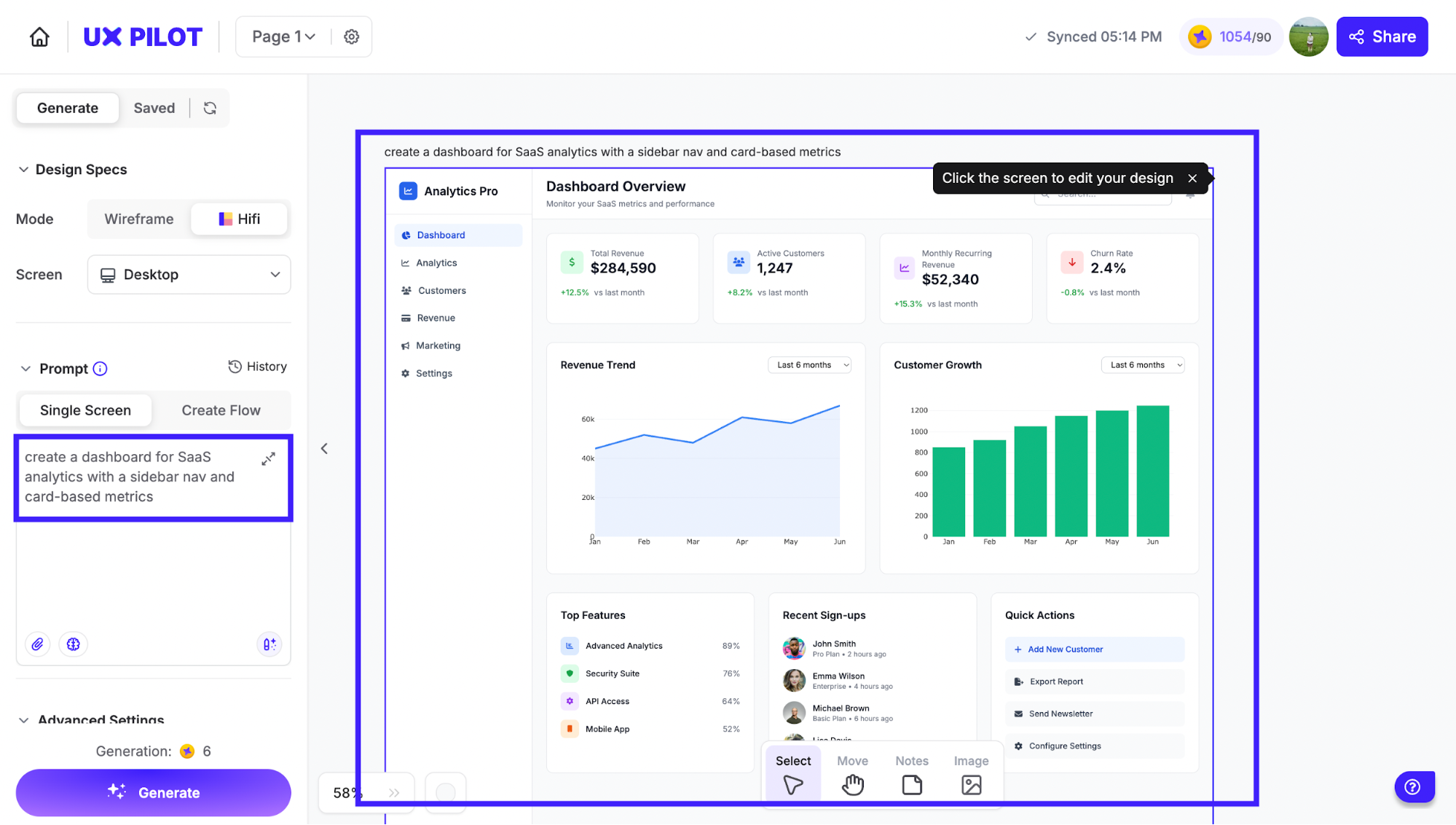
Where UX Pilot really pulls ahead is adaptability. Our AI can take vague instructions like "make this more modern" or "add a pricing comparison section" and generate something coherent. It's trained specifically for design creativity, not just conversion accuracy.
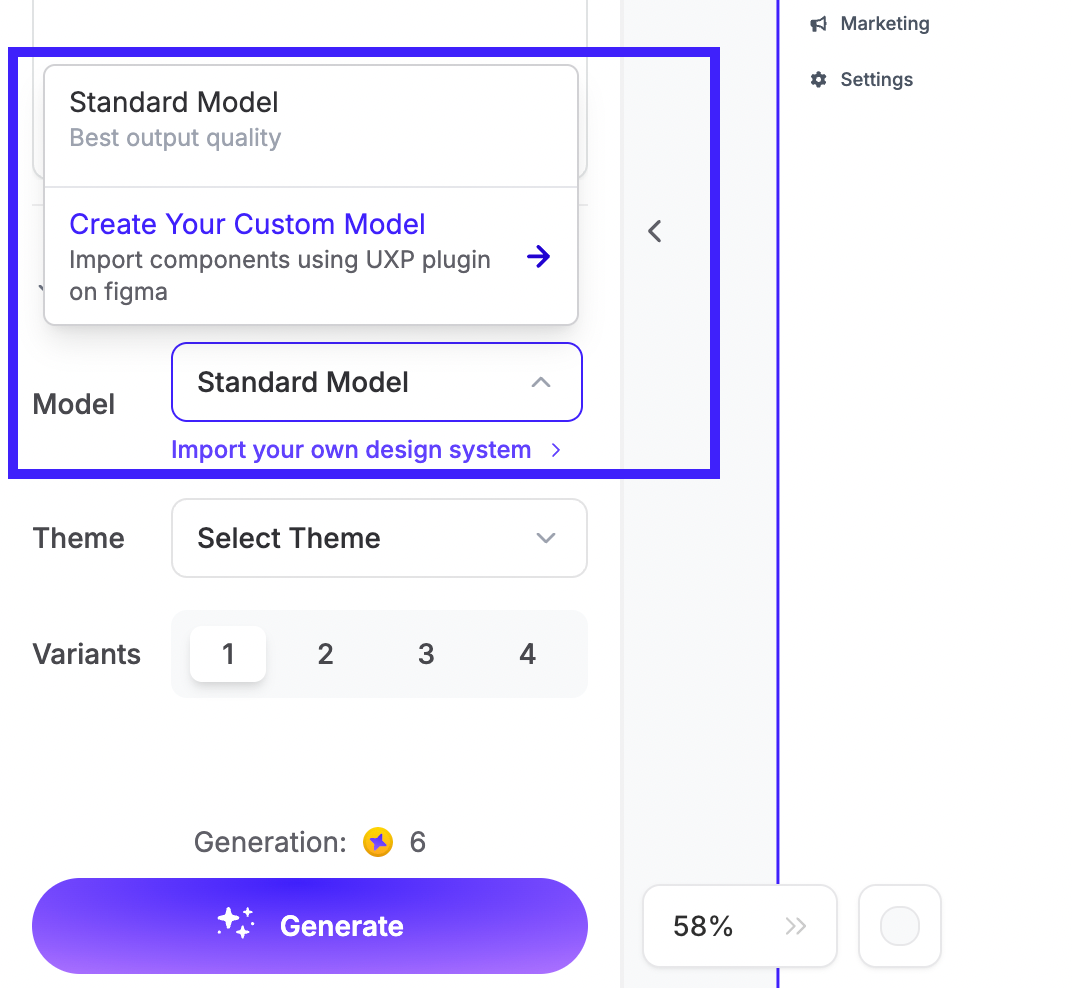
Anima's strength is the opposite. It's laser-focused on preserving what already exists and translating such data into clean, developer-ready code.
Key takeaways
Anima AI is solid for teams that already know what they're building. Here's my honest take on what Anima brings to the table:
-
Strong Figma-to-code conversion — Anima preserves Auto Layout as flexbox CSS automatically and maintains component hierarchy without breaking your design structure.
-
Real collaboration features — The GitHub integration actually works. Teams can push updates, manage versions, and deploy from one workspace instead of juggling exports across Slack and email threads.
The only catch is that Anima needs a finished Figma file to work. It won't be the solution that covers your end-to-end design-to-code process. If you're still exploring ideas, testing different layouts, or don't have design resources, UX Pilot is your solution.